The main reason why people want to learn to use Winols, is because they want to change the maps.Changing the maps is usually referred to as remapping.And this article show a guide on how to use WinOLS to remap Exhaust Gas Recirculation (EGR) map in the ECU.
Making changes to the ECU maps can be very dangerous to your engine, so be very careful.
A common change that people want to make is to remove the Exhaust Gas Recirculation (EGR) function.
Relevant Content
WinOLS Free Download for Win XP/Win 7 Installation
How to Make Checksums for ECU Files with WinOLS
WinOLS Video+PDF Tutorial Download
On Pre-PD engines it is easy to do mechanically by blanking the EGR pipe off or just pushing the valve shut and removing and closing the vacuum pipe that controls the valve.If you do this on a PD engine you often get a fault code warning on the dash.So the best way to delete the EGR function on a PD engine is to blank it off (you can just leave it shut) and remap the EGR map in the ecu.
CHANGING THE EGR MAP. This is the best first change to attempt. If it goes wrong, you are not likely to damage the engine.
Hopefully you know how to find your EGR map in Winols. It looks like this
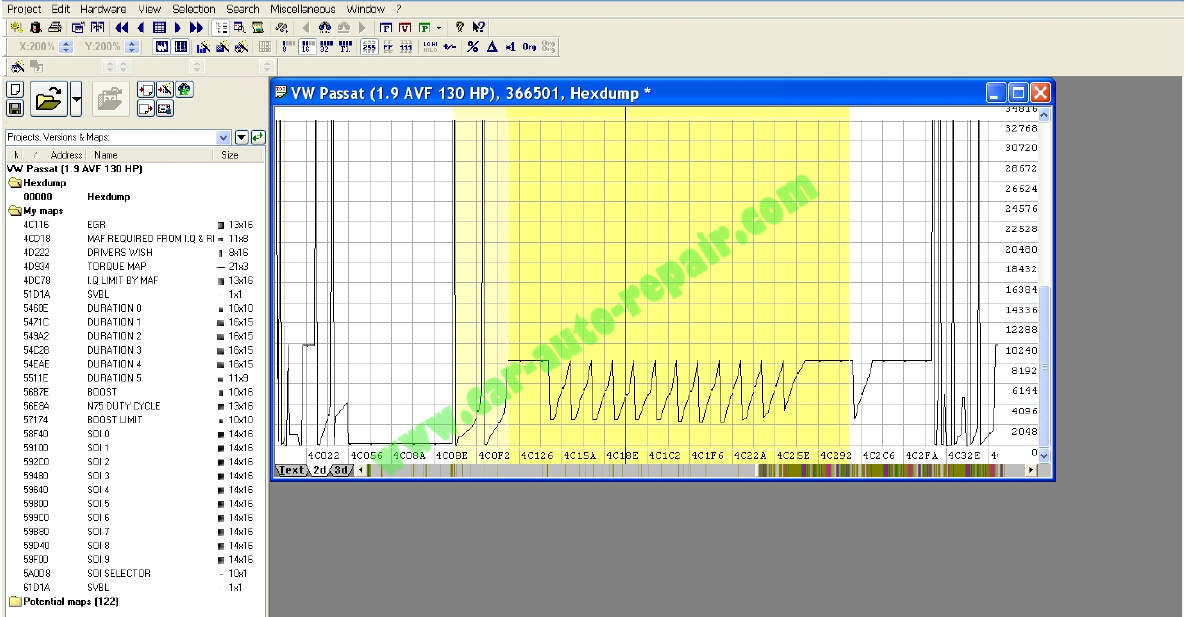
Click the “EGR” map on the main screen or click the “EGR” name in “My maps”.
This will show the EGR map pop-up window. It is shown in 3D view below.
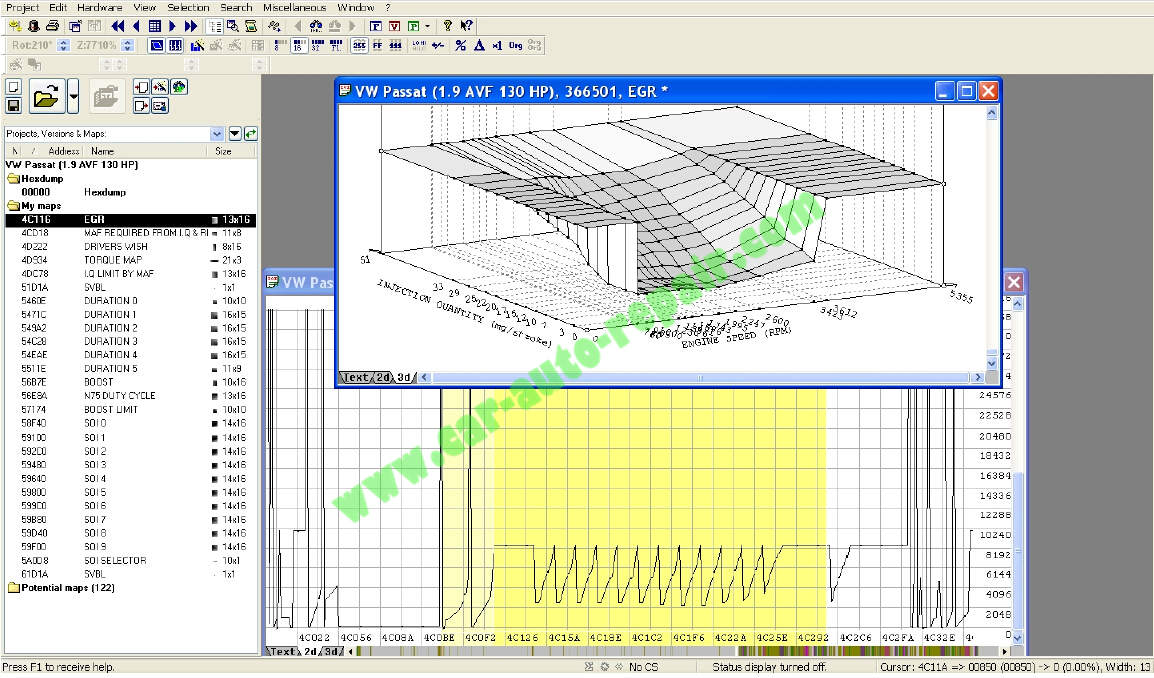
It will probably open in text view. If not, change it to text view so it looks like this:
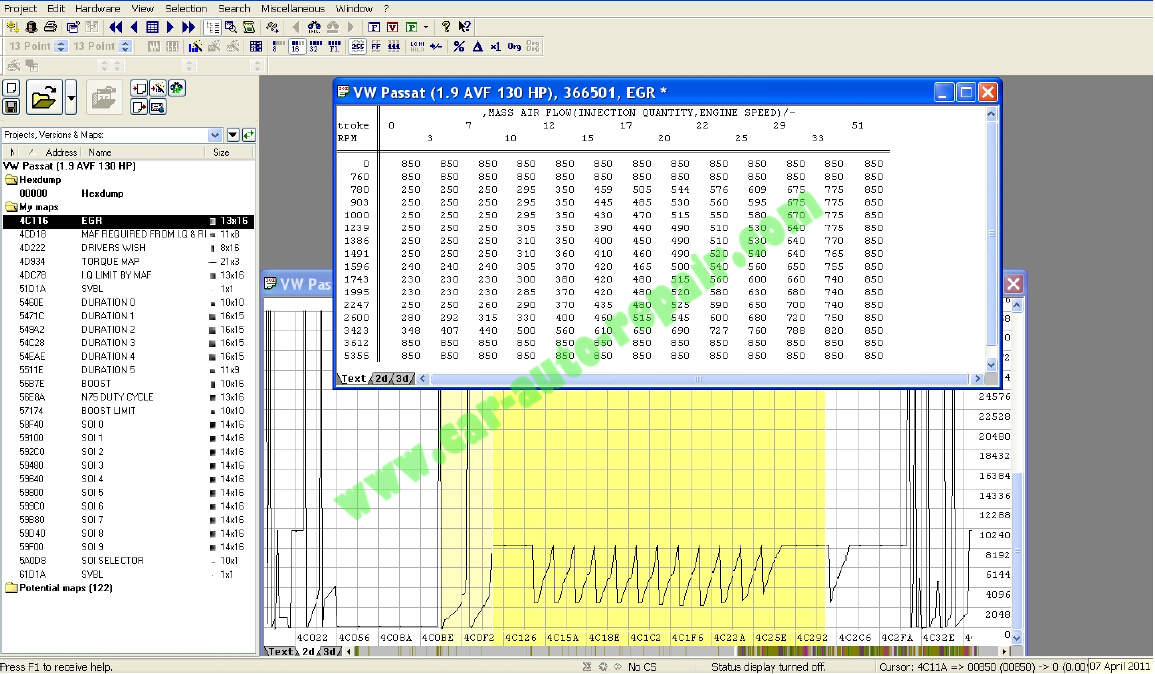
The text view numbers tell the ecu what it should be telling the EGR valve to do.
Look for the highest number. In this case it is 850. This “highest” number tells the EGR valve to stay shut.
You want to change the whole map, so every number is 850. That way the EGR will stay shut and not recirculate exhaust gases.
To change the values, click and drag to highlight them all.
E.g.
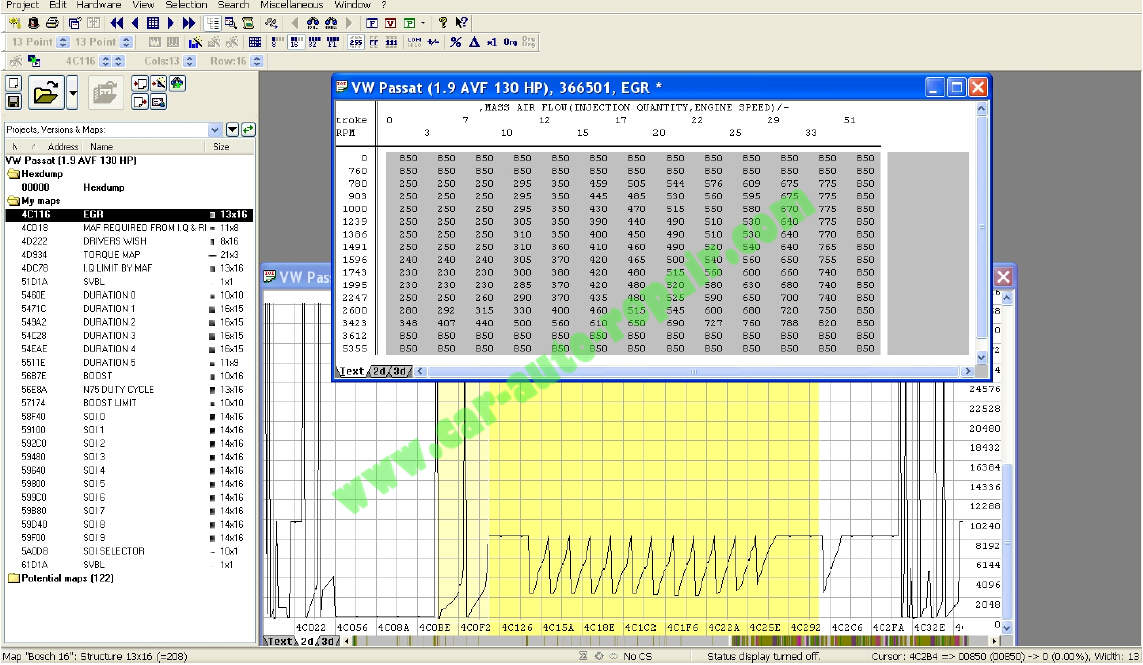
With the numbers highlighted, go to the toolbar, click “Edit” followed by “change absolute” (or just press the “=” key)
E.g.
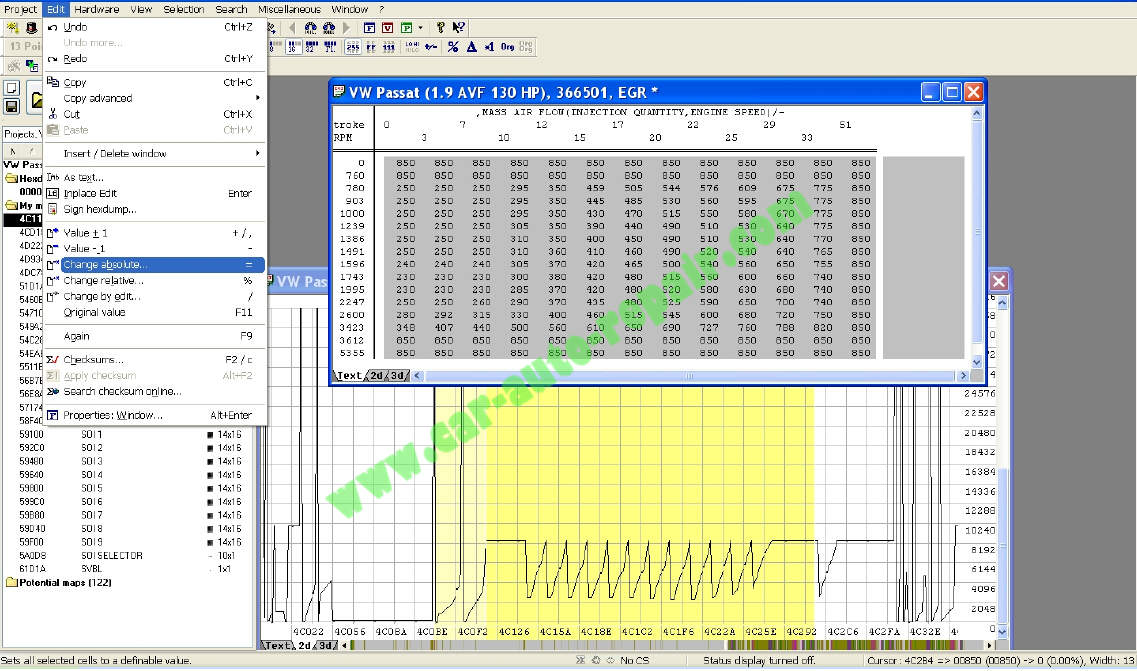
You will get a new pop-up window.
E.g.
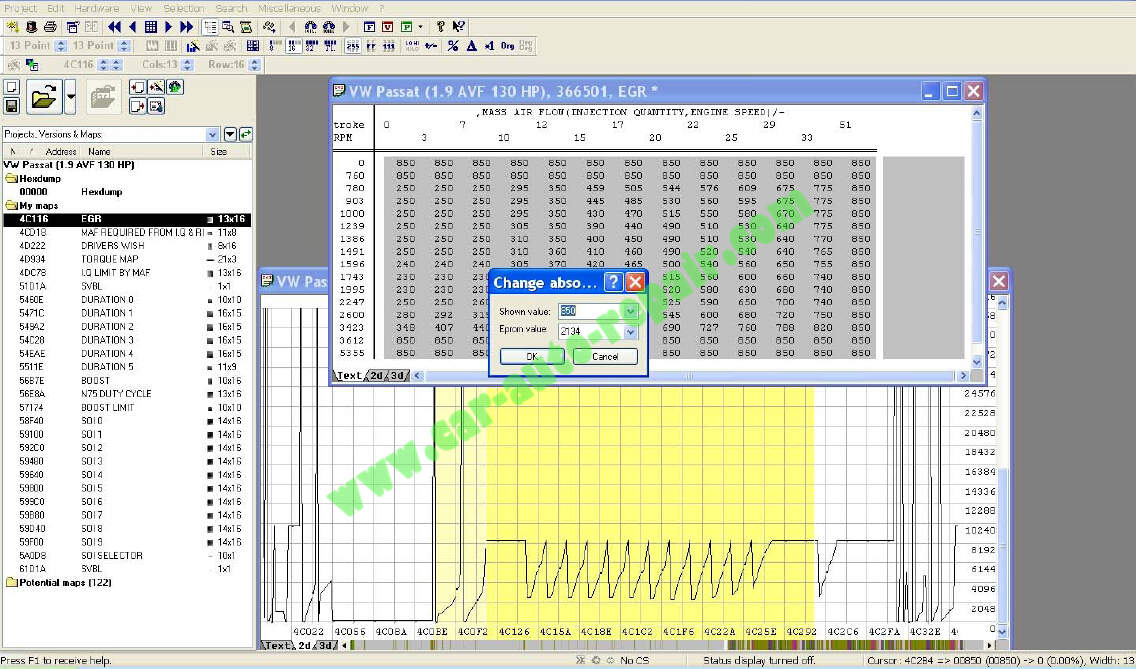
The pop-up will have “Shown value” highlighted. This is the first (top left corner) value of your highlighted selection.
It is likely that this is the number you want. If not, change the number to the highest value on the map. It is usually about 800-1000.
Once you have changed the number, click OK.
At this point you may get a “warning” pop-up. If you do, choose the first option (switch off protection) and OK. If you don’t do this the changes won’t happen.
The numbers will all change to your new number, 850 in this example. Numbers that were 850 anyway, will be black. Numbers that have been changed will be red.
E.g.
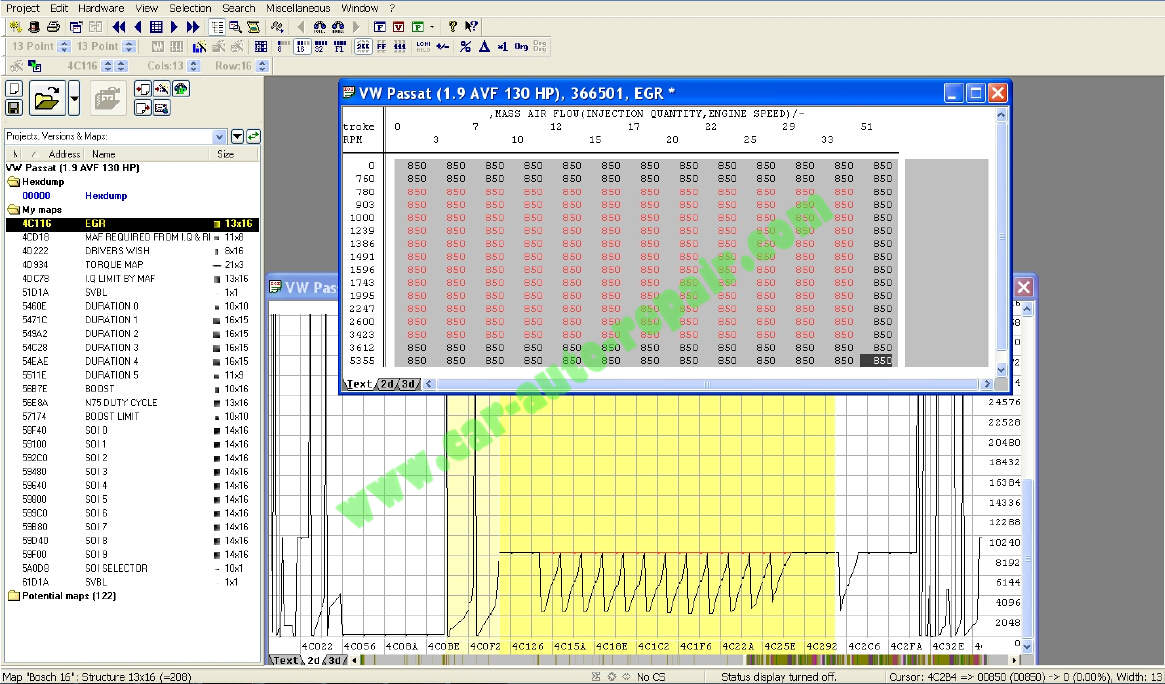
If you switch to 3D view you will see that any original values on the graph are black and the changes you have made are red.
E.g.
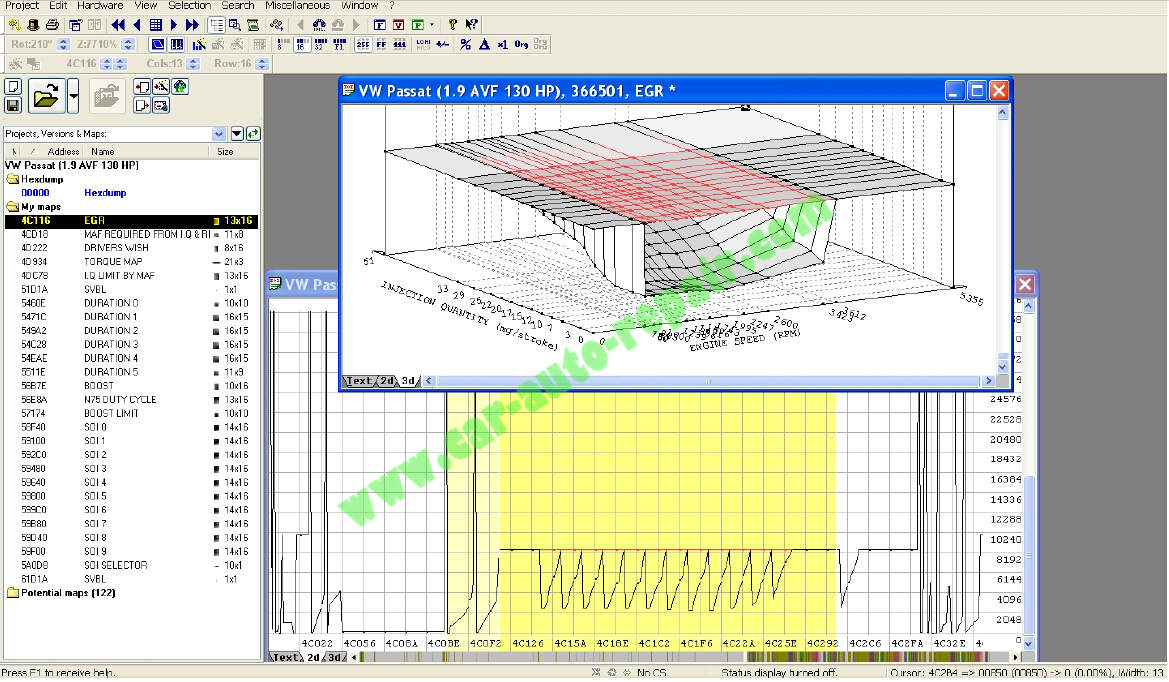
When you close the map window you will see that similar changes have happened to the “hexdump”
E.g.
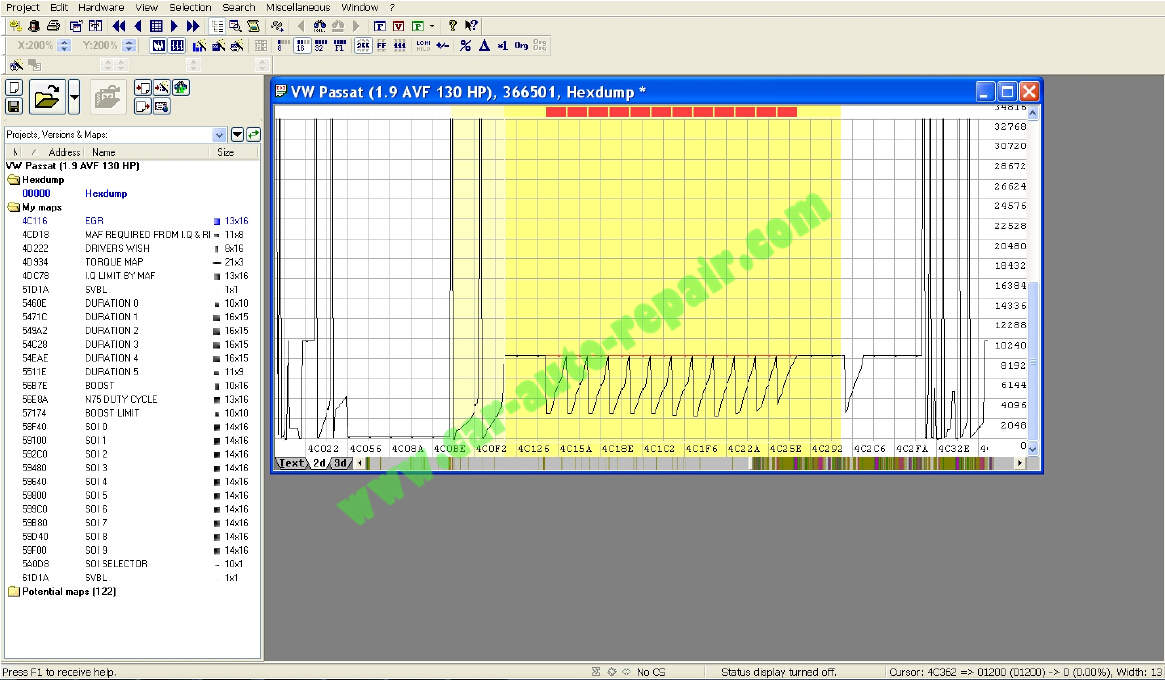
Any changes you made in the map will be automatically made in the “hexdump”. AND the changes will be made using the correct values for the hexdump.So if you had 850 set on your map as 8500 because you forgot to change the factor to 0.1, it doesn’t matter. Winols will have changed the hexdump value to the correct value of 08500.
The best way to test that you have been successful is to drive the car and log with vag-com (VCDS).Engine measuring block 003 will show you EGR specified and EGR actual. These should both read constantly at 850 or what ever value you set.