This article show a guide on how to use FORScan to restore BCM data file for Ford F150.
What You Need?
FORScan Android/iOS/Window Free Download
How to Install & Configure FORScan for OHP ELMconfig
Procedures:
Connect your OHP Ford ELMconfig USB adapter to vehicle,then run FORScan on you laptop
Click “Connect to vehicle”
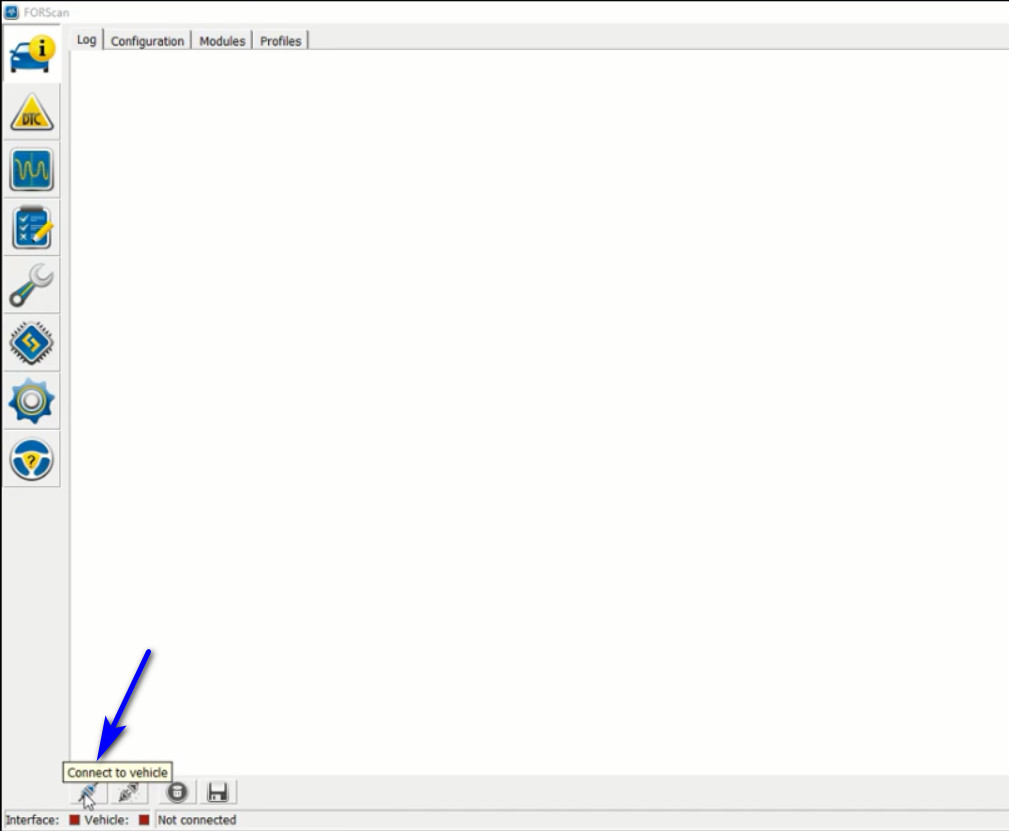
The FORScan will prompt you with the feedback needed massage,click “Yes” to continue
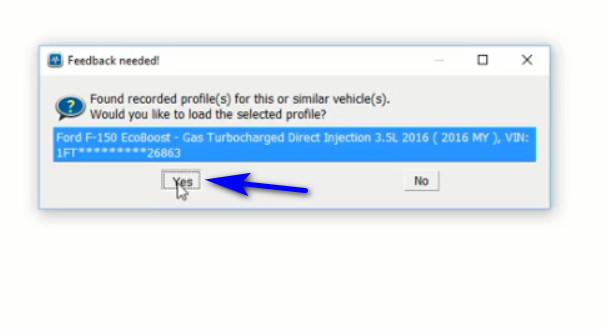
Then it will check your Ford F150 modules status as below
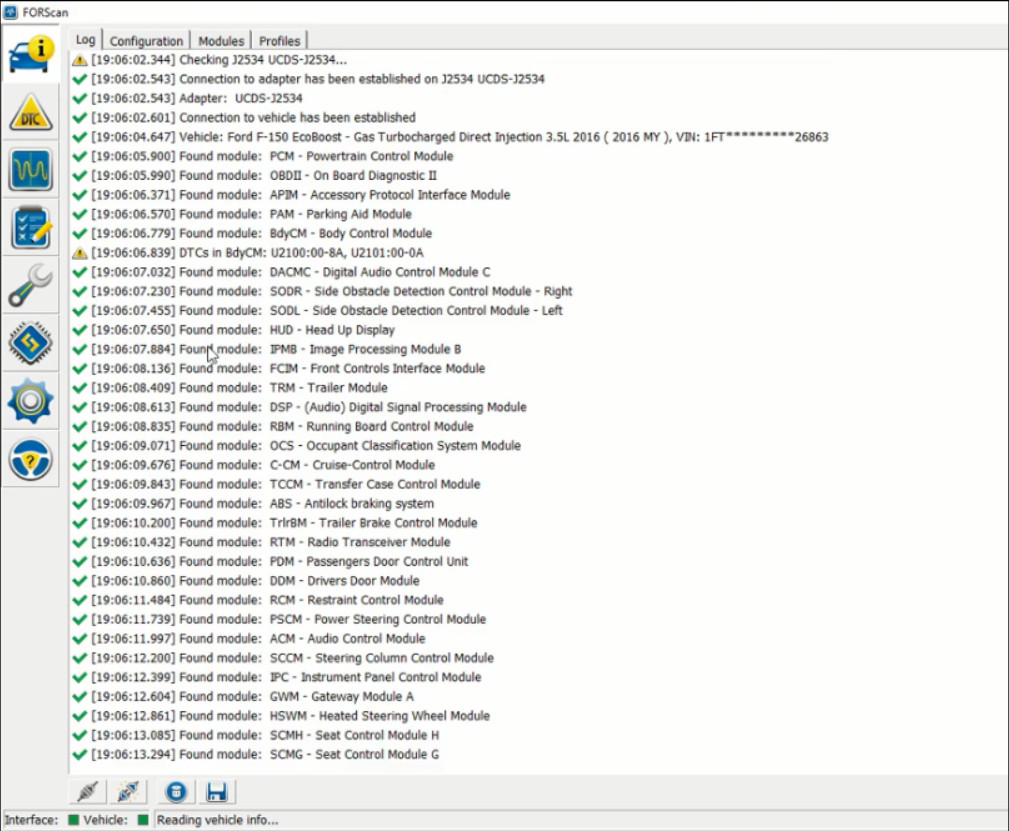
After then click the “Configuration and Programming” icon at left menu
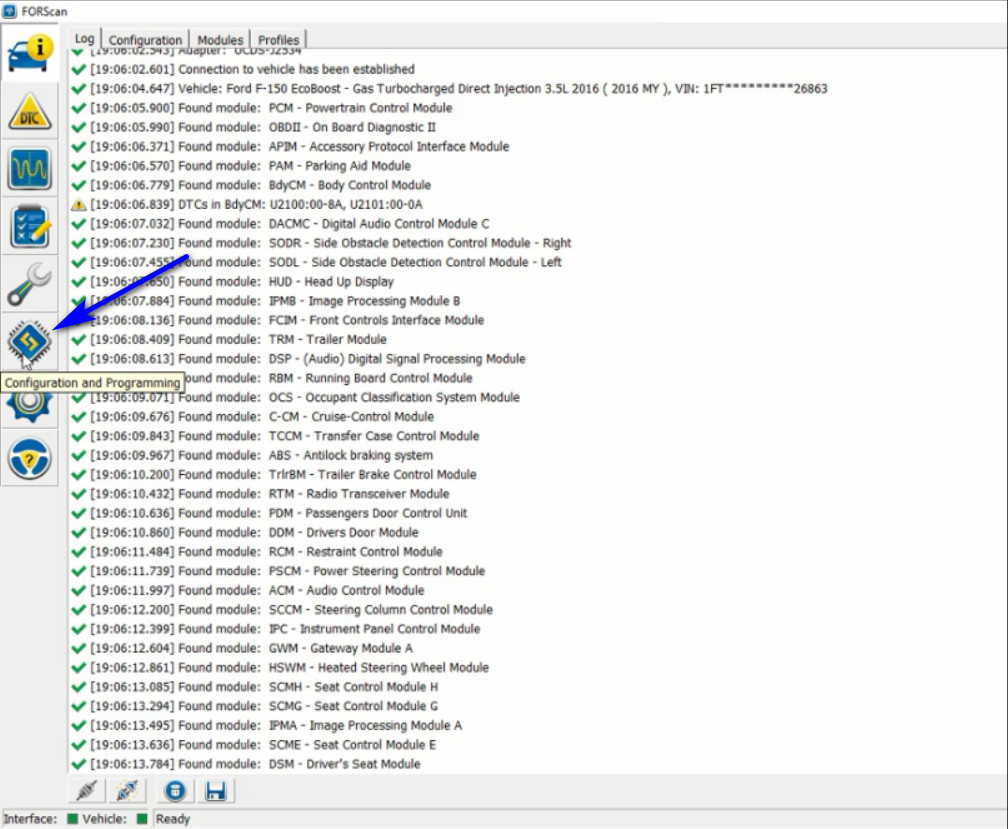
Select “Body Control Module”,then click “Run” button to start configuration and programming
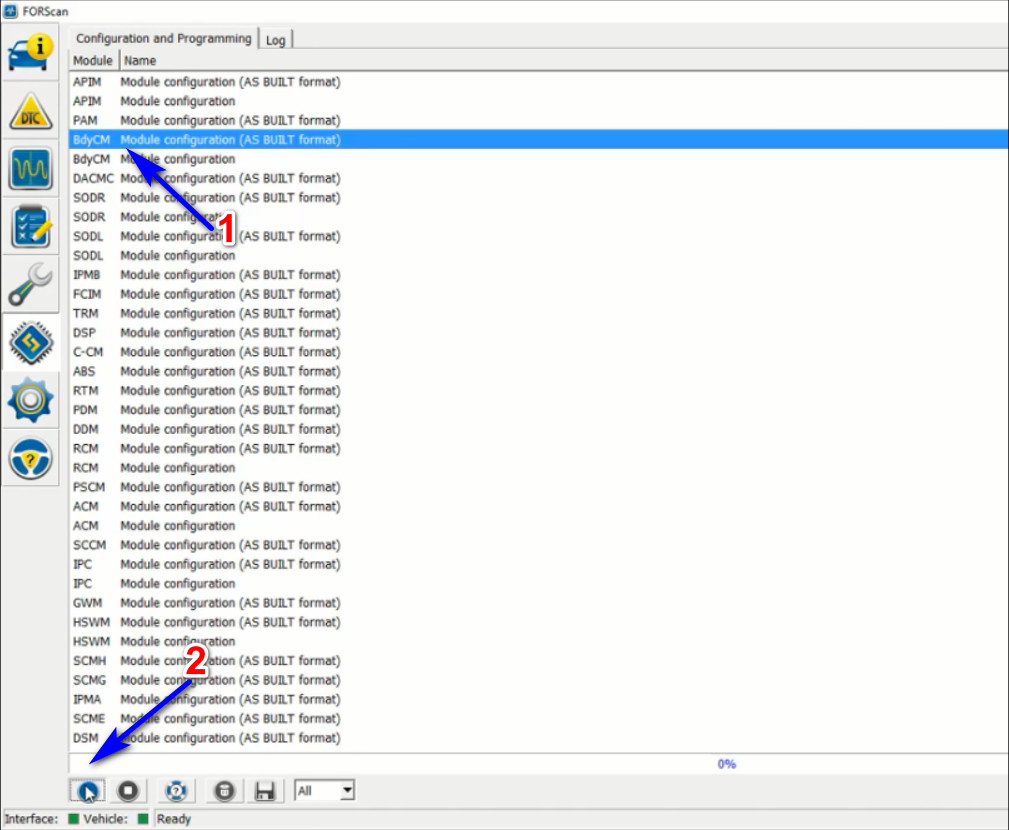
It will prompt you with the warning massage,just click “OK” to continue
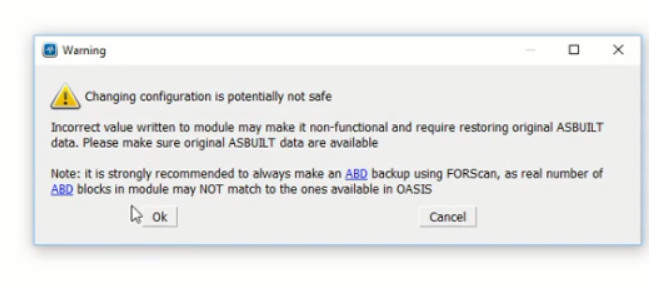
Wait for system to read BCM blocks
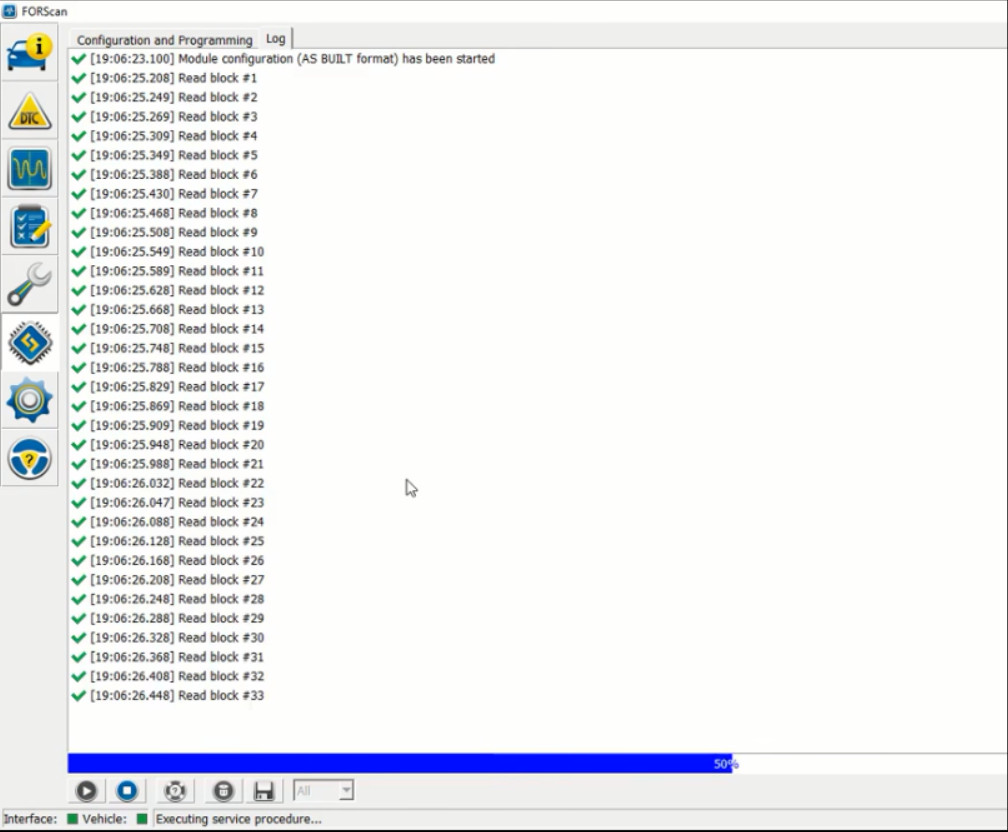
After then click “Load All” button too load BCM original abt file
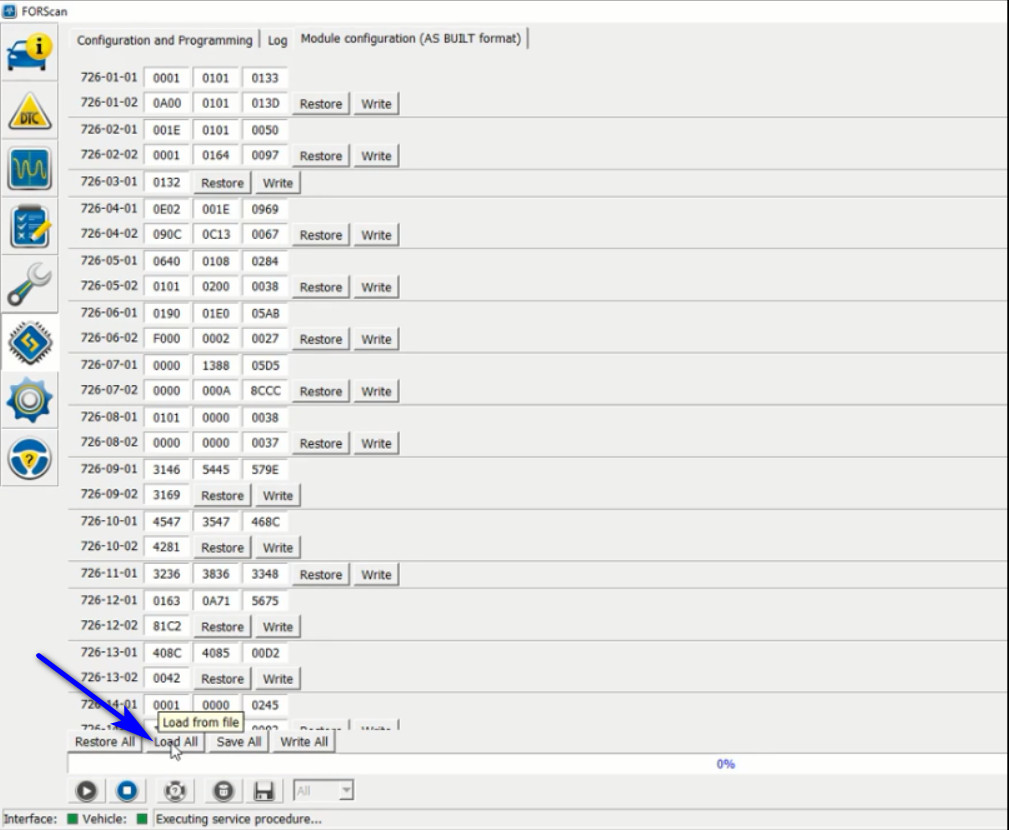
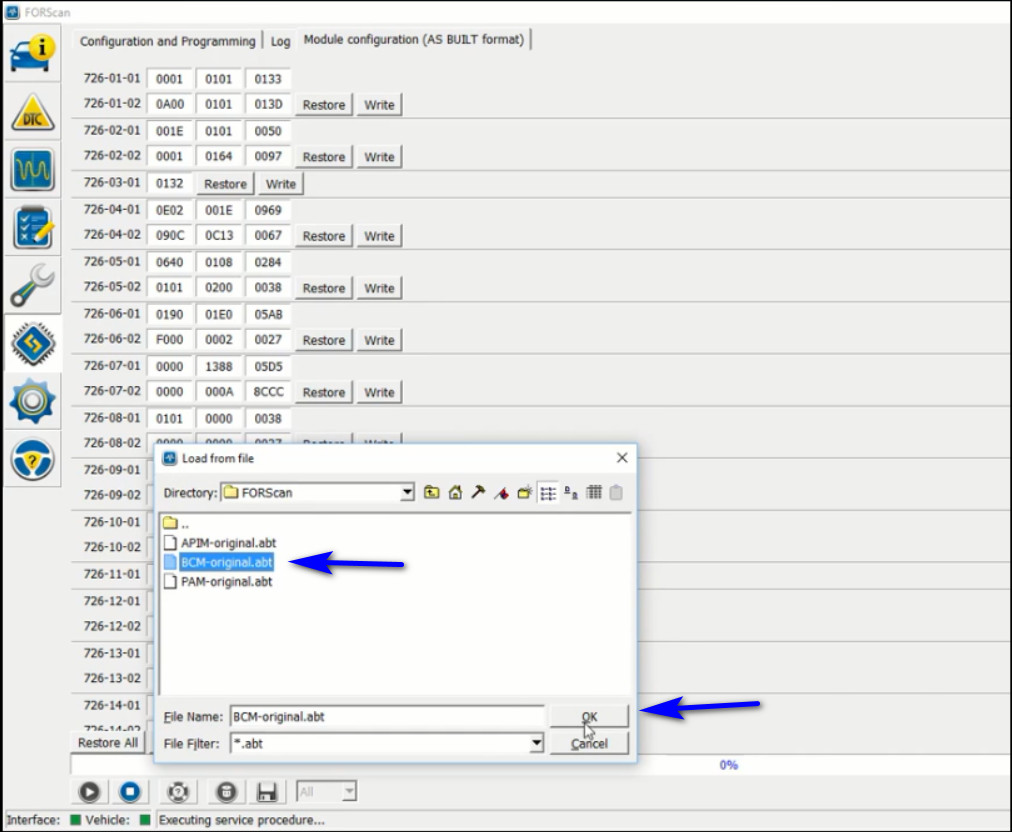
Then click “Write All” button to start restoring BCM
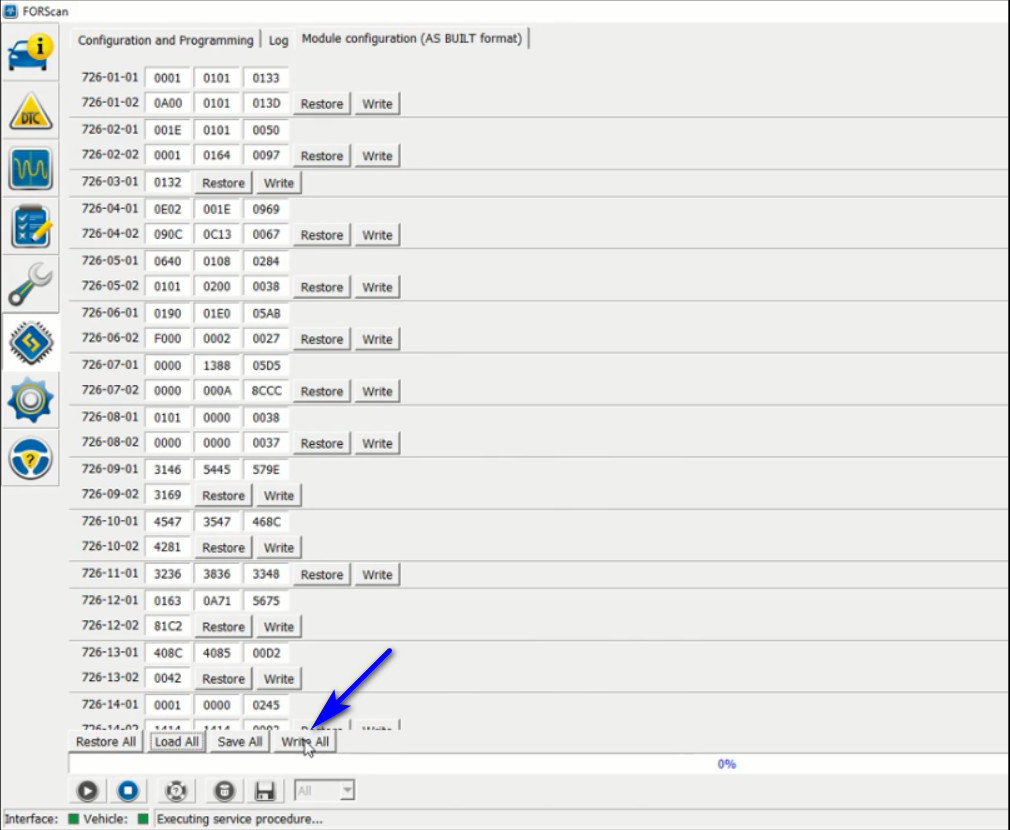
Wait system progress completing
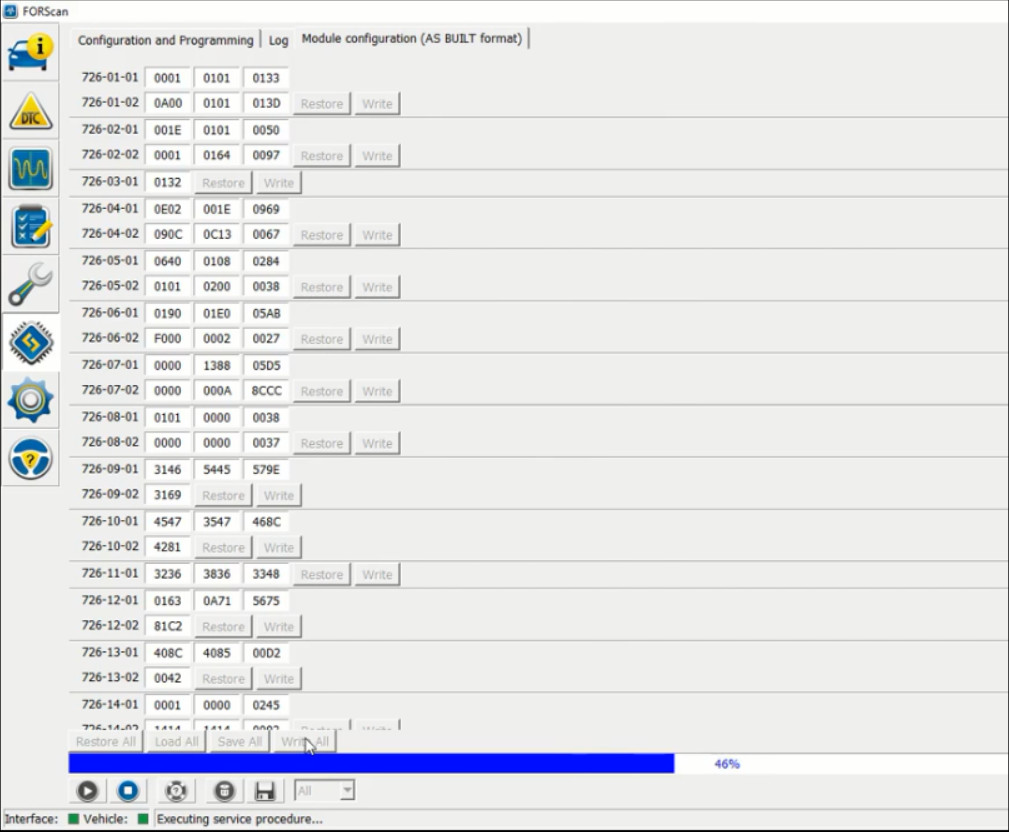
Now,it prompt you the blocks programmed successfully
Please cycle the ignition OFF and then back ON
Stop service procedure and click “Disconnect from vehicle” button to end operations
Done!
Note:The restore button works like this: say you’ve gone into the programming screen of a module and made multiple changes but haven’t hit the “write all” button yet and then decided you want to revert one of those changes; you could press “restore” on that address. If you’ve only made 1 change to a module and want to restore, the quickest way is “load all” and “write all”. If you’ve made many changes to a module but only want to restore some of them then you’d “load all” on your original and then go to the individual addresses that you wanted back to original and hit the “write” button at the end of that address line.