What is MAN Offline Programming Set?
MAN Offline Programming Set include MAN EOL Flash File Editor and MAN IMMO Calculator,you can use EOL Flash File Editor to programming MAN ECU:FFR part number changing,new/used ECU programming…and the MAN IMMO Calculator allow you to calculate password from a pair…
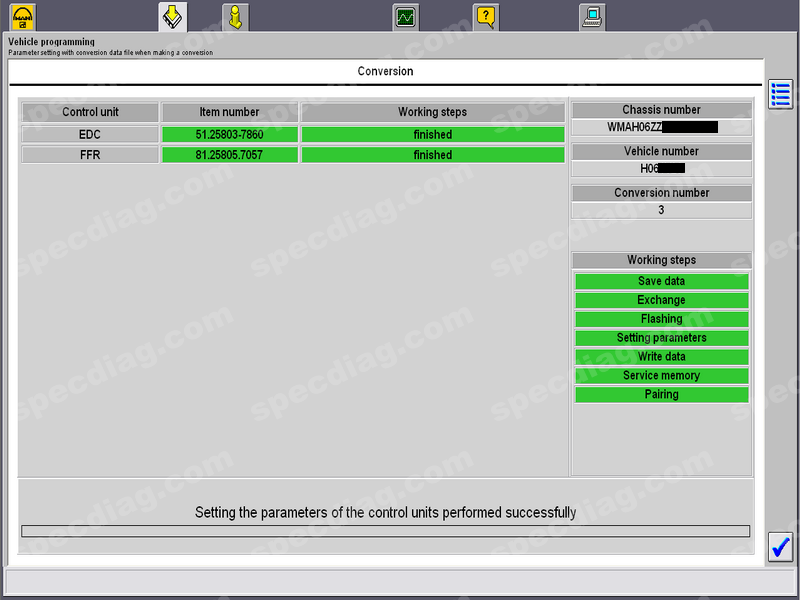
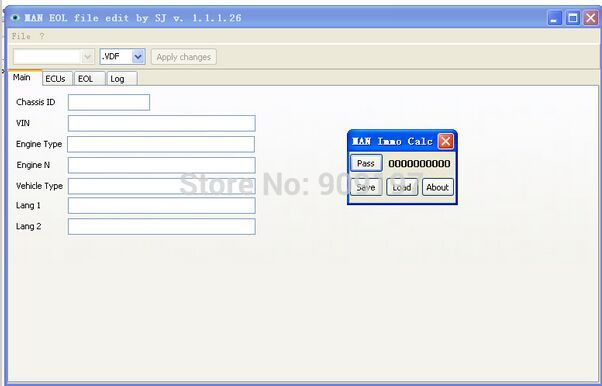
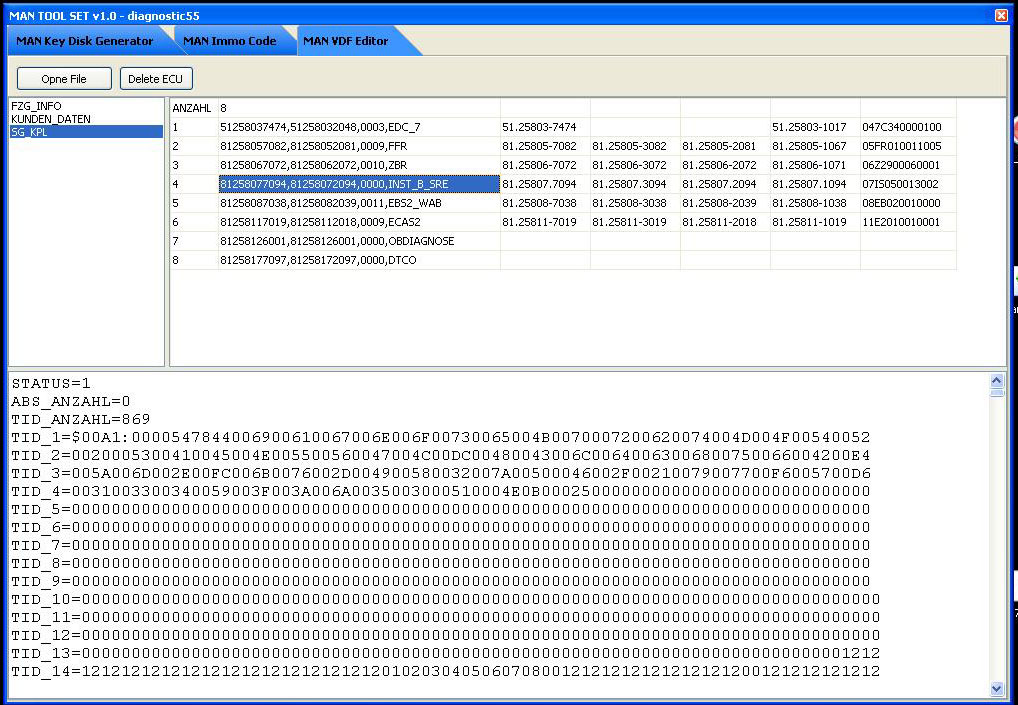
MAN EOL Flash File Editor Supports ECUs:
FFR-EDC pairing
FFR parts number changing
New/Used ECUs programming
IMMO PIN codes
FFR/EDC VIN number changing
Language programming/changing
Adblue removal
The software can work with archives firmware or directly to the database files of the Man Cats software.
Man Cats software
FFR-EDC pairing
FFR parts number changing
FFR/EDC VIN number changing
IMMO PIN codes for Key Learning
Language programming/changing
New/Used ECUs programming
MAN Immo Calculator Function List:
Calculation password to from a pair (FFR-EDC) and firmware chip keys on vehicles MAN TG
Preservation of the archive files firmware of vehicles for further processing
Programming with MAN Offline programming software
Unpacking treated firmware in Man Cats Software
Operation System Requirements:
– O.S.: Windows XP; Windows Vista; Windows 7; Windows 8
– CPU: Pentium/Athlon 1 GHz or higher
– RAM: 256 MB of system memory
– Hard Drive: 50 MB of available space
– CD-ROM
MAN EOL Flash File Editor + MAN Immo Calculator Free Download
https://mega.nz/#!RQRwUATC!gPv51D2tFBiJ_fGnx7DfbNmv6r7rxAEL2xSh2kfB3U0
How to Use MAN Offline Programming Set
Tools you need:
-MAN CATS II developer mode;
-T200;
-MAN offline programming set
-a little bit of willpower.
STAGE I
Ignition ON, engine off.
Step 1 – Select Vehicle programming – V
Step 2 – check If the conditions of note is fulfilled – V
Step 3 – Parameter settings – V
Step 4 – Parameter settings with vehicle data file when exchanging the control unit -V
Step 5 – If dialog to connect interface appears – V
Step 6 – from vehicle to management computer – V
At this moment MAN CATS start downloading data from the FFR in computer as a vdf file.
Step 7 – on next dialog window a lists with vehicle computer are shown. Select back – V
Step 8 – exit parameter settings – V
Step 9 – End vehicle programming – V
STAGE II
Step 1 – open MAN EOL file edit
Step 2 – from menu select File + Open from MANCATS
Step 3 – on open dialog window select “Files of type:” who opens the .vdf file type
Step 4 – select the file which corresponds to the serial number of vehicle
Step 5 – on File menu select Save to MANCATS
Step 6 – on message box press ok
STAGE III
Step 1 – Select Vehicle programming – V
Step 2 – check If the conditions of note is fulfilled – V
Step 3 – Parameter settings – V
Step 4 – Flash Programming/Parameter settings with conversion – V
Step 5 – from service computer:From HDD – V
Step 6 – Select file with serial number you have saved -V
Step 7 – Perform Conversion (or perform entire conversion again) – V
At tis moment MAN CATS check and compare data from FFR and the file for programming.
Step 8 – Use date from HDD – V
Step 9 – in Apply for password dialog – select By fax with vehicle
Step 10 – select YES – V
Step 11 – on Fax form for password – V
Step 12 – Ignition OFF – V
Step 13 – Change the unit
Step 14 – Ignition ON – V
At this time MANCATS compare data and if any discrepancies appear, in next window are shown all differences between FFR data and file data.
Make a printscreen of differeces an send it to me along vdf file that you downloaded fom FFR (you can find it on C:\MAN cats II\Runtime\VDF\)
I will send you the modified files for STAGE IV as fast as I can.
STAGE IV
For this stage you need all vehicle keys for programming and start MAN Immo calc.exe
Step 1 – Select Vehicle programming – V
Step 2 – check If the conditions of note is fulfilled – V
Step 3 – Parameter settings – V
Step 4 – Flash Programming/Parameter settings with conversion – V
Step 5 – from service computer:From HDD – V
Step 6 – Select file with serial number you have saved -V
Step 7 – Perform Conversion (or perform entire conversion again) – V
Step 8 – Use date from HDD – V
Step 9 – in Apply for password dialog – select By fax with vehicle
Step 10 – select YES – V
Step 11 – on Fax form for password – V
Step 12 – Ignition OFF – V
Step 13 – Change the unit
Step 14 – Ignition ON – V
Step 15 – On unit list for programming select FFR unit and the unit that you changed it – V
Step 16 – use data from HDD – V
Step 17 – On immobiliser key – V
Step 18 – Immobiliser delete key? YES – V
Step 19 – Fax password – V – V – YES – V
Step 20 – V
Step 21 – Assignment of vehicle correct – v
Step 22 – on Password immobiliser [] window, switch on MAN Immo calc program, press Pass button and write the password generated between[ ](ex.[0123456789])
Step 23 – Password correct – V
Step 24 – on Immobiliser delete key window – YES – V
Step 25 – A total 1 key(s) has now been learned – V
Step 26 – If you heve more than 1 key select YES – V ; if you have just one key jump to step 30
Step 27 – Ignition OFF – V
Step 28 – wait 15
Step 29 – change key, Ignition ON – V
For another key(s) repeat steps 226-29
Step 30 – Ignition OFF – V
Step 31 – wait 15
Step 32 – Innition ON – V
Step 33 – on The immobiliser is already active windw – V
Now yo have to wait some time
Step 34 – Parameter settings procedure…bla-bla – V
Step 35 – V
Step 36 – You have sucsessfully set the …. bla-bla -V
Step 37 – Maximum speed limiter window – V
Step 38 – Perfor a test message – V
Step 39 – select Clear all diagnistic memories – V; after clear -V; select END – V
Step 40 – Start Engine
THE END OF PROGRAMMING
Take into consideration a clutch calibration.