This article is a Volvo PTT Premium Tech Tool software adapter configuration instruction.Hope it helps!
Volvo PTT Related Contents:
2024 Volvo TechTool PTT 2.8.241 APCI 0.7.1.0/2.7.116 All Version Free Download
Volvo Diagnostic Kit (88890300)
Volvo VOCOM 88890300 Diagnostic Kit
1.Tech Tool settings
In Settings you are able to configure the Communication Unit.
- Communication unit
To start setting up your communication unit access Settings on the Tech Tool menu or through the shortcut in the toolbar under the Product tab.
Premium Tech Tool
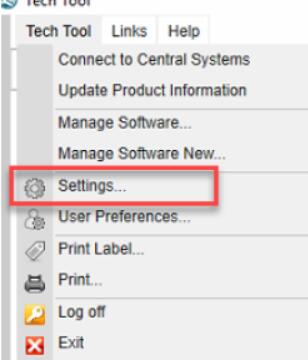
Tech Tool Menu Tech Tool Toolbar
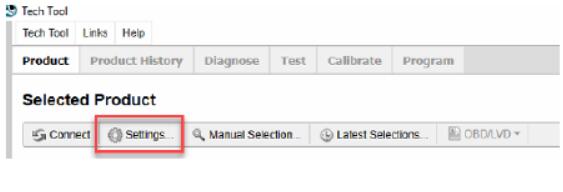
2.Communication Unit settings
In this tab you can select which Communication Unit should be active. It is possible to have several communication units configured on the same computer.
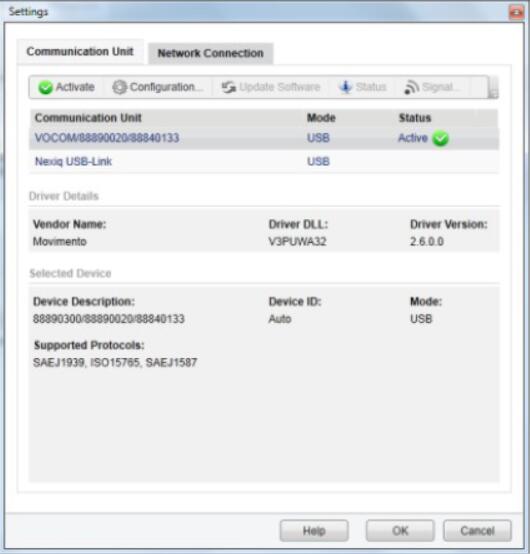
Communication Unit settings [CONT.]
By default Vocom/88890020/88840133 is always installed and ready to be used in USB mode.
In the list you will also see any RP1210 A/B/C compliant driver that you have installed on your machine.
Please Note: Although Tech Tool will list any RP1210 compliant driver, only the following communication units are officially supported by Tech Tool:
- Nexiq USB Link (USB and Bluetooth)
- Nexiq USB Link 2
- Noregon JPRO DLA+
- Noregon JPRO DLA+PLC
- Noregon JPRO DLA+Wireless (USB and WLAN)
- Dearborn DPA 5 (only USB, Dual or Quad device)
- Dearborn DPA 4 Plus
Note: DPA 4 Plus does not support newer vehicles (OBD2013 and OBD2014)
- XscapeEz EZ Tap
Note: EZ Tap does not support newer vehicles (OBD2013 and OBD2014)
3.Activate
This option will activate the selected communication unit to be used by Tech Tool. This means that Tech Tool will look for the activated communication unit only.
Select to highlight the communication unit (adapter) to setup. Click the “Activate” button. The “Status” column for the selected adapter will display “Active” with a green check indicating your adapter is setup.
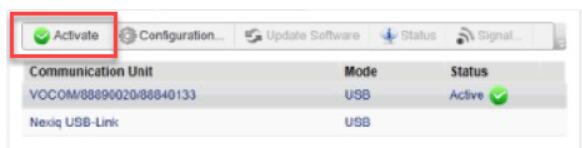
Note: If you connect a communication unit other than the currently activated one, Tech Tool will not recognize it until you activate it.
Click “OK” to save and exit the Settings window.