This article focus on FSC code solution for BMW E and F series CIC head unit.And for NBT check this article:How to generate BMW NBT & CIC FSC code .
Preparations:
BMW E-sys software Free Download
BMW FS-Tool Freischalt tool Free Download
How to install Head Unit patch
1.Copy provided copie_scr.sh file into any available USB flash memory stick with FAT32 file system. Recommended flash drive capacity is 2 or 4 or 8 GB.
2.Turn ignition on or better start engine.
3.Wait at least 60 seconds for full system boot and then connect the USB flash drive.
4.After 5-10sec iDrive system will reboot
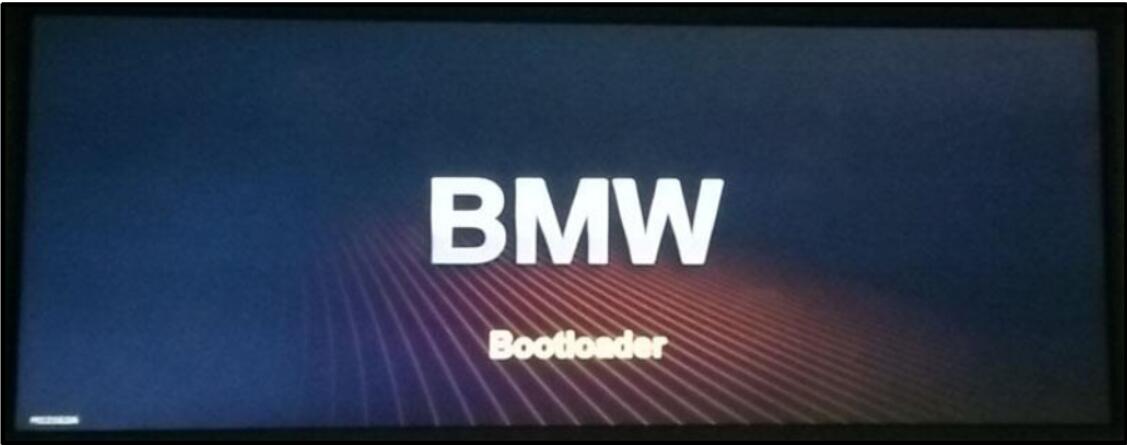
5.Disconnect USB flash drive and wait at least 60 seconds for full system boot.
How to import custom FSC codes in E series CIC
1.Configure EDIABAS for D-CAN or K-line protocol, perform CIC coding using NCS-Expert tool with correct car FA and original VIN.
2.Unpack provided archive with FSC codes.
3.Start FS-Tool2 and establish connection.
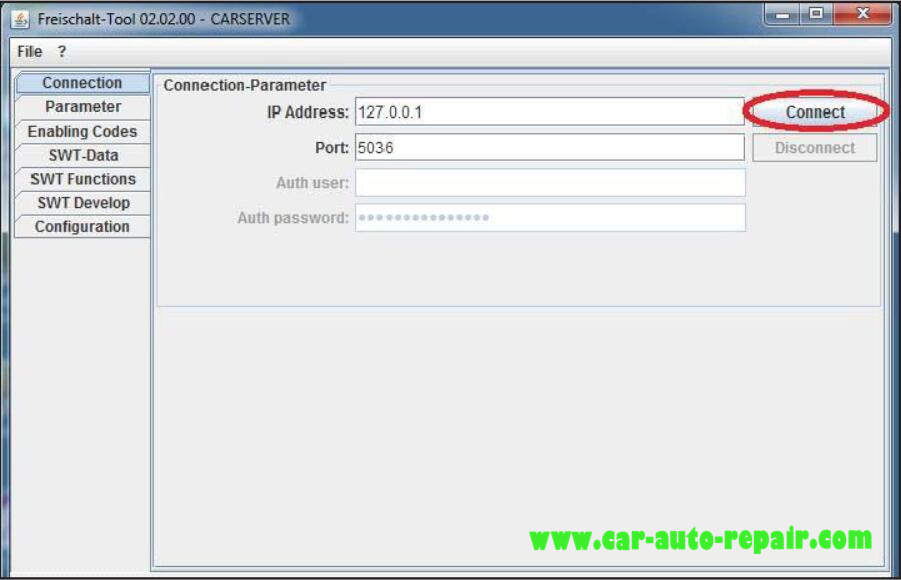
4.Open “Configuration” tab, press “Search” button for “Sig Certificate” and open “SIG.der” filefrom unpacked archive.
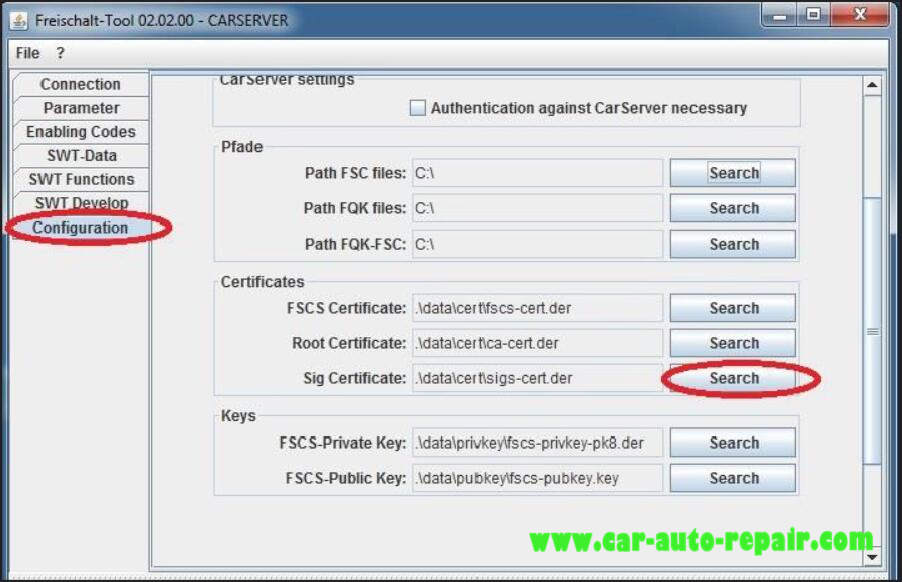
5.Press “Search” button for “FSCS Certificate” and open “00170001.der” file from unpacked archive.
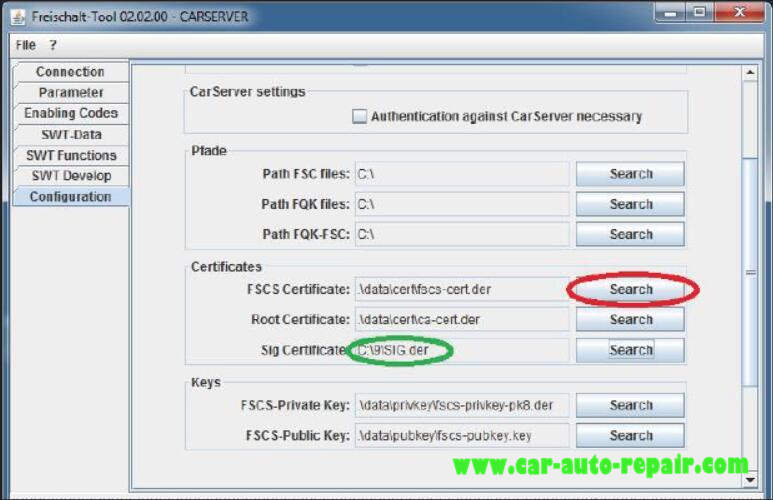
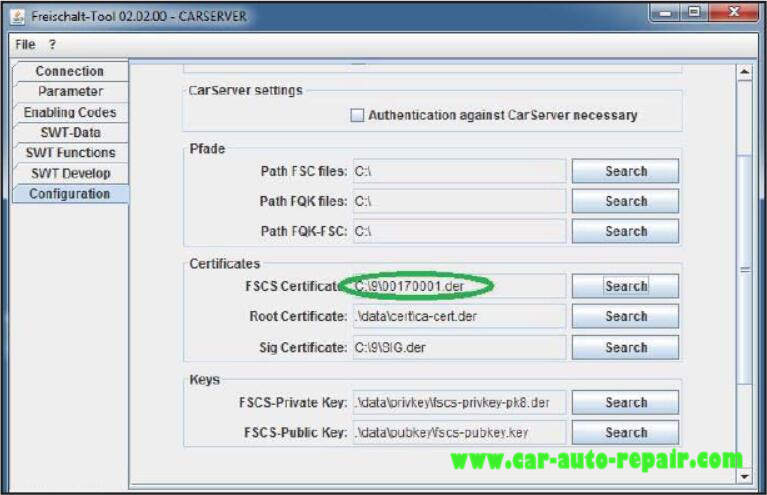
6.Open “SWT Develop” tab, select “STORE_SIG_CERT” job and press “=>” button. Do same for “CHECK_SIG_CERT” job.

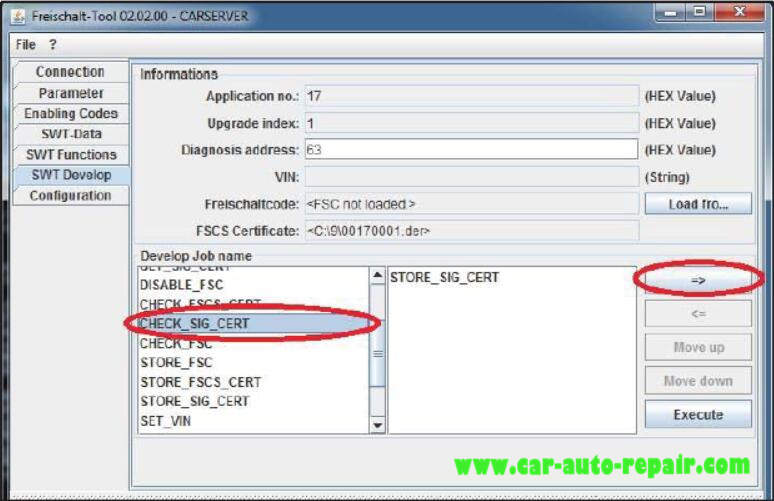
7.Press “Execute” and check for two “successful” statuses.
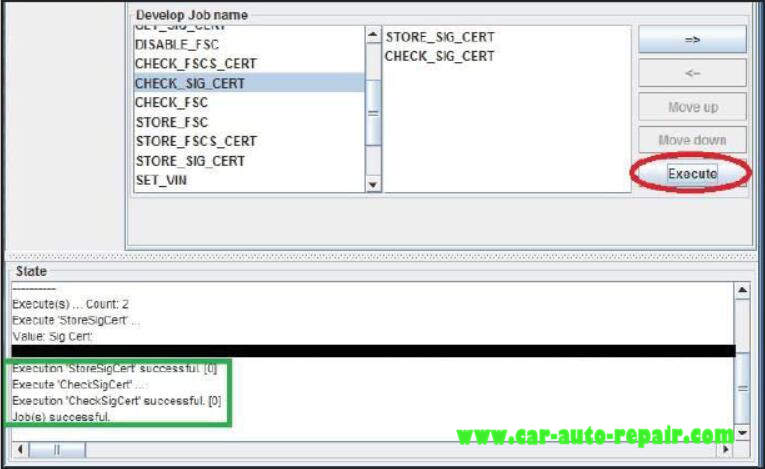
8.Clean right window via select each line and press “<=” button.
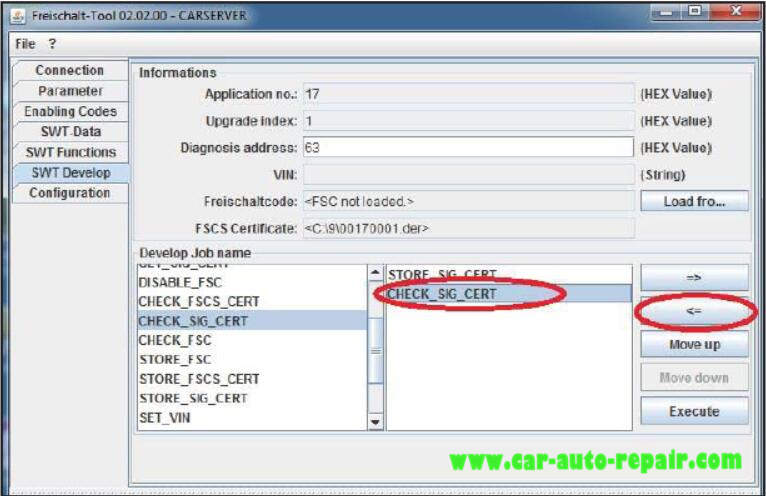
9.Open “Parameter” tab and enter original car VIN.
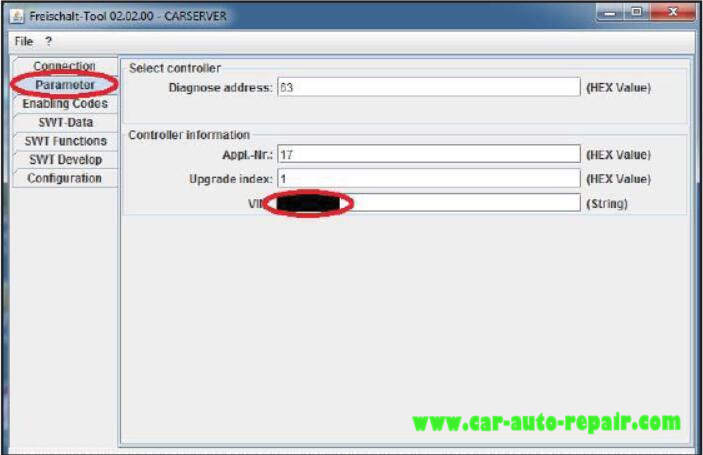
10.Go back to “SWT Develop” tab and add “SET_VIN” job.
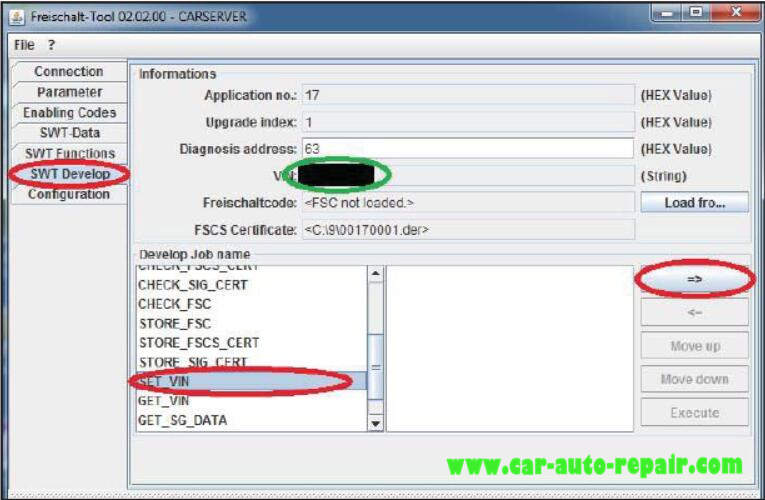
11.Press “Execute” and check for “successful” result.
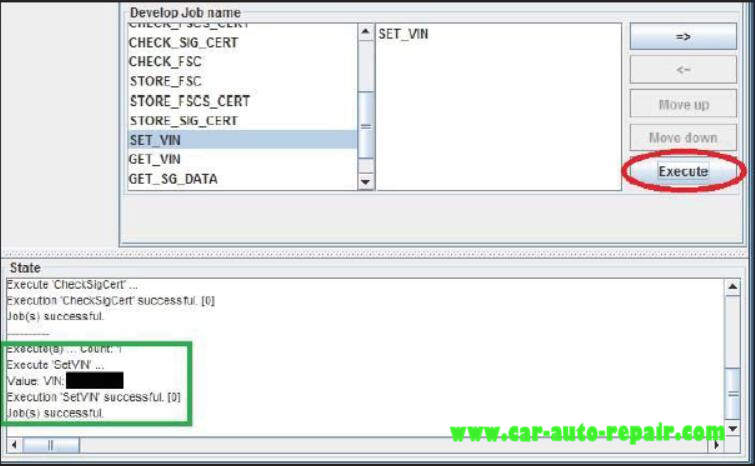
12.Clean right window via select each line and press “<=” button.
13.Add “STORE_FSCS_CERT”, “CHECK_FSCS_CERT”, “STORE_FSC”, “CHECK_FSC” jobs. Press ”Load from…” button for “Freischaltcode:” and select “00170001.fsc” file from unpacked archive.
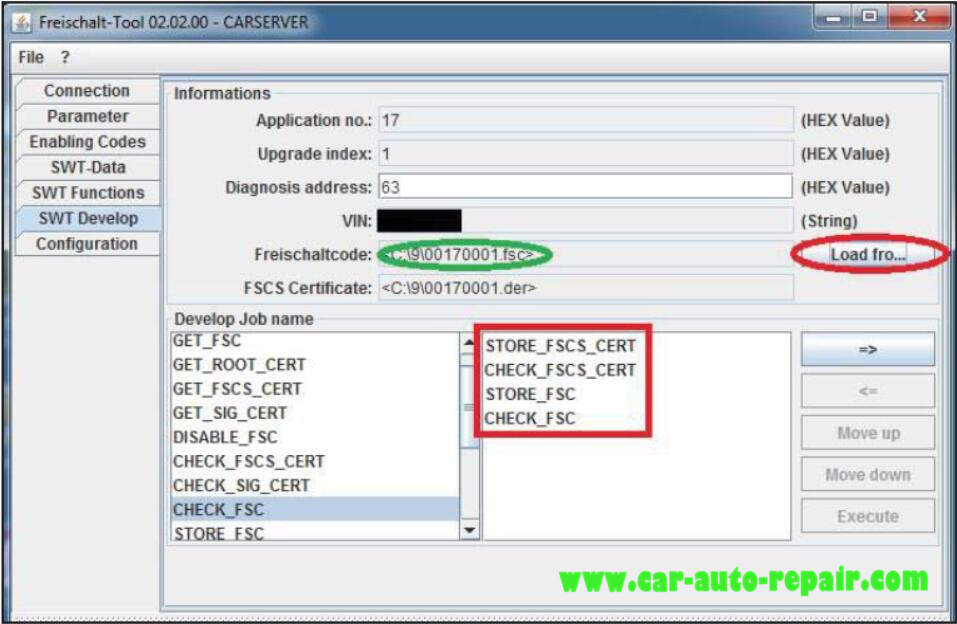
14.Press “Execute” and check for four “successful” statuses.
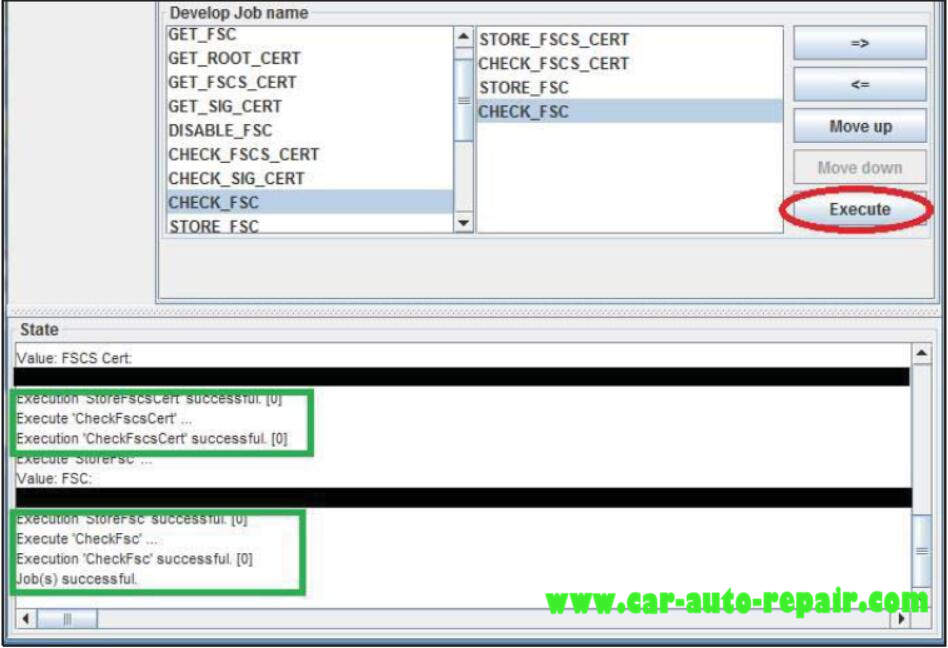
15.Repeat same for “00190001.fsc”, “001B0001.fsc”, “006F0001.fsc”, “009B0001.fsc”, “009C0001.fsc” files and check results every time.
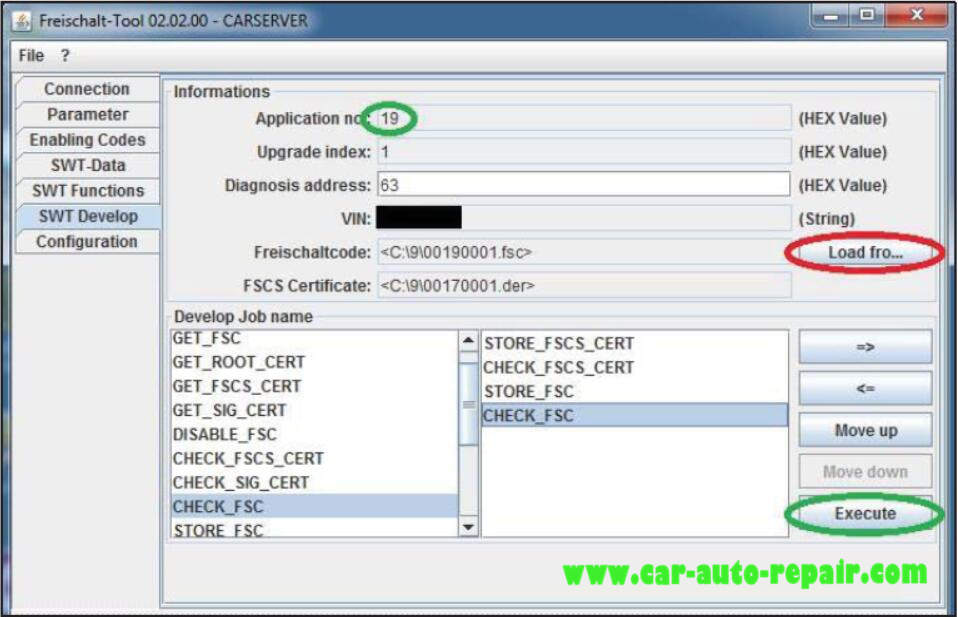
16.If requested, enter map code from 002800**.fsc file via iDrive menu or via FS-Tool2 “STORE_FSC”,“CHECK_FSC” jobs.
How to import custom FSC codes in F series CIC
1.Start E-Sys, establish connection and perform CIC coding with correct car FA and original VIN.
2.Open “FSC-Extended” page in “Expert Mode” tab, enter “0x63” in “Diagnostic Address(hex):” and press “Identify” button. After few seconds “HU_CIC” should appear in “Base Variant:” field.
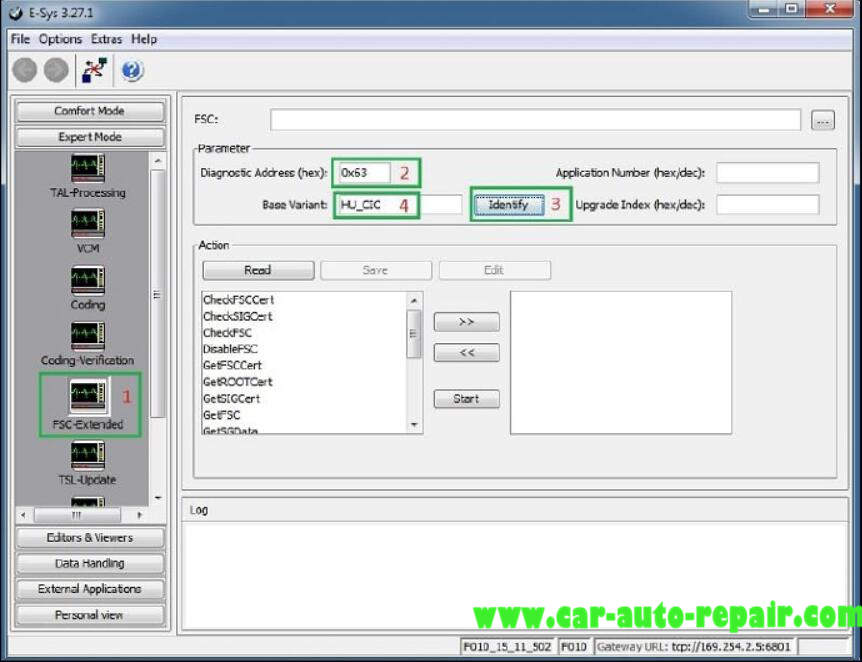
3.Select “WriteDataByIdentifierVIN”, press “>>” button, enter real long car VIN. Press “Start” button and check Log window for “ok” result.
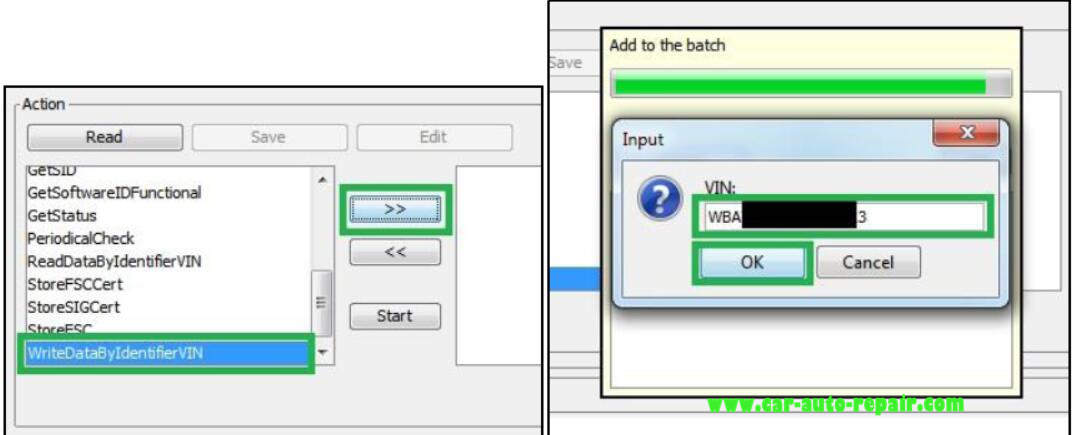
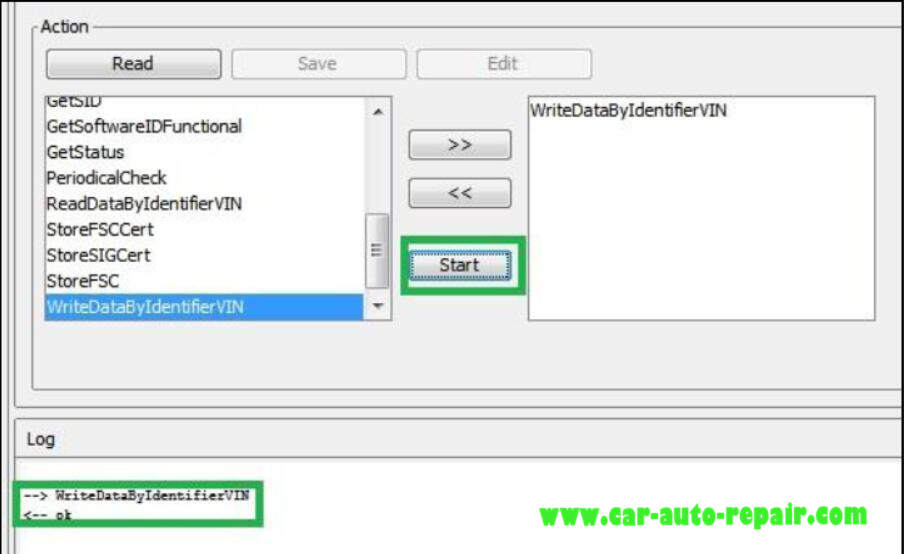
4.Remove “WriteDataByIdentifierVIN” from left window via selecting this line and press “<<” button.
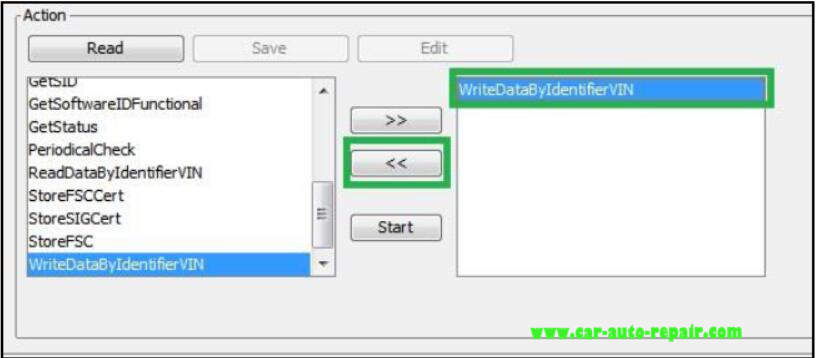
5.Unpack provided archive with FSC codes. Preferably in C:\DATA\SWT folder.
6.Select “StoreSIGCert”, press “>>” button and open “SIG.der” file from unpacked archive.
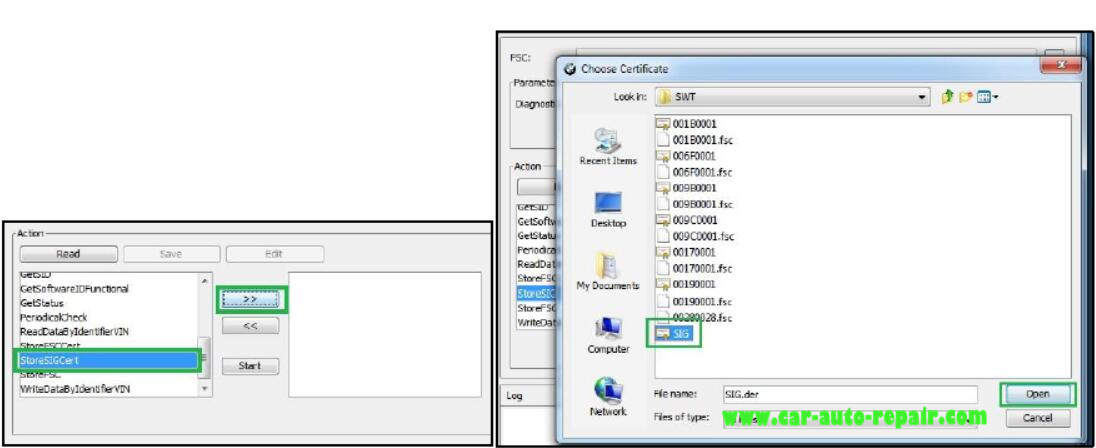
7.Select “CheckSIGCert”, press “>>” button. Enter “0x1B” into “Application number (hex/dec)” field and “0x01” into “Upgrade index (hex/dec)”. Press “Start” button and check for two “ok” results.
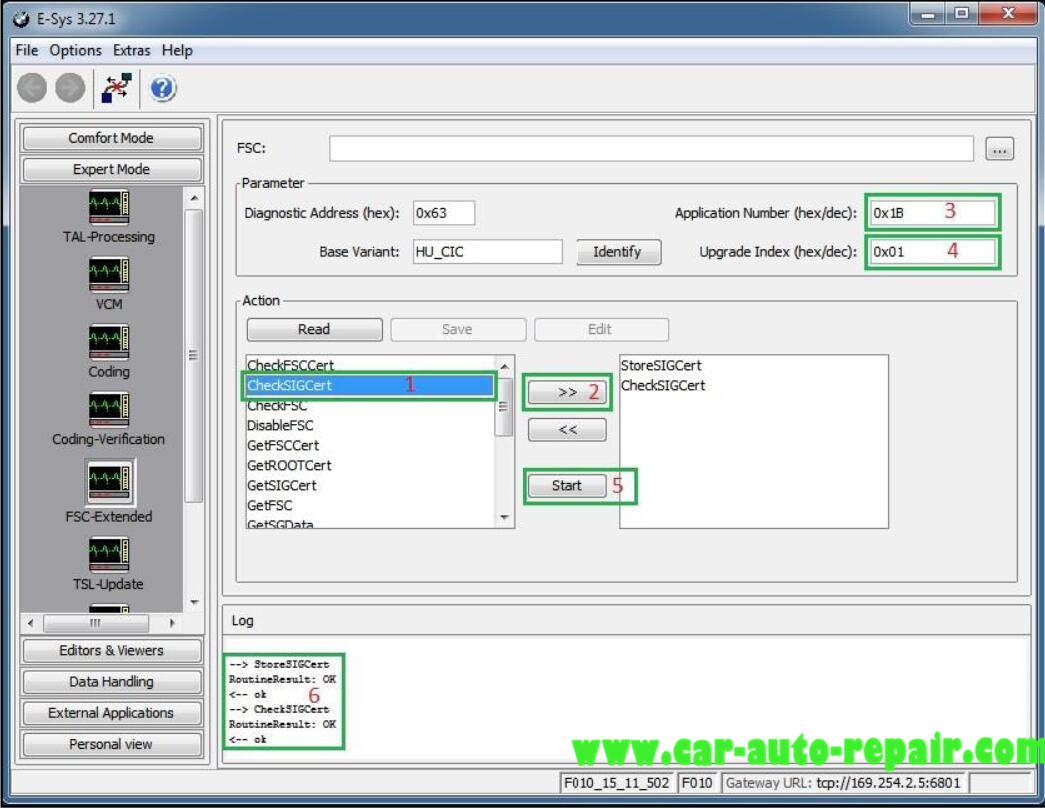
8.Remove “StoreSIGCert” and “CheckSIGCert” from right window via select each line and press “<<” button.
9.Select “StoreFSCCert”, press “>>” button and open “001B0001.der” file from unpacked archive.
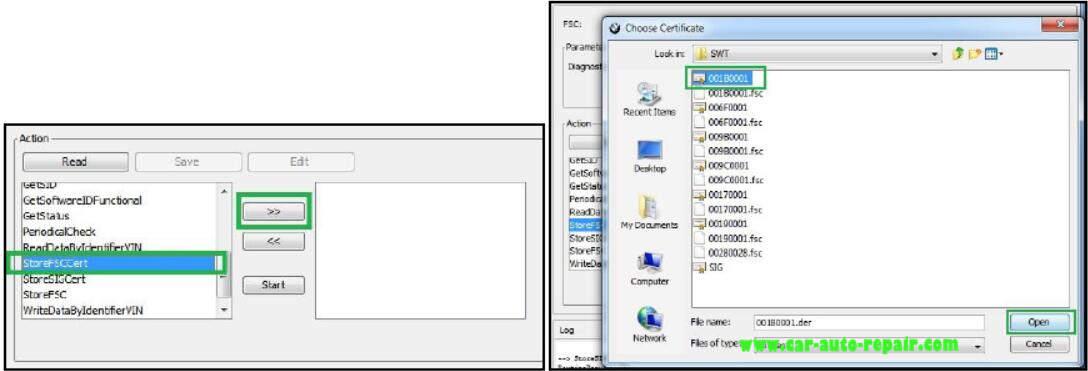
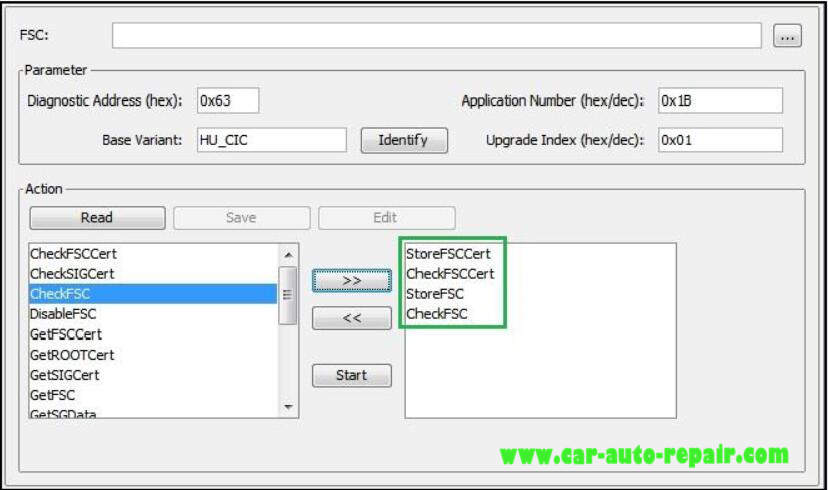
10.Select “CheckFSCCert”, press “>>” button. Select “StoreFSC” and press “>>” button. Select “CheckFSC” and press “>>” button.
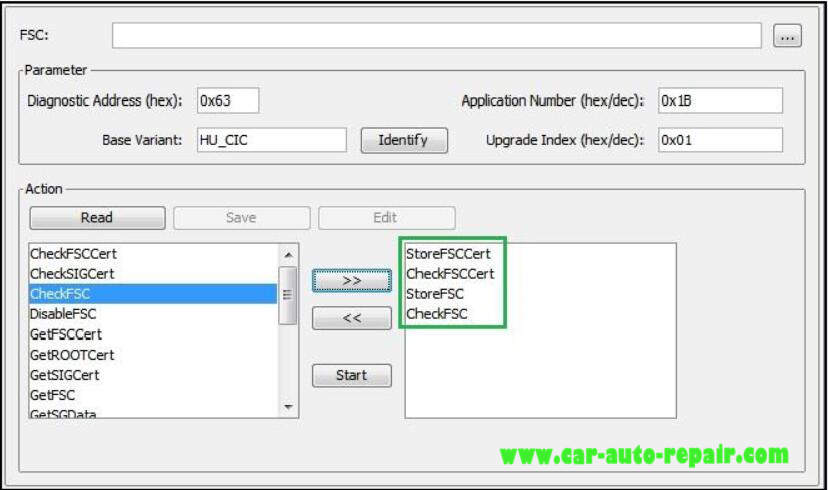
11.Press “…” button and select “00170001.fsc” file from unpacked archive. “Application number (hex/dec)” and “Upgrade index (hex/dec)” fields will be adjusted automatically according to opened file.
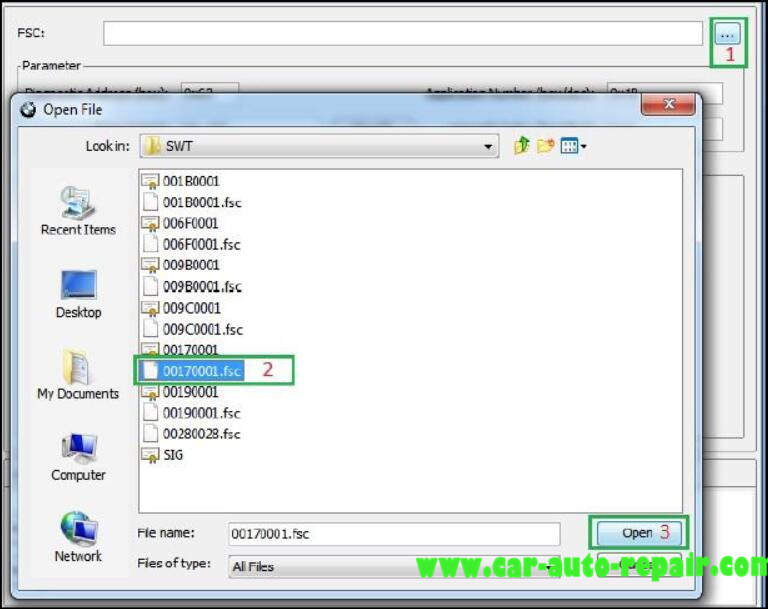
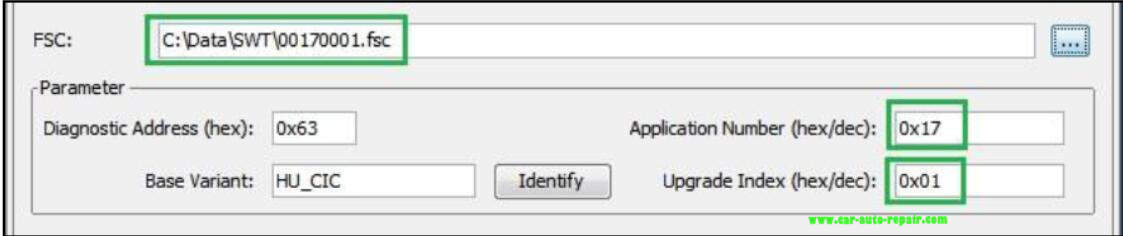
12.Press “Start” button and check for four “ok” results. Repeat same for “00190001.fsc”, “001B0001.fsc”, “006F0001.fsc”, “009B0001.fsc”, “009C0001.fsc” files and check results every time.
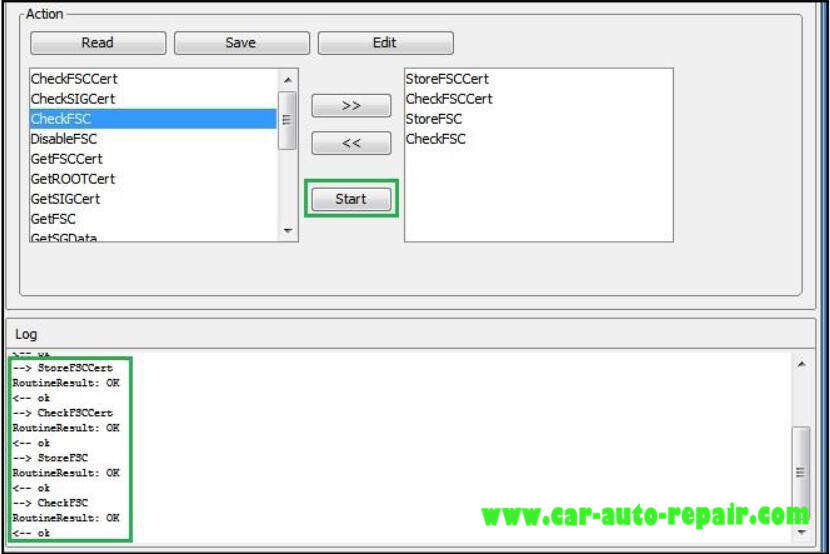
13.Clean right window via select each line and press “<<” button.
14.Now select “GetStatus” at left window, press “>>” and “Start” button. In Log window scroll up and check “FSCSCertStatus” and “FSCStatus” for every code to be “accepted”. Code “AppNr./UpgrIdx 40(0x28)” is short map update code, which is generated from 0x1B code and it’s “Upgrade Index” depending to used map data. It could have “rejected” state, then you need to get new map update code.
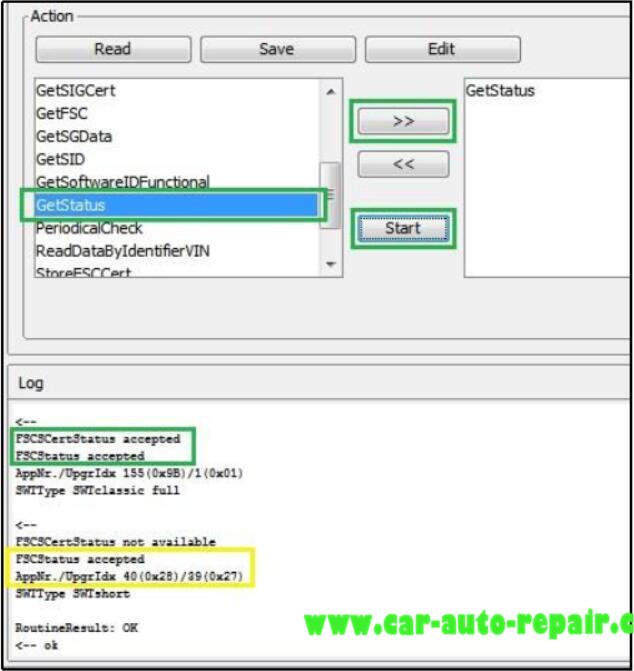
CIC FSC Codes Application number List
0017 – Voice control
0019 – Navigation system Professional
001B – Navigation system Professional
0028 – European Map Code
006F – Satellite Tuner
009C – BMW Apps