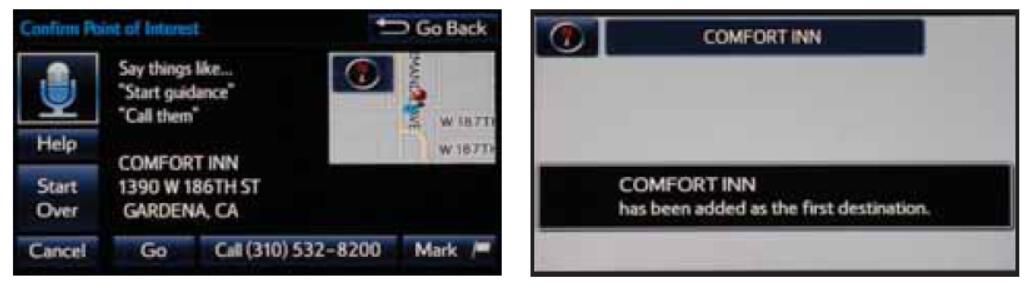Before you begin using the voice recognition system, it is recommended that you access “Train Voice Recognition” and “Voice Recognition Tutorial” in the Setup menu. Voice recognition training is a feature that will help train the voice recognition system to better understand your voice. For best results, it is recommended that voice recognition training be done when there is minimal background noise. The voice recognition tutorial will give an overview of how to use the voice recognition system, including how to make calls and how to customize your experience.
TRAIN VOICE RECOGNITION
Step 1:Press the Setup icon on the faceplate,then select “Train Voice Recognition”
Step 2:Follow the system prompts and repeat a series of phrases each beep.From the Voice Settings screen,you will also be able to select the desired level of system guidance by selecting Voice Recognition Prompts.
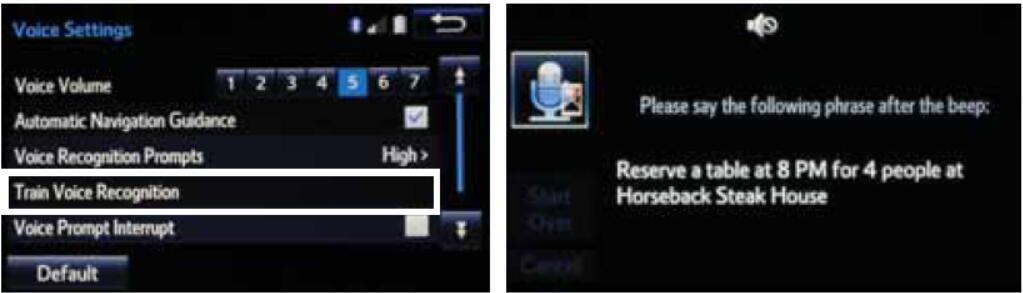
VOICE RECOGNITION TUTORIAL
Step 1:Press the Setup icon on the faceplate,then select “Voice Recognition Tutorial”
Step 2:Select desired tutorial program to run.
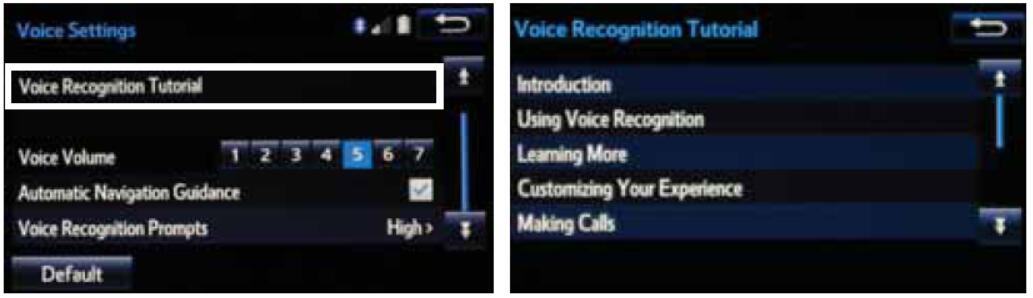
Calling by Voice Recognition:
Dial by Number
Step 1:Press speak button on the steering wheel.After the beep say,”Dial<number>.”Say the phone number digist individually,without pausing (e.g “Dial Three,one,zero,four…”)
Quick Tip-If you know your next command, you can press “Speak” button at any time to interrupt the prompt. Say your command after the beep.
Step 2:The system will ask you to verify the number.
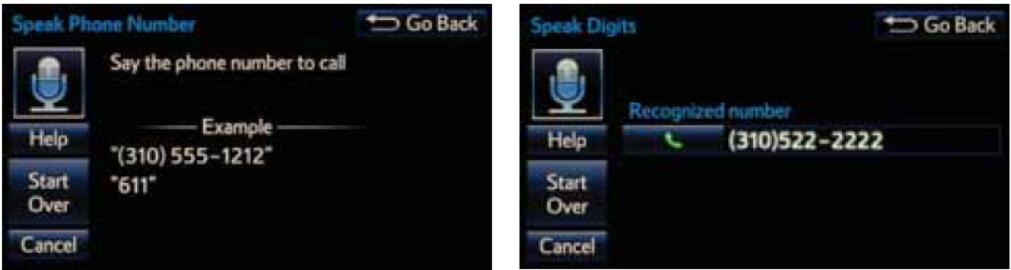
Step 3:Call will begin dialing.
Step 4:Call is active when “Talking” is indicated.To end call,press “hang off” button on the screen or on the steering wheel.
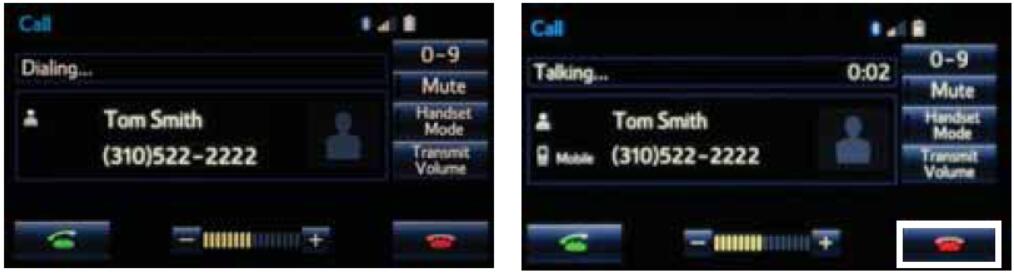
Note:Some Bluetooth equipped cell phones may or may not show battery or signal strength on the display.
Quick Tip – It is recommended that you reduce background noise prior to using the Voice Recognition system. Conversation, high fan speed,wind noise (open windows), etc., may prevent the voice recognition system from understanding your commands.
Dial by Name:
If you are able to successfully transfer your phonebook, you can dial by name using voice recognition.
Please say the name exactly as it is entered in your phone when in the telephone screen. If you have difficulty pairing your phone, or are unable to transfer your cell phonebook, please refer to the cell phone manufacturer’s user guide.
Step 1:Press “Speak” button on the steering wheel. After the beep say, “Call <name>*.” Please
say the name exactly as it is entered in your phone.
NOTE: When saying contact name, be sure to say it exactly as it is entered in your address book
Quick Tip – If you know your next command, you can press at any time to interrupt the prompt. Say your command after the beep.
Step 2:Verify the contact name, and then dialing will begin.
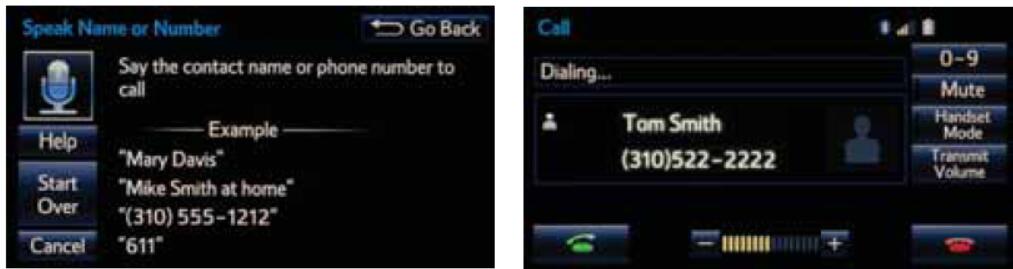
Step 3:Call is active when “Talking” is indicated.To end call,press “hang off” button on the screen or steering wheel.
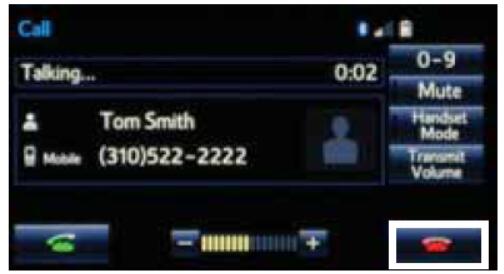
Destination Input:
By Address
Step 1:From the home screen,touch the map.Followed by “Dest” button
Step 2:Press “Address” button and enter the desired State/Province.
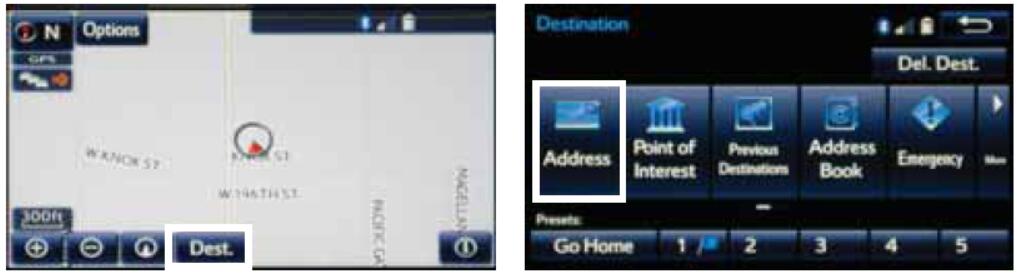
Step 3:Touch “City” button and go to step 4.
Step 4:Input the city name.
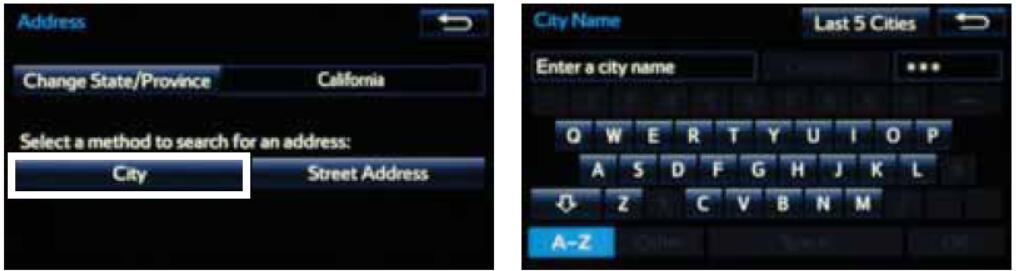
Step 5:Touch the desired city name.
Step 6:Input the street name and touch “OK” button.
Quick Tip – Input the street name without prefixes such as North or the letter N. The system will display the base street name without prefixes or suffixes on the next screen.
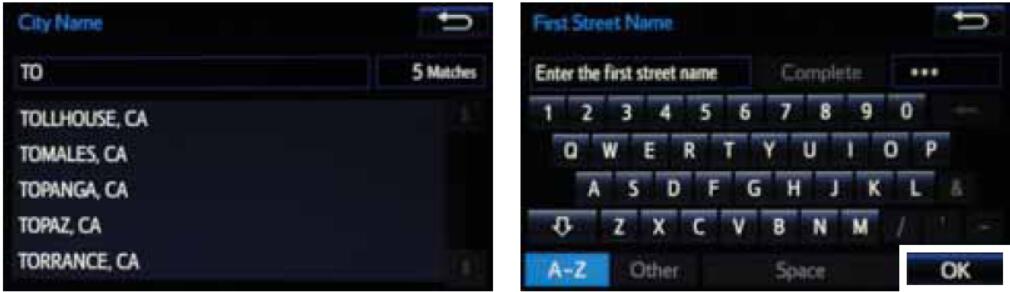
Step 7:Touch the desired street name.
Step 8:Input the house number and touch “OK” button.
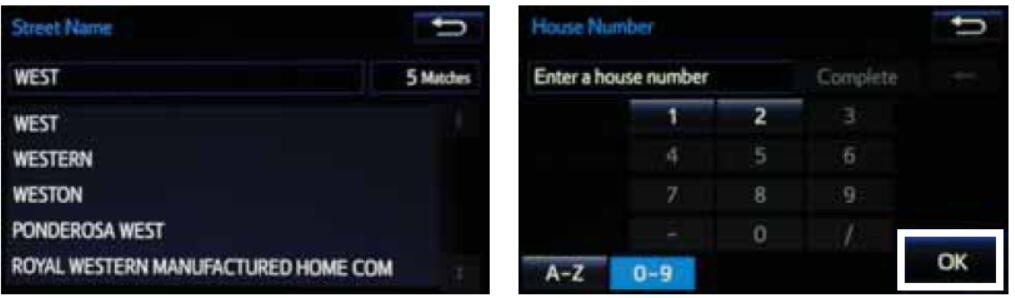
Step 9:Touch “Go” button
Step 10:Touch “3 Routes” button followed by “info” button
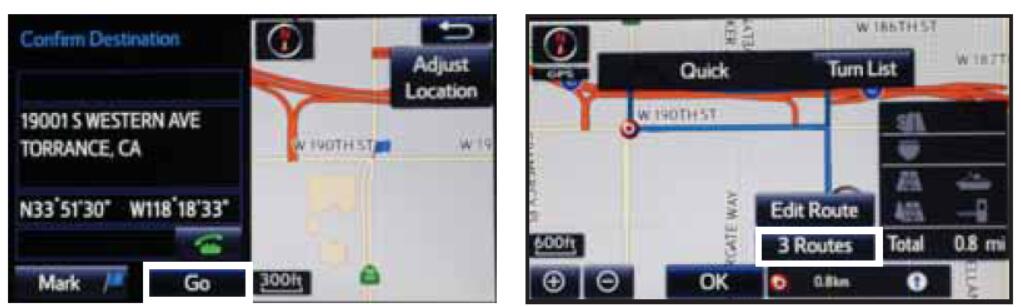
Step 11:Select the desired Route. See page 15 for route selection.
Step 12:Touch “OK” button to start route guidance.
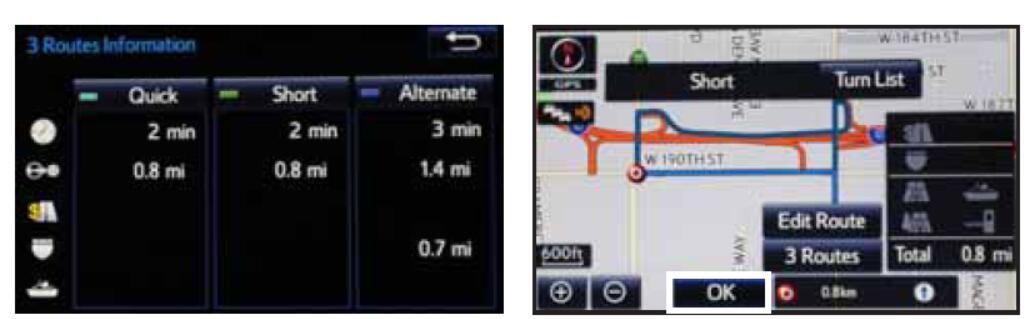
NOTE ON VOICE RECOGNITION
The navigation system’s voice recognition feature will compare your spoken words with computer-generated word patterns preprogrammed in the database. If the system does not provide your intended match, please try a different pronunciation. Voice-activation names are not available for every street and city.
TIPS FOR USING VOICE RECOGNITION
Tip 1:Before using voice recognition, roll up all windows and set the climate control fan on low or off to reduce background noise in the cabin.
Tip 2:Have the full and correct address in mind.The system will ask for the state, city, and street name followed by the house number as separate inputs.
Tip 3:Say the street name without prefixes or suffixes.Examples:1st Street, say: “First” E 15th Street, say” “Fifteenth” 190th Street, say “One hundred ninetieth” Point Court, say “Point”
Tip 4:Say a street address number as single digits. Examples:125, say: “One two five” 2000, say: “Two zero zero zero” 32307, say: “Three two three zero seven”
Tip 5:Speak at a normal volume and pace, and pronounce words clearly.
Tip 6:The zip code is not needed.
BY ADDRESS-VOICE RECOGNITION (While on the navigation map)
Step 1:Press “Speak” button on the steering wheel. After the beep, say “Enter an address” and then say the entire address in one action.
Quick Tip – If you know your next command, you can press “Speak” at any time to interrupt the prompt.say your command after the beep.
Step 2:Verify, and then confirm the address after the beep, or touch “Go” button.
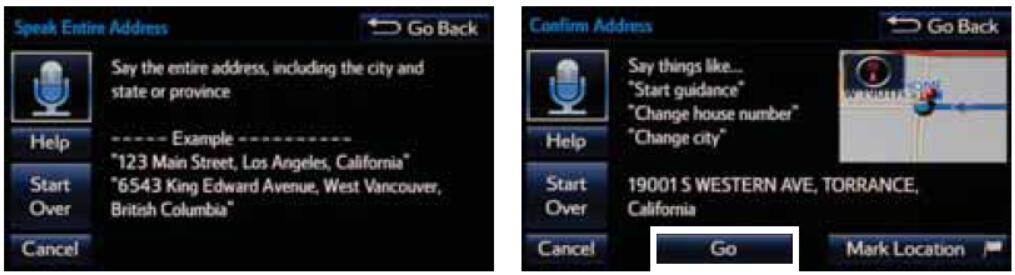
DESTINATION INPUT – POINT OF INTEREST (POI)
POINT OF INTEREST BY NAME
Step 1:From the home screen,touch the map.Follow by “Dest” button.Press “Point of Interest” button
Step 2:Touch “Name” button
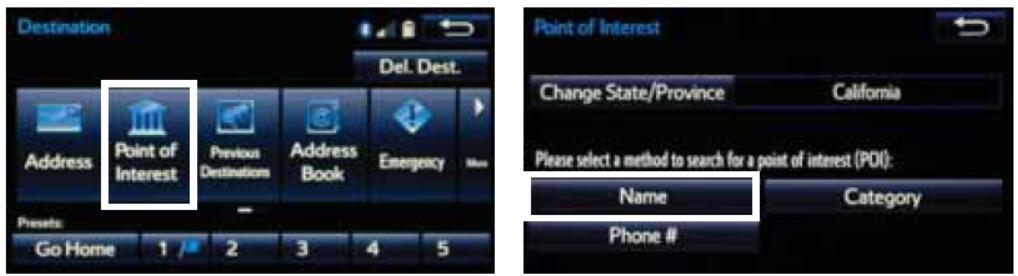
Step 3:Input the POI name and if necessary touch “OK”
Step 4:Use “Up” or “Down” button to scroll up or down.Touch the desired destination.
Quick Tip – If the POI isn’t listed in the database verify the spelling and Search Area for accuracy.
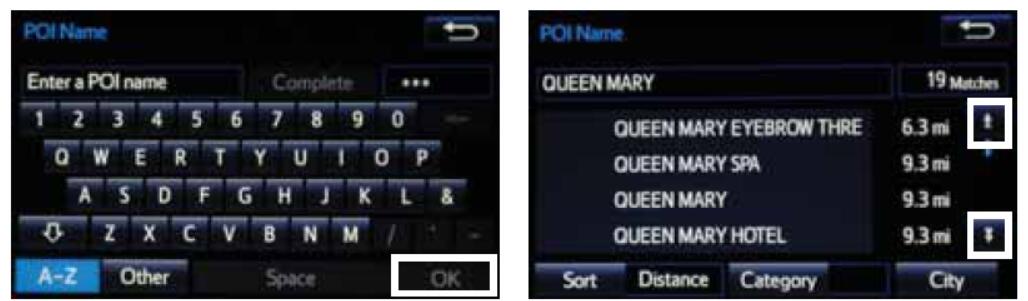
Step 5:Touch “Go” button.Then select desired Route Preference.
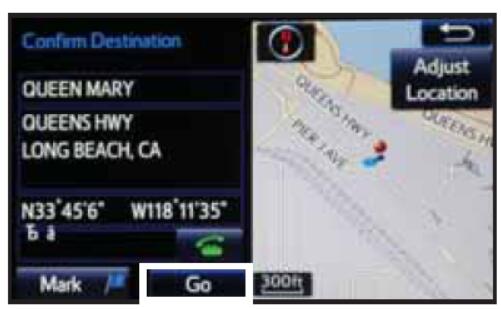
POINT OF INTEREST BY CATEGORY
Step 1:From the home screen,touch the map.Follow by “Dest” button.Press “Point of Interest” button
Step 2:Touch “Category” button to followed by the category location and desired sub-category
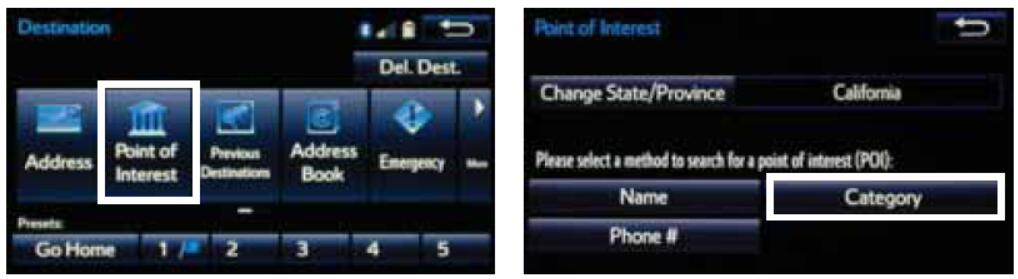
Step 3:Scroll to select desired POI and touch
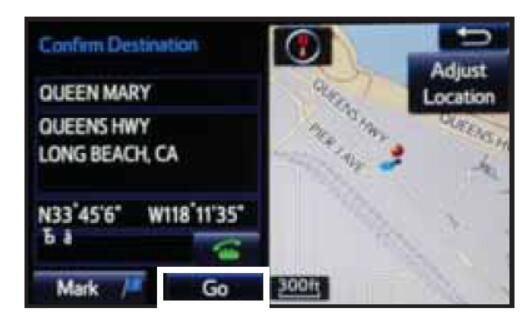
POINT OF INTEREST BY CATEGORY – VOICE RECOGNITION
Quick Tip -You can search for many dining, hotel and fuel chains by name, e.g., “Find Nearby Starbucks.”
Step 1:Press “Speak” button on the steering wheel. After the beep say, “Find Nearby <POI category>” (e.g., “Find Nearby Hotel.”)
Quick Tip – If you know your next command, you can press “Speak” button at any time to interrupt the prompt. Speak your command after the beep.
Step 2:After the beep say, the number that corresponds to the desired destination.
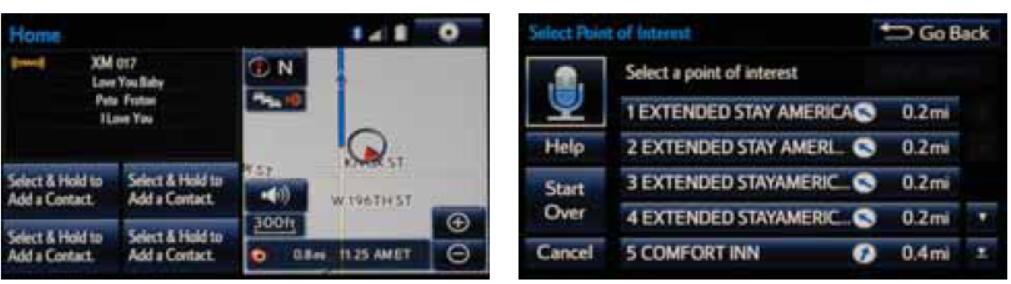
Step 3:After the beep say, “Start guidance” or “Call them.”
Step 4:Start route guidance.