As it known to bimmers that after you replacing the BMW battery,the new bettery need to be registered.This article talk about How to register BMW 7 Series New Battery by BMW INPA.And anthor about BMW Battery:
How to register a new BMW Battery after replacement by Rheingold ISTA.
Rheingold ISTA Register New Battery for BMW F10
BMW INPA 6.4.3 Software Free Download
2024.08 BMW Rheingold ISTA+ 4.48.40 4.23.14 ISTA-P 3.71 Free Download
Tool you need to register new battery for BMW 7 Series:
* A laptop installed with BMW INPA Software
* A OBD2 Cable to compatible to BMW INPA Software.(INPA K+CAN)
BMW Coding/Flashing/Progrmming PDF+Video Guide
Procedures of How to Register BMW 7 Series New Battery:
Step 1: Connect OBD2 Cable to your vehicle and you laptop,then run the INPA software.
Select “E65”–>Body–>Power Module
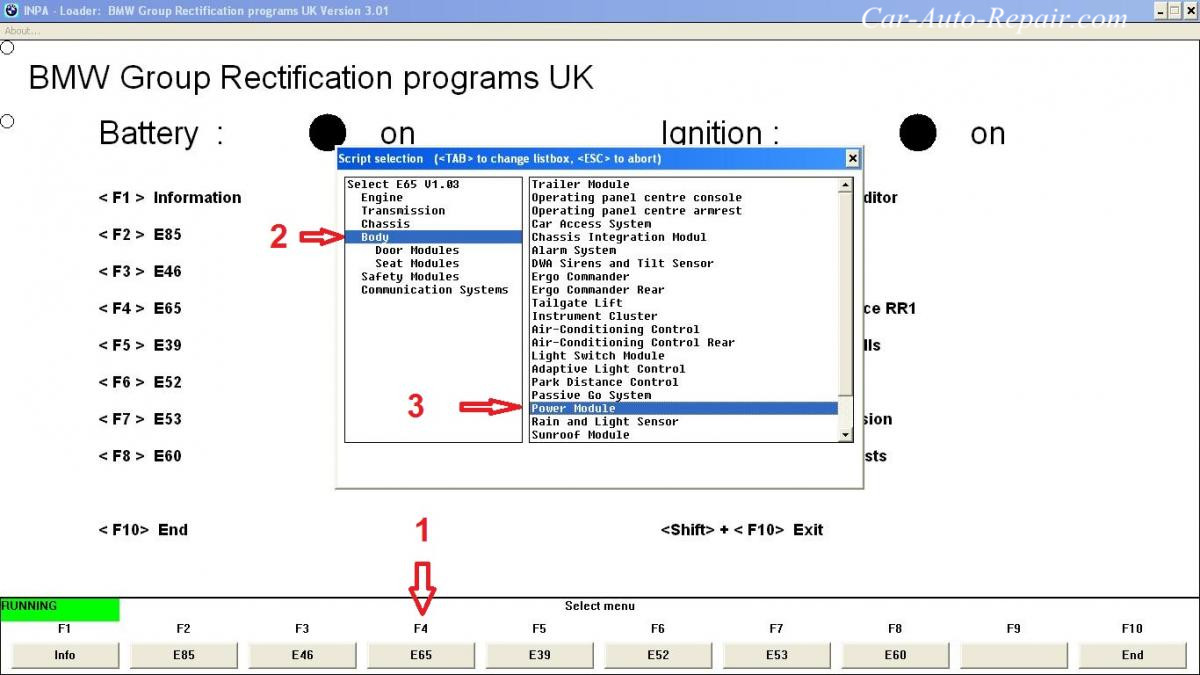
Step 2:Press “F6” to Activate,then Press”F2” to select “Control2”
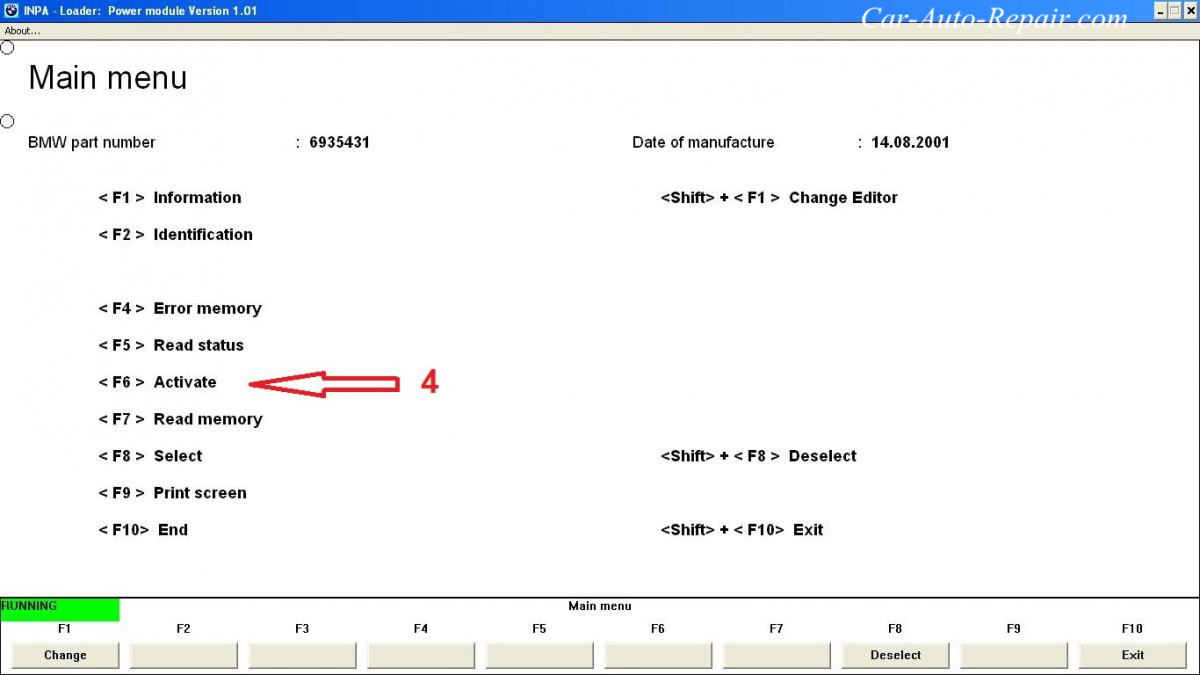
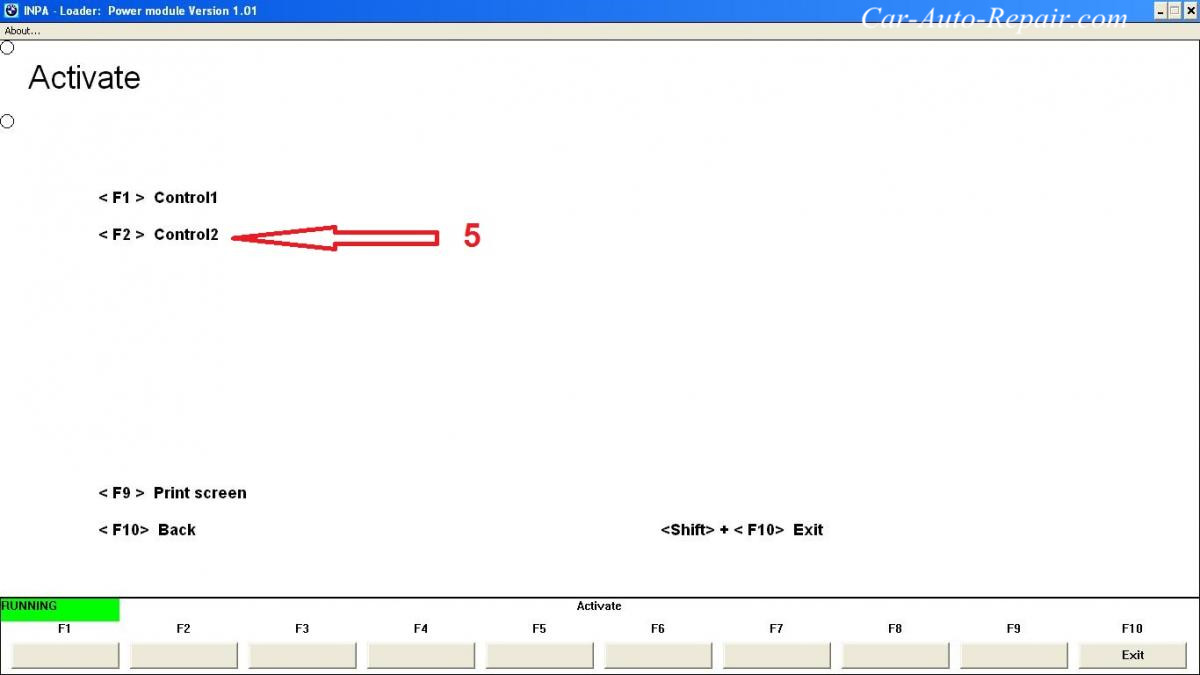
Step 3: Press “F7” to select “Register battery replacement”
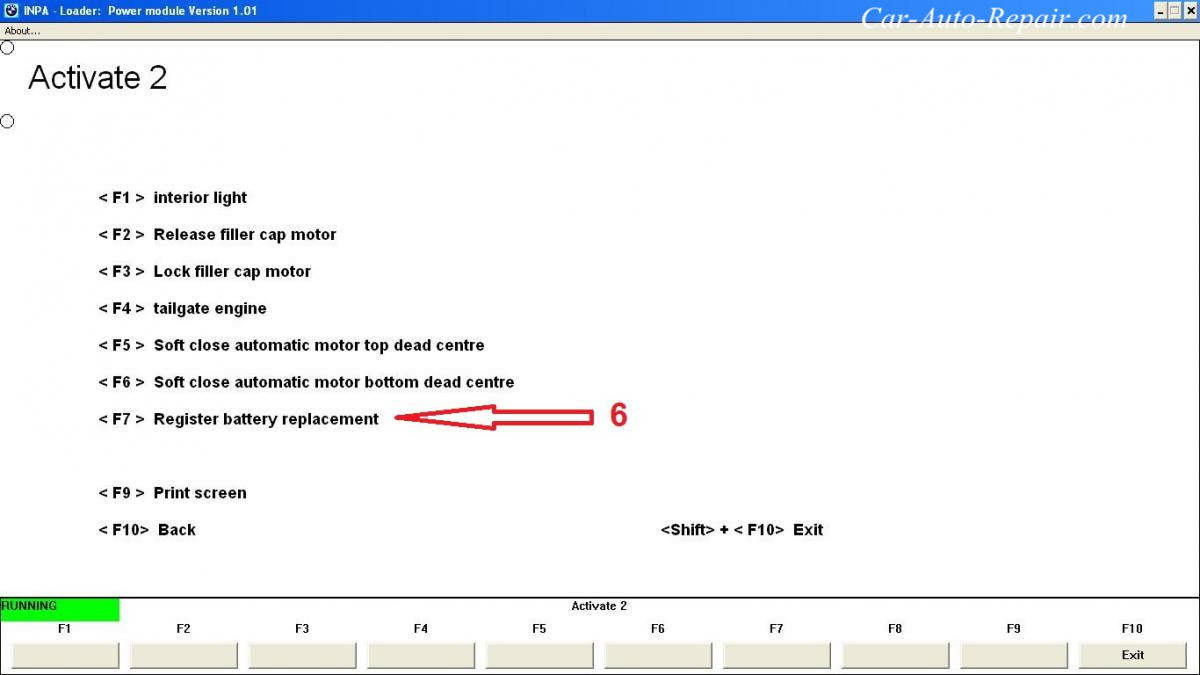
Then the software show the “Register battery replacement Activated properly”
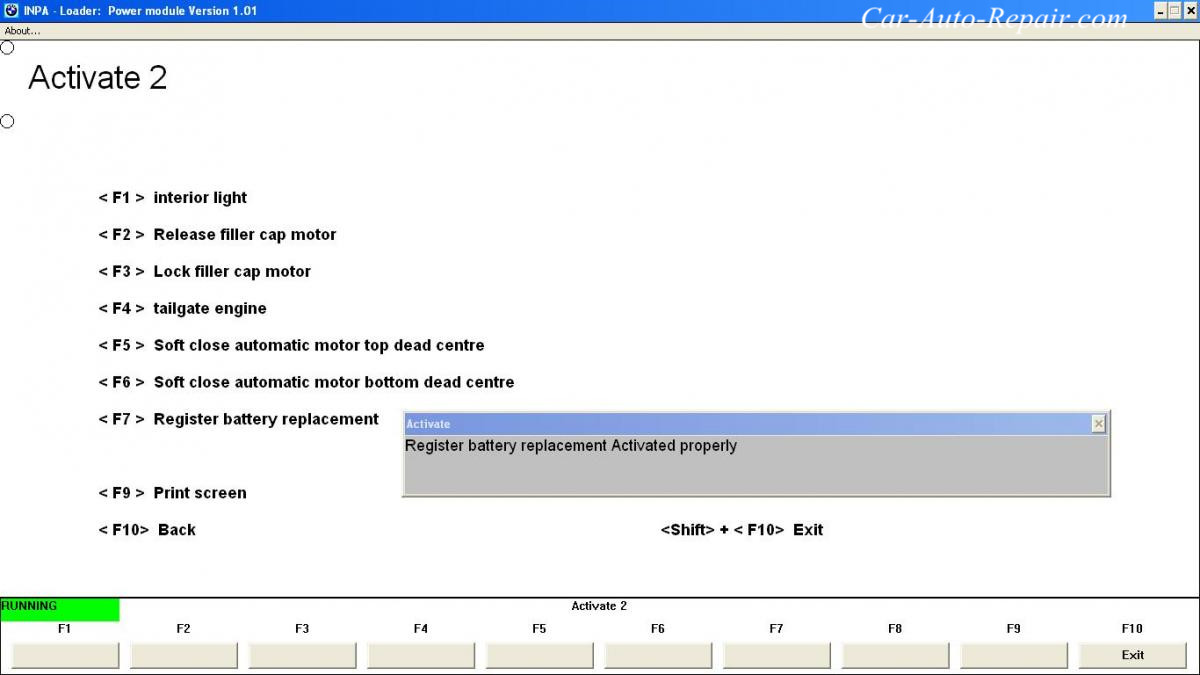
Registering a new battery where INPA does not list a Power module under the Body menu
Notes: There are two steps to registering a new battery:
1. Make sure the car is coded for the correct Amps/Hours rating of your new battery and type.
2. Register the new battery with the ECU.
For the first step you will need to know the Amps/Hours (AH) rating of your new battery. If you don’t know the AH rating, you can calculated it based off of the Reserve Capacity rating, which is generally easier to come by. Instructions to calculate below:
Calculating AH rating based off of the Reserve Capacity rating: Amp/Hours = (Reserve Capacity / 2) plus 16 (i.e: If your battery had a Reserver Capacity of 100, you would get 66 AH rating)
Choose the AH ratings option closest to your batter for this CAS (Available setting are outlined below)
The first six are Wet Cell standard style of batteries and the others are the newer AGM style of battery.
The settings available are as such:
KLASSE_BATTERIE:
46ah
55ah
70ah
80ah
90ah
110ah
40ah_agm
60ah_agm70ah_agm
80ah_agm
90ah_agm
If you are replacing your battery with the same type and rated battery that your car is coded for, you can skip the Coding the Battery Ah Setting in the CAS module section and skip down to the Registering the New Battery section.
Coding the Battery Ah Setting in the CAS Module
1. Just to avoid any mistake close NCS we are going to start from the beginning.
2. Load NCS >File>load profile> “FSW PSW MAN”
3. F1>F3>select your chassis>select “CAS”
4. Press F6 for back
5. Press F4 to select a specific module “Process ecu” then you get a list of all modules on your car will and may be different.
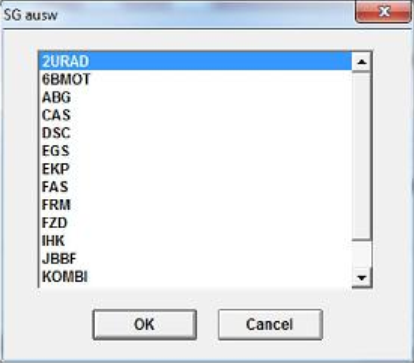
6. Select “CAS” then select “READ ECU” this is going to create another FSW_PSW.TRC file but only with the values on for the module we select.
7. Select “READ ECU” this will read all the values from the specific module and place ten in the file stated above. You will get a screen like this.. you can close it.
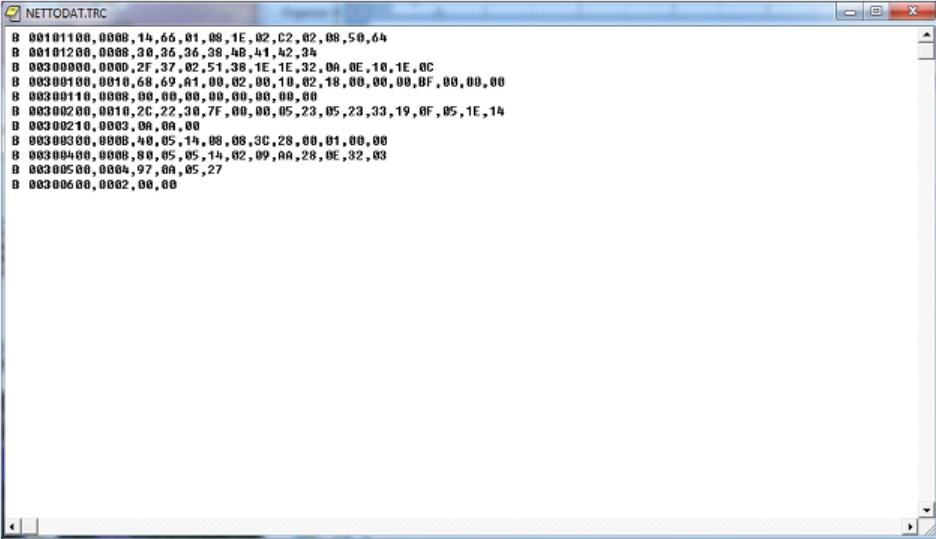
8. Leave ncs open and head to the “work” folder.
9. Open the FSW_PSW.TRC file with notepad
10. File>save as FSW_PSW.MAN (be sure to select “save as type” to all files so that it will accept our “.MAN” extension. If you fail to do so it will just save it as a text file .TXT
11. The “FSW PSW MAN” profile that we used is going to use this “FSW_PSW.MAN” file . this iswhere we are going to make any changes and then NCS will write this to ECU.
12. Open the file we just saved with notepad will look like this.

13. Search for the option “KLASSE_BATTERIE” and change the value from it current setting closest match the rating of your battery (ie: “90ah” to “70ah“)
17. File >Save
14. Back to NCS now hit F5 for basic functions
15. Select “coapiReadSgGetFswPsw” and ok.. you are basically telling NCS to read all the values from your fsw_psw.man file. You will see a screen similar to this just press ok.
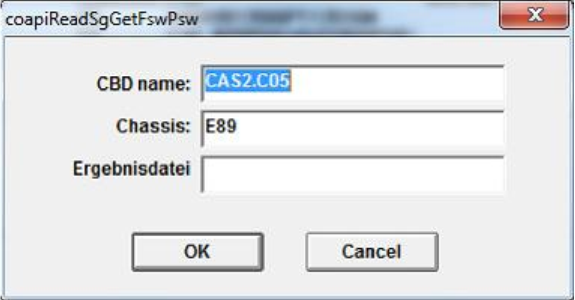
16.Then you should get this.
17. Press ok.
18. Ok now take a look where it says “JOBNAME = CODIERDATEN_LESEN”
19. We need to change that to a coding function because we want to write the changes to the module.
20. Select F2 “job” select SG_CODIEREN and press ok
21. Then press F3 to execute the job. Will gray out for some time.. now you will see this . notice the “coding ended’ message
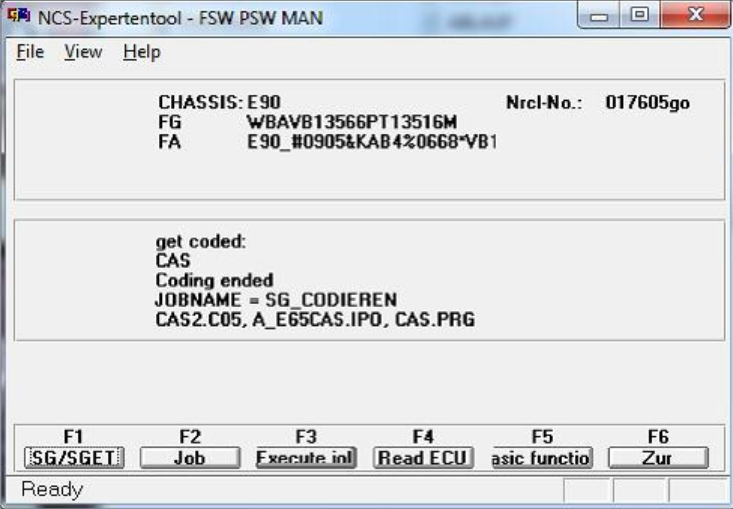
22.Assuming no errors.. The battery rating should now be updated in the system
Registering the New Battery
Open up Toolset 32 (TOOL32.EXE under C:\EDIABAS\bin folder):
Note: For those of you that this is the first time using the EDIABAS Tool32 program, if when you open it the menu appears in German with a German flag in the title bar, click on configuration in
them menu bar, then click ToolSet, and then click the check box next to Englische Version in the popup window to get the English version.
1. Click File, then Load SGBD, Group file from the menu and open MSD80.prg
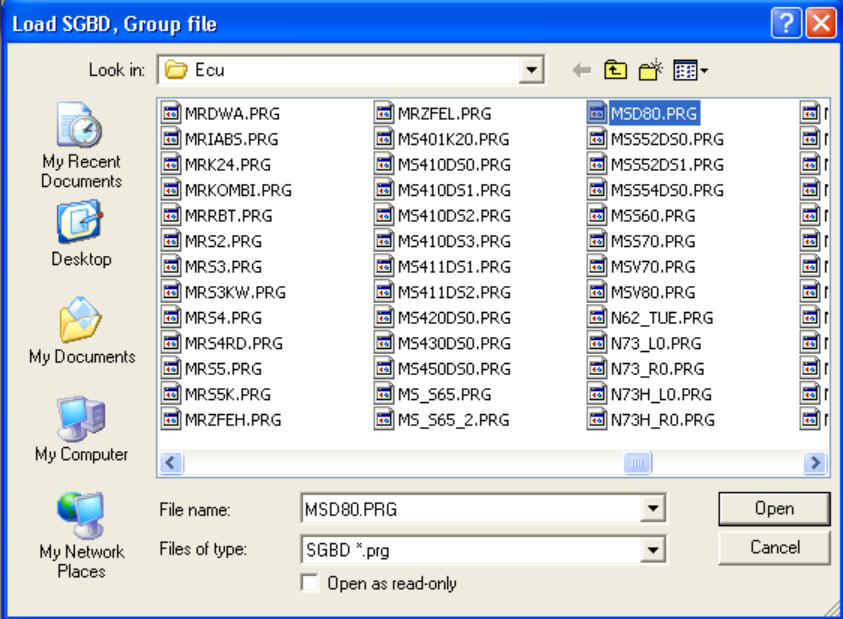
2. Look up steuern_batterietausch_registri. (near bottom of job list)
Note: It may alternatively be under MSV70.prg or MSV80.prg from the previous step.
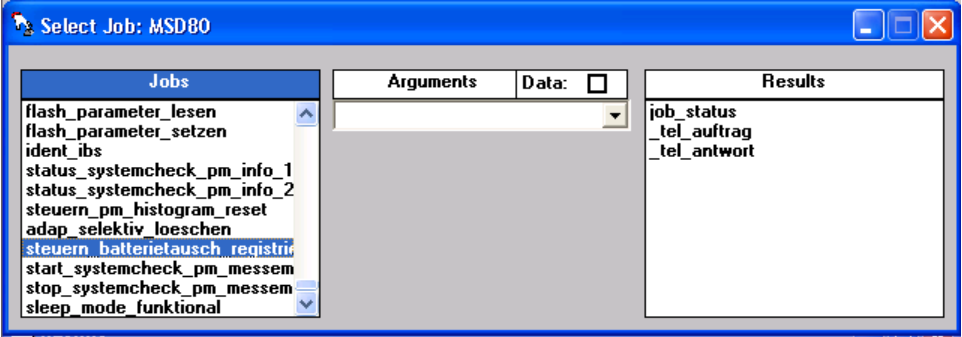
3. Go to Jobs menu
4. Select Start Job once only from the Job menu
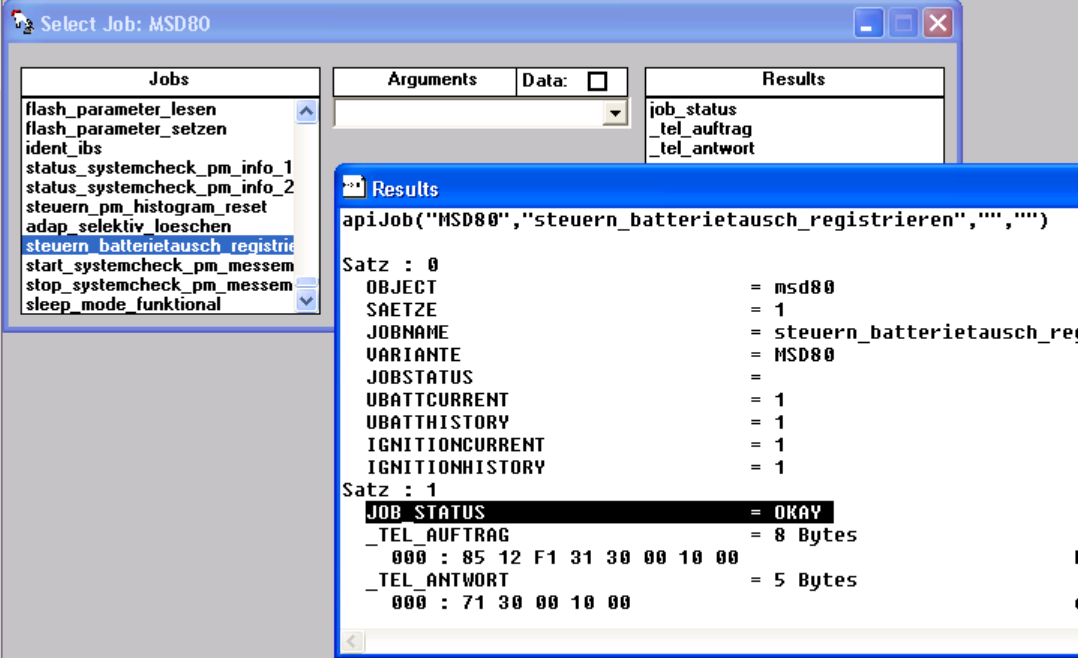
5. This job runs very quickly, look in the Results window for the line JOB_STATUS = OKAY (I have
highlighted mine above). If you see that line, congrats – your battery registration is complete!