The iDrive Professional Navigation (CIC) in BMW models like the E60 5 Series and E89 3 Series supports video playback on the large central display. However playback is automatically stopped once the car sets off. This behavior is controlled by functions “SPEEDLOCK_X_KMH_MIN”, “SPEEDLOCK_X_KMH_MAX” and (for some market versions) “VIDEO_NUR_MIT_HANDBREMSE” in the CIC module. The problem with these functions is that no parameters are defined to allow video playback at speeds greater than 10 km/h. New parameters must be added to enable video playback at higher speeds.
First you need:
Read the FSW_PSW.TRC trace file from the CIC module with NCS Expert
BMW Coding/Flashing/Progrmming PDF+Video Guide
And for more projects,you can check here:Video In Motion Projects
1. Launch NCS Dummy
2. Set the chassis.
3. Set the module.
4. Click the magnifier button or press CTRL+F to open the find window.
5. Enter search item “SPEEDLOCK” (without quotes).
6 .Click “Find Next” or press ENTER until you find the desired functions in the graphical trace editor:”SPEEDLOCK_X_KMH_MIN” and “SPEEDLOCK_X_KMH_MAX”.
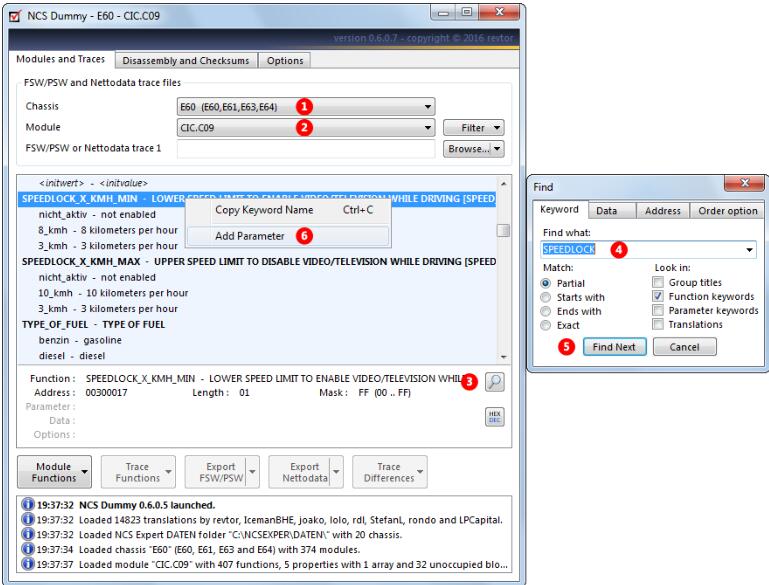
7. Select the new parameter (normally done automatically).
8. Enter a keyword for the new parameter. For example “255_kmh” (without quotes). The keyword is just a description it has no real meaning and it doesn’t matter whether the keyword already exists in the parameter keywords file. If it exists, NCS Dummy will reuse it. If it does not exist, NCSDummy will add it.
9. Set the data value to FF (hexadecimal notation of 255 which is the highest value that can be stored in the function’s control unit data).
10. Repeat steps 6 to 9 for function “SPEEDLOCK_X_KMH_MAX”.
11. Save your changes to the module: Click the “Module Functions” button and choose “Update
Module…” from the dropdown menu.
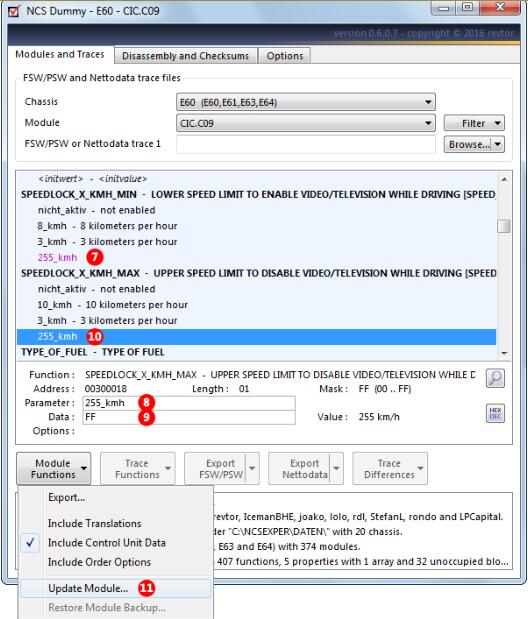
12. NCS Dummy warns that it will modify the module description file. After updating you cannot undo the changes from within the graphical trace editor but a backup is created and can be restored from within NCS Dummy. Click “OK” to update the module.
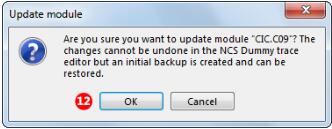
- Load the trace file that was read earlier either by clicking the “Browse…” button, dragging the file to the textbox or, quicker, by choosing “Load FSW_PSW.TRC” from the button dropdown menu.
- Search once again for function “SPEEDLOCK_X_KMH_MIN” and tick the checkbox of the freshly added “255_kmh” parameter.
- Repeat the previous step for function “SPEEDLOCK_X_KMH_MAX”. You may also want to search for function “VIDEO_NUR_MIT_HANDBREMSE” and make sure it is set to “nicht_aktiv”.
- Export your changes to the FSW_PSW.MAN trace manipulation file for NCS Expert: Click the “Export FSW/PSW” button and select “Export FSW_PSW.MAN” from the dropdown menu. If “Enable Quick Export” is ticked it suffices to simply click the “Export FSW/PSW” button to export the FSW_PSW.MAN trace manipulation file.
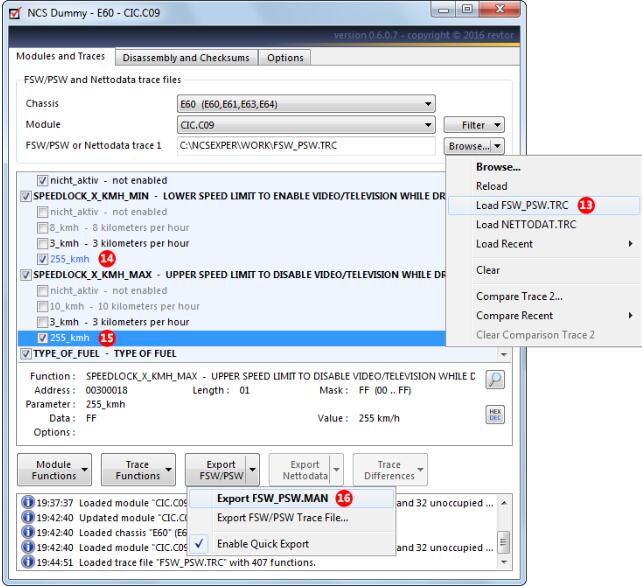
Finally code the FSW_PSW.MAN trace manipulation file back to the CIC module with NCS Expert Coding modules with FSW_PSW.MAN trace manipulation file and you are done.