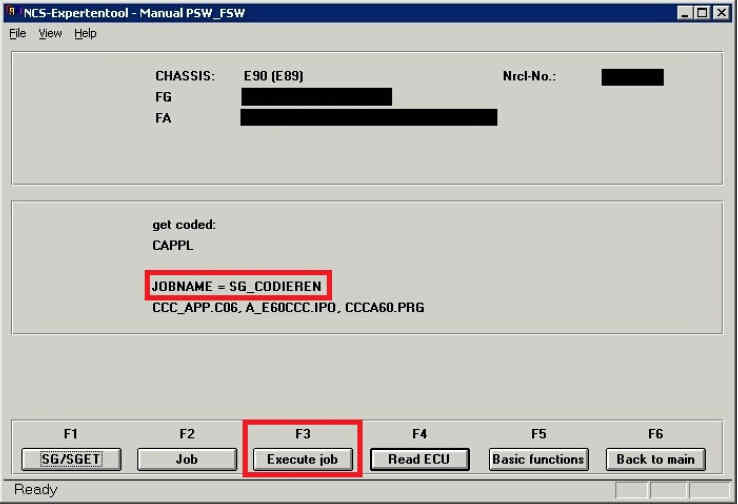In this tutorial I am going to disable the Legal Disclaimer that pops up on the iDrive unit of an E90.This excercise is purely for example and can be adapter for different modules and different changes.
Preparation:
NCS Expert BMW Coding Software Download
NCS Expert program and coding guide
CS Expert Change BMW Vehicle Order (VO)
BMW Coding/Flashing/Progrmming PDF+Video Guide
Here is another article about BMW iDrive Legal Disclaimer Disable:
How to disable remove BMW F Series iDrive legal disclaimer screen
BMW E90 iDrive Legal Disclaimer Disable Procedures:
Run the INPA software,once NCS is open Choose File from the top menu
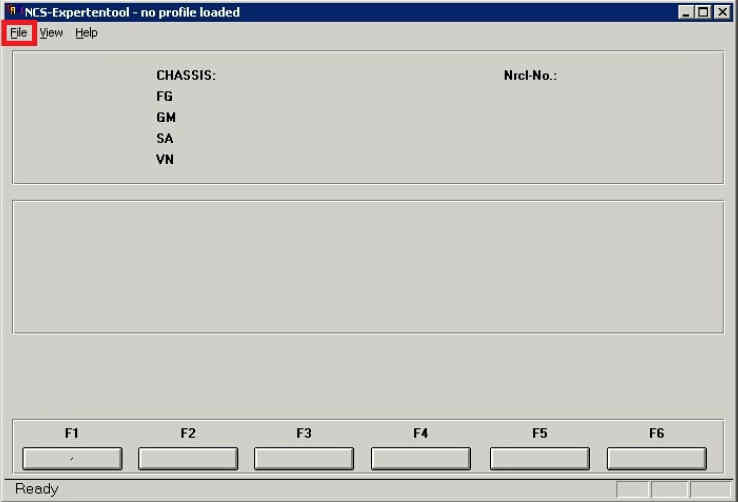
Select Load Profil
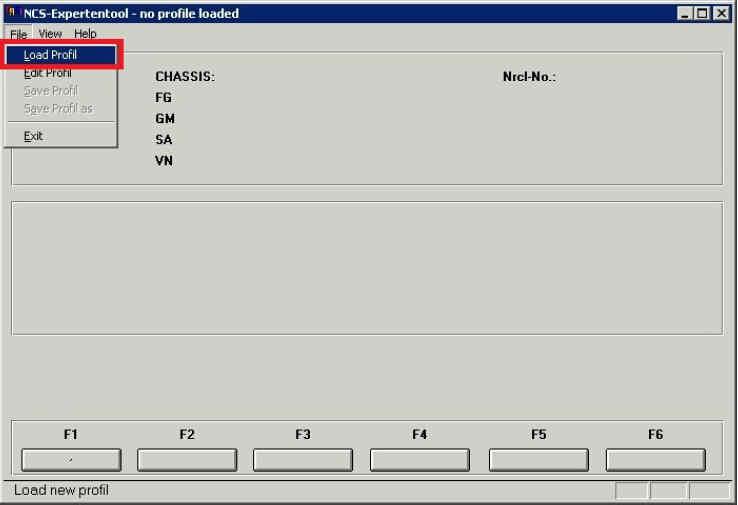
Choose Fister profile if you have obtained it or new_expertmode / car/key memory.
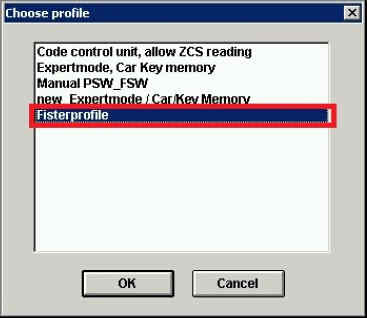
Then Press F1 or choose VIN/ZCS/FA
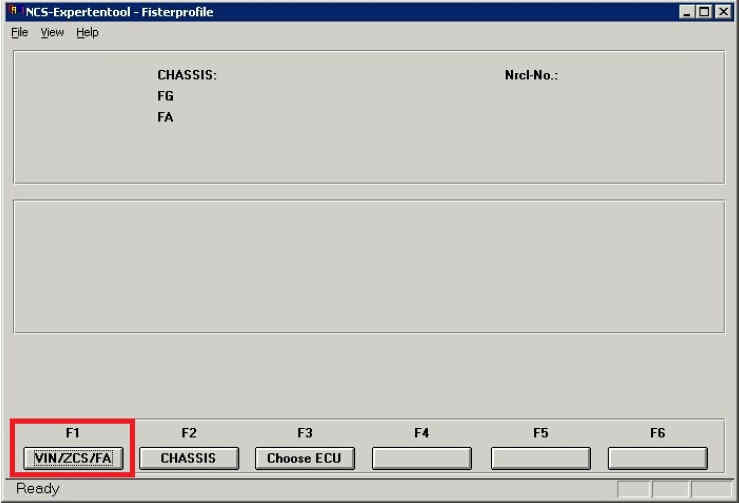
Now press F3 or choose ZCS/FA f. Ecu
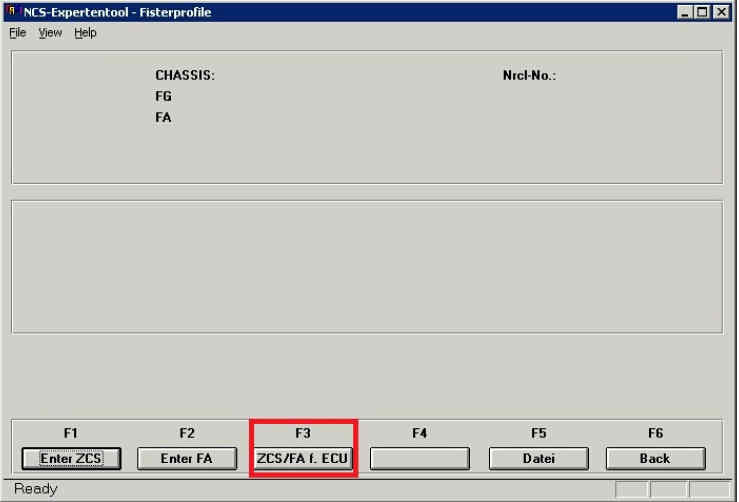
Select the model car, In this case E89 which is for the E90
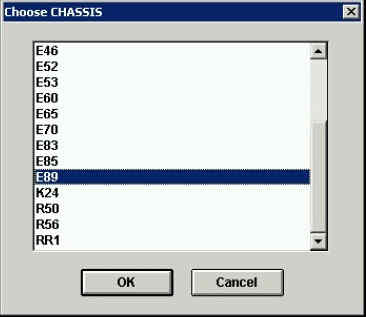
Chose the Module in which to read the ZCS/FA, In this case we chose CAS.
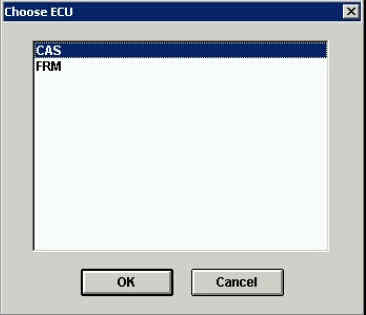
Upon seeing the above screen with the FG and FA Values displayed simply hit F6 or Back.
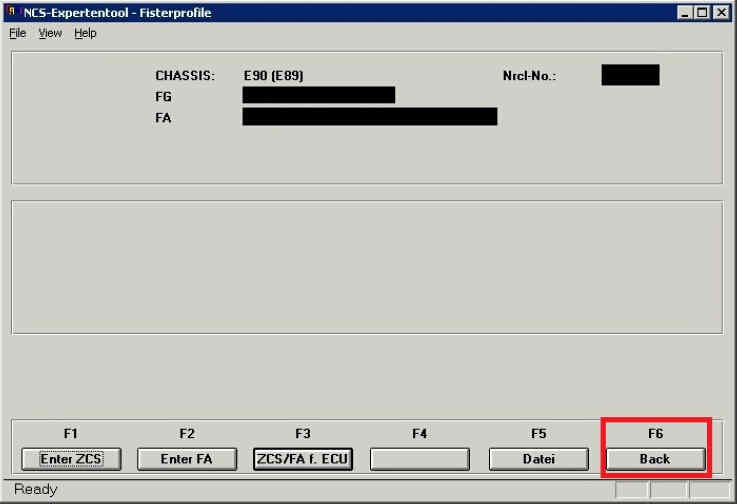
You will now get a list of installed modules that were identified when communication with the chosen module as before.Choose Process ECU to work with a single module.
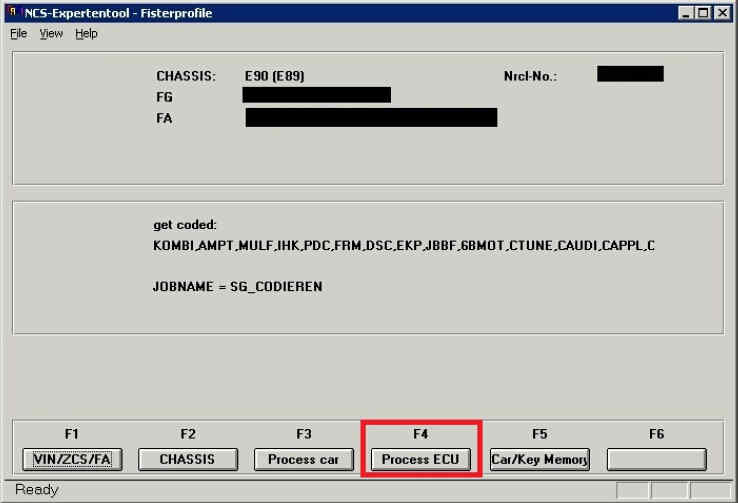
Select the Module/ECU you would like to work with, In this case the CAPPL. (CCC Unit)
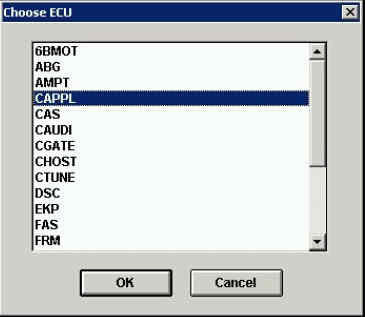
Press OK on the following screen.

Now you can choose READ ECU to perform a read out of the module.
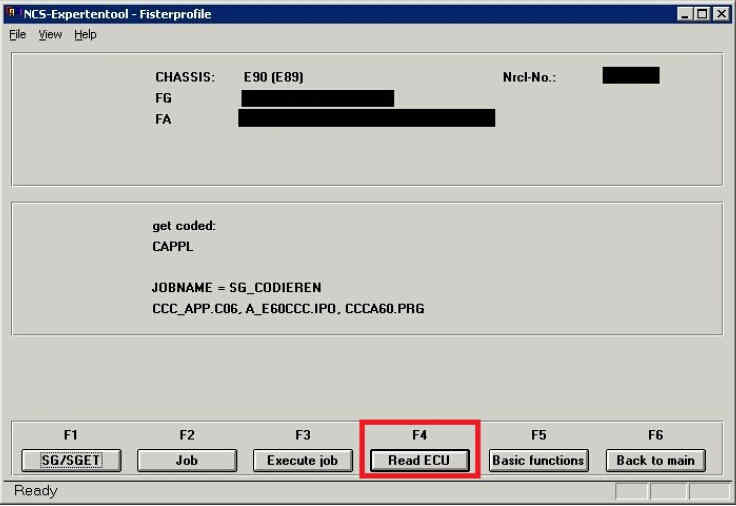
You will get a NETTODAT.TRC file popup simply close it.
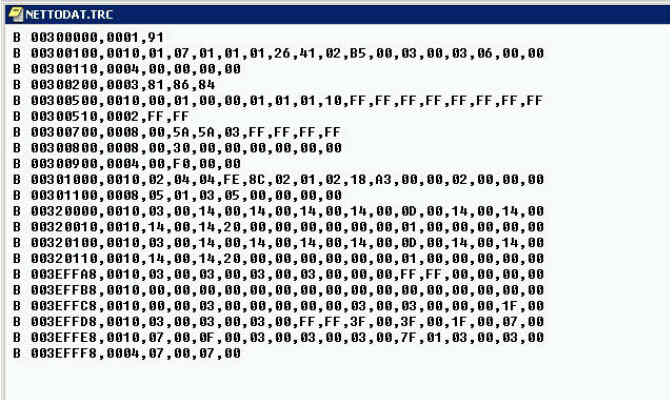
Navigate to the Work folder which resides in your NCSEXPER directory. You will locate a file FSW_PSW.TRC
This file was created when READ ECU was performed and contains the coding values for that module.
Rememeber this file is overwritten each time a readout of a module is performed. It would be advised to make a backup of this file in the event you need to restore coding settings.
Once you have made a backup, Right click and rename the file to FSW_PSW.MAN
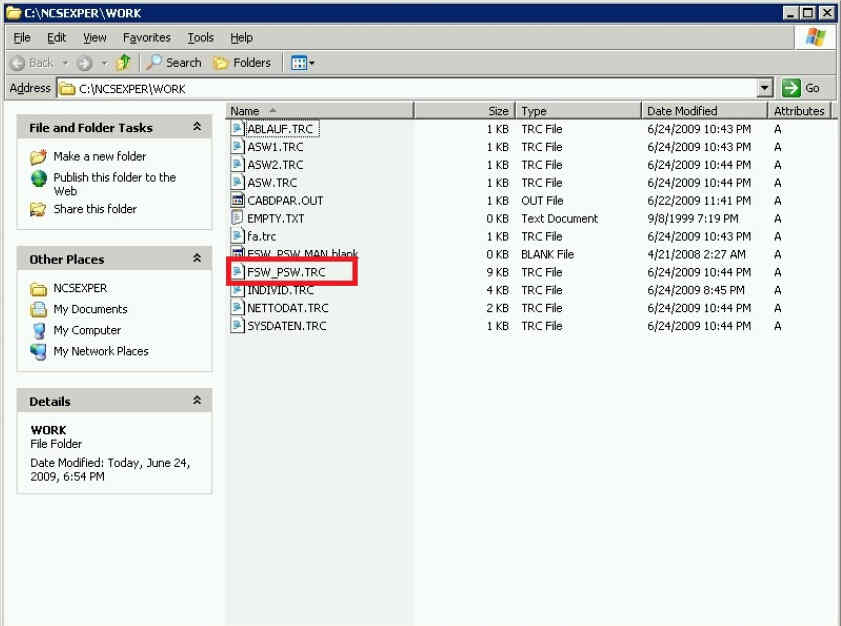
Yes to make the change.
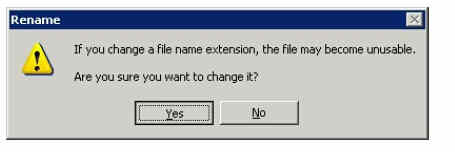
Now right click and choose Open With…
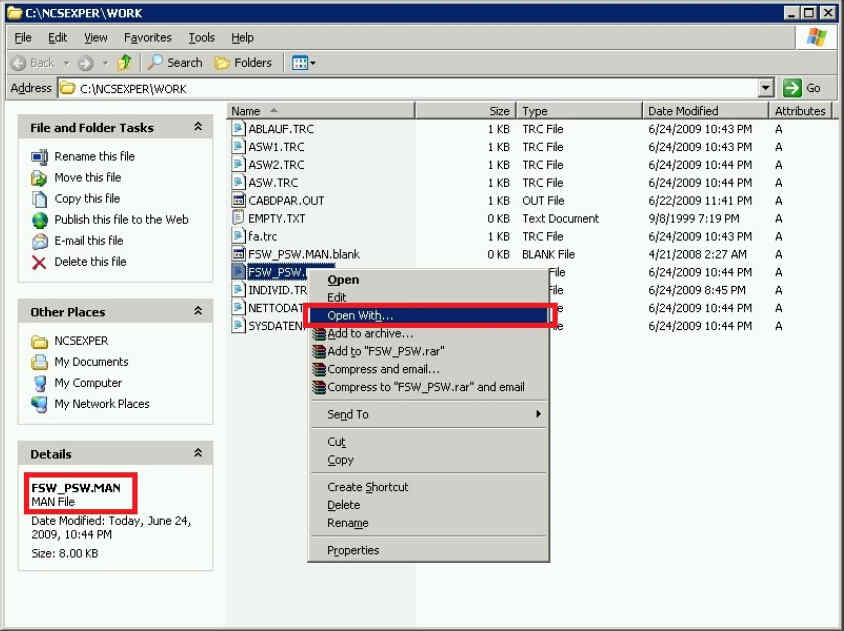
Select Notepad and tick Always use the selected program to open this kind of file. Then Press OK.
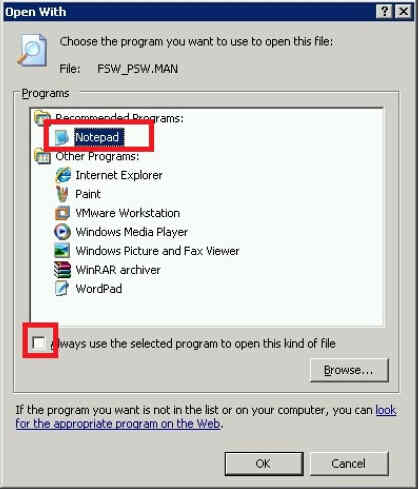
Now we can make changes to the coding file. In this case we are changing LEGAL_DISCL
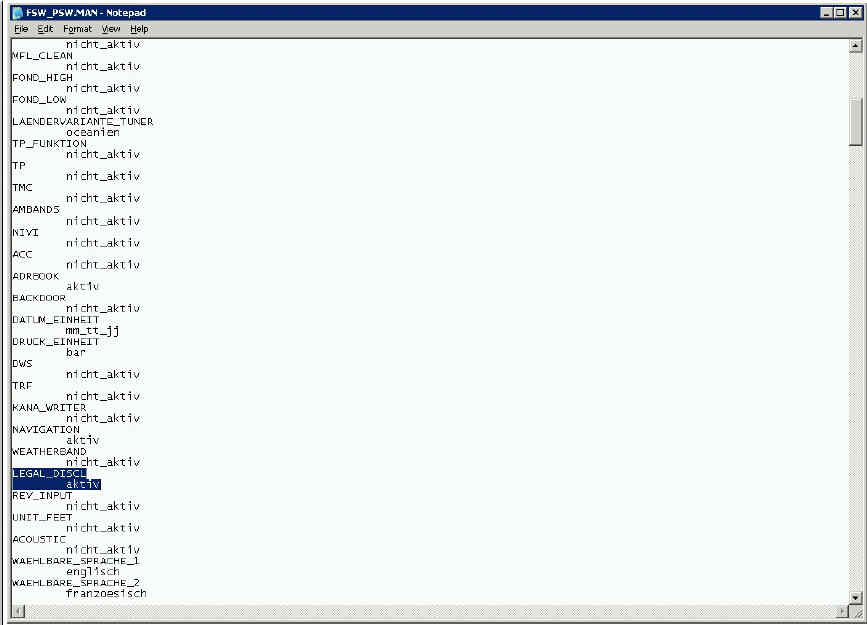
As you can see from the screen above we have changed this to nicht_aktiv which will now disable the Idrive warning.
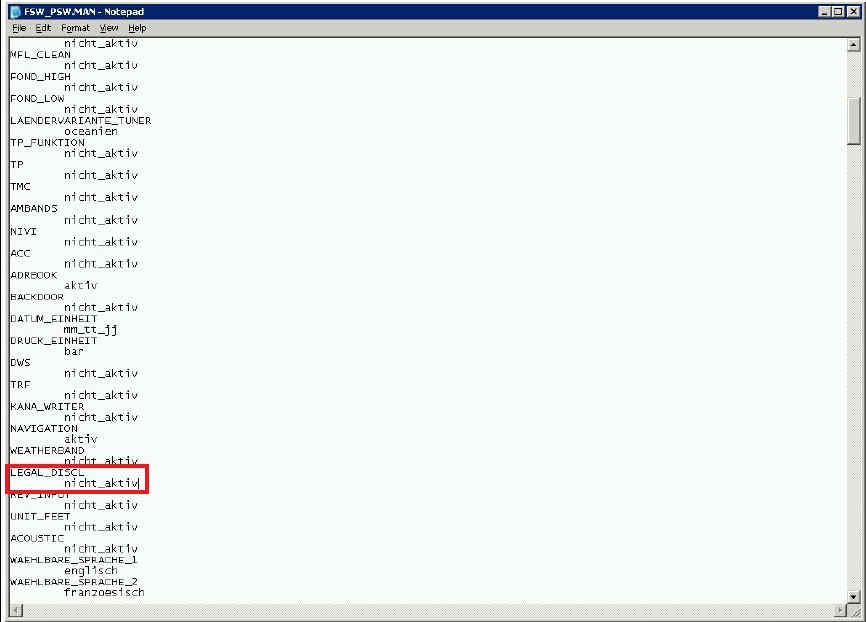
Choose file and click save.
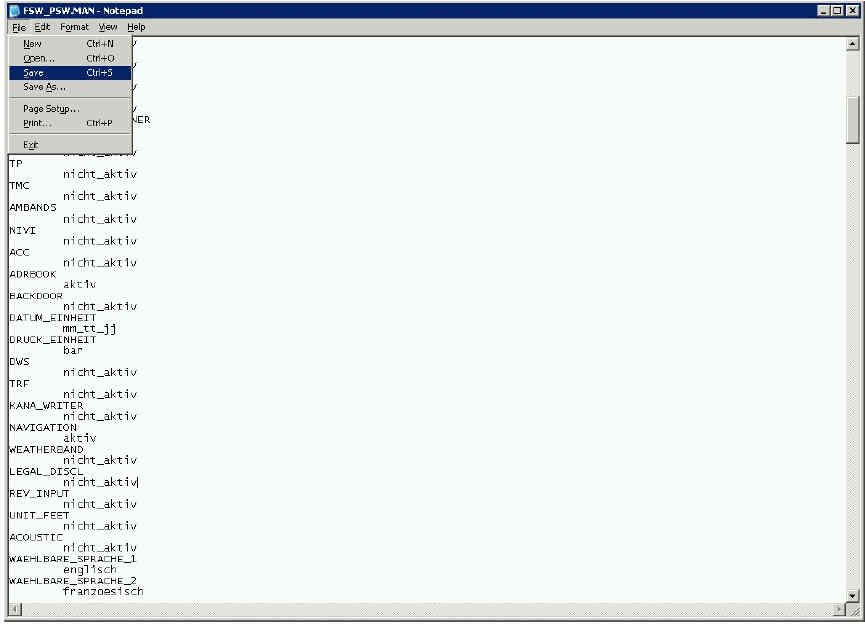
Now switch back to NCSExper and choose file and click Load Profil
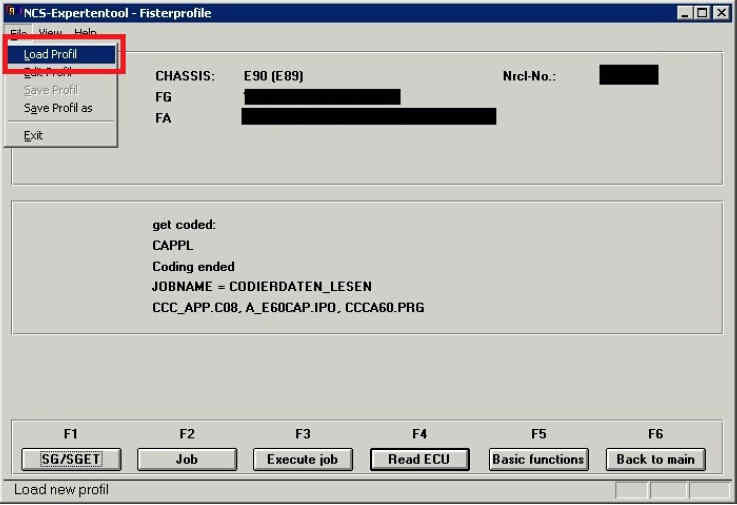
Choose the Manual PSW_FSW and hit ok.
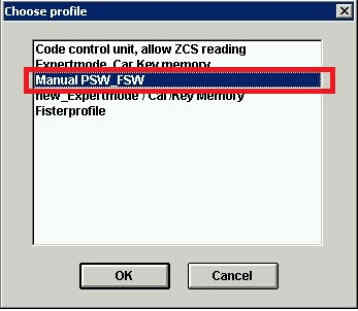
Now press Process ECU so we can tell NCSExper what module we would like to code to.
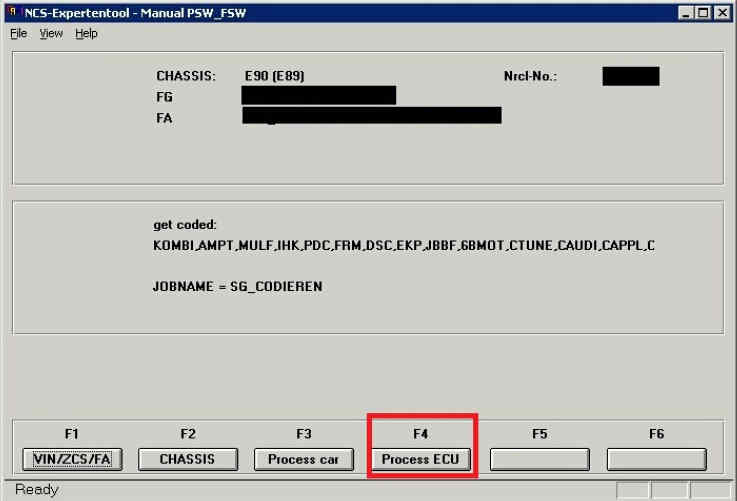
Choose the CAPPL modules and press ok.
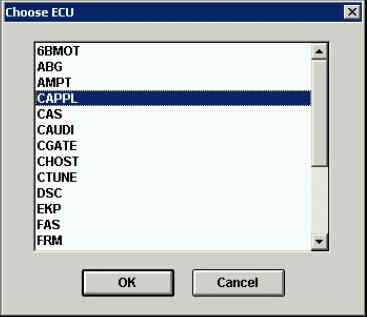
Press Ok.
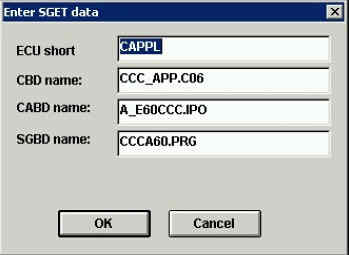
Now we are ready to code the PSW_FSW.man to our CAPPL (CCC) unit. Make sure the JOBNAME is set to SG_CODIEREN.If it is not simply choose Job and choose SG_CODIEREN. Make sure the get coded: is CAPPL (Or the unit you will be working with)
Hit Execute Job to perform coding.
Underneath CAPPL a status will appear intially saying CODING ACTIV and then CODING ENDED.
Once this is disabled you may power off the car wait 10 seconds and repower up to identify whether your coding changes have taken.