What is WinOLS?
WinOLS is an application, which is written especially to modify the memory contents of ECUs.
It facilitates the searching and finding of maps, which can then be named and viewed in different ways and changed. To change the data, different functions are available to edit the maps.
All data and maps are stored in project files. These project files hold all information obtained in the course of processing of a given controller. Other information, such as customer name, car number, and image files can be added.
Modifications of maps can be stored as ‘versions’ and can be commented. Up to 200 versions of one original file are possible.
All modified projects are shown in a list, which can be filtered and sorted. So it is easy to find an already modified project again.
WinOLS Features:
1.Original and version: For every project the original is stored permanently. Changes will be stored as version (the number of versions is not limited). Changes are displayed in colour and you can restore the original values any time.
2.Multilevel undo: Up to 50 editing steps can be undone.
3.Scripts for pros: If you work with similar cars, you can store the changes as scripts. This allows you to apply the changes for every new car within seconds.
4.Automatic comments: You can enter comments for every project and every version. Further more they are automatically commented when you import or create new versions.
5.Online project search: Our online-database can automatically fill in the fields like producer, chassis, etc. Several other fields, like Bosch number will even be filled in automatically when you’re offline.
6.Complete overview: The project overview shows all your projects in a configurable and searchable list. Within the fraction of a second, even if you have hundreds of projects.
7.Versions: For every project you can create as many versions as like. The version over shows which maps are changed in which version.
8.Open for other projects: WinOLS can import and export binary data, Intel- and Motorola-Hexfiles. Entire maps and the map list can be exported to Microsoft Excel. Maps can be ex and imported from a project.
9.Accept changes: Copy the best changes from old projects. Even if the maps were moved to a different position, they will still be automatically recognized.
10.Extensive help: Texts in the status bar, tool tips for the icons, Instructions for every dialog. WinOLS keeps you informed which every step.
WinOLS Download:
#1 Original WinOLS Free Download:
https://www.evc.de/en/download/down_winols.asp
#2 Crack WinOLS Download:
Due to the recent developments, we cannot have a public links to the software downloads.
We are just being cautious…..Let the findings keep going.
If you have any questions let us know….
WinOLS Video+PDF Tutorial Download
WinOLS Installation:
#1 Original WinOLS Installation :
When starting the setup program WinOLS.EXE the installation assistant asks for acknowledgement of the license agreement. Of course this is required in order to continue the installation process.
After this you’ll be asked for confirmation of the default install path, which is “C:\Program files\EVC\WinOLS”. This one should also be used when carrying out a network installation. The car data can be saved to a directory on the server later on.
The next three queries may also be confirmed by pressing “Next“.
The software will work in demo mode until registered. Simulator or EPROM hardware are not supported yet. In addition you are not able to save any data.
How to use WinOLS to Flash ECU
1.Start Winols
2.Select “New project” in the “Project” menu or press Ctrl+N
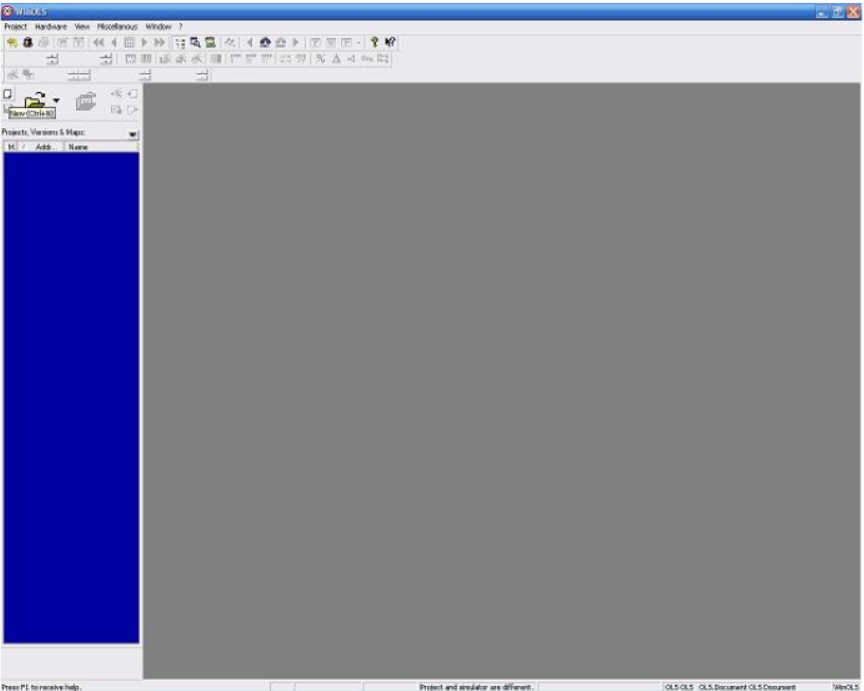
3.Select “Import data from an existing file”
4.Push “Ok” button
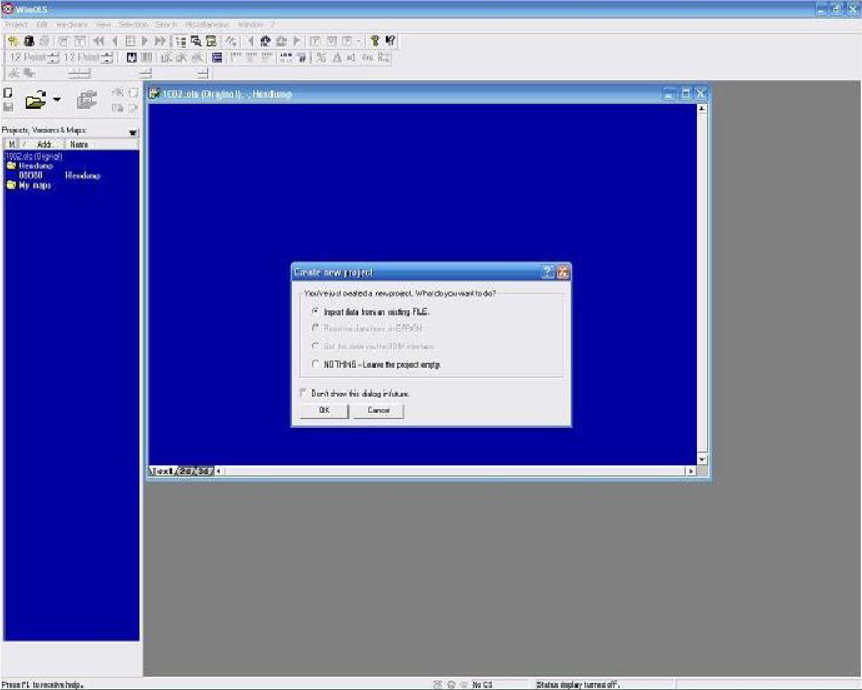
5.Select file format “Binary 8 or 16 bit
6.Push “Ok” button
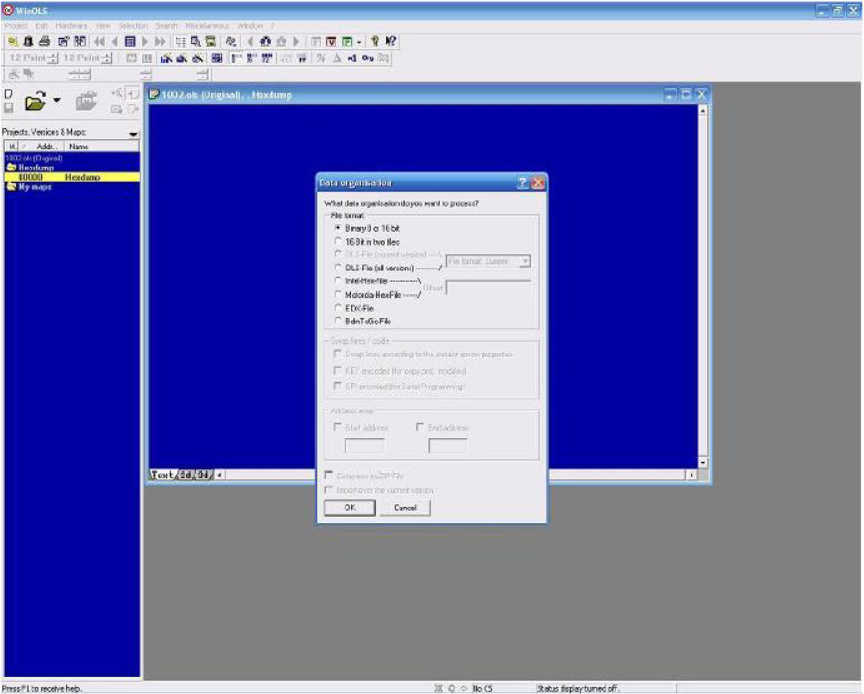
7.Select you want to remap
8.Push “Open” button
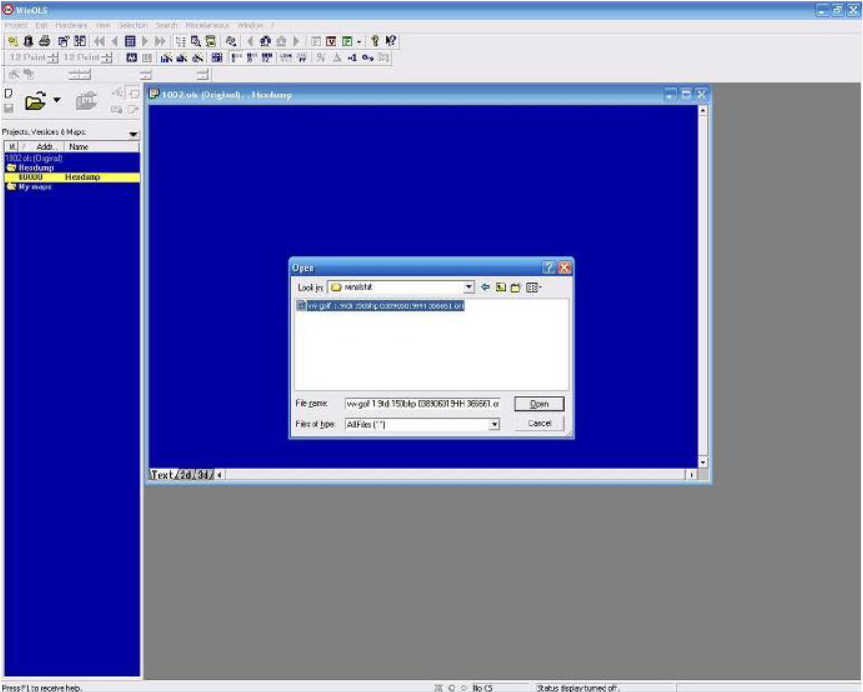
9.Push “Ok” button
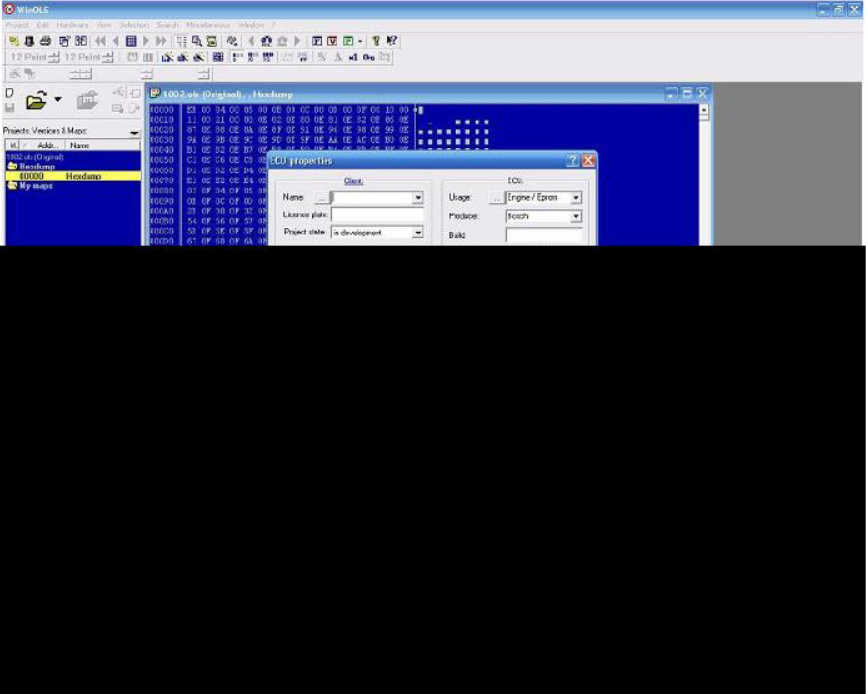
Now we got “Potential maps” in the list to the left.
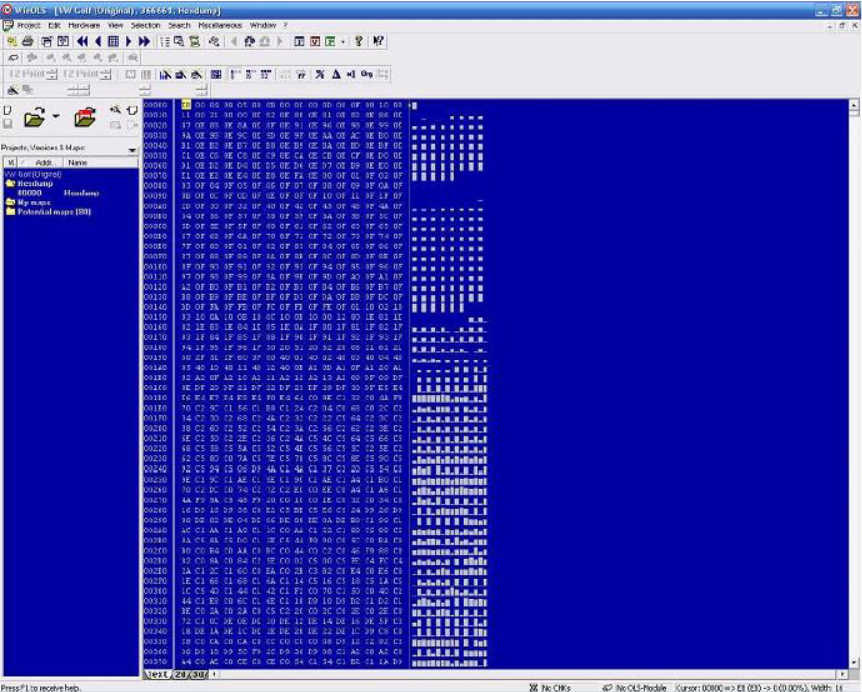
10.Select “Potential maps”
11.Press “P” on keyboard to open the preview window
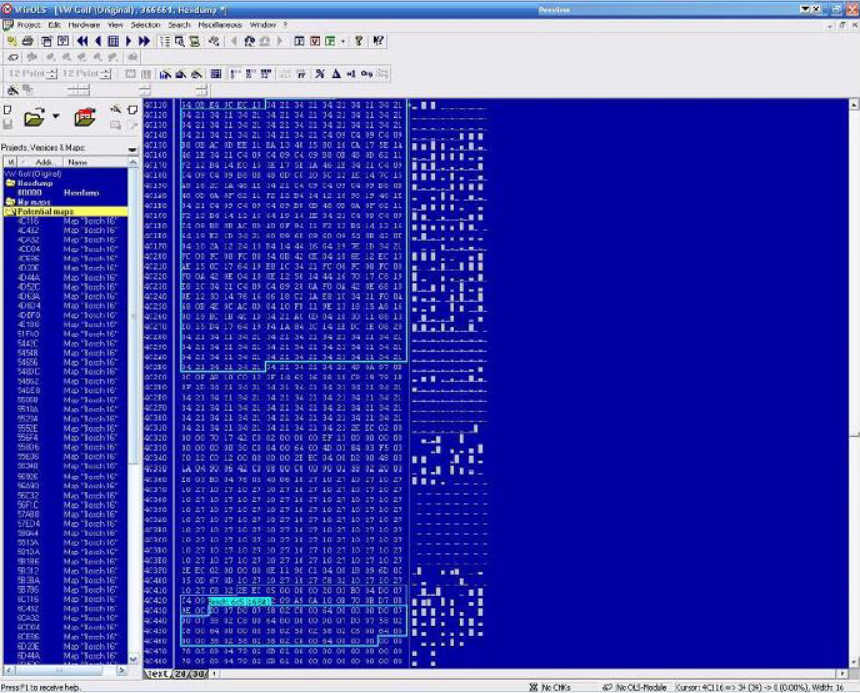
12.Select map address 4D8D4 – its the torque limiter map in this case, the map will now show up in the map preview window
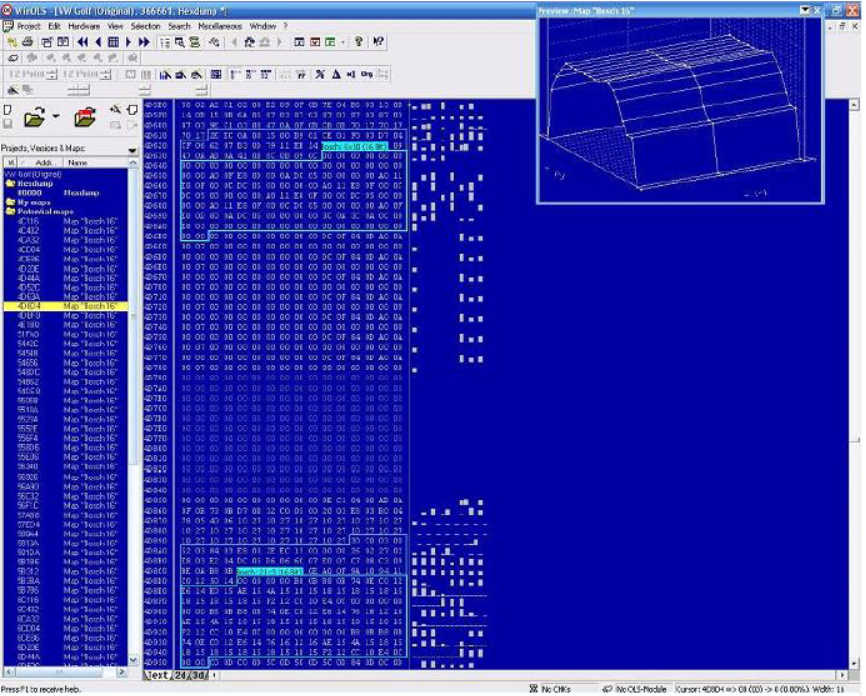
13.Double click on the address, select 3D view in the right window, you should now se full 3d graph of the map.
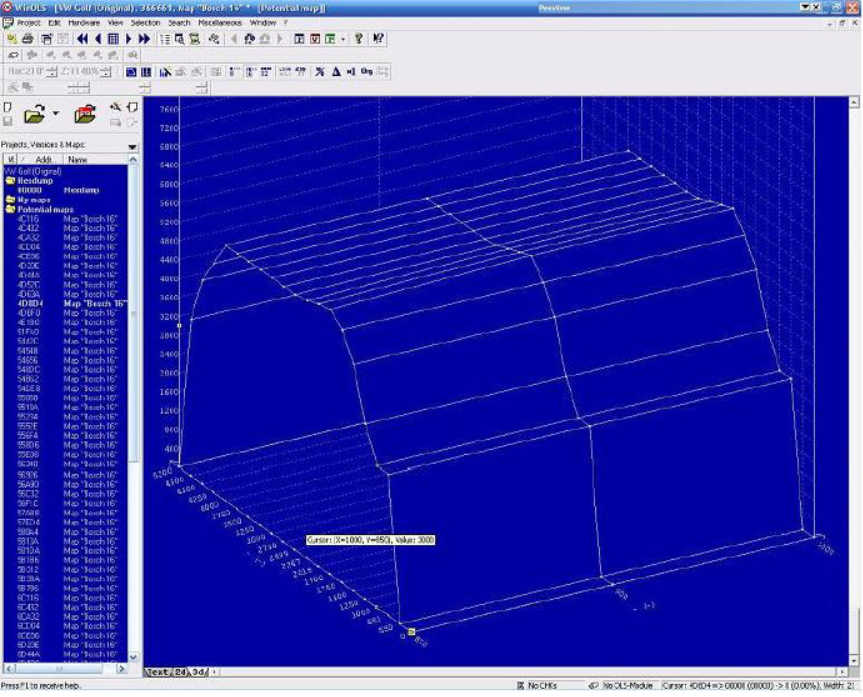
14.Close the map window, pressing “X” in the upper right corner(do not close winols)
15.you will now get a question to keep the map in the normal map list, Answer “Yes” on this.
16.Now do the point 12-14, on map address 6D8D4
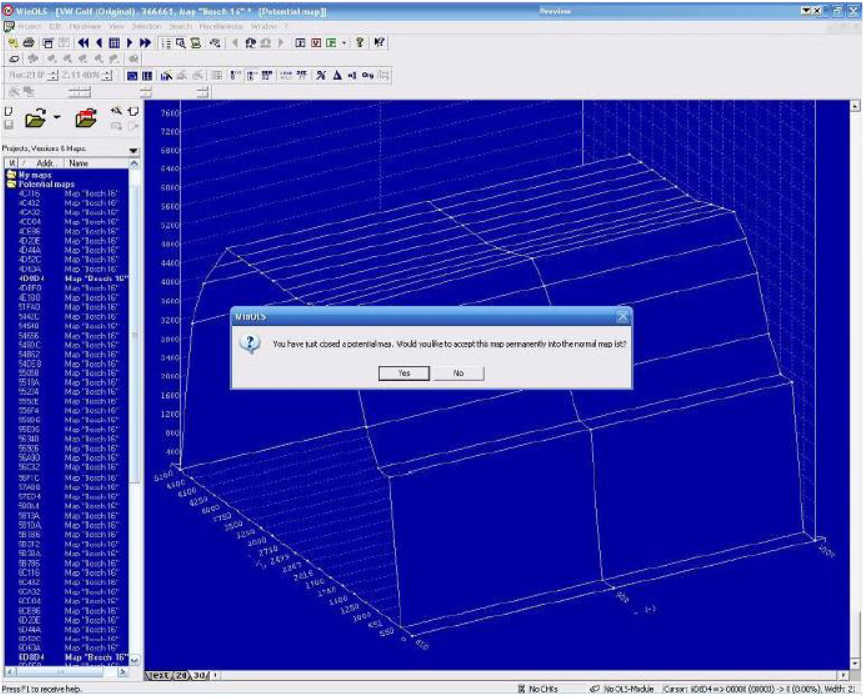
17.Now select “My maps” in the left windows(maps window)
18.Right click on “My maps”, select “New folder…” in the drop down menu.
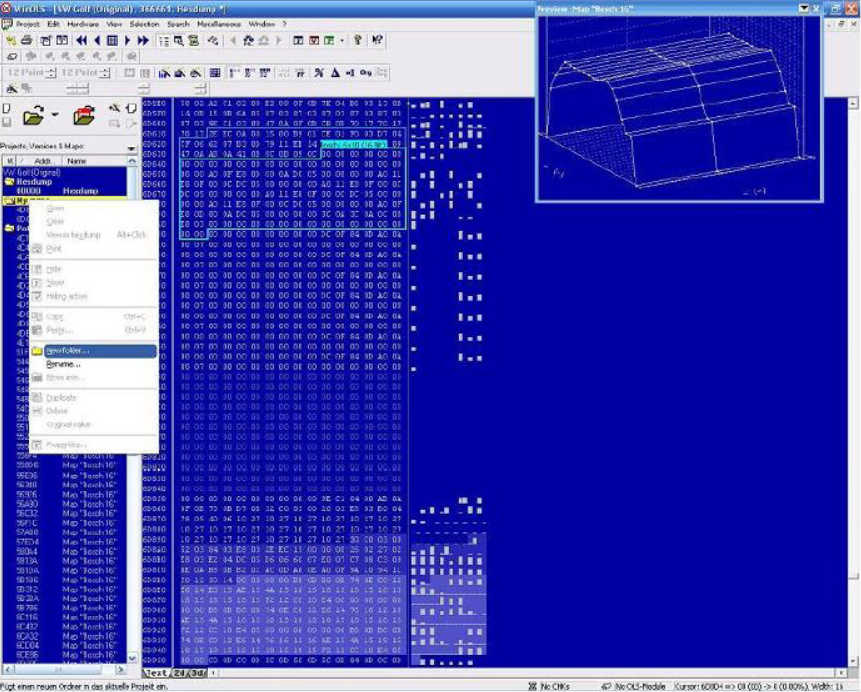
19.Enter the name of folder: Torque Limiter
20.Push “Ok” button
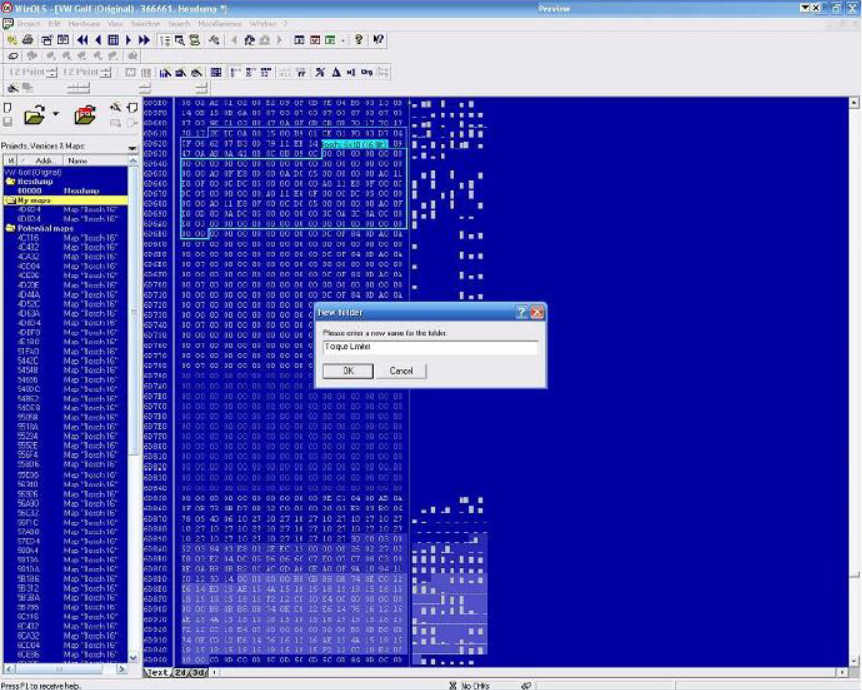
Now we have to move the maps into this folder (Torque Limiter)
21.Right click on each of the maps in “My maps” folder, select “Move into…” in the drop down menu
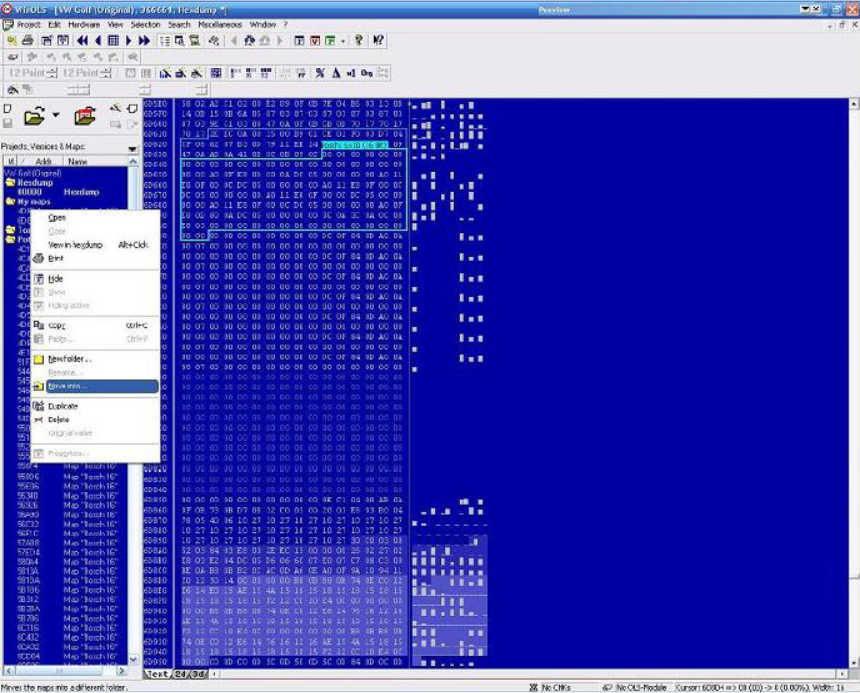
22.Select “Torque limiter” in the “Move maps” window, do it with both maps
Ok, now we are ready to remap
23.Double click on 4D8D4 map in the maps list
24.Change to 3D view

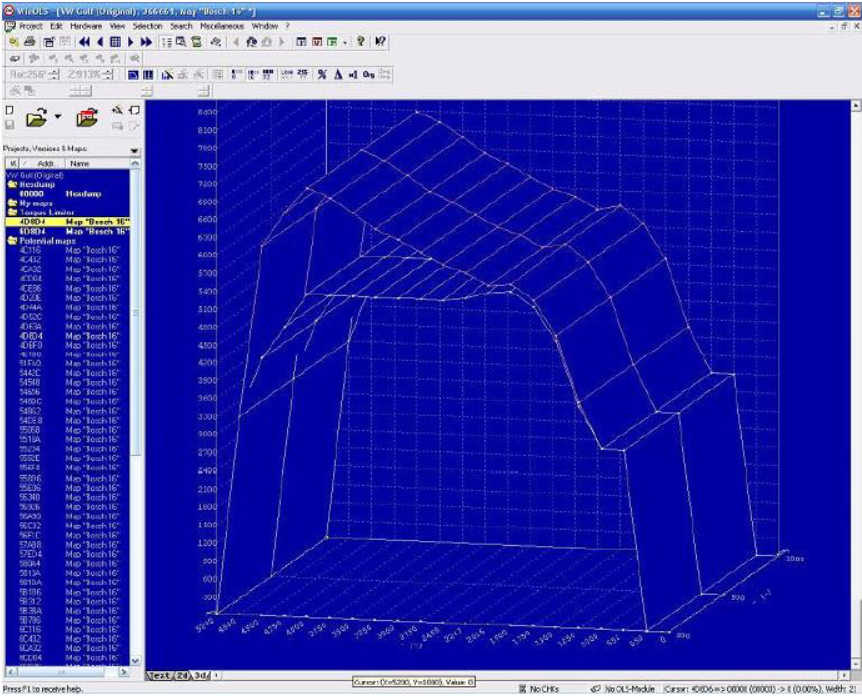
WinOLS Training Turorial
VW Golf 4 EDC15 ECU Tuning Guide WinOLS
WinOLS Close EGR for Opel Astra H 1.9 CDTI
Ford Focus 1.6 TDCI 109HP EDC16C34 EGR OFF by WinOLS
Disable/Remove EGR for Mercedes Benz E270 CDI EDC16C31 by WinOLS
WinOLS Diable/Close EGR for SAAB/OPEL EDC16C9
How to Disable EGR for Alfa Romeo 156 EDC 16C8 via WinOLS
How to Close Renault Scenic II 1.9 dci EDC16C3 EGR Off by WinOLS
Bosch Motronic 1.7 ECU Remap/Flashing Guide (WinOLS)
How to Use WinOLS to Fix EDC16 Hot Start Problem
WinOLS Remap Exhaust Gas Recirculation (EGR) Map in The ECU
How to Make Checksums for ECU Files with WinOLS
What is ECU Map? How to Understand ECU Maps?