What is Citroen Service Box?
Citroen Service Box – the successor catalog Citroen LASERtech. The catalog Citroen Service Box (11.2013) provides information for the selection of auto parts and akssessuarov, as well as documentation on repair and maintenance of car Citroen. Replacement site Serveur protégé, only in this directory are available partitions, which are payable on site. Full search on the VIN-code. Built on a client-server technology java-based, works through a browser by setting a time on the server, it can be to cling to the client machines.
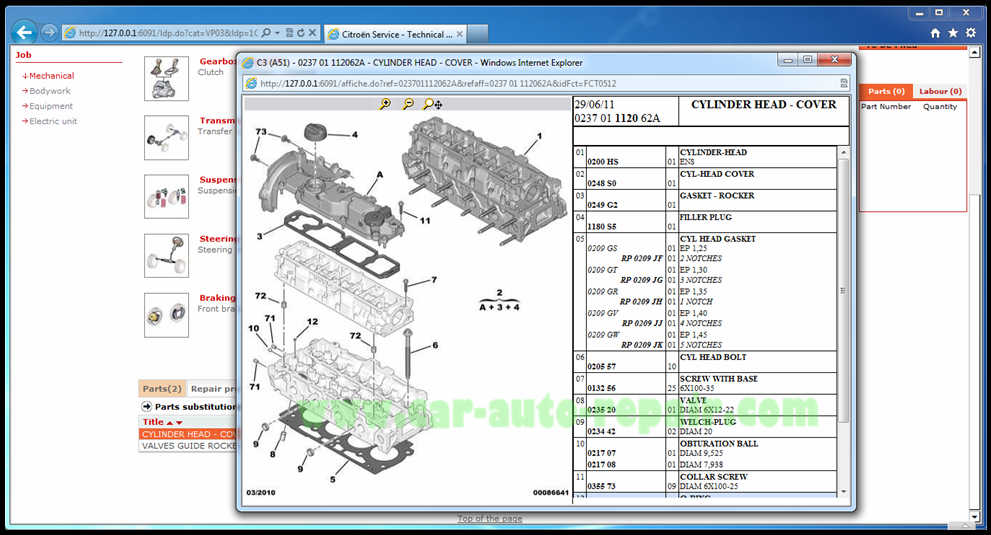
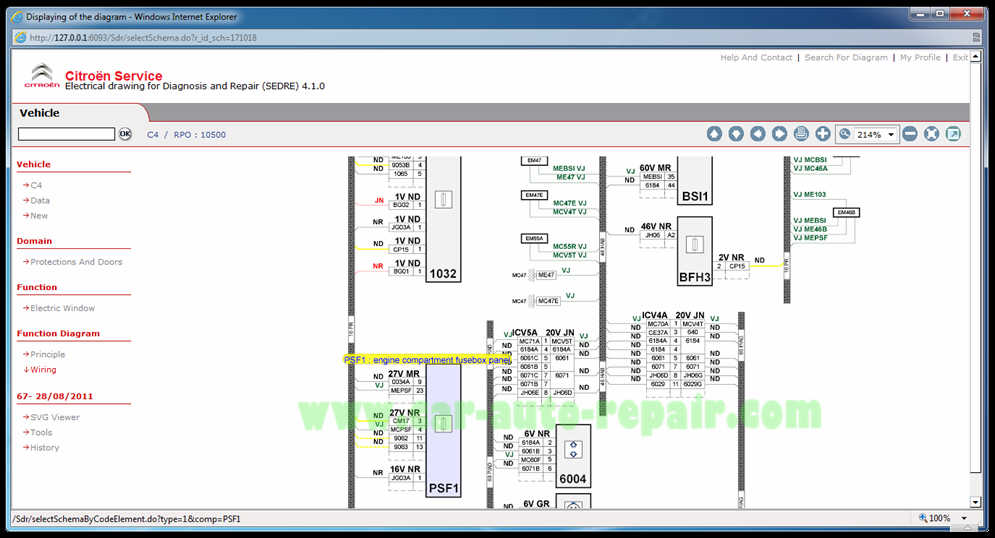
Citroen Service Box Support Language:
English, Hungarian, Dutch, Danish, Spanish, Italian, Chinese, German, Netherlands, Norwegian, Polish, Russian, Turkish, French, Czech, Swedish, Japanese.
Citroen Service Box Support Vehicle Models:
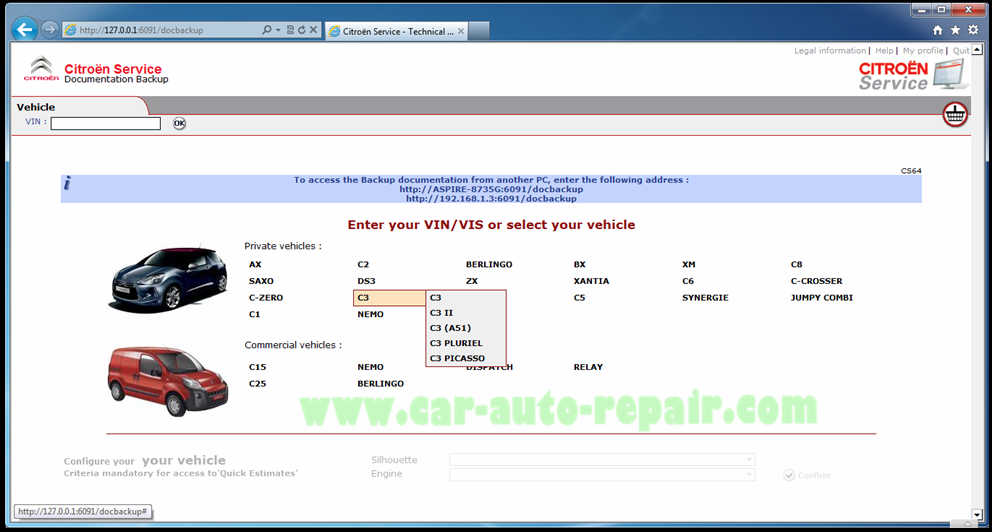
Private Vehicles:
AX,C1,C2,C2 CHINE,SAXO,C3,C3 II,C3 PLURIEL,NEMO (A9) ,BERLINGO (M49),BERLINGO (M59),BERLINGO (B9),ZX,XSARA,XSARA II,XSARA PICASSO,XSARA PICASSO(N8),C4,C4 PICASSO,BX,XANTIA,XANTIA II ,C5 ,C5 II ,C5 (X7) ,XM ,XM II ,C6 ,SYNERGIE ,C8 ,C-CROSSER ,JUMPY COMBI
Commercial Vehicles:
C15,C25,NEMO (A9),BERLINGO (M49),BERLINGO (M59),BERLINGO (B9),DISPATCH I & II,DISPATCH III,RELAY,RELAY II,RELAY III
Citroen Electrical Diagrams:
C1,C-CROSSER,C2,C3,C4 ,C4 PICASSO,C5,C6,ZX ELYSEE (R3),NEMO,BERLINGO,JUMPY,JUMPER
Citroen Service Box Free Download:
2020 Citroen Peugeot DS EPC 3 in 1 100% work
Citroen Service Box + SEDRE [11.2013]
https://mega.nz/#!X5EAVCyY!ANgARkY_Huhg4vxaYyahu2bDJXch6HvDVb-SU1y0RWU
Citroen +20 Years Working!!!.rar
https://mega.nz/#!r5swGYyT!Q9FfQ7cmzvQpFF_fVNp-hUVZMUw1EYhgYf4d8qqyAhg
Alcohol 120% 1.9.8.7612.rar
https://mega.nz/#!fxUH3Rja!g7gizB0TPzh9tVe8IfRorWpOa1VREkP6r6q3VRbmnkw
Region: All regions
Languages: Multilanguage
Type: PARTS CATALOGUE, SERVICE MANUALS, WIRING DIAGRAMS
OS: WinXP, Vista, Windows7
Developer: Citroen Service Box
Quantity of CD: 3 DVDs
Size: 16.7 GB
Year: 2013
Date of update: 11/2013
Citroen Service Box Installation Guide:
1st of all, if you have ALL READY Alcohol 120% & A.C.I.D. Wizard Plugin you are ready to start your Installation…
(This you need it, because you need to “By-Pass” Secure Rom Protection…)IF NOT, then Download it from Attached Link…
1.Run Alcohol 120% and then go to:
Virtual Drive then, Numbers of Virtual Drives and select 1
Now Emulation and “Tick” ALL the boxes (3 of them)
Now Extra Emulation and “Tick” ONLY “BAD Emulation”
Finally click “OK”
2.Put in Alcohol 120% now, the 3 .iso DVD Images
3.Click on “Start”, Windows MAIN button and from Alcohol Folder
run the A.C.I.D. Wizard
4.”Tick” ALL the Boxes (IF not all ready…) and click “Cloak”
5.Minimize A.C.I.D. Wizard window
6.NOW ATTENTIONN with this “Hint”:
Alt + Ctrl + Del and if “psaAgent.exe” RUNNING: KILL THIS!!!!!
(This is running when you have all ready installed Lexia & PPS S/W’s)
7.”Mount” now the 1st .iso DVD Image and IF the Setup did not start automaticaly “Explore” it via My Computer and run it from there and wait little bit…
8.Select your Language and click “OK”
9.In the Welcome screen screen click “Next”
10.In the screen (about customer terminal) choose “NO” and then “Next”
11.NOW IF YOU HAVE the “Magic” KeyGen use it and put your “Activation Code”
IF NOT, post your “Installation Code” & your Language here on DK!!!!!
Click “Quit” and wait to RECIEVE your Activation Code…
When you receive it, make again ALL the steps from the Beggining…
12. In the screen about applications “Tick” both Softwares and click “Next”
13.In the Sedre Welcome screen click “Next”
14.In the screen about accepting Terms ACCEPT those and click “Next”
15. In the screen about installation type choose “Standalone Installation” and click “Next”
16.In the screen about installation mode choose “Complete Installation”
LEAVE AS IS the installation path and click “Install”
17.Now, wait to finish the setup Sedre installation and this, depent from your machine “Speed”…
During Sedre installation, the setup it will ask about DVD 2/3
“Mount” via Alcohol 120% the 2nd .iso DVD Image and click “OK”
18.When the setup finished, click “Finished”
19.Now “Mount” via Alcohol 120% the 3rd .iso DVD Image and click “OK”
20.Now, from this screen and above you will make all the nessasary steps about Service Documentation Backup…
So, about installation type choose “Standalone Installation” and click “Next”
21.In the screen about installation mode choose “Complete Installation”
LEAVE AS IS the installation path and click “Install”
22.Now, wait AGAIN to finish the setup Service Documentation Backup installation and this, depent AGAIN from your machine “Speed”…It will take a lot of time…
23.When the setup finished, click “Finished” & also click “Finished” in the Sedre installation setup from before… (restore this from Taskbar)
24.Now “Un-Mount” the 3rd .iso DVD Image and then go to:
Virtual Drive then, Numbers of Virtual Drives and select 0
Now Emulation and “Un-Tick” Upper & Down ONLY boxes
Now Extra Emulation and “Un-Tick” “BAD Emulation”
Finally click “OK”
25. From Taskbar click on A.C.I.D. Wizard icon and click “Uncloak” and then close A.C.I.D. Wizard
26.Close Alcohol 120%
27.Now copy – paste the “infos” file from Citroen +20 Years Working folder in:
C:\Program Files\DocBackupAC\Resources
28. Now you ARE READY to run Citroen Sedre & Citroen Service Documentation Backup!!!
OPTIONAL, reboot your machine and when you log on in your Windows run from your Desktop the two Softwares…
—–ATTENTION!!!!!—–
when you are running Sedre you need to wait some time!!!!!
DO NOT THINK that your system “Hanging”…
1 small icon in your Taskbar “Flashing” and one message about preparing
appearing. When FINALLY your Internet Explorer open Sedre, click “YES” in the
message about closing ta
About Service Documentation Backup, the time is much better…
Enjoy!!!!!