In some cases, Xentry updates or fresh installations do not complete correctly and the only remedy to fix this situation is to:
-Uninstall Xentry
-Remove Mercedes-Benz & other folders
-Reinstall Xentry
Here show the guide on how to uninstall Benz Xentry diagnostic software fully.
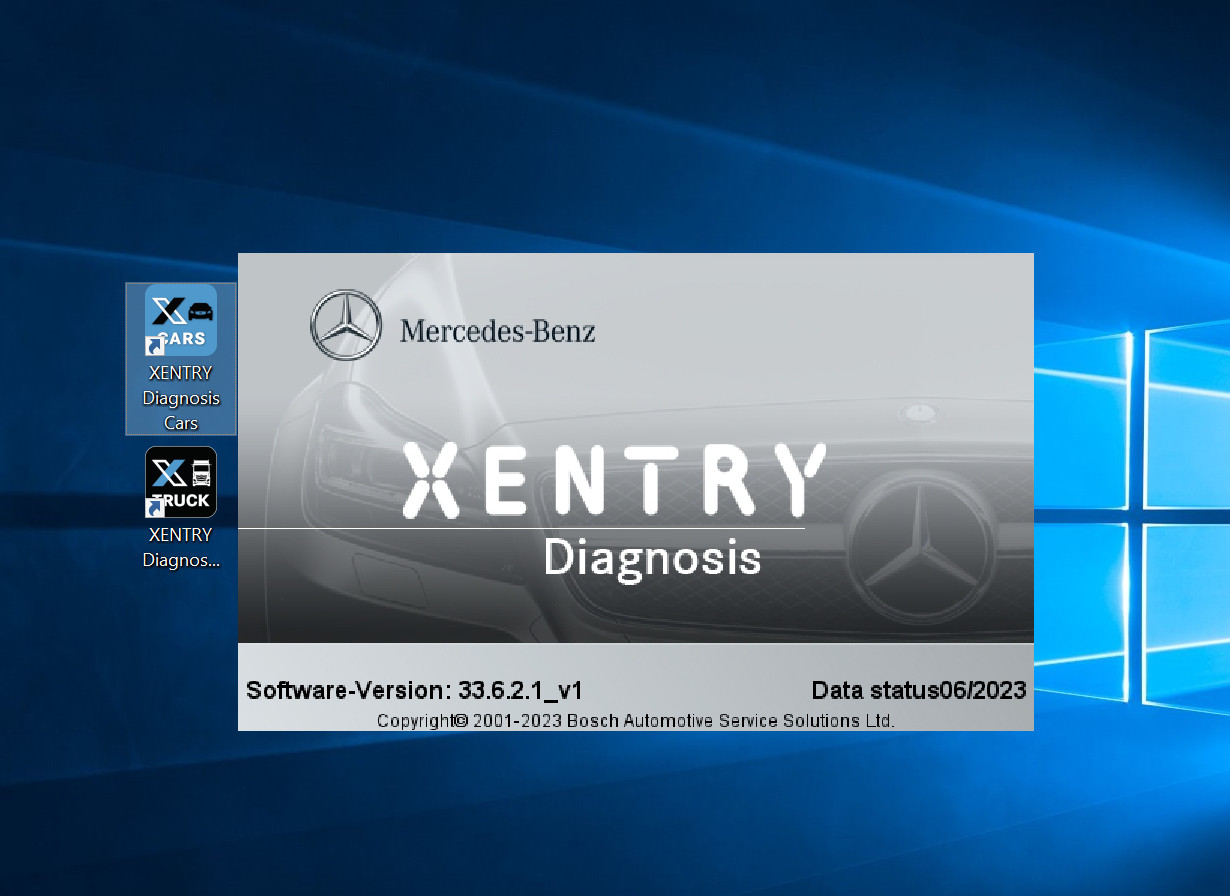
Related Contents:
Benz Xentry OpenShell.XDOS 2023 Free Download
How to Install and Activate Benz Xentry 06.2023 Diagnostic Software on WIN10
Procedures:
First we need to make sure Hidden Files and Folders are viewable before we start.
Click the Windows Button in the bottom left hand corner.
In the search bar type “Folder Options” and click on the one that matches in the search area.
A window should open, go to the “View” tab.
Look in the big box and find “Hidden files and folders”
Bubble in the option that reads “Show hidden files, folders, and drives”
Click “Apply” in the bottom right corner and then “OK”
The correct order in which to remove Xentry is as follows:
1) Uninstall Xentry Diagnostics
2) Reboot the computer
3) Delete the two following Mercedes-Benz folders from the listed locations:
C:\Program Files\Mercedes-Benz
C:\Program Data\Mercedes-Benz
4) Delete the following folder if found in the listed locations:
C:\Program Files\Star Diagnostics
C:\Program Files\SDConnect
C:\Program Files\SDConnect Toolkit
C:\Program Data\Star Diagnostics
C:\Program Data\SDConnect
C:\Program Data\SDConnect Toolkit
5) Reboot the computer