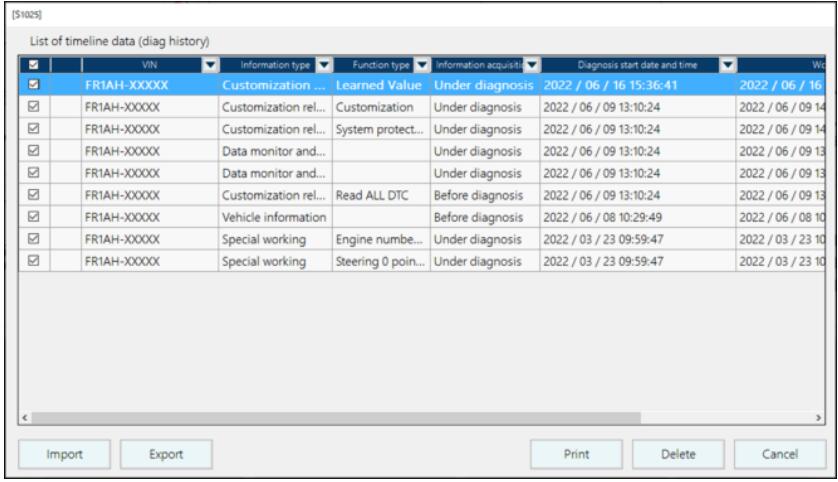There are two methods to output HINO DX3 timeline data diagnostic report,in this instruction car-auto-repair.com show you how to output it from local PC.
Related Content:
2024.03 HINO Diagnostic Explorer DX3/DX2 Diagnostic Software Free Download
HINO Trucks EPC Electronic Parts Catalog 2018 2016 Free Download
Procedures:
1 Log in to DXIII and select “Special Working”.
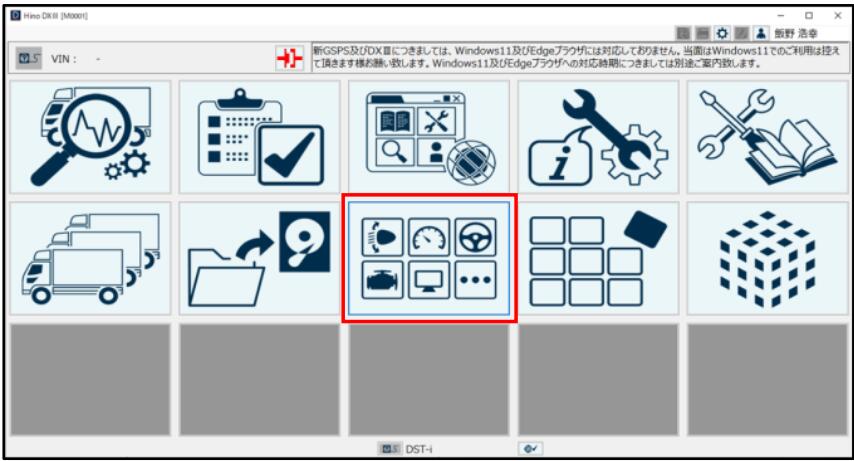
2 Select “List of timeline data”.
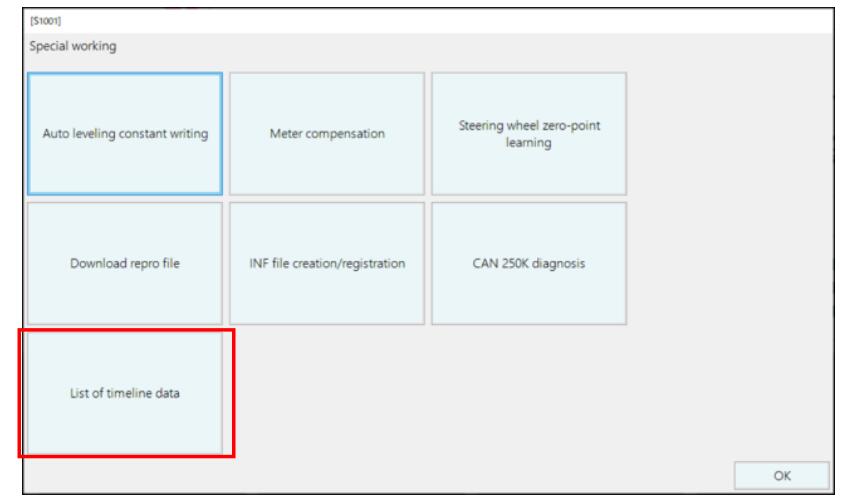
3″List of timeline data (diag history)” is displayed.
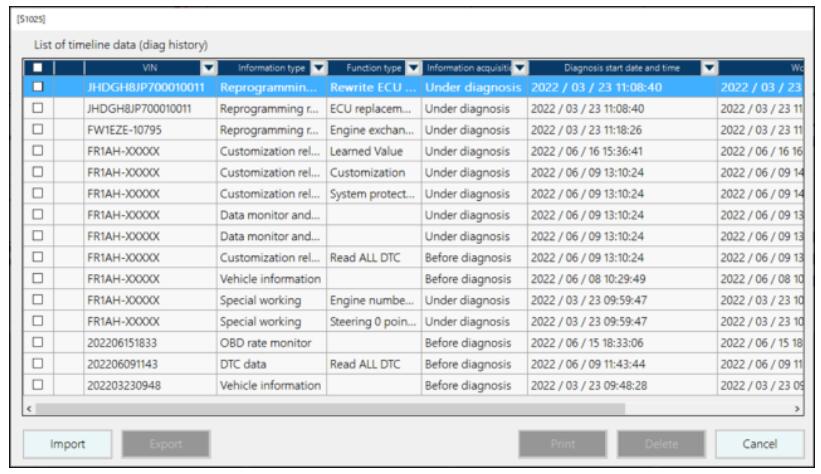
4 Check the history you want to output as PDF,and click the [Print] button.
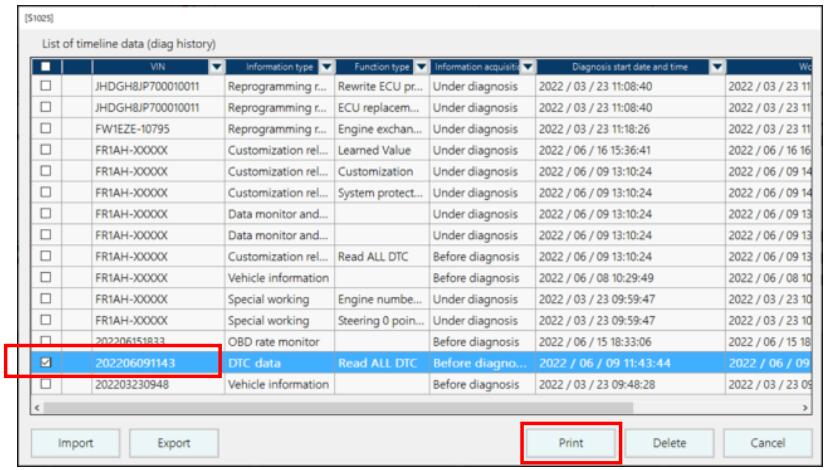
5 Press the [OK] button.
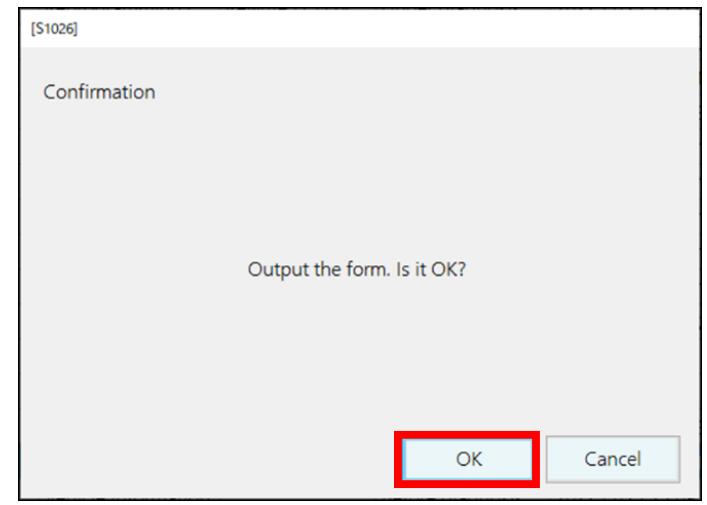
6 PDF is output.
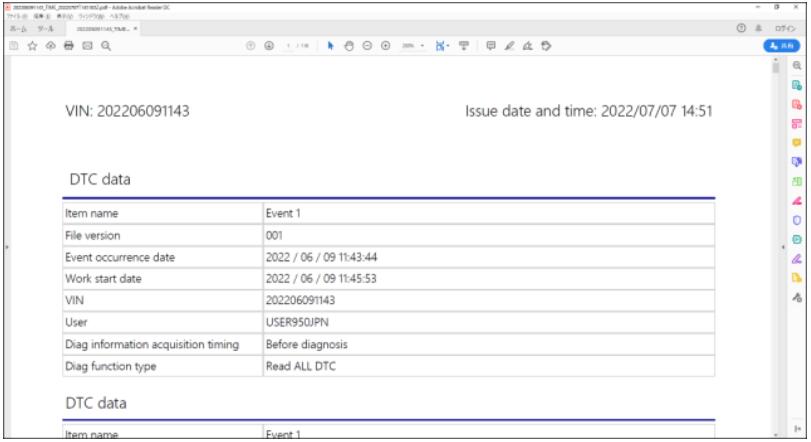
If the VIN is the same, multiple diagnosis histories can be output to PDF at the same time.
Sortable by VIN.