In this article,i will share the procedure of how to change BMW F-series FA(VO).

Tools you need:
- BMW ENET (How to build a BMW ENET by yourself )
- A laptop installed BMW F-series coding software E-sys.If you want to download click this article:BMW E-sys Free download
BMW Coding/Flashing/Progrmming PDF+Video Guide
Connect BMW ENET to you laptop and then to car.Open coding software E-sys, click icon at the top.
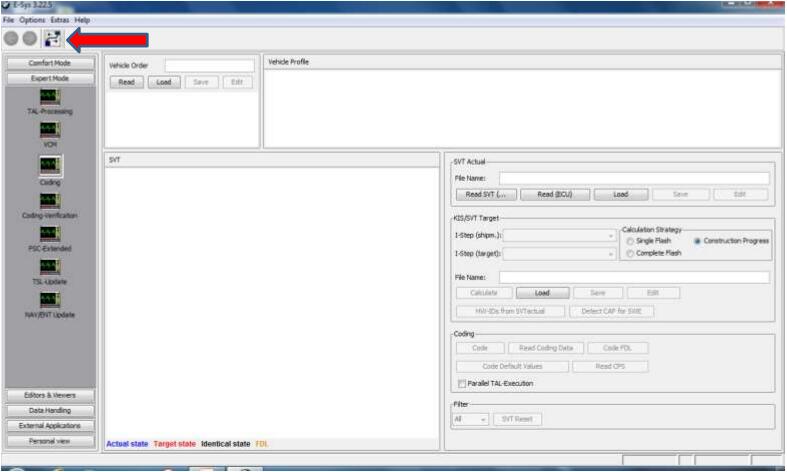
Select the correct Target Selector, e.g. F010 (not F010_DIRECT) for an F10
Select “Connection via VIN” and press the “Connect” button.
(Ignore the Vehicle-Specific parameter options.)
Click OK in the popup box which appear when connection established.
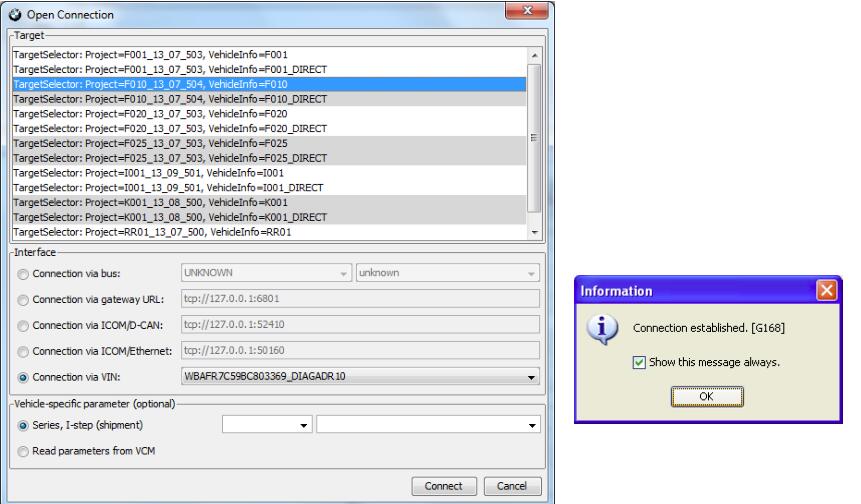
Select “Expert Mode“.
Click on the “Coding” tile.
In Vehicle Order Box, click on the “Read” button. This will display the car’s FA .
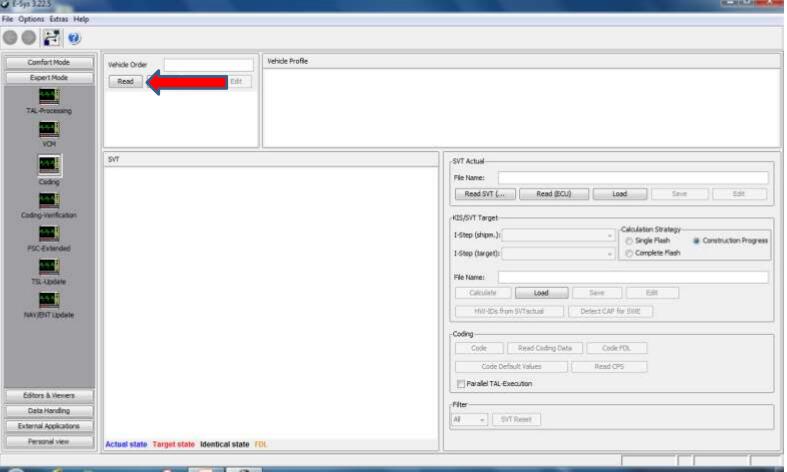
Click on the “Save” button.
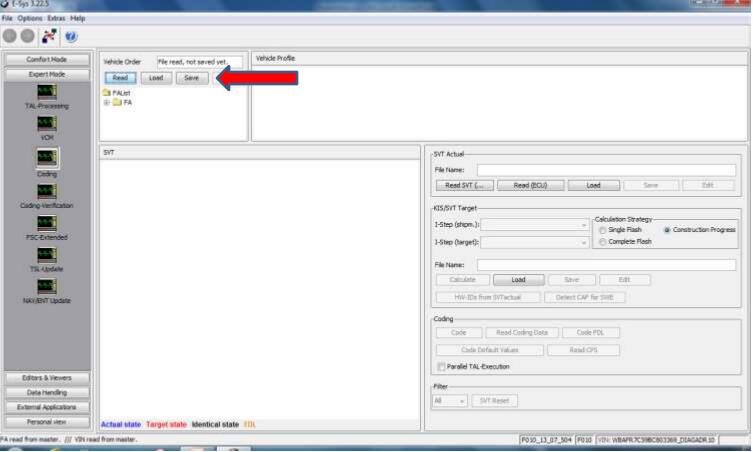
Create a file name and Save it.
(Note: In this example the file name is “SAT”)
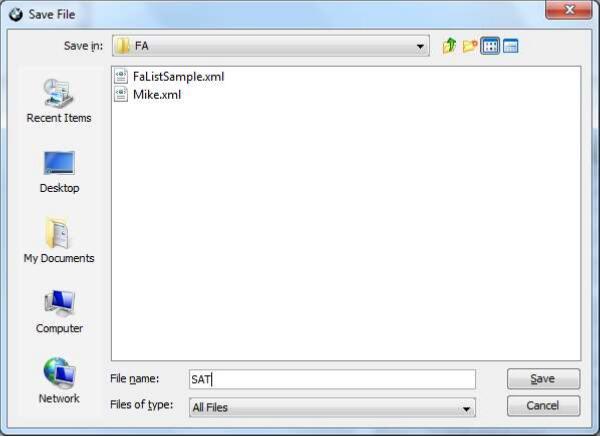
Click on the “Edit” button.
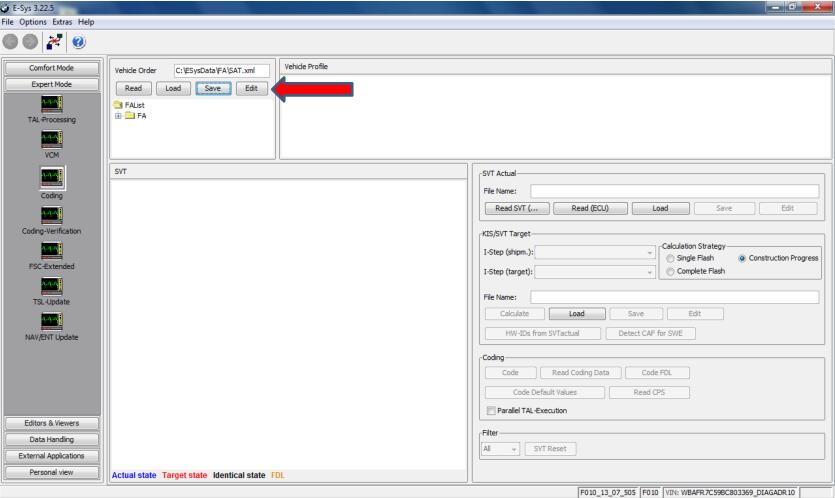
The view will automatically change to FA-editor.
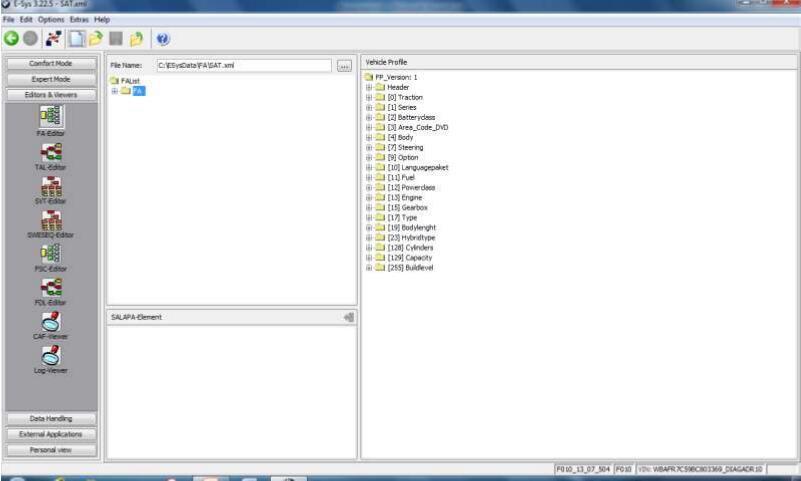
Expand the FAList folder system on left until SALAPA-Element is visible.
Click on SALAPA-Element to select it.
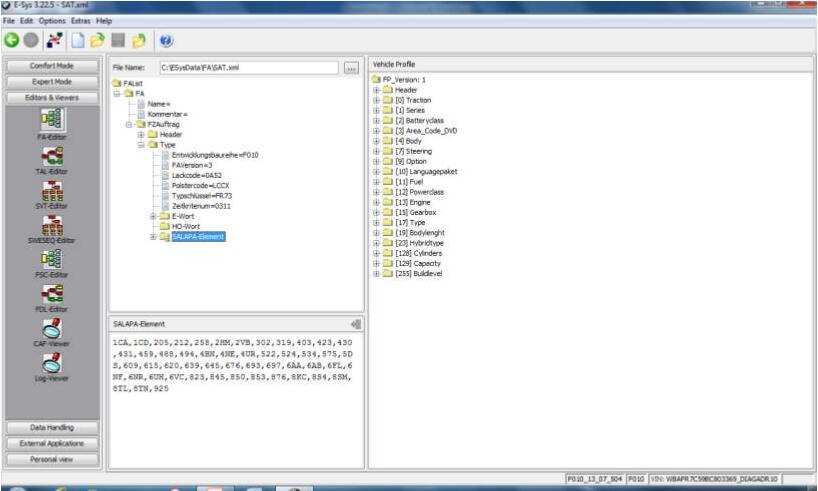
You will see the SALAPA-Elements in the window at the bottom
Delete or add Elements directly into the bottom window.
In this example 205 is highlighted and will be deleted.
The syntax is alpha-numeric and commas only, no spaces.
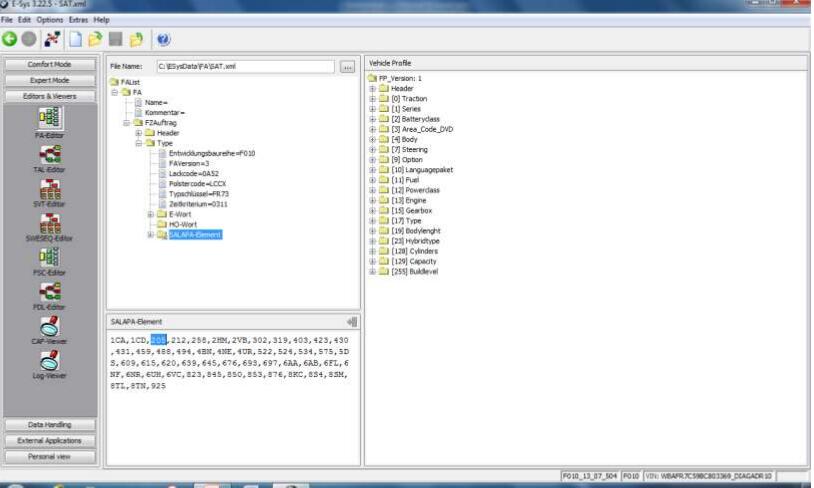
2TB has been added (and is highlighted for illustration purpose only.)
Note that 205 is gone.
The syntax is to add new elements in alphabetical order.
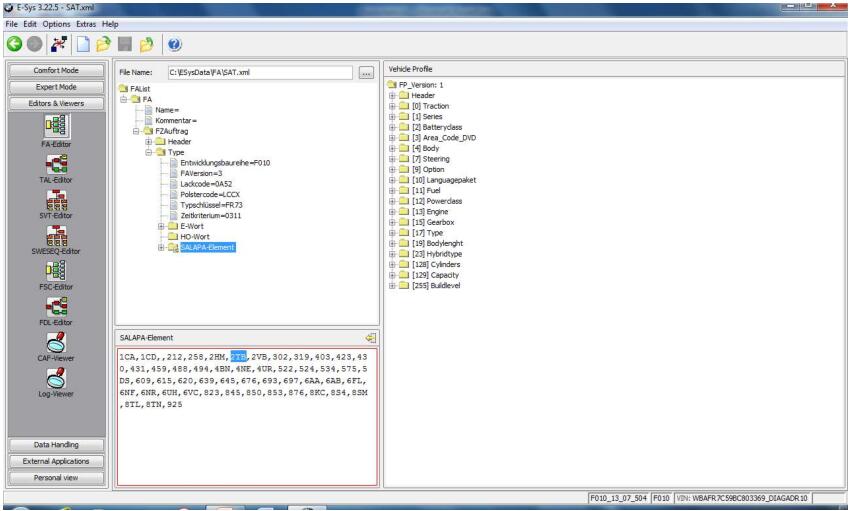
Click on the Save Changes Icon at the upper right corner of the lower window.
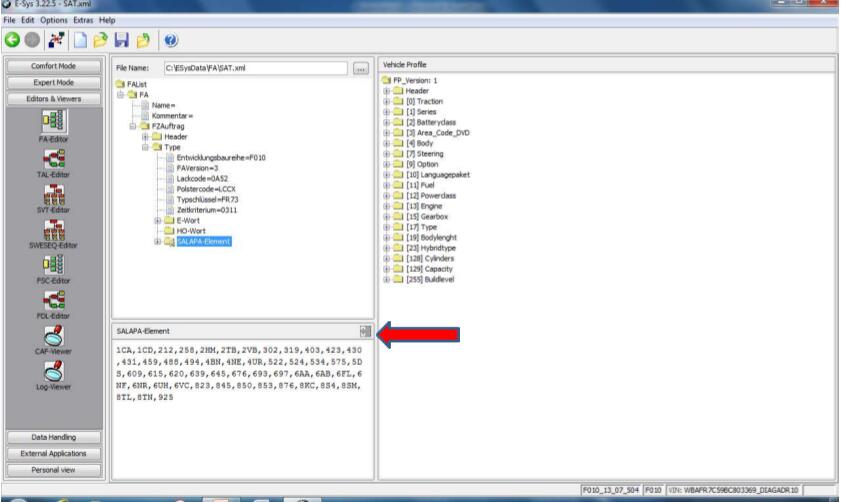
The edited FA must be verified before it can be written to car.
Right-click on FA and select Calculate FP.
If the FA has any errors, an error pop-up will be shown.
After FP is calculated, WITHOUT ERROR, save the new FA.
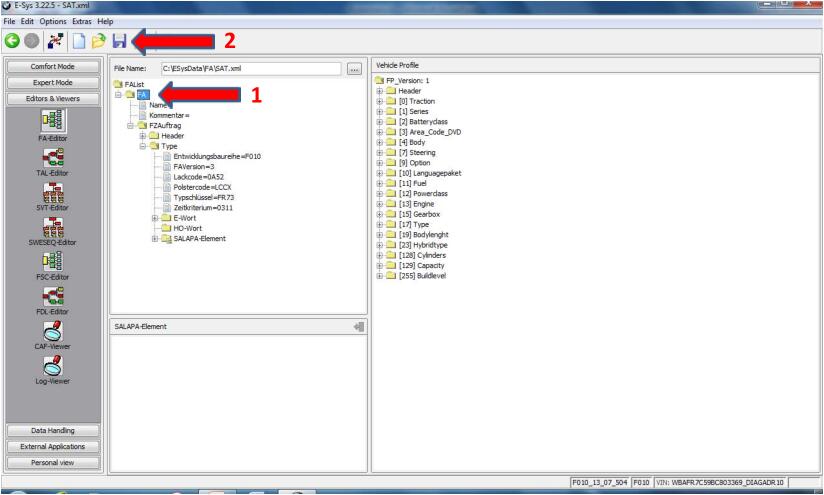
The new FA has been saved
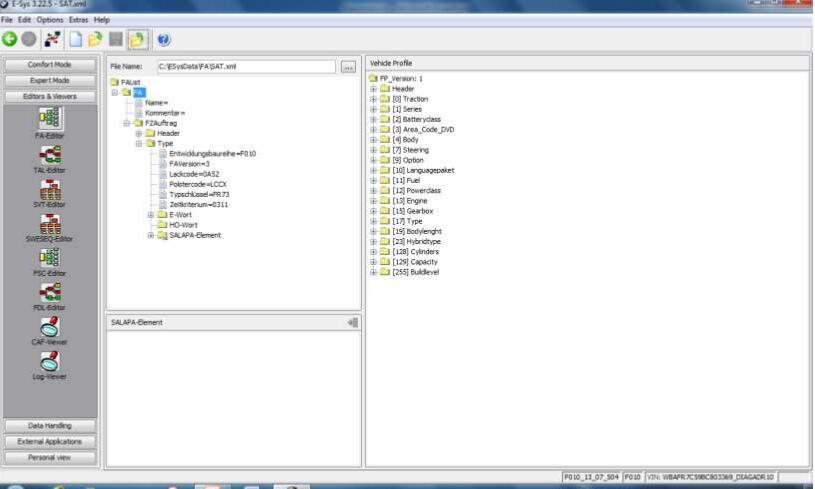
Select “Expert Mode”
Click on the “VCM” tile.
Load your saved FA file
Right-click on FA and Calculate FP again.
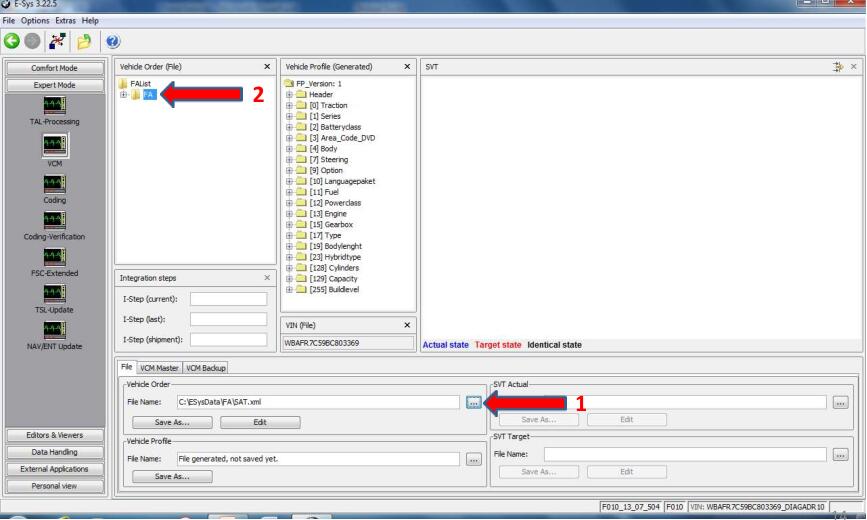
Select the “VCM Master” tab
Click on the “Write FA FP” button.
New FA will be written to the car.
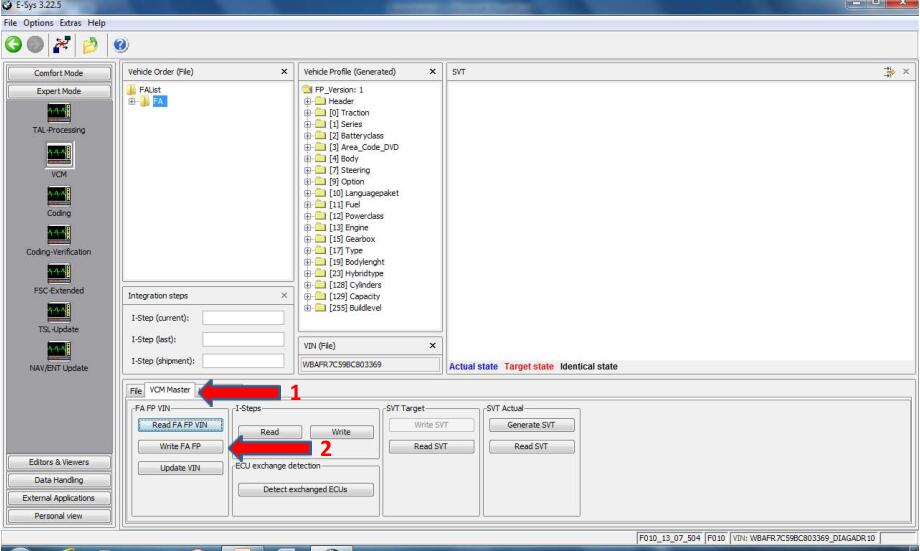
What Next?
For the new FA to be used for configuring ECUs,follow these steps:
(Skip this if you have just completed the previous page)
1.Connect => Select “Expert Mode“(If you have just completed the previous step, or are continuing from the previous
page, start here)
2.Click on “Coding” button.
3.Read FA (VO).
4.Activate FA (VO).
5.Read SVT (…
6.Right-Click on ECU (the ECU itself not the underlying CAFD).
7.Select CODE.
8.Repeat step 6 for all ECUs applicable to your project.