Bendix ACOM PRO Vehicle History function allows you to playback or view all the log files and reports located in the automatic log directory via the Connection History tab. The Inspection History tab allows you to view or edit PM Inspections. Data can also be sorted and grouped.
Related Contents:
Bendix ACom Pro 2023 v6.16.5.0 Diagnostic Software Free Download
JPRO Noregon Commercial Fleet Diagnostics 2023 2021 Free Download
The Connection History tab also supports a Demo mode enabling you to explore application features quickly and easily without needing access to vehicles.
1.Select the Vehicle History button on the main toolbar.
2.The Vehicle History window appears with the Connection History tab selected and showing a listing of log files and reports located in the automatic log directory.
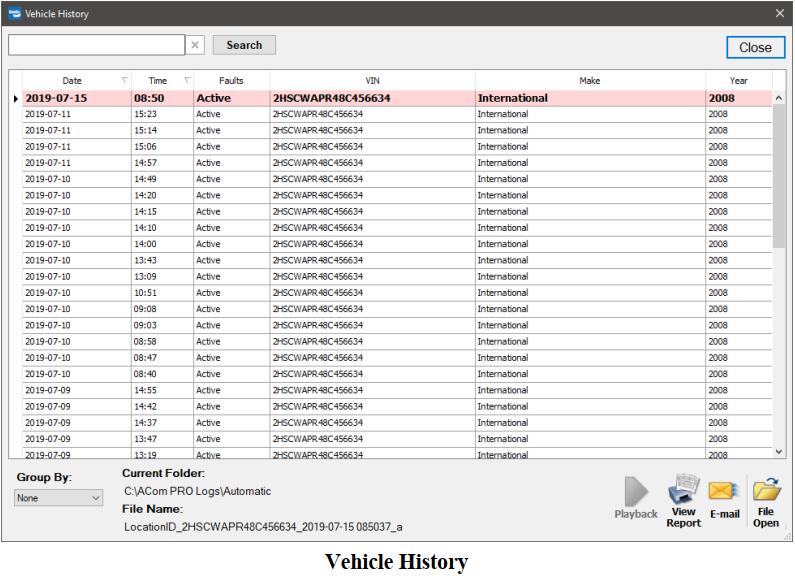
NOTE: Unit Number will only display if enabled in Preferences.
3.Use the Search at the top of the form to search all columns by Make, Unit Number,Customer Name, Comments or even a partial VIN. The displayed results will show only those items that meet all search criteria.
4.Use the Group By box to select which report heading to sort on.
5.Select the log file of interest from the Connection History tab.
a.Select the Play Log button or double-click on a row to play back the previously recorded data. See “Playing Back Previously Recorded Data” for more details.
b.Select the View Report button to view the Bendix® ACom® PRO™ Diagnostic Report if one is available.
c.Select the Email button to attach and e-mail the playback file, Bendix® ACom® PRO™ Diagnostic Report if available.
d.Select the File Open button to playback a log file not in the automatic log file directory. The standard Windows Open File dialog appears and enables you to browse to the log file and select Open. See “Playing Back Previously Recorded Data” for more details.