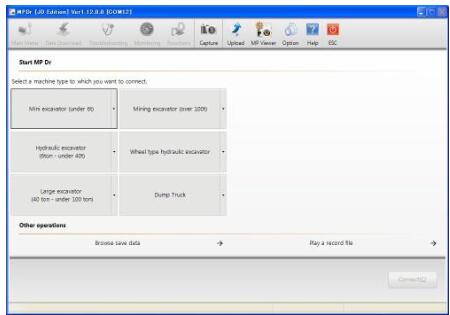When starting the Hitachi AllinOne MPDr Diagnostic Software. for the first time, the communication port must be set.” Check the communication port on the PC.
Preparations:
Hitachi AllinOne MPDr v3.32 v2.25 2021 Diagnostic Software Free Download
This operation is required only for the first time.
The procedure on the Windows 7 is explained here.
1 Right click the [Computer] icon and then click the [Properties] menu.
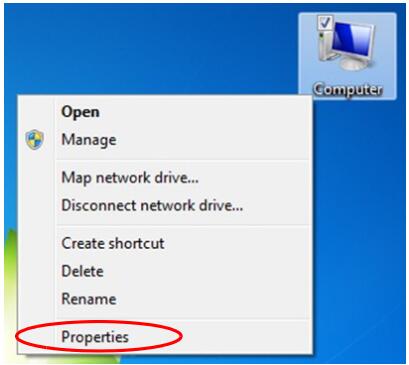
2 Click the [Device Manager] menu.
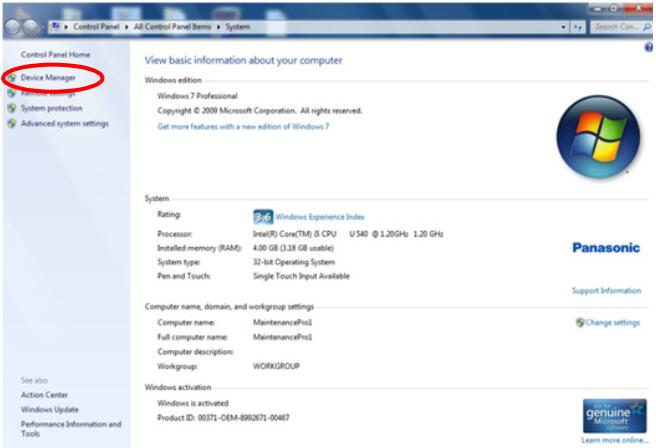
3 Check the COM number of [USB Serial Port].
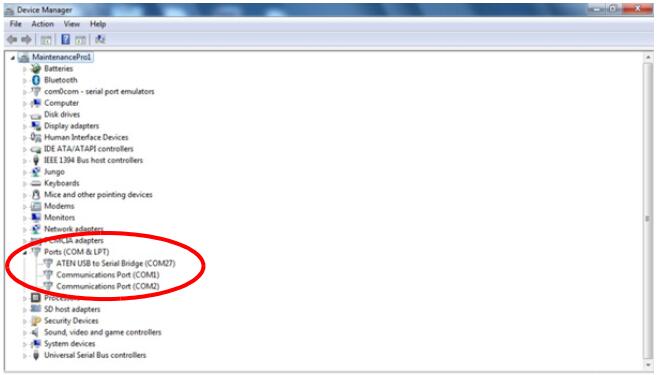
Starting the MPDr.
• Before Starting
1 Click [MPDr.] menu registered on the launcher of the “AllinOneTool”.
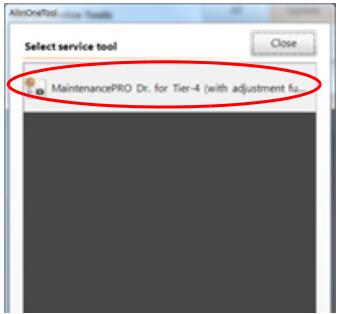
<at the first starting>
2 Click the [Yes (Y)] button on the “Communication port setting” screen.
When the [Skip (N)] button is clicked, the MPDr. will start without setting the communication port.
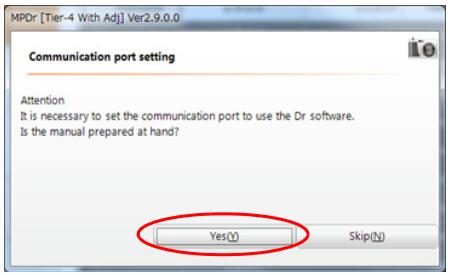
3 Select the communication port from a pull-down menu,then click [Yes (Y)] button.
When the [Skip (N)] button is clicked, the MPDr. will start without setting the communication port.
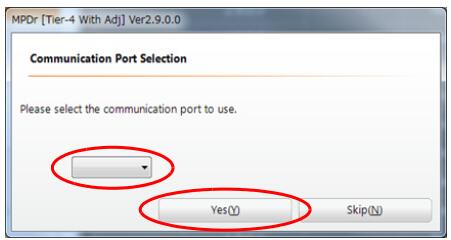
4 MPDr. main menu screen is displayed.