Mazda IDS provide complete modules programming function,coverage of current and future Mazda vehicles.This article introduce Mazda IDS modules programming method.
Preparations:
Original Mazda IDS Software Installation,Update,Repair and Uninstallation Guide
Mazda IDS V110 V109 V108 Free Download
At module programming you are able to conduct followings:
– Programmable Module Installation: You are able to transfer the setting data from the old module to new module when you replace modules.
– Module Programming: You are able to update the module with the latest calibrations.
– Programmable Parameters: You are able to modify the module settings according to customers’ requests or model spec changes. (e.g. Auto Light Illumination Level Setting, Customized Function Setting Procedure of Advanced Keyless, changing Tire Size, etc.)
* To conduct Module Programming, the vehicle must be identified correctly. (Refer to Vehicle Identification.) Information collected during vehicle identification is essential for you to provide service using IDS. IDS reads out setting data from all the modules automatically during vehicle identification and these data are stored in IDS.
Basic Operation
1.Click the “Toolbox tab” on the upper left of the screen to show Diagnostic Function menus. Select “Module Programming” and click![]()
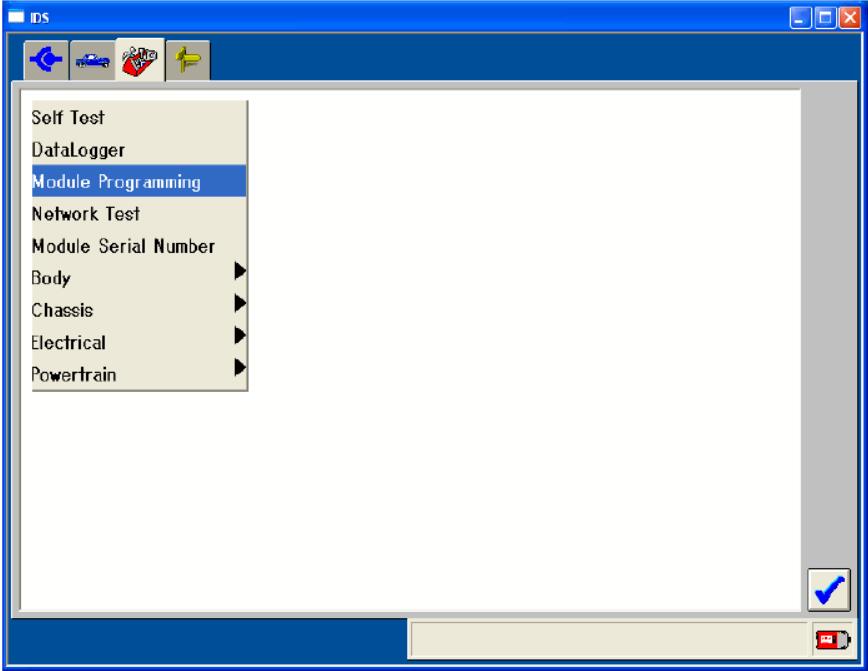
2.Slect an operation that you desire to conduct to show modules and systems available based on vehicle data stored in IDS. Select a module or system and click![]()
3.Follow the instructions on the screen. Instructions may vary depending on functions.
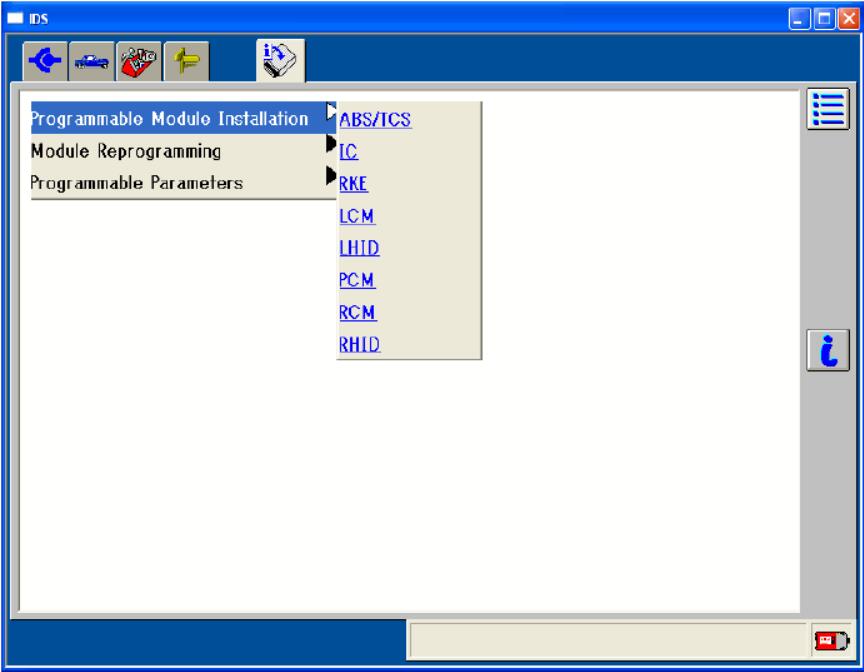
4.So exit from Module Programming during a session, click the “Menu Icon” on the upper right of the screen to open a pop-up window. Select “Exit or Abort” and click ![]()
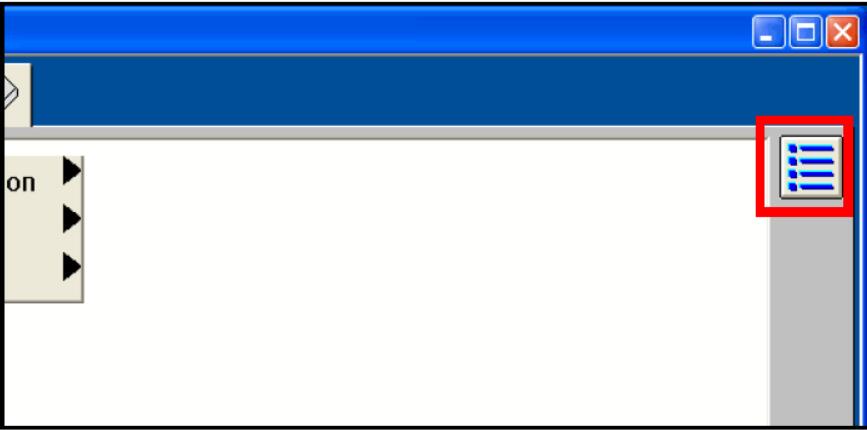
Update Warning
If you have not updated your IDS via the Internet for more than 9 days, you may see “The module configuration and programming database may be out of date” (as shown on the right) when you select Module Programming. This warning appears automatically to encourage you to conduct module programming with the latest diagnostic software.
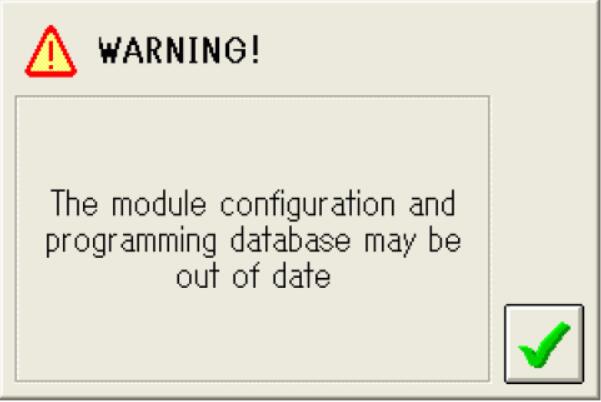
To proceed:
1.Make sure your PC is hooked to the Internet and click 
2.IDS will search latest update available. If it is available, the warning window (as shown on the right) will appear.Click  to proceed.
to proceed.
You can proceed the module programming work without updating at this time, but Mazda recommends that you abort the work and update your IDS first for Fix it Right First Time.
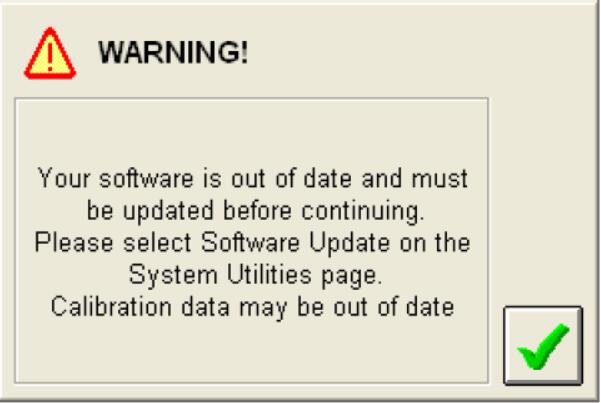
Note:
If IDS does not connect to the Internet, you will encounter the warning window (as shown on the right) after the step (a) above. Connect IDS to the Internet and click 
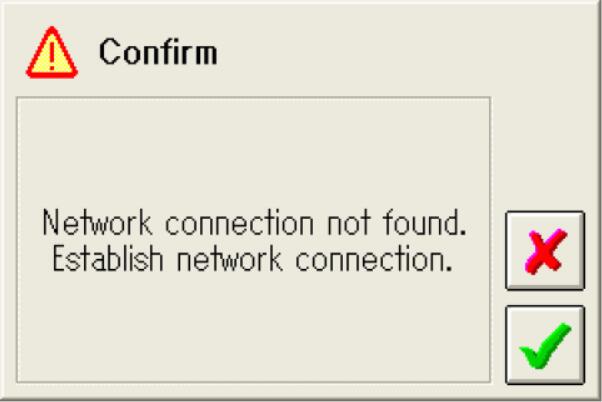
If you have not updated your IDS via the Internet for more than 31 days, you will see the warning window (as shown on the right) when you select Module Programming.
In this case you will not be able to perform any module programming work until your IDS is updated to the latest level via the Internet.
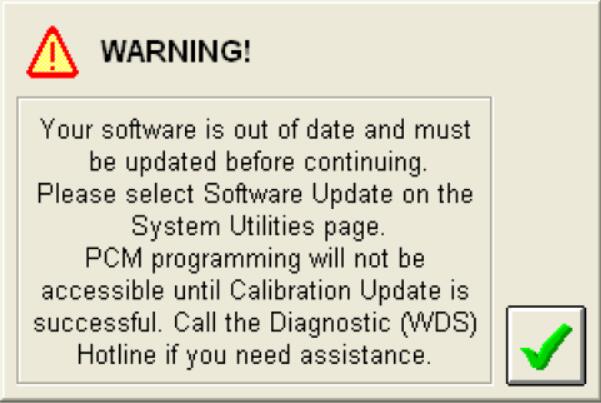
Configuration (Programmable Module Installation)
You need to configure modules that need to be configured at the time of replacement. If you do not configure applicable modules, those modules do not function properly.
* Refer to your workshop manuals for modules that need to be configured.
Select “Programmable Module Installation” from Module Programming Menu to show modules on the vehicle that have setting data necessary to be transferred from the old module to new one. Select a applicable module and click ![]()
Modules shown on the menu may be different from actual modules on the vehicle depending on settings, such as option settings and specification settings. In such a case, refer to your workshop manuals for actual modules that need to be configured.
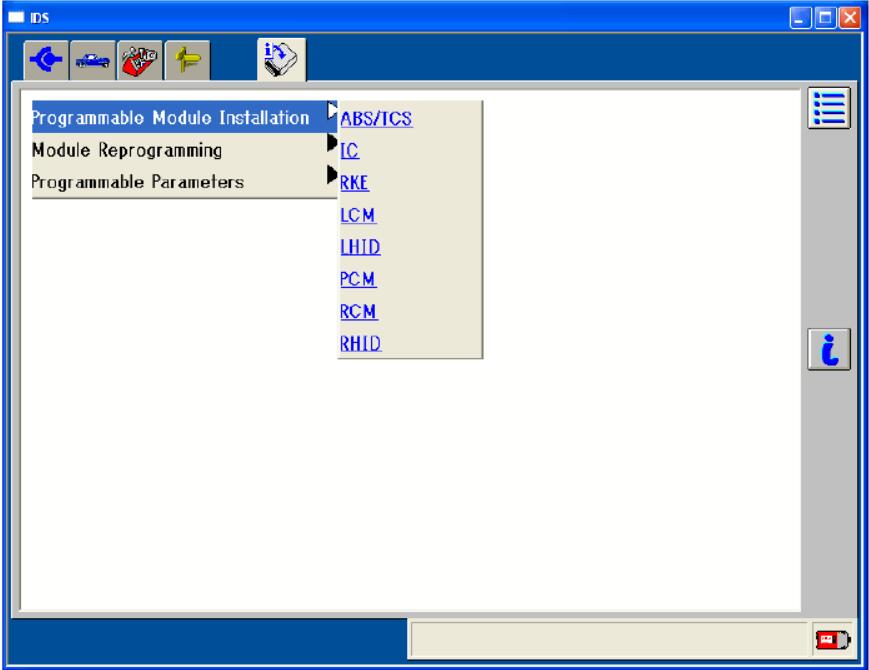
Instructions, such as “Set ignition switch to ON”, “Set ignition switch to OFF” or “Install a new module in vehicle”, will be shown on the screen continuously.
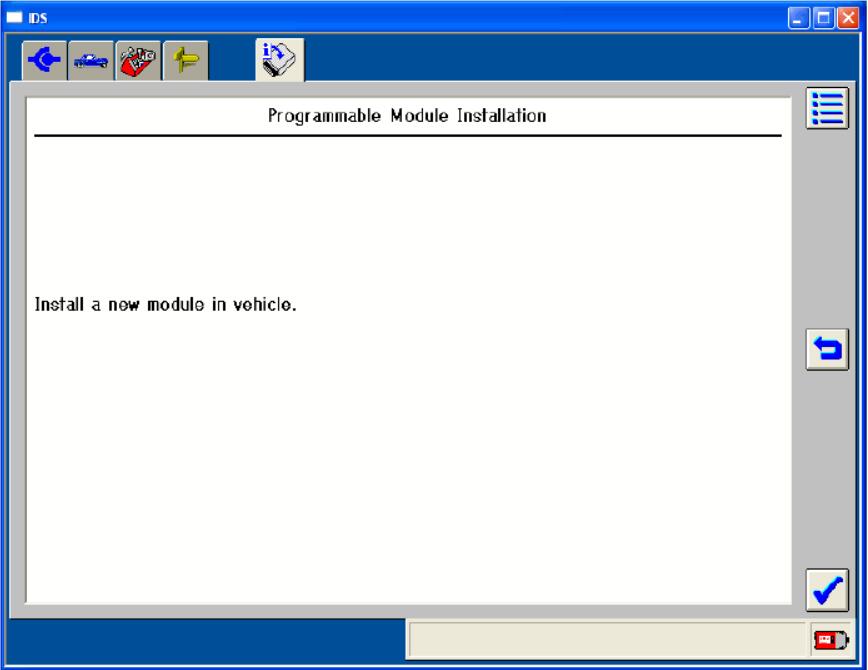
Make sure you follow all the instructions correctly. Do not remove modules or do not turn the ignition key on / off unless IDS instructs you to do so. If you conduct some operations that IDS dose not instruct, modules may be programmed improperly or modules may be damaged in the worst case.
If IDS is not able to communicate with the modules due to problems with the old module, problems of the harness on the vehicle or any other problems, As-Built Data will be required. Execute (a) and (b) described on the next page.
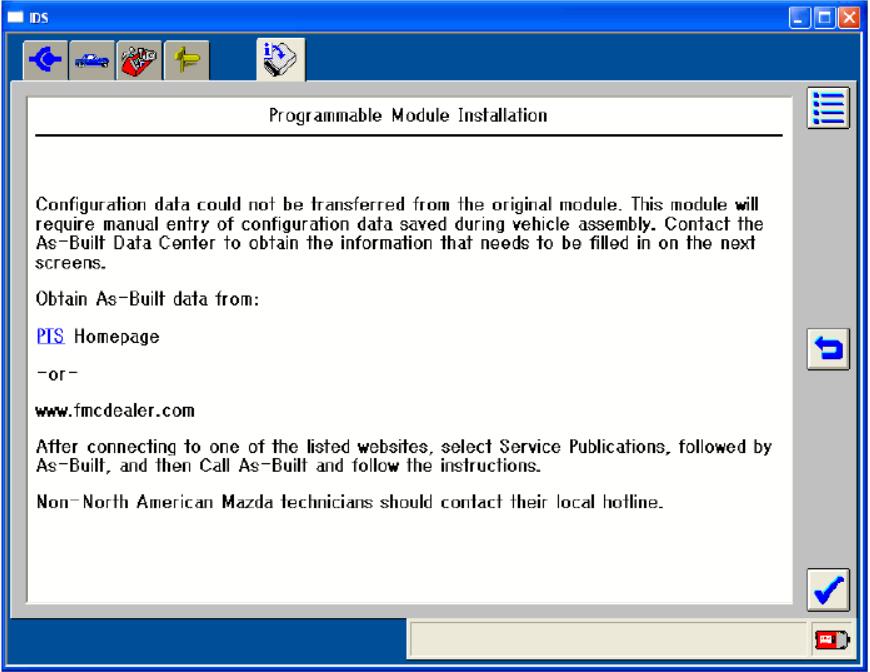
On modules that need to be configured, configuration data are written according to vehicle specifications at the time of factory shipment. These data are stored semi-permanently in Mazda database together with vehicle identification numbers. These data are called “As-Built Data”. If IDS is not able to communicate with the modules due to problems with the old module, problems of the harness on the vehicle or any other problems and if the old is lost or disposed, you need to enter these As-Built Data.
On the As-Built Data sheet, all the As-Built Data for modules that need to be configured are listed.
Obtain As-Built Data sheet from appropriate website. You will be asked to enter the VIN (vehicle identification number).
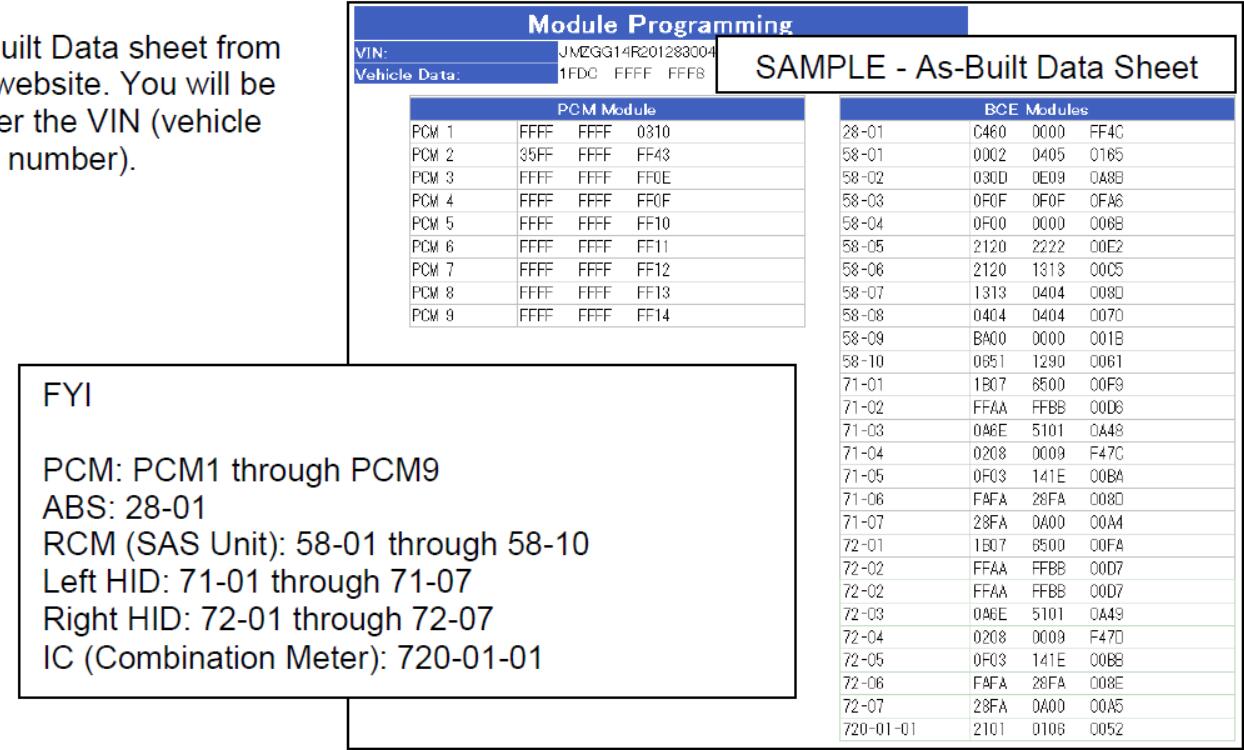
Enter applicable data out of the As-Built Data sheet on IDS screen.
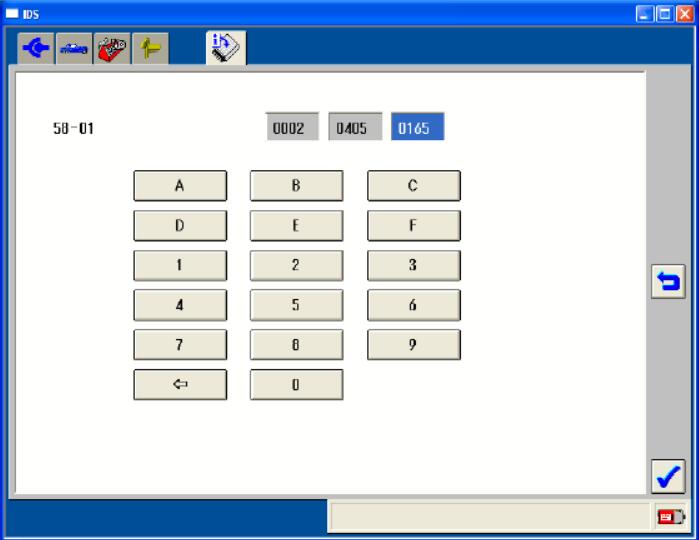
After all the procedures, a screen of “Configuration Complete” appears. Return to Module Programming Menu to complete configuration.
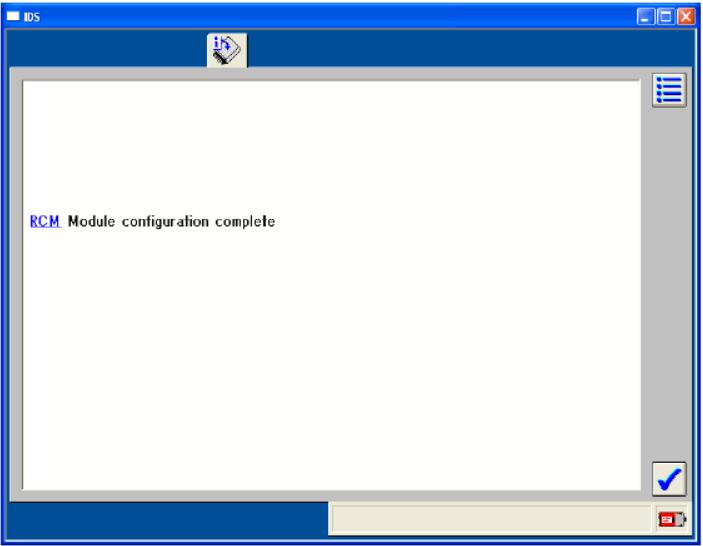
Mazda IDS Modules Reprogramming
You do not need to remove modules to reprogram them since reprogramming is executed via communication network. Do not execute Module Reprogramming without our Service Information.
- Select “Module Reprogramming” on the Module Programming Menu to show all the reprogrammable modules. Select a module and click
 .
. - Follow instructions on the screen.
If the module has the latest calibration, a message telling this appears on the screen. In this case, you do not need to proceed further.
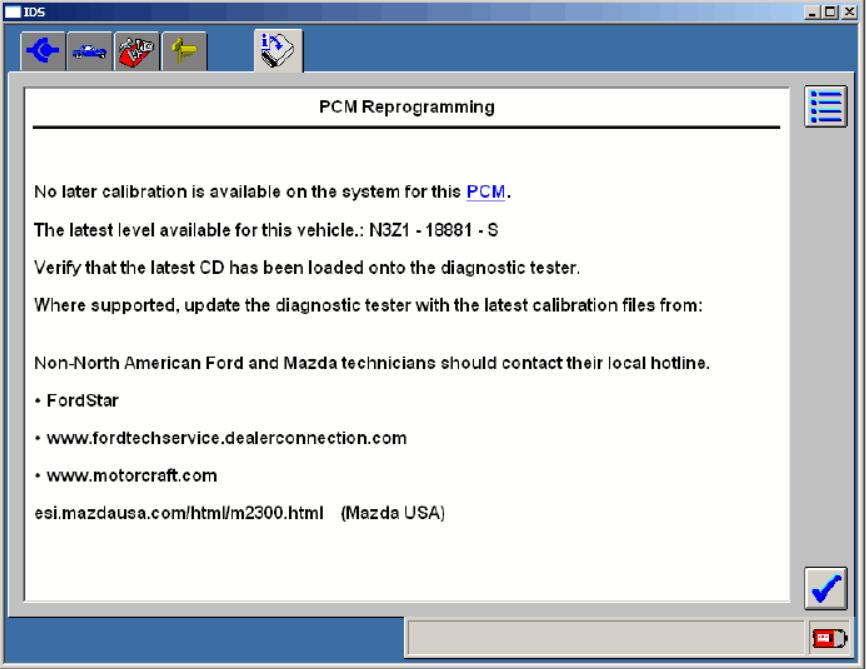
If there is a new calibaration for the module, a message asking if you want to reprogram the module appears. Select “Yes” to reprogram. If you select “No”, reprogramming will not be performed.

You may see the screen at the right when you conduct reprogramming after updating IDS with DIF and calibration files. This happens because necessary calibration files are not loaded in the laptop PC. Connect the laptop PC to the internet and click 1 to load necessary Calibration files via the Internet.
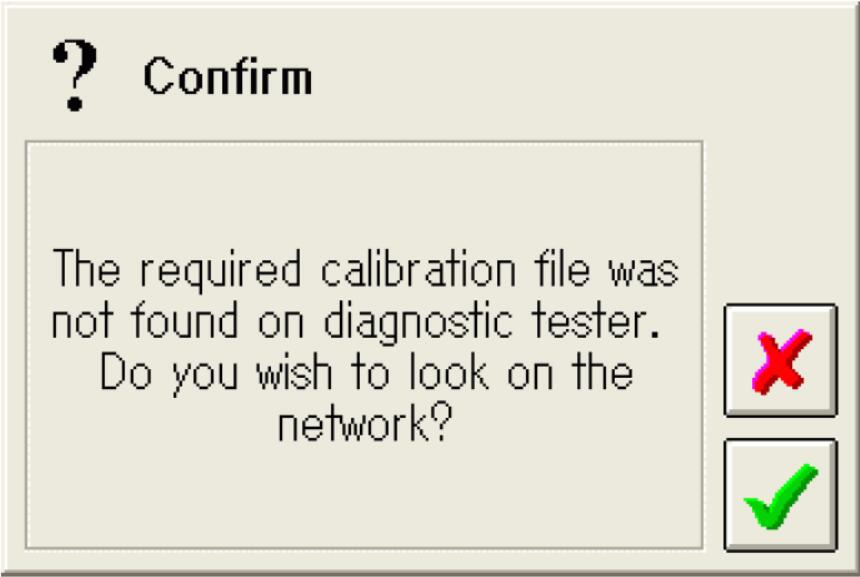
If you have latest VCM DVD
*If a message saying “The Diagnostic Tester Needs Update” during reprogramming procedures even though a message saying “A later calibration is available.” is shown, Calibration files may not be loaded at the time of VCM software installation. In this case, load Calibration files on Dash Panel by inserting the VCM DVD on DVD-ROM drive.
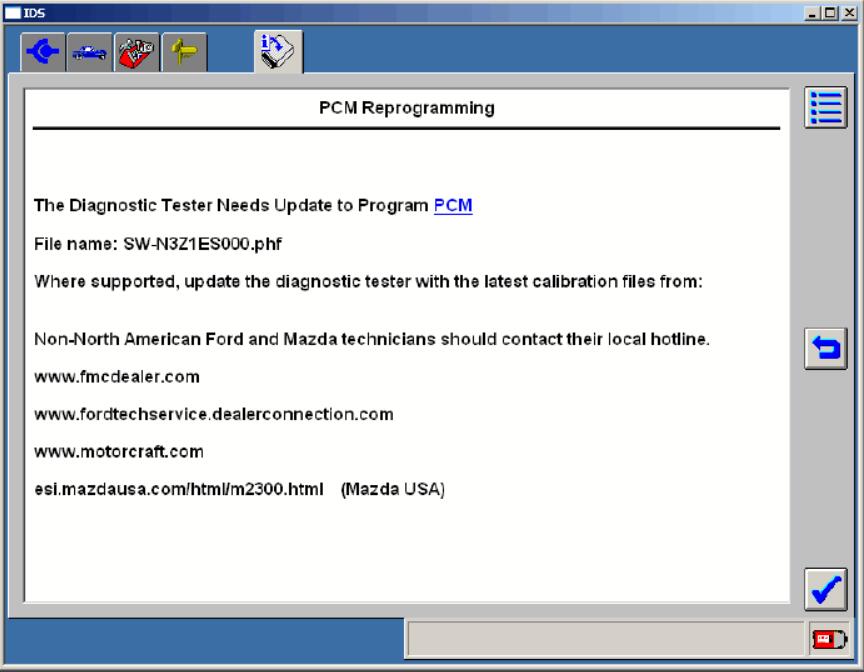
You may see a screen asking if a PATS (Immobilizer) is equipped on the vehicle during reprogramming. Select whichever applies. On Mazdas, Reprogramming will be executed correctly even though you make wrong selection.
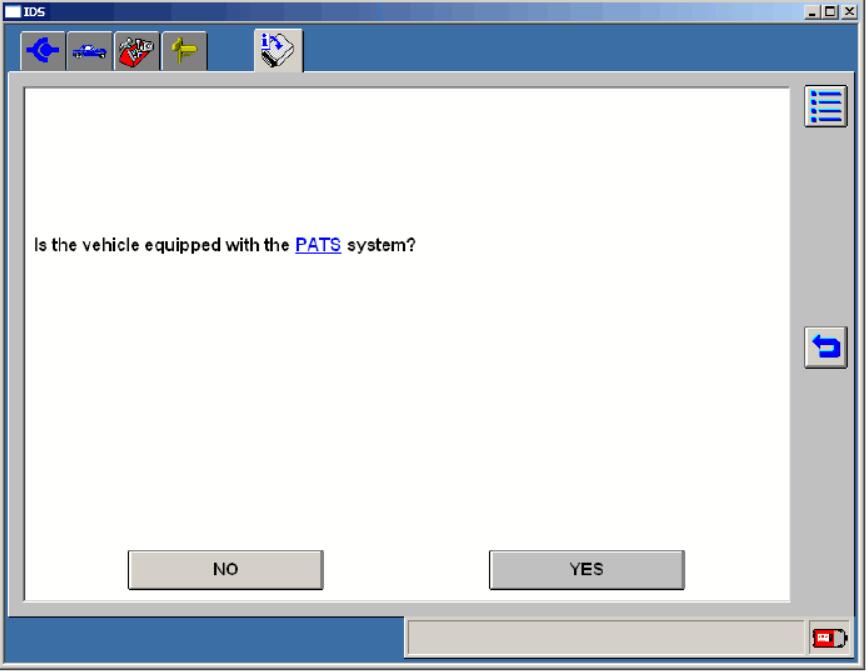
After reprogramming, follow instruction on the screen. Service code deletion process will start.
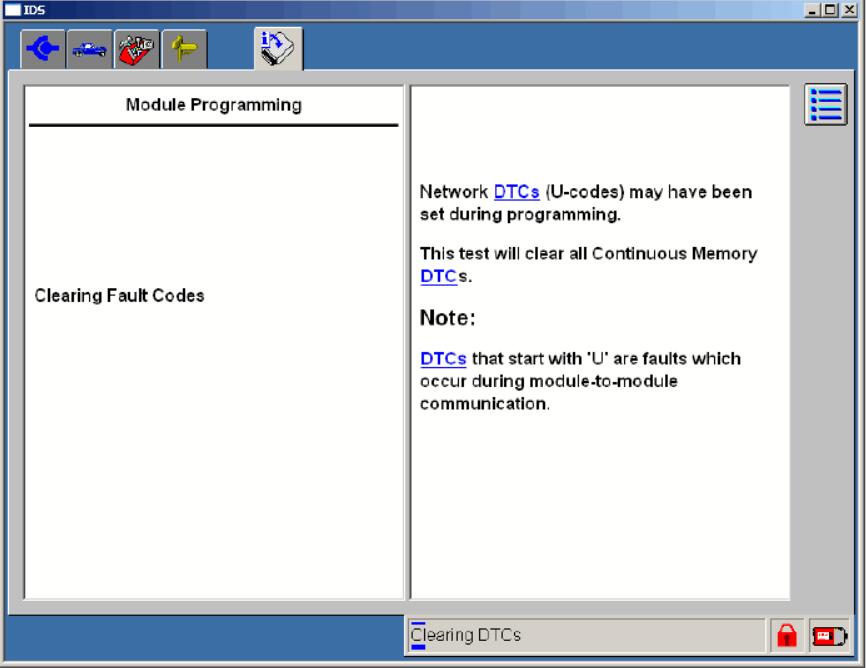
Programmable Parameters
You are able to modify the module settings (parameters), such as Auto Light Illumination Level Setting, Customized Function Setting Procedure, Module Reset, etc. on certain modules without replacing them.
1. Select “Programable Parameters” from Module Programming Menu to show programmable systems. Select a system and click ![]()
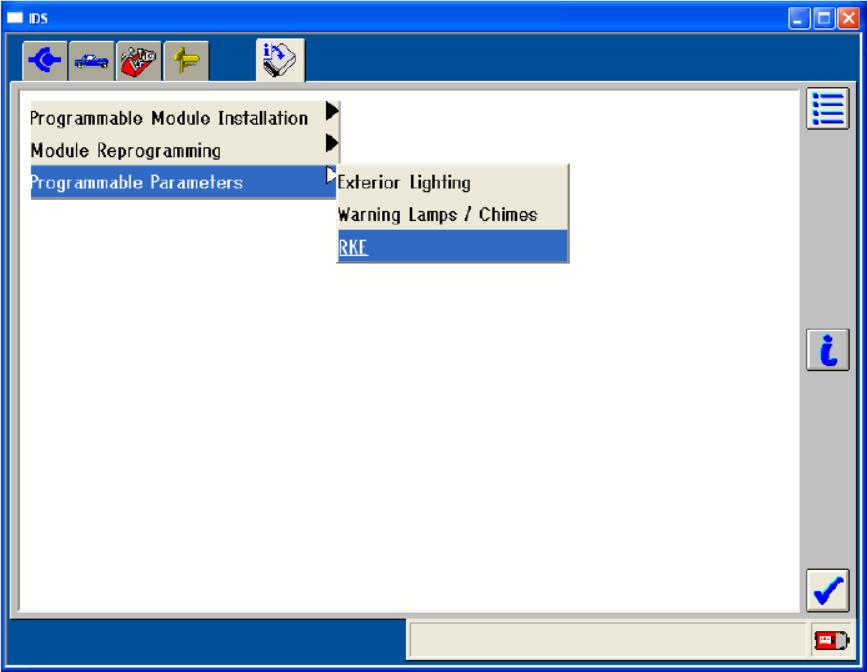
2. Select an item to show a list of states. Select a state and click ![]() .
.
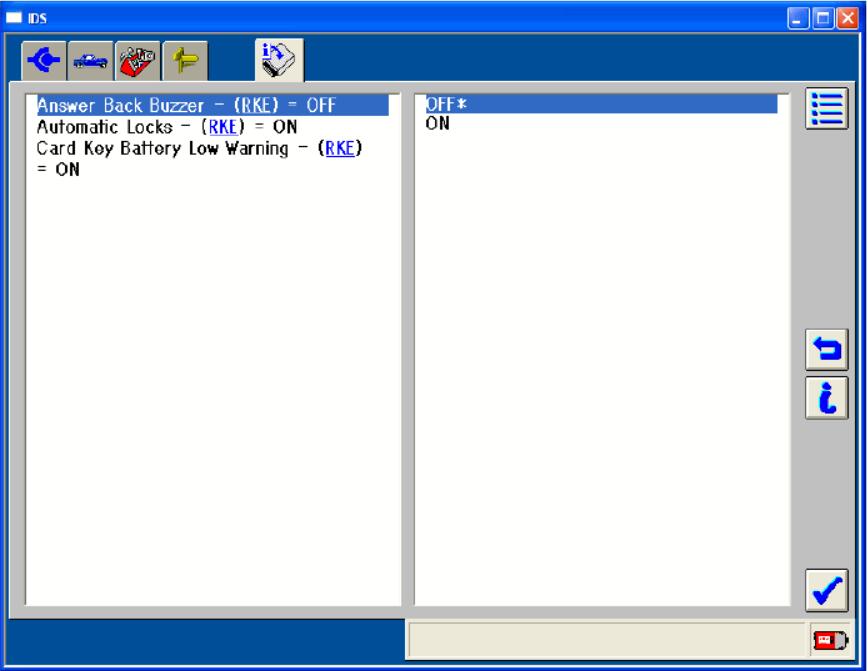
The current setting status will be shown with asterisks (*) with some exceptions. Scroll the screen to view all the settings.
3. Follow the instructions on the screen. At the end of the settings, “Complete” will be indicated. Return to the Module Programming Menu to complete settings.
PATS (Immobilizer) / Advanced Keyless Functions
* To conduct the operations described in this chapter, the vehicle must be identified correctly. Function availabilities may vary depending on models. (Refer to Vehicle Identification.)
* To use PATS and Advanced Keyless functions, you need to achieve security first.
* To achieve security on Mazda2, Mazda3, Mazda6, RX-8 and other models (Coded Access), enter four digit Incode (combination of numbers and alphabets), which you are able to obtain through your distributor, on items, such as the Outcode, Vehicle Identification Number, PCM Part Number, Serial Number and Error Control. To achieve security on Tribute (Timed Access), just wait for ten minutes.
* IDS automatically identifies a security achievement method. Follow the instructions.
* You do not need IDS to conduct immobilizer system reprogram procedure on MPV (LW) etc. Refer to the workshop manual.
1. Select “Body” > “Security” > “PATS Functions” and click ![]() .
.
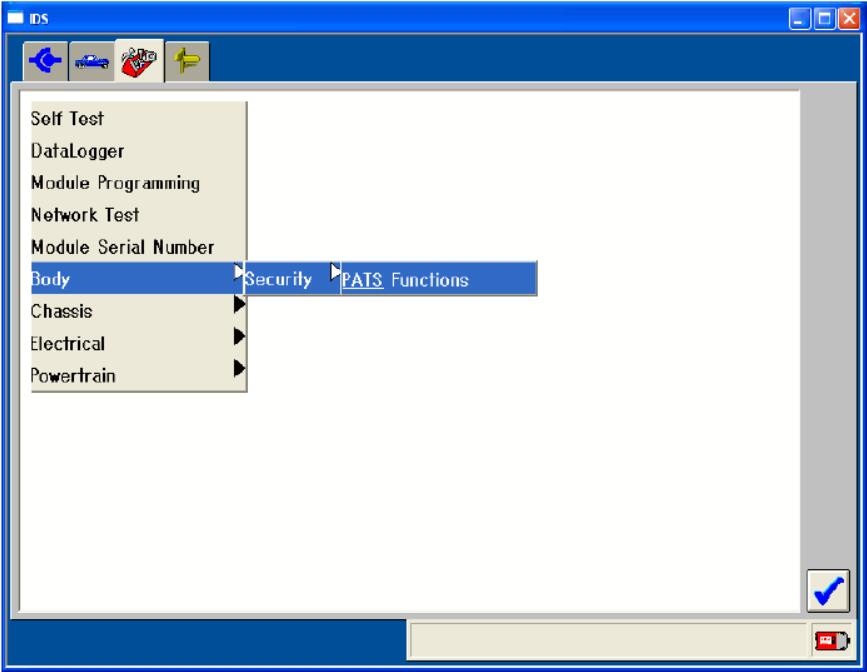
2.Follow the instructions on the screen to achieve security.
3. When conducting Coded Access, the Outcode, Vehicle Identification Number, PCM Part Number, Serial Number and Error Control will be indicated on the screen. On the other hand, when conducting Timed Access, just wait ten minutes to achieve security as IDS instruct.
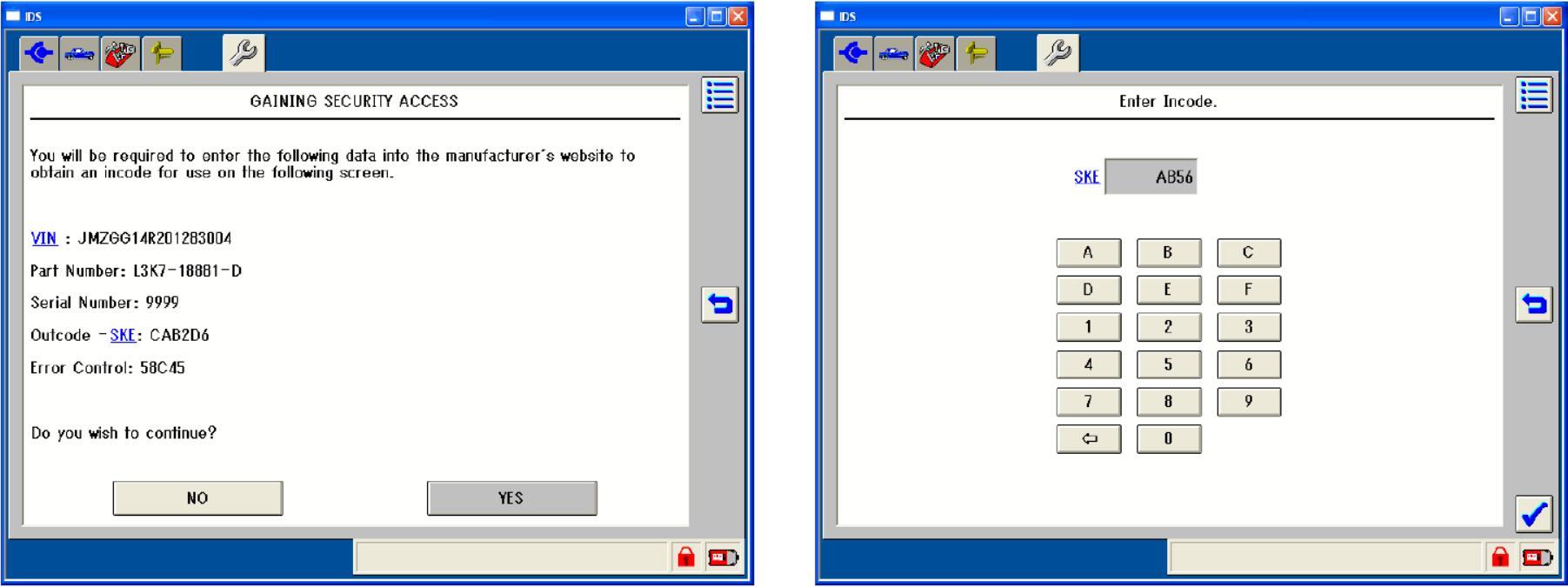
4.After achieving security, follow instructions
5.To exit PATS / Advanced Keyless Functions, select “Exit (From This Menu)” on the menu.
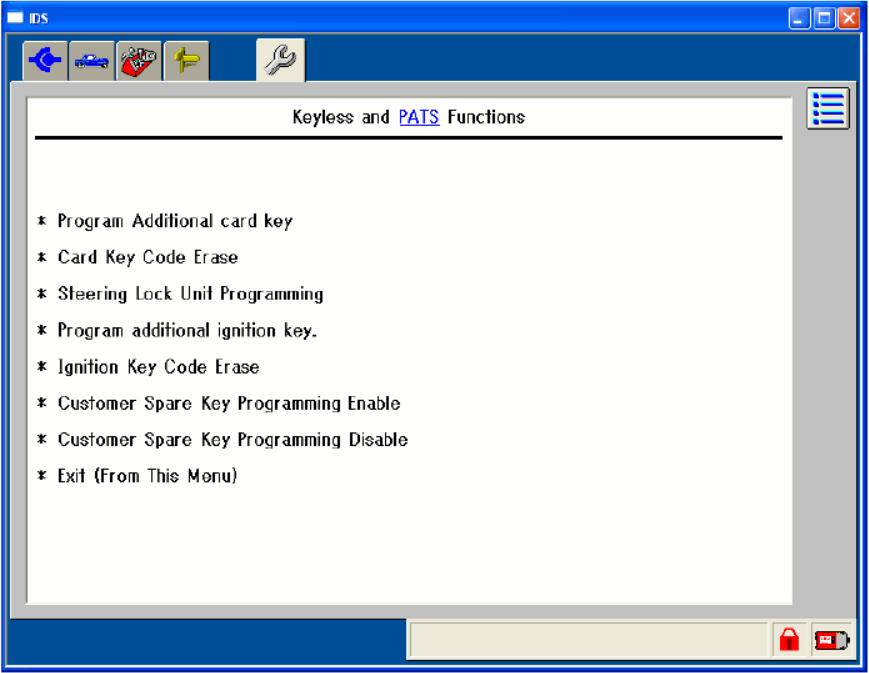
After erasing and programming key or cardkey data, make sure you confirm that the engine will start with all the keys or cardkeys respectively. To confirm that the engine start-up on vehicles equipped with PATS (Immobilizer) and Advanced Keyless system with an key (immobilizer key), make sure all the cardkeys are outside of the vehicle before starting the engine.
Program Additional Cardkey
You are able to register a unregistered cardkey(s) without erasing existing cardkey data registered on the module.
* The existing cardkeys can be used as usual.
* You are able to register one cardkey and up to six cardkeys.
1. Get a unregistered cardkey(s).
2. Select “Program Additional card key” from the Advanced Keyless Function Menu and click ![]() .
.
3. Follow the instruction.
Card Key Code Erase
You are able to erase all the existing cardkeys and re-register them.
* The engine can be started only with the newly re-registered cardkeys.
* You need to prepare the all cardkeys that customer requirs to re-register before conducting this procedure.
* It is possible to conduct this procedure if there is at least one cardkey.
1. Select “Card Key Code Erase” from the Advanced Keyless Function Menu and click ![]() .
.
2. Follow the instruction. After erasing the data, Cardkey Registration Screen appears. Register cardkeys as instructed, if necessary.
Steering Lock Unit Programming
You are able to register the cardkey data in the steering lock unit, which is part of Advanced Keyless System.
* To conduct this operation, you need registered cardkey(s).
1.Get at least one registered cardkey.
2.Select “Steering Lock Unit Programming” from the Advanced Keyless Function Menu and click![]() .
.
3.Follow the instruction.
Program Additional Ignition Key (Immobilizer key)
You are able to register additional unregistered key(s) without erasing existing keys registered on the module.
* The existing keys can be used as usual.
1 Get a unregistered key(s).
2. Select “Program additional ignition key” from the PATS Function Menu and click![]() .
.
3. Follow the instruction.
Ignition Key Code Erase (Immobilizer key)
You are able to erase all existing keys and re-register them.
* You need at least two keys to conduct this operation. Make sure you have more than one key before you start this operation.
* The engine can be started only with the newly re-registered keys.
1. Get at least two unregistered key(s) and/or registered key(s).
2. Select “Ignition Key Code Erase” from the PATS Function Menu and click ![]() .
.
3. Follow the instruction. After erasing the data, Key Registration Screen appears. Register at least two keys as instructed. (The engine would not start unless at least two keys are registered.)
Parameter Reset
You are able to set necessary information that needed to make PATS operate accurately on replaced PATS-related modules.
* You may be asked to prepare more than one registered or unregistered key depending on replaced PATS-related modules. Refer to your workshop manual.
- Get (a) at least two registered or unregistered keys, if needed.
- Select “Parameter Reset” from the PATS Function Menu and click
 .
. - Follow the instruction.
Customer Spare Key Programming Enable
You are able to enable customers to register spare keys using registered keys without using IDS.
1. Select “Customer Spare Key Programming Enable” from the PATS Function Menu and click ![]() .
.
2. Follow the instruction.
Customer Spare Key Programming Disable
You are able to disable customers to register spare keys using registered keys without using IDS.
1. Select “Customer Spare Key Programming Disable” from the PATS Function Menu and click ![]() .
.
2. Follow the instruction.