Friends,i want to share a guide on bmw f series coding for rolling windows up via remote key.
Tool you need:
- BMW ENET (Ethernet to OBD2)
- Laptop installed E-sys.(BMW E-sys Free Download)
BMW Coding/Flashing/Progrmming PDF+Video Guide
Here comes the guide on how to coding BMW F-series for rolling windows up via remote key.
Step 1: Connect cable to computer then to car.
Step 2: Wait till LAN network adapter in task bar has established limited network capability.
Step 3:Open ZGW_SEARCH.exe
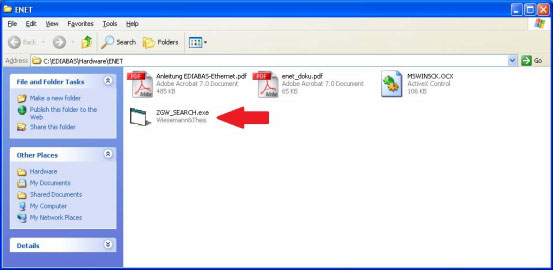
Step 4: If cable is built correctly, and EDIABAS.ini is configured correctly you should get.
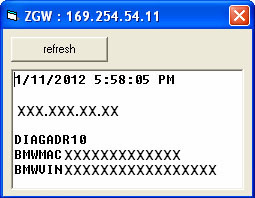
Note: If it is BLANK, it’s likely due to the LAN connection is still configuring, wait until it has shown Limited Connectivity and hit refresh If you get an error, verify cable is connected to both computer and car
Further information read Anleitung EDIABAS-Ethernet.pdf found in C:\EDIABAS\Hardware\ENET
Step 5:Open the E-sys and click the connect button.
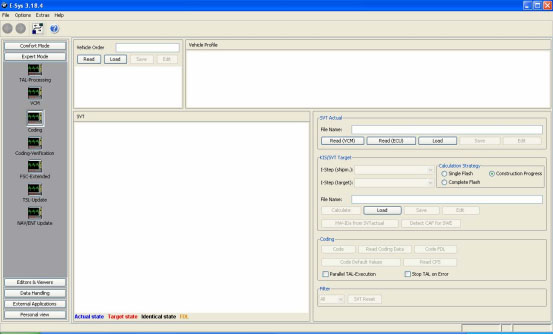
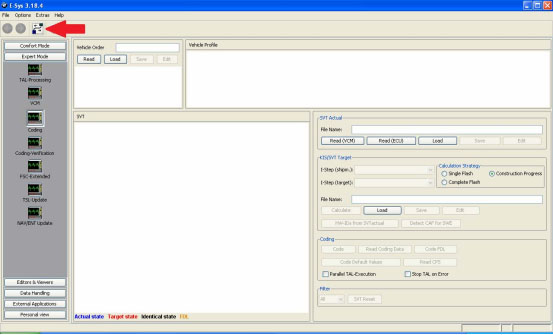
Step 6: Select F series you are working on, my case F10 and select Connection via VIN and click “Connect”
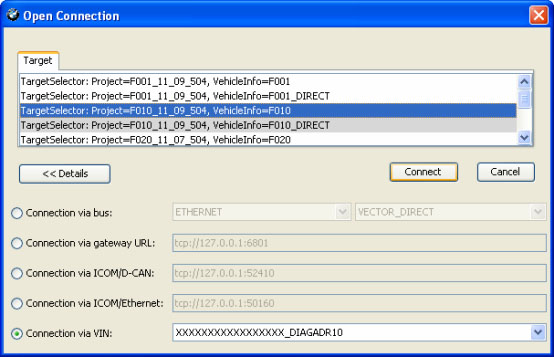
Step 7: Click “OK”==>click “read”
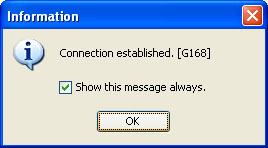
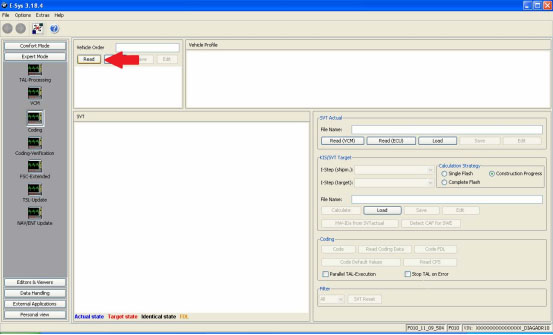
Note: Option to save or not to save
Step 8: Click “Read(VCM)”
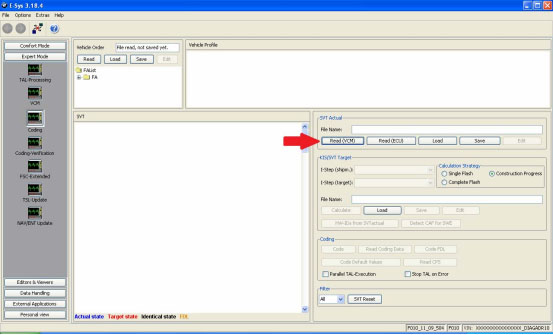
Step 9:Select CADF (only one with a green Check mark) file under the module you want to read
and select “Read Coding Data”
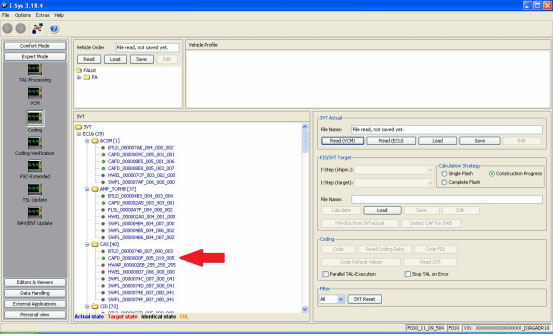
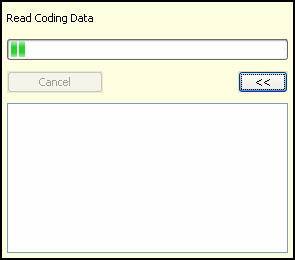
Step 10: Error Report, Click “Close” (or save if necessary)
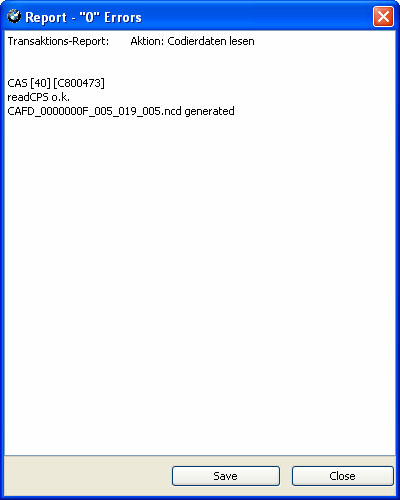
Step 11: New option under CADF, a folder. Expand the folder by clicking + and right click that file, Select “EDIT FDL”
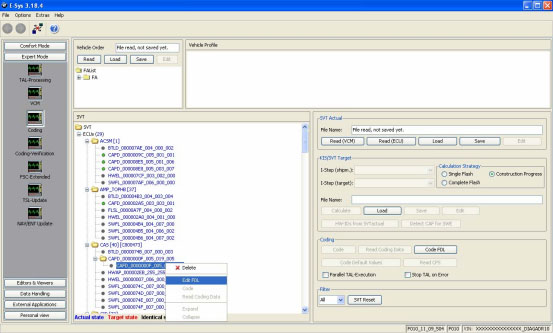
Step 12: Browse the folders till you find your option, I want option KOMFORTSCHLIESSUNG_FB
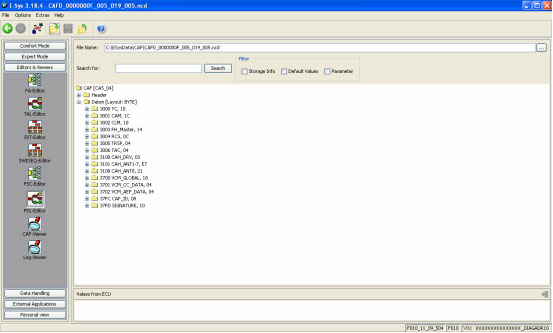
Step 13: Factory option set to nicht_active. Right click, select “Edit”
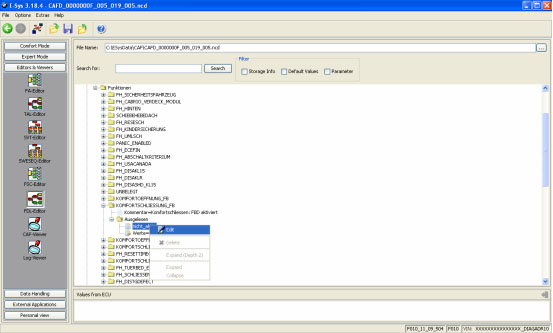
Step 14: Select option desired, in this case, select “aktiv”
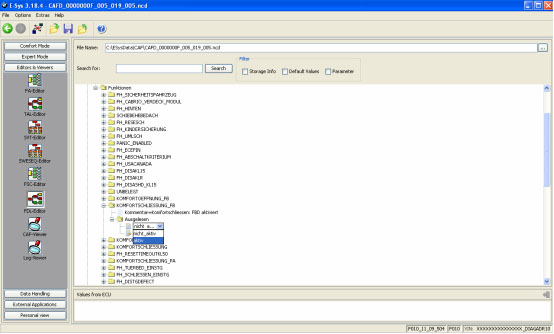
Step 15: Once all changes have been made, Click the “Save” icon
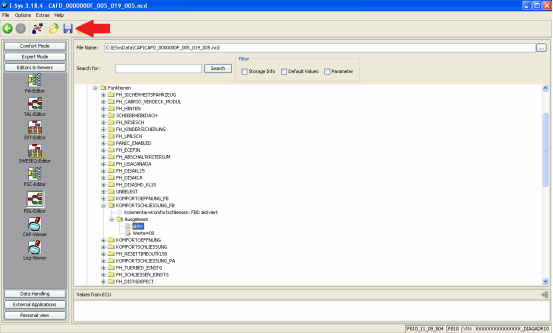
Step 16: Once saved, click the green back arrow
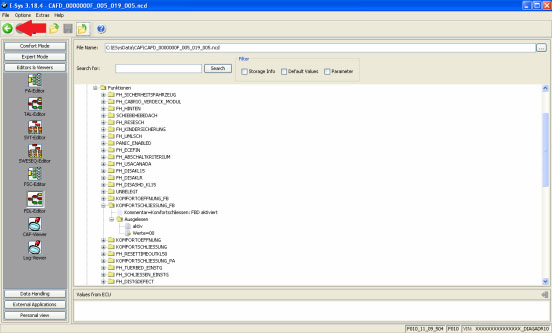
Step 17: Right click FA, select “Activate FA”
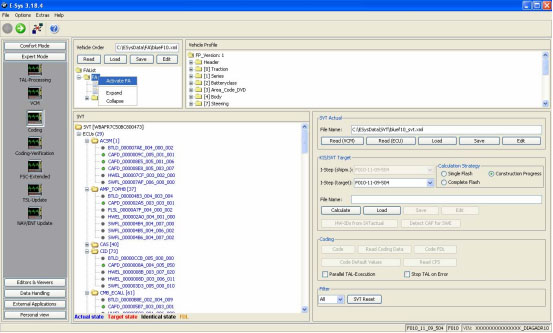
Activating FA, just wait till it finishes. Once finished, FA should show (active) in green. If not, try again.
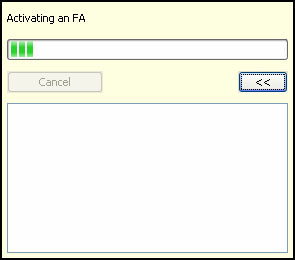
Note: If you do not activate FA as described in Step 19, you will receive this message
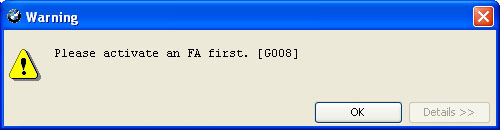
Step 18: Select the CAFD file that you just edited and then click “CODE FDL”
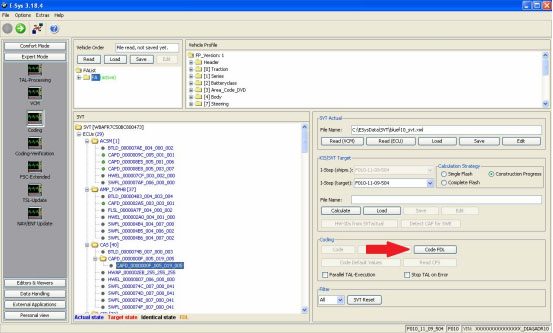
Step 19: Coding FDL (progress)
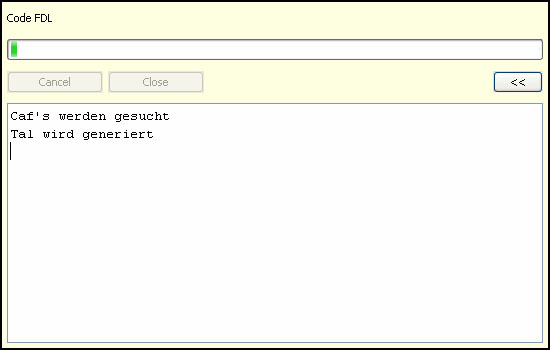
Step 20: After it completes, Click “Close”
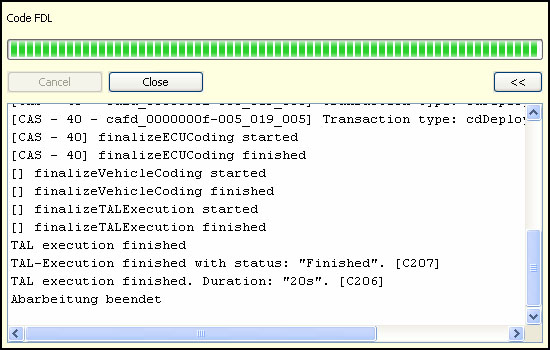
Step 21: Error report will open, view and click “Close” (or save if necessary)
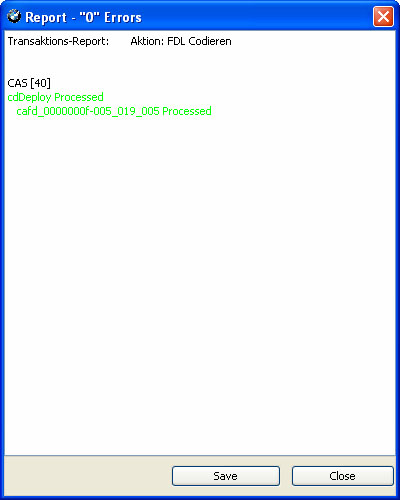
Cycle key and test for function. In my case, “0 errors” so it should work. I tested the new function and windows rolled up via remote by pressing and holding the lock button.