With Apple CarPlay you can easily and conveniently display the internet content on your iPhone to your BMW iDrive screen.So here I want to share the guide on how to connect your BMW CarPlay to your iPhone on BMW ID7.

BMW iDrive Related Contents:
How to Coding for Changing BMW iDrive Language
BMW E90 iDrive Legal Disclaimer Disable by NCS Expert
How To Reset iDrive Warning Message After Replacing Brake Pads
BMW 320Li Central Screen/iDrive Screen Black Trouble (Solved)
How to update BMW iDrive Software
Conditions:
Your BMW equipped with BMW CarPlay function,and have active the service subscription.
Procedures:
Setup your BMW Apple CarPlay connection,select “Communication”
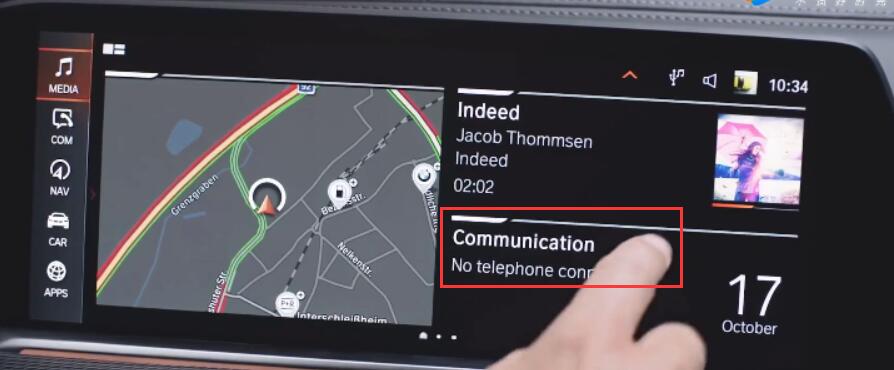
Select “Mobile Device”
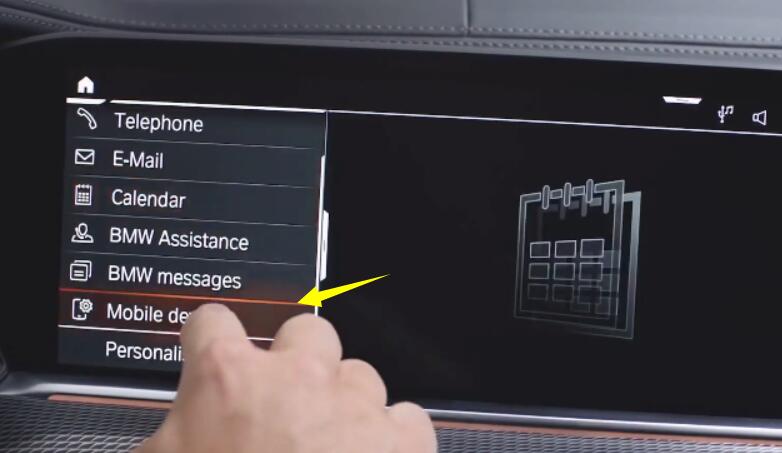
Select “New device”
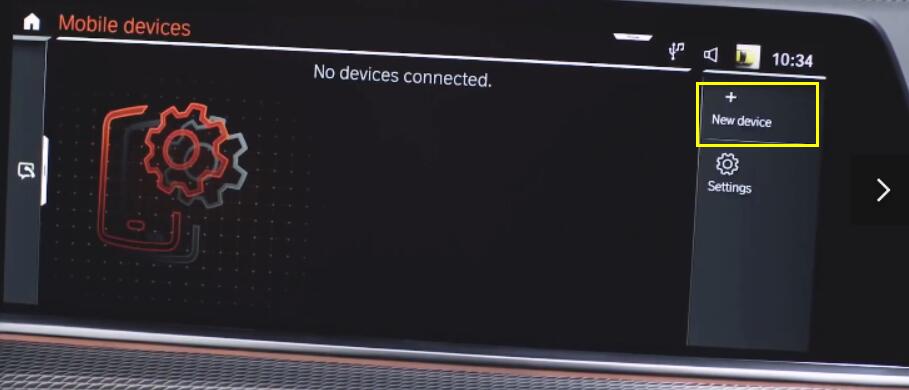
Select “Apply CarPlay via Bluetooth and WiFi”
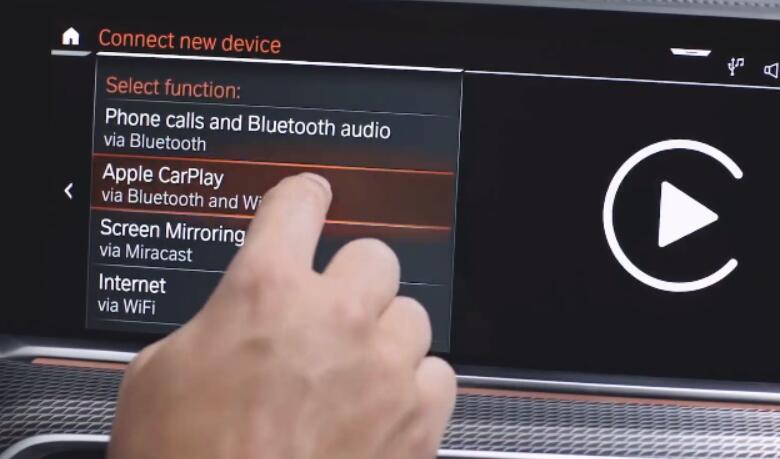
When using Apple CarPlay,vehicle data will be sent to your device.
Click “Confirm note”
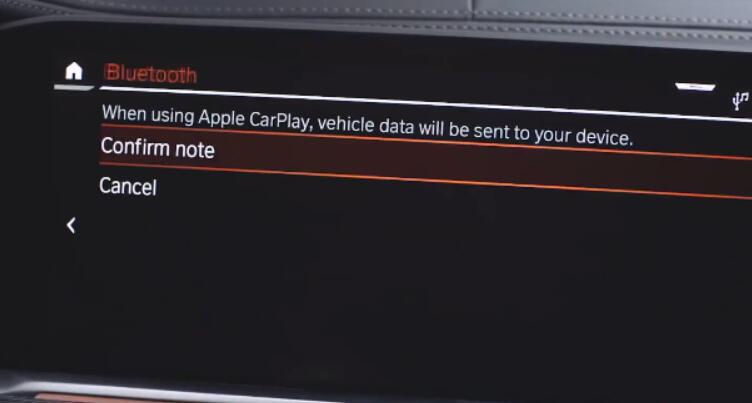
Note:Vehicle is visible to Bluetooth devices as BMW 12792
Devices nearby
Searching for devices…
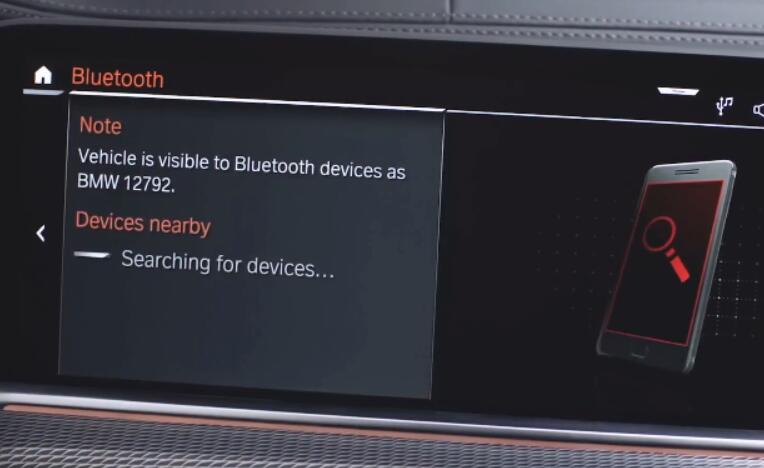
Turn on Bluetooth on your iPhone and select the BMW vehicle number
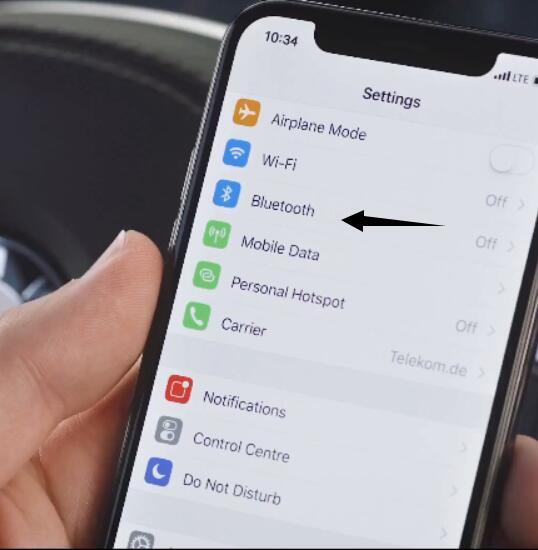
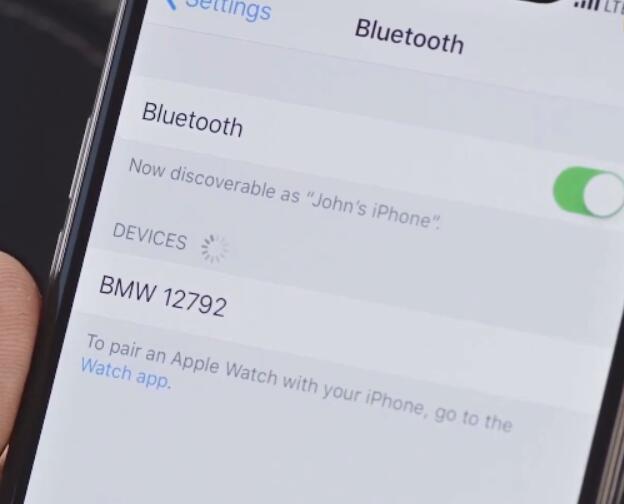
Is the subsequent number shown on your mobile device?
534624,select the “Yes”
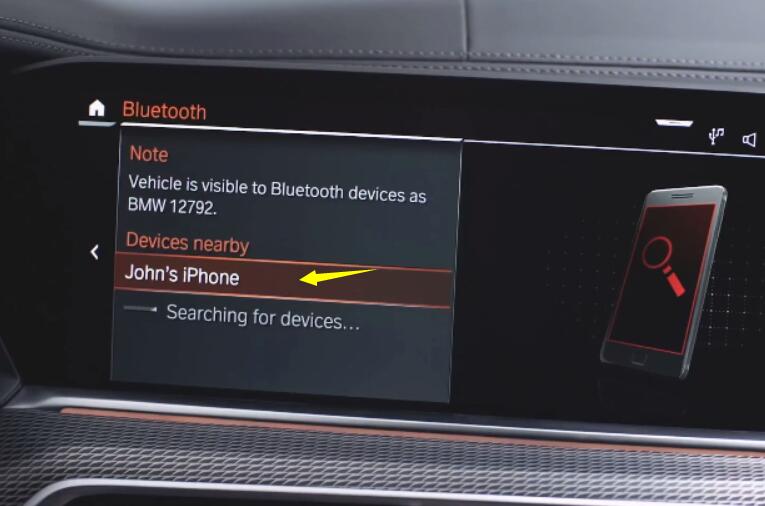
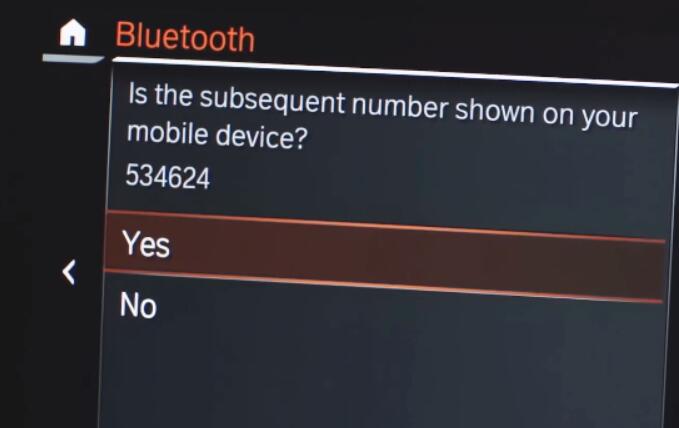
Allow Contacts and Favourites Sync?
You car may request your contacts phone favourites and recent phone calls over Bluetooth.Do you wish to allow this?CarPlay will work without syncing.
It is recommend you to allow,it will provide more advanced experience.
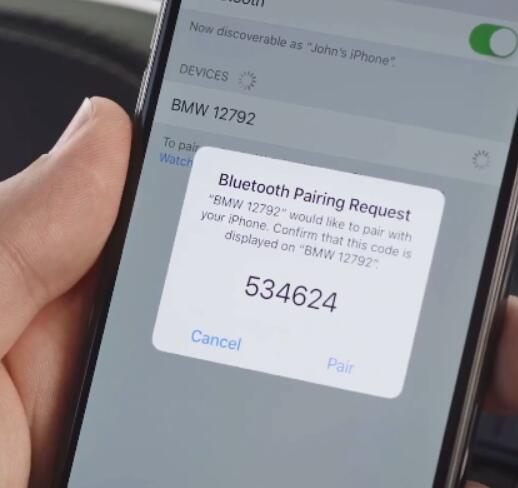
Use CarPlay with “BMW 12792”?
CarPlay automatically connects your iPhone to your car’s built-in display,and can access your phone while it is locked.
Select “Use CarPlay”
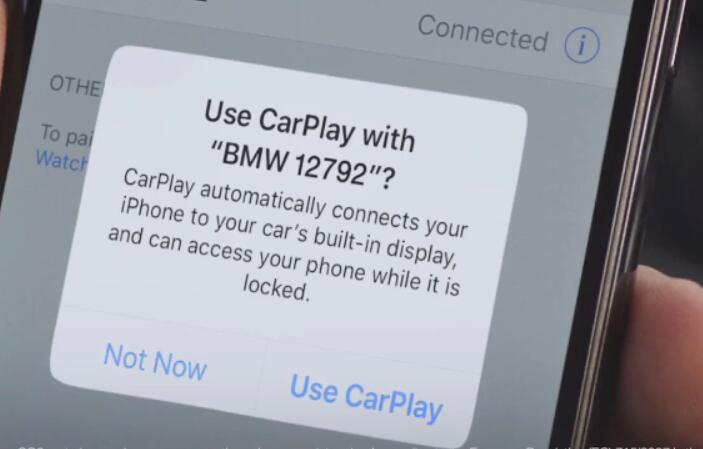
Done!