What is DAS Smart Calculator?
DAS Smart Calculator is a program intended to calculate access codes using VIN or other data. These codes give you full access to the hidden or developer options.

DAS Smart Calculator has a modular structure; it means calculator’s functionality depends of how many software modules are installed inside. There are: 1. «Calculation modules (CM) » for example to calculate access codes using VIN, or 2. «Emulation modules (EM)» to emulate digital card for Mercedes truck speed_limiter removal. Calculator contains remote update option. AvtoTools is always working to add and improve new software modules!
DAS Smart Calculator Download here:(Test 100% work)
Current capabilities (software modules):
CM codes for Mercedes DAS : (A/B/C/E/S/M/R – class), options:
o MB Airbag configuration(currently not for sale)
o MB Aircon configuration(currently not for sale)
o MB Instrument Cluster configuration(currently not for sale)
o SCN-Coding (currently not for sale)
CM codes for Mercedes DAS: SMART, options:
o Key learning
o SOFTOUCH activation
o Steering wheel gearshift activation
o Cruise control (TEMPOMAT) activation
o BRABUS – tuning
o Add or remove components(Equipment Code)
How to Use DAS Smart Calculator?
- Choose your module in left window
- Fill field in right window
- Then press calculate
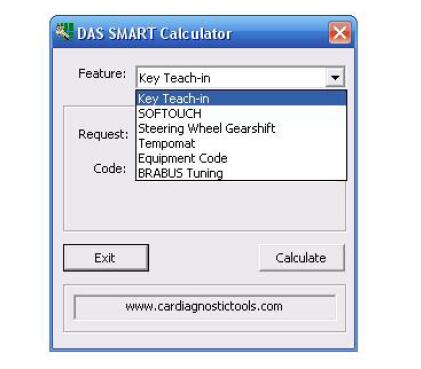
SW Module – DAS : Airbag Settings
Using this CM, you can gain access to the equipment configuration option in Airbag module via Mercedes DAS, you can choose which “airbags/ pads/pretensioners” are installed, or ON/OFF any option you need. You can remove B1000 error just making an “unlock” and then “interlock” Airbag module.
Do the following:
- Connect STAR Diagnosis to the car, launch DAS, and establish diagnostic session. Path: DAS> Category Selection> Cars> .._Class> Control units> Body> AB> Control units adaptation> Special settings
- Enter “VIN” to the calc window, code start date, expiration period (max. _ 4 days) then press Calc
- Gained “Password” write to the DAS lower window
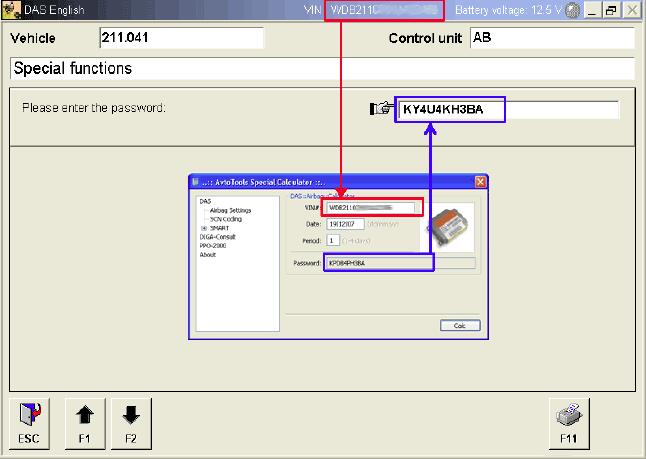
Equipment configuration:
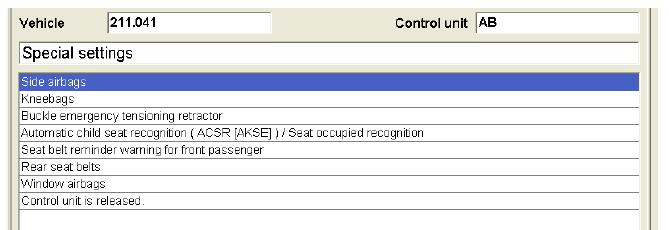
Module – DAS : SMART : Key Teach-in
In case you see “X” symbol on your dashboard and starter is not operative, you will need to do key sync/resync procedure.
Do the following:
- Connect STAR diagnosis to the car, launch DAS, and establish diagnostic session. Path: DAS> Category Selection> Smart> Vehicle identification by control unit> Systems> SAM or Central electronics (depends of M.Y.)> Control unit adaptations> Immobilizer> Teach-in key again>
- Enter in calculator’s request field “Request for a code number” then press Calc
- Gained access code “Code” write to the DAS lower window
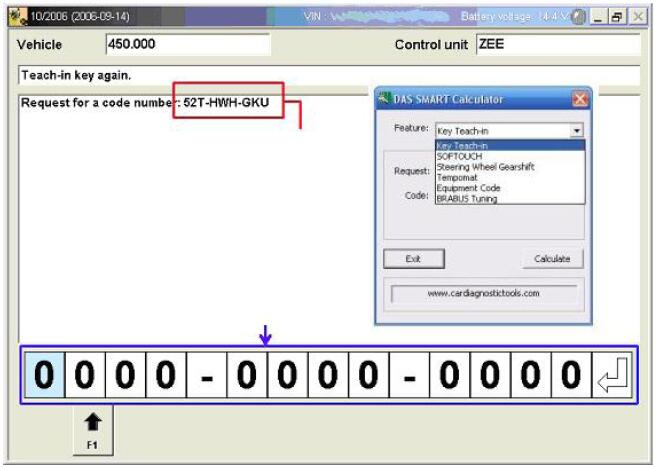
You will see the next DAS screen, if code has accepted:
- Press F3 in DAS and wait for a dialog window
- Switch ignition off
- Press button on EVERY key (or CLOSE if key has more than one button) TWICE during 30 sec.
- Switch ignition on
- Close DAS window
Note:
- If you want to use “Special Calculator” on the same PC with DAS, then use “Always on top” option in calculator menu for your own convenience
- You need to make sync of all keys you have, otherwise you cannot start your car with non-synchronized keys!
Module – DAS : SMART : BRABUS Performance Tuning
You could flash your Smart using Smart BRABUS dump!
- Connect STAR Diagnosis to the car, launch DAS, and establish diagnostic session. Path: DAS> Category»Selection> Smart> Vehicle identification by control unit> Systems> MEG> Programming of performance tuning>
- Enter “VIN” to the calc window and press Calc
- Gained “Code” write to the DAS
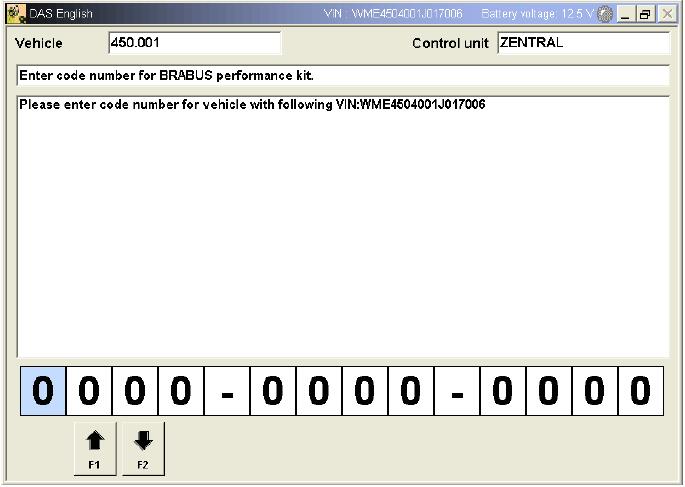
You will see the next DAS screen, if code has accepted.
Note:
- If you want to use “Special Calculator” on the same PC with DAS, then use “Always on top” option in calculator menu for your own convenience.
CAUTION:
For proper engine operation the BRABUS Performance Kit SB2 must be installed, which contains joining pipe of larger diameter with a valve (part number Q0017567V001000000) Price: ~200 €. In other case you will get errors concerning the exceeding pressure in the intake manifold.
Contact your local Smart Dealer to get the Original Parts with the VIN number for proper engine operation..
Will damage your car if you use Non Original Parts…can broken your engine…
Module – DAS : SMART : SOFTOUCH
Activating the “SOFTOUCH” automatic gear shifting function.
Do the following:
- Connect STAR diagnosis to the car, launch DAS, and establish diagnostic session. Path: DAS> Category Selection> Smart> Vehicle identification by control unit> Systems> MEG> Control unit adaptations> Immobilizer> Activation of function «SOFTOUCH»
- Enter “VIN” and electronic component you want to add/remove to the calc window, and press Calc
- Gained “Code” write to the DAS
CAUTION:
You need to replace gear lever for one, which has the selection button for different transmission modes (AT/MT)
Module – DAS : SMART : Steering wheel gearshift
Activating the “Formula 1” like automatic gear shifting function with the help of tabs (buttons) located on the steering wheel.
Do the following:
- Connect STAR diagnosis to the car, launch DAS, and establish diagnostic session. Path: DAS> Category Selection> Smart> Vehicle identification by control unit> Systems> MEG> Control unit adaptations> Immobilizer> Activation of function «Steering wheel gearshift»
- Enter “VIN” and electronic component you want to add/remove to the calc window, and press Calc
- Gained “Code” write to the DAS
CAUTION:
You need to replace steering wheel for one, which has the gear selection tabs.
Module – DAS : SMART : Cruise control (TEMPOMAT)
Cruise control operation switch combined with the wiper control switch.
Do the following:
- Connect STAR diagnosis to the car, launch DAS, and establish diagnostic session. Path: DAS> Category Selection> Smart> Vehicle identification by control unit> Systems> MEG> Control unit adaptations> Immobilizer> Activation of function «Cruise control (TEMPOMAT)»
- Enter “VIN” and electronic component you want to add/remove to the calc window, and press Calc
- Gained “Code” write to the DAS
CAUTION:
You need to replace cruise control operation switch combined with the wiper control switch.
Module – DAS : SMART : SAM Unit Assignment
The SAM_module synchronization function fixes the problem – «Drive authorization data are faulty».
Do the following:
- Connect STAR diagnosis to the car, launch DAS, and establish diagnostic session. Path: DAS> Category Selection> Smart> Vehicle identification by control unit> Systems> SAM> Control unit adaptations> Carry out control unit assignment
- Enter “VIN” and electronic component you want to add/remove to the calc window, and press Calc
- Gained “Code” write to the DAS
Module – DAS : SMART : Equipment Code
You can change car equipment
Do the following:
- Connect STAR Diagnosis to the car, launch DAS, and establish diagnostic session. Path: DAS> Category Selection> Smart> Vehicle identification by control unit> Add or remove equipment code>
- Enter “VIN” and electronic component you want to add/remove to the calc window, and press Calc
- Gained “Code” write to the DAS
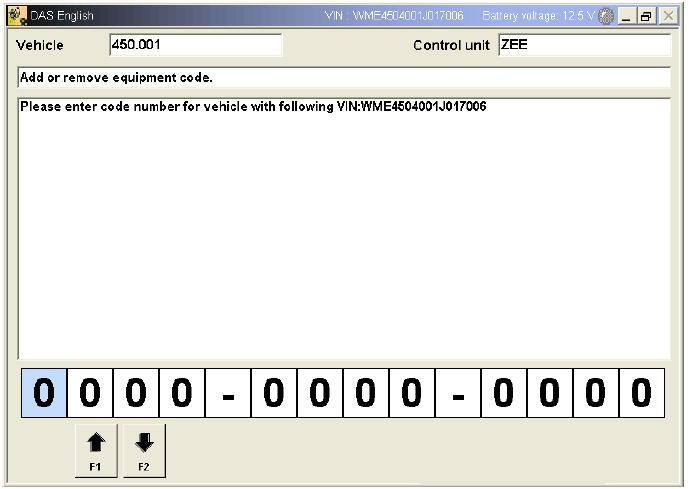
You will see the next DAS screen, if code has accepted.
Note:
- If you want to use “Special Calculator” on the same PC with DAS, then use “Always on top” option in calculator menu for your own convenience.
• List with equipment variants you can find in Equipment.txt