It is possible to edit programmable parameters in either a VIN or a template. Be aware, however, that editing programmable parameters in a VIN will cause the changed values that have been saved to automatically be programmed the next time the vehicle is programmed.
Preparation:
Navistar Diamond Logic Builder (DLB) Free Download
How to Install Navistar Diamond Logic Builder (DLB) Software
It is better to create a template from the original VIN and make the parameter modifications to the template.The template can be applied to the VIN and then programmed in the vehicle.
Procedures:
1.On the Select tab, select the template or VIN whose parameters you wish to modify.
2.Select the Features tab. The upper portion of this tab lists all available features. The lower half of the tab lists all the parameters available to change on the selected vehicle or template, including their current value, units, and the ID.
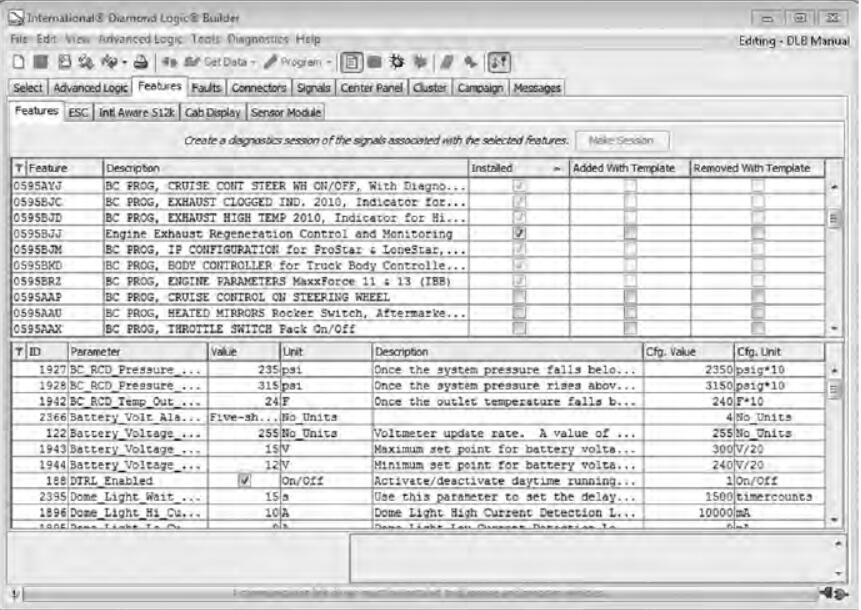
3.Scroll through the available features and find the feature whose programmable parameters need to be changed. Select the feature by clicking on its feature number or its description. The lower half of the tab now displays a list of programmable parameters that are associated with this feature. Not all features will have programmable parameters.
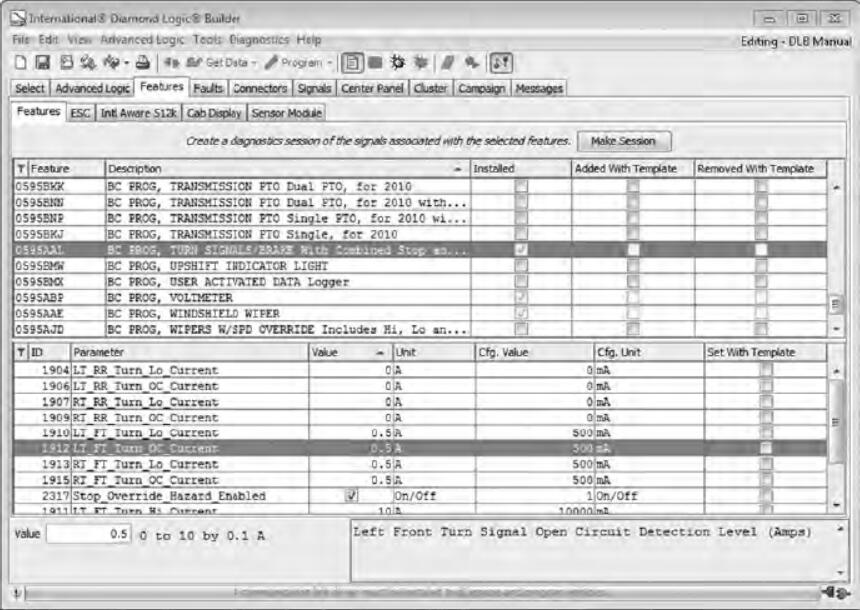
4.Edit the parameter values in the lower half of the window as needed / desired. To edit an individual value:
a.Select the parameter to edit. An editable field for the selected parameter will now appear in the lower-left corner of the window. A description of the parameter will be displayed in the lower-right corner.
b.Edit the Value displayed in the lower-left corner. There are three types of values:
- If the parameter permits an ON or OFF value only, there will be a check box. A checked box indicates the programmable parameter is on. An unchecked box indicates the programmable parameter is off.
- For parameters that require numerical values, a box is provided to type in the new data value. Anallowable range of values will typically be displayed to the right of the box.
- Other parameters provide the ability to make a choice from a list. Only one choice from the list
may be selected for the feature file.A value can also be edited by clicking in the Value Column of the programmable parameters listing itself.

5.When editing the programmable parameters in a template, ensure that the associated box in the “Set WithTemplate” column is checked for each value that has been modified. If this box is NOT checked, theupdated value will not be applied when the template is applied to a VIN.
NOTE-As long as changes are not saved, it is possible to change back to original feature and
programmable parameter choices by selecting File > Revert in the menu bar. Once the file has been saved, removing feature or programmable parameter selections must be done manually.
6.Prior to saving, the Status column on the Select tab will indicate that there are Unsaved Changes to themodified VIN or template. These changes must be saved before they can be programmed into a vehicle.
There are two ways to save changes:
- In the menu bar, select File > Save.
- In the toolbar, click the Save icon.
7.Program the changes into the vehicle.
NOTE -It is highly recommended that the vehicle configuration be printed whenever modifications are made to a VIN. These modifications include (but are not limited to): adding, deleting, moving, or modifying switches, features, advanced logic, or outputs / inputs on the connectors.
The printed vehicle configuration should be stored with the vehicle for future reference in diagnostics, repair,and modification or reprogramming.