This article show a guide on how to load original engine control unit (ECU) file to ECM Titanium.
Preparations:
Crack ECM Titanium 1.61 With 18259+ Driver Free Download
How to Install Crack & Original ECM Titanium Software
How to Use ECM Titanium to Edit ECU Maps
To load stock original files in ECM Titanium, it is necessary that the files are stored on the computer hard disk where the software is running and that they have been read with electronic tools such as:
Serial ECU programmers (e.g. KESSv2, Powergate)
Microcontroller interface programmers (e.g. K-TAG, BDMpro)
Memory chip programmers (e.g. Galep)
or downloaded from the web through the services provided by Alientech Srl, such as
Original file request service from the Internet Databank
Decoding and encoding files for memory chip programmers
If the stock original file is read using a memory chip programming (Picture 3),it may be necessary to decode the binary format or reverse the byte order of the file,before loading it in the software.

ECM Titanium is able to decode the binary format of the stock original file and remove the protection that the engine control unit manufacturers ofter use to prevent Chip-tuning.
The most frequent binary encodings are:
EDC16 format: for BOSCH engine control units model EDC 16.
M155 format: for BOSCH engine control units model M 1.5.5
Siemens F200 format:for Siemens engine control units equipped with an integrated circuit marked F200
Siemens 2001 format:for Siemens engine control units produced since 2001.
Byte order reversed is used on a few models of engine control units:
Trionic T5:equipped on SAAB or OPEL vehicles (GM Group)
Trionic T7:equipped on SAAB or OPEL vehicles (GM Group)
Only when the original file is re ead with a memory chip programmer it is nnecessary to decode or reverse the byte order before loa ading the file in ECM Titanium. Otherwise, the program does not automatically find the driver com mpatible with the loaded stock original file, even if it already exists.
ECM Titanium is able to convert original files that have an encoded format, buut the conversion must be done before loading the file froom the main window of the software (Picture e 4).
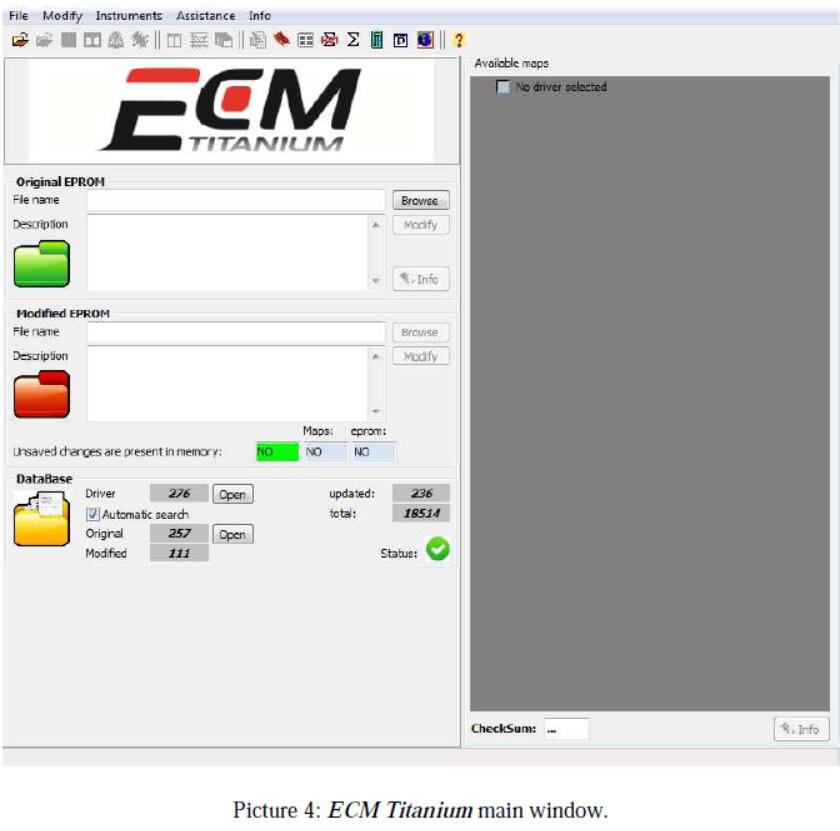
To decode an encoded original fille, just follow these four steps:
1.Select Instruments from thhe main window of the software, and then En ncodings.
2.Select the right encoding format according to the memory chip or the E ECU (Picture 5).
3.Click OK when the messa age of decoded file creation appears.
4.Save the decoded file on y your computer with a different name than the e original.
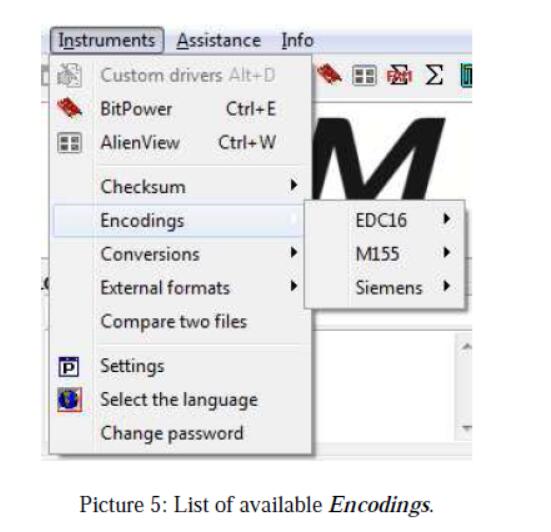
To convert an original file that ha as the byte order reversed, just follow these fo our steps:
1.Select Instruments from thhe main window of the software and then Connversions (Picture 6).
2.Select Swap bytes.
3.Click OK when the messa age of reversed file creation appears.
4.Save the converted file on n your computer with a different name than th he original.
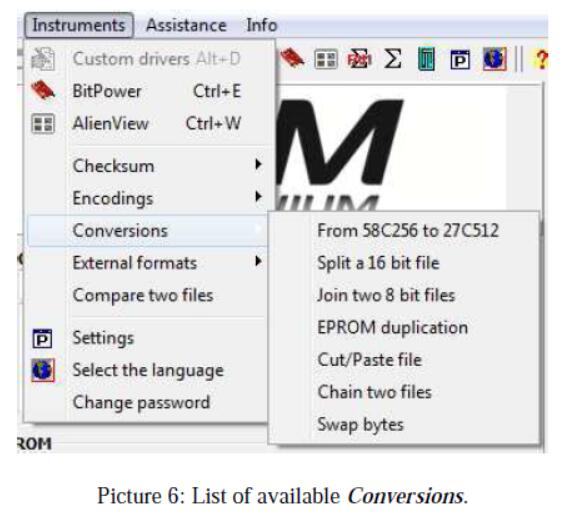
Decoding and encoding files s for Slave tools
If the original file is read withh a Slave version of a serial ECU prograammer (e.g. KESSv2, Powergate) or of a microcontroll ler interface programmer (e.g. K-TAG, BDMp pro) (Pictures 7 and 8), it is necessary to remove the file protection in order to use it with ECM Titanium.

The owner of the Master tool (e.gg. KESSv2, K-TAG) is the only one who can remove the protection of files read with a Slave tool (special encoding).
The owner of the Slave tool (e.g g. KESSv2, K-TAG) can only read protected files and have to send them to the owner of the Master r tool that has been associated to the Slave to ool by Alientech Srl. If you don’t know how to decode fi iles for Slave tools associated to you, please contact your dealer.
If the original file is read with h a Master version of a serial ECU progr rammer (e.g. KESSv2, Powergate) or of a microcontroller interface programmer (e.g. K-TAG, BDM pro), it is not necessary to decode the file to use it with ECM Titanium.
Loading an original file
To load an original file, first it is necessary to launch ECM Titanium and open the main window of the software (Picture 9)
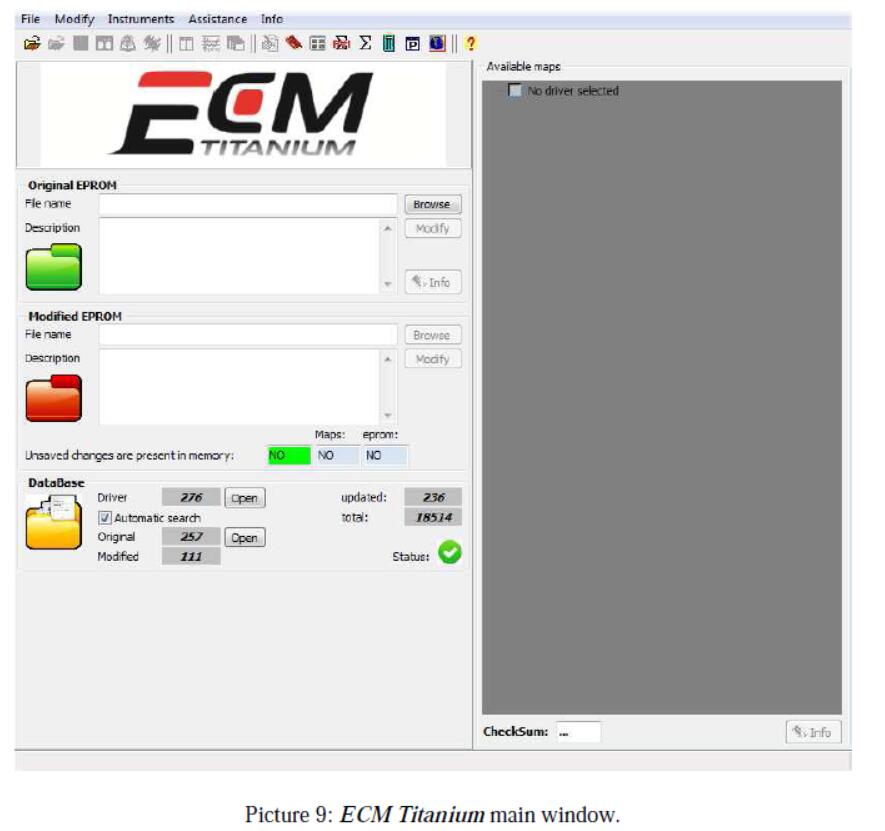
The easiest and quickest way to load an original file is to click Browse in the Original EPROM panel that appears on the left side of the main window of the software (Picture10).
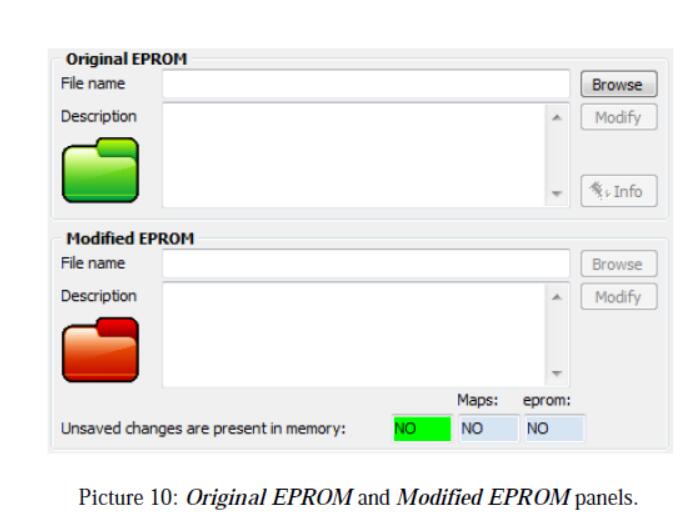
After clicking Browse, search for the folder where the original file of the ECU is saved using Windows® Explorer.
Once the file has been selected, the main window of the software display its path on the hard disk and a copy is automatically loaded copy of the file, to avoid that the stock original file is corrupted by mistake.
After selecting the file to be loaded,the software automatically opens the Search for a Driver in DB window,to associate a Driver to the selected file.