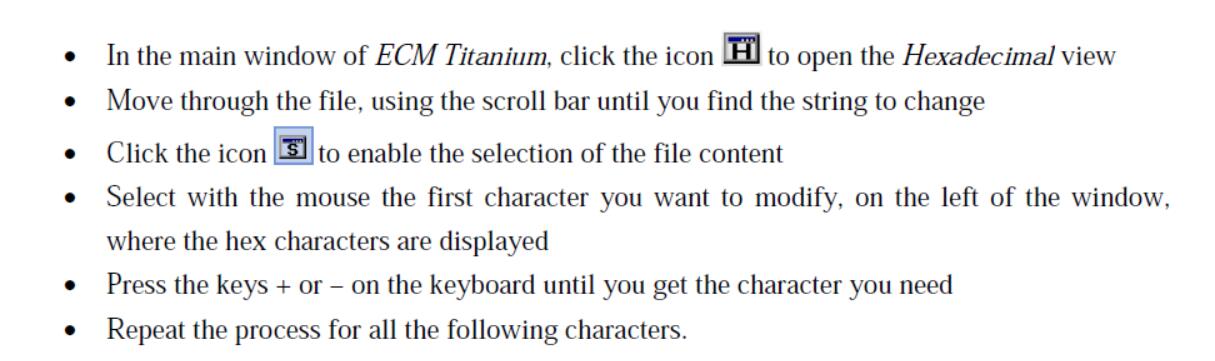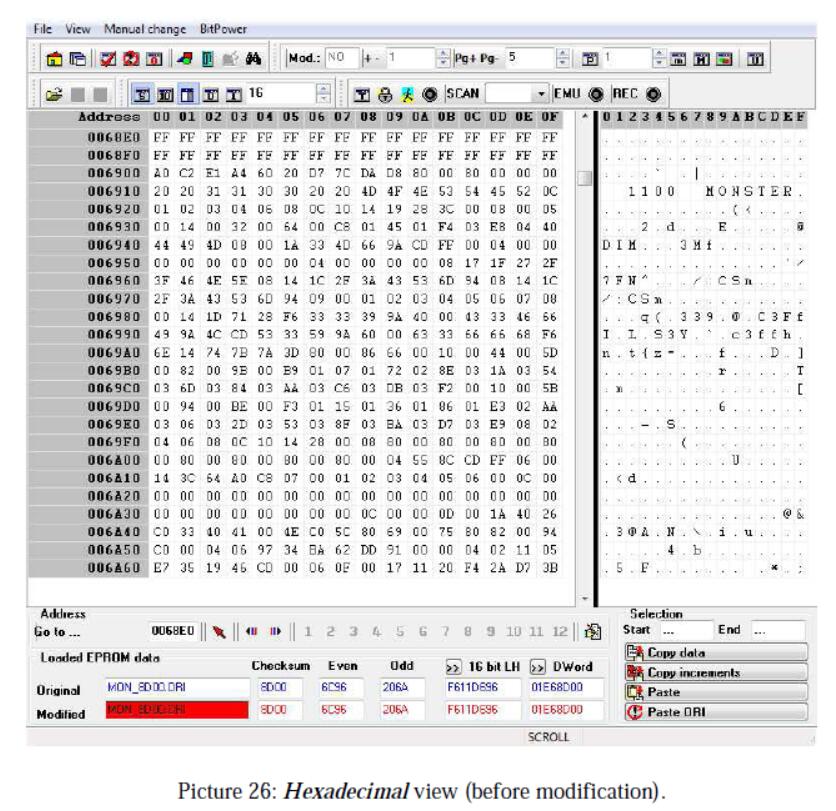Re-flashing an ECU -what is usually called Chip-Tuning -means to change the values included in the maps of the original file and then flash the modified file back in the engine e control unit.
The purpose of this section is only to show all the tools that ECM Titanium original files provides for editing original files, and not to explain the theory behind tuning a generic vehicle.
Preparations:
Crack ECM Titanium 1.61 With 18259+ Driver Free Download
How to Install Crack & Original ECM Titanium Software
How to Use ECM Titanium to Edit ECU Maps
There are many tools available to o modify maps; the most important are:
1.Percentage modification: increases the selected values by a percentage.
Available in Map, 2D Graphics, 3D Graphics, and Hex view.
2.Absolute value modification: increases the selected values by a desired d absolute amount. Available in Map, 2D Graphics, 3D Graphics, and Hex view.
3.Interpolation modification: when selecting several cells, the interpolation allows modifying the contents of the selection in a gradual manner, using the four values in the Increase panel of Interpolation view. This tool allows working with both percentage and absolute increases. Available in Map view on nly.
4.Edit value modification: aallows applying directly a desired value to a selection. Available in Map and Hex view.
To change the original file maps, Map view is the most simple and quick. It iis only available when the original file is loaded and associated to a Driver, which shows the availablle map list.
In any view it is always possible to compare original and modified files by pre essing keyboard ESC .
Map View
In this view, data are displayed a as numbers ordered in a lookup table. The first row on top and the first column on left are the reference axes of the map, i.e. the values that the ECU uses to read a specific cell of the map.
To open a map as a lookup table e, just select it from the list of the available maps and double click with the left mouse button.
To change the map values, first it is necessary to select them: click on a cell with the left mouse button and hold it, move the cursor to the last cell you want to select, and then release the button. Now it is possible to modify the selection using the tools available in the “Manual change” menu, the icons on the toolbars, or the keyboard shortcuts.
In Pictures 20 and 21 it is shown as an example the modification of an ignition advance as a percentage, carried out by follow wing these steps:
1.Open the desired map from the main window of ECM Titanium by double clicking on the map name with the left m mouse button.
2.Select the area to modify using the mouse.
3.Select Interpolation from the Manual change menu.
4.In Interpolation view, select Percentage from the Compute increment panel, then enter the number 5 in all 4 boxes and click Ok
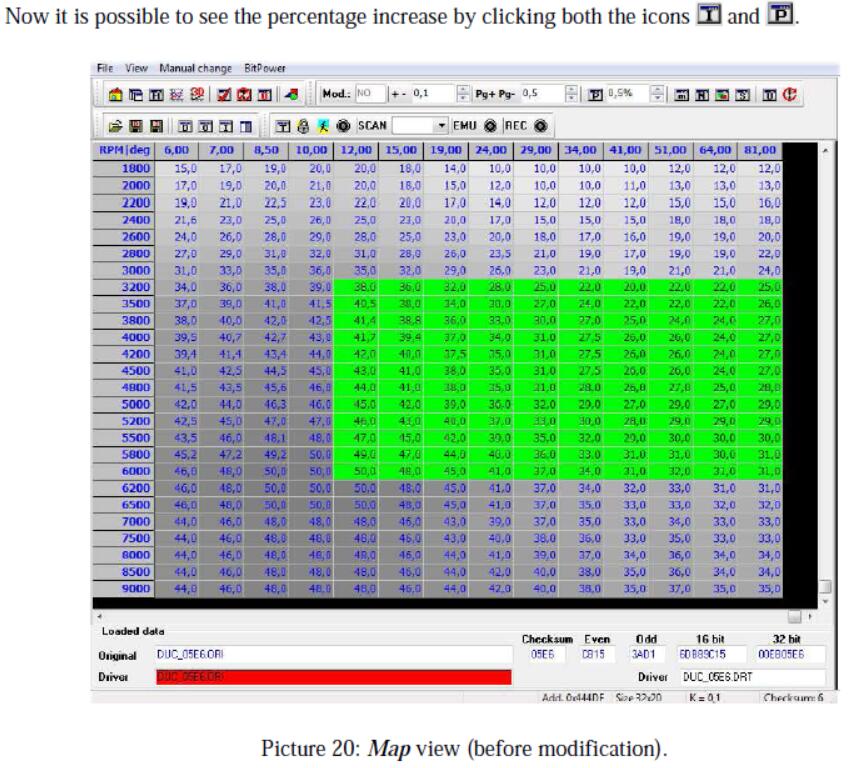

3D Graphics View
In this view, data are displayed a as a three-dimensional object, where the height of the points on the chart depends on the values included in the map.
To modify map values, first it is necessary to select them. That can be done with the mouse, as for the Map view, or alternatively u using the tools available in the “Selection” menu, the icons on the toolbar, or the keyboard shortcuts s.
It is possible to rotate the 3D object using the mouse (holding the right mouse button and moving the cursor) or the tools available in the “Selection” menu, the icons on the toolbars, or the keyboard shortcuts.
In Pictures 22 and 23 it is shown as an example the modification of the “Throttle Valve -Operating angle” map carried out by follow wing these steps:
- Open the desired map from the main window of ECM Titanium by double clicking on the map name with the left m mouse button.
- Select the last row of the lookup table and then Edit value from the Manual change menu.
- Enter number 90 and press the keyboard Enter.
- Click the icon “3D”
- Rotate the map until it is s in a comfortable position for modification,, which will consist in “smoothing” the curve. 6. Select a row of the map a and enter number 100 in the box the top of the window.
- Repeatedly press the keyboard Page Up or Page Down, until the selection reaches the desired height.
- Move to a different row and repeat the process until you get the desired shape.
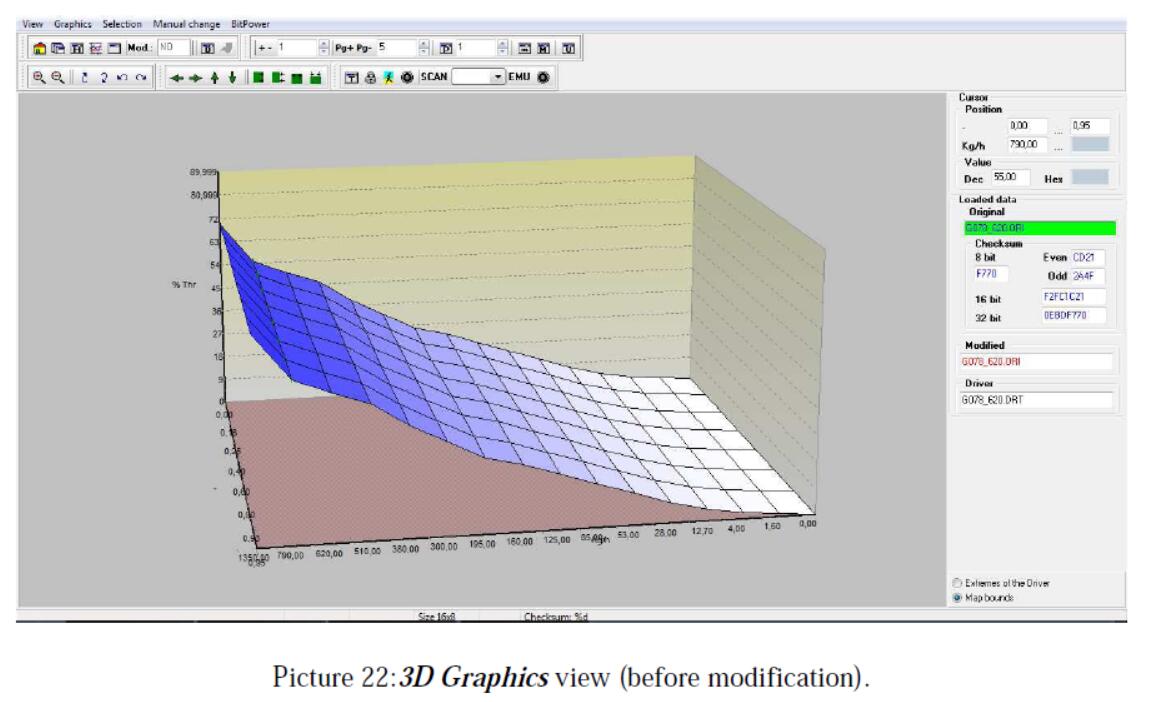
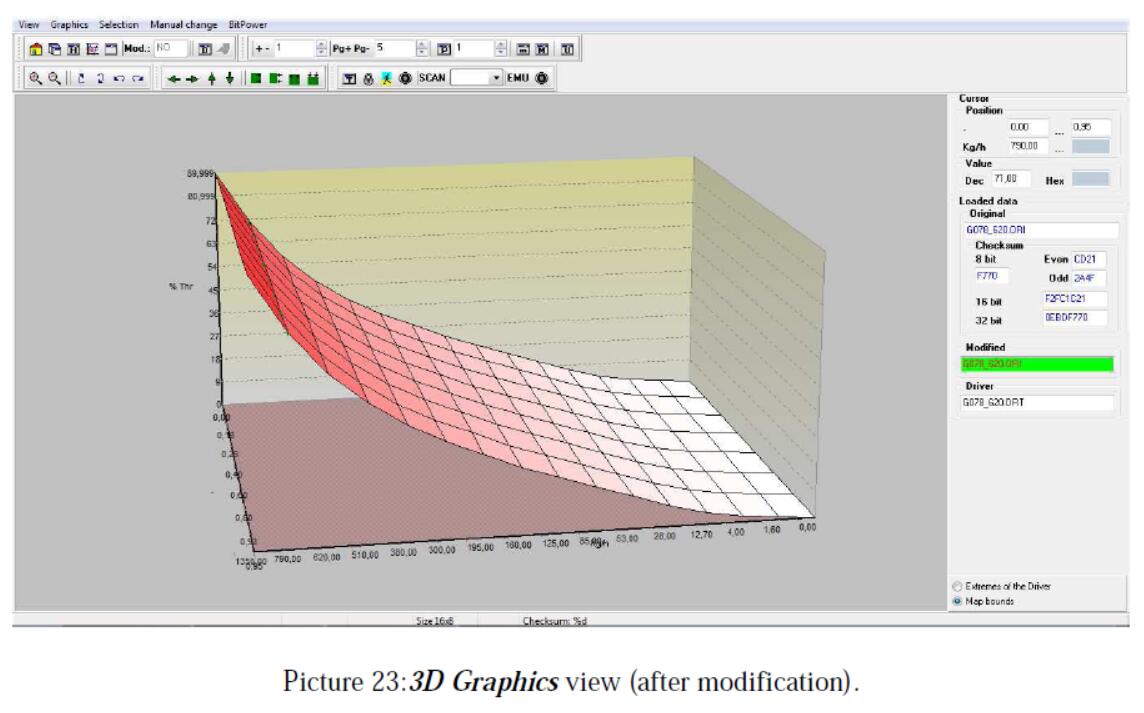
2D Graphics View
In this view, data are displayed ass a continuous track. The values in the file correspond to the height of the points composing the track k. The shape displayed depends on the map and the options chosen for the representation.
To change map values, first it is necessary to make a selection: place the mouse at the beginning of the area to select and click the right mouse button; then go at the end of the area to select and click again the right mouse button. In the panelare displayed two vertical lines, which indicate the beginning and end of the selection. Now it is possible to modify the selection using the tools available in the “Manual change” menu, the icons on the toolbar, or the keyboard shortcuts.
Pictures 24 and 25 show as an example the modification made at the same time on the three “Rail pressure limiter” maps, carried out by following these steps:
1From the main window off ECM Titanium, open the “Rail pressure limiter f(RPM,Q_FUEL)” map 2Click the icon
3Place the cursor at the beggining of the area to select and click the rig ght mouse button; then go at the end of the desired area and click again the right mouse button
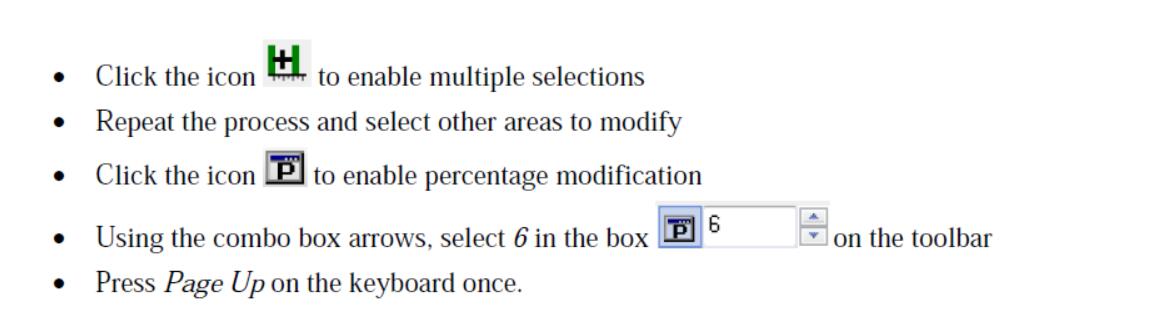
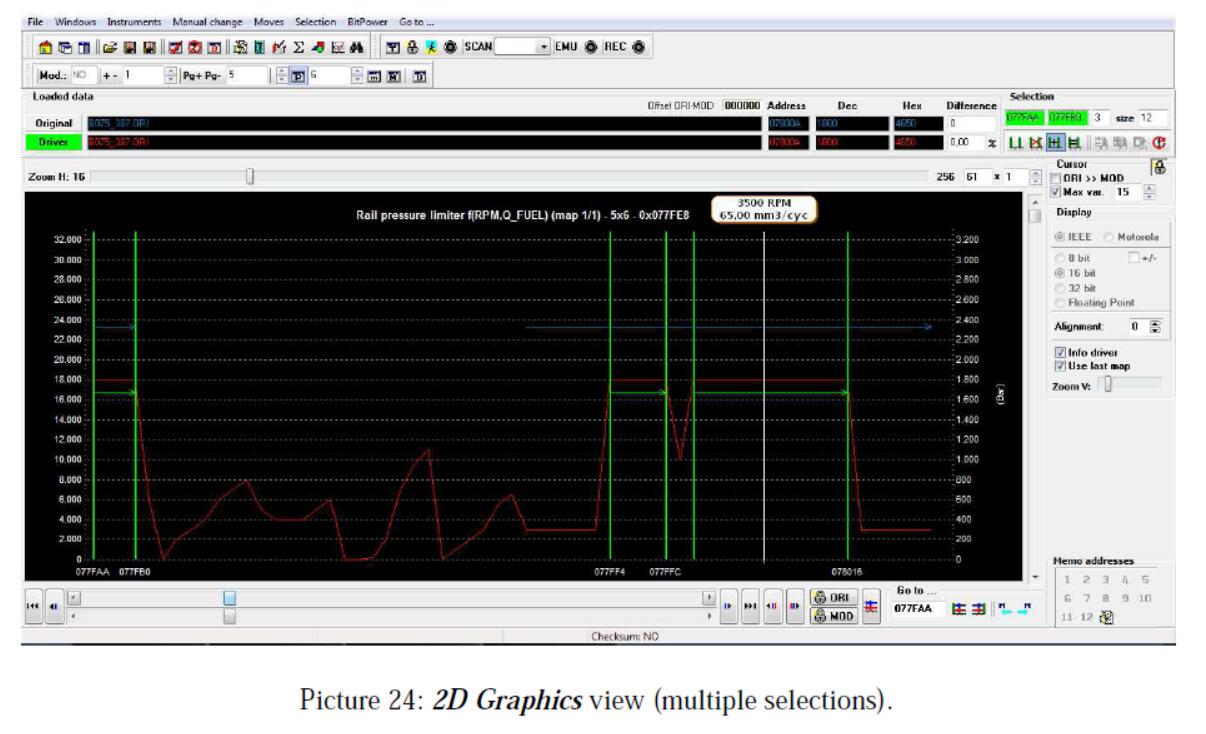
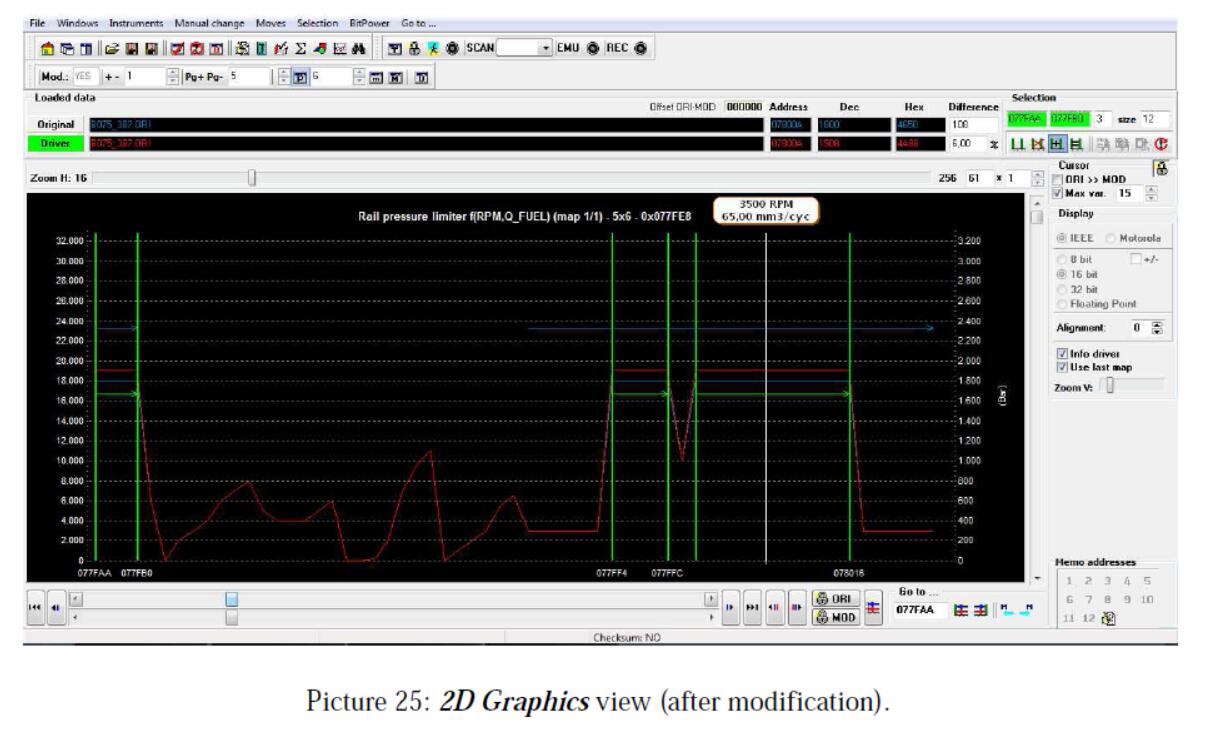
Hexadecimal View
The Hexadecimal view displays the content of original and modified files through alphanumeric characters, together with the corresponding ASCII code.
This can be useful, for instance, t to search or modify text strings in the file.
In Pictures 26 and 27, you can see as an example the customization of a string in the file of a motorbike, carried out by following these steps: