INSITE diagnostic software allows you to change “Road Speed Govemor” value for engine.Here take CM2150 as example to change “Maximum Accelerator Vehicle Speed” and “Maximum Vehicle Speed”.
Preparations:
INSITE 8.9.2 Engine Diagnostic Software
Cummings INLINE 6 Diagnostic Adapter
Procedures:
After INLINE 6 Datalink adapter connection between laptop and ECM,run INSITE diagnostic software,and build communication to CM2150 ECM.
Click “Features and Parameters” at left side menu
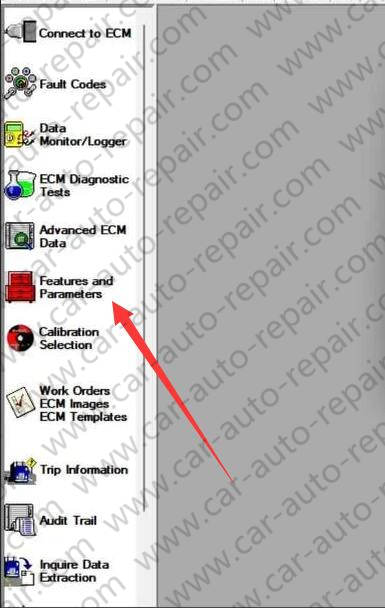
After features and parameters show,scroll download to locate “Road Speed Govemor”
You will find there are several options for speed
Select “Maximum Accelerator Vehicle Speed”
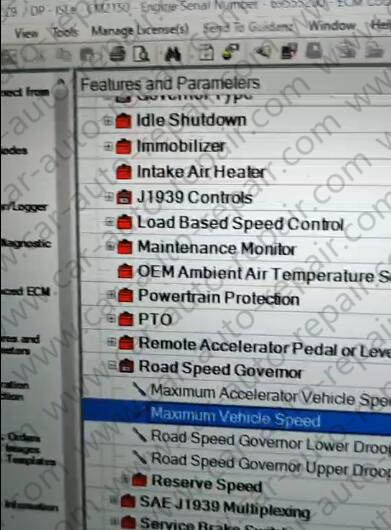
Change ECM value from “70 mph” to “80 mph”
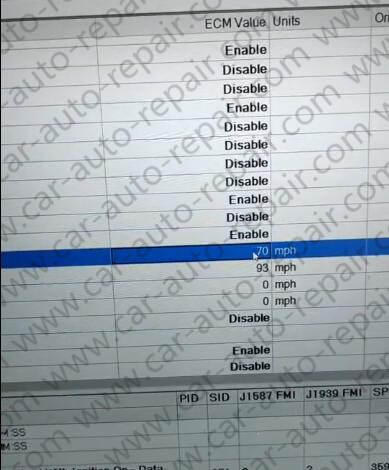
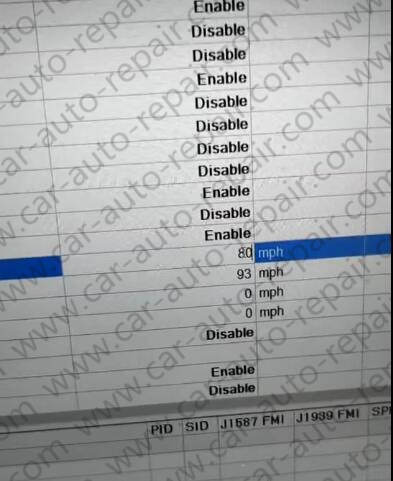
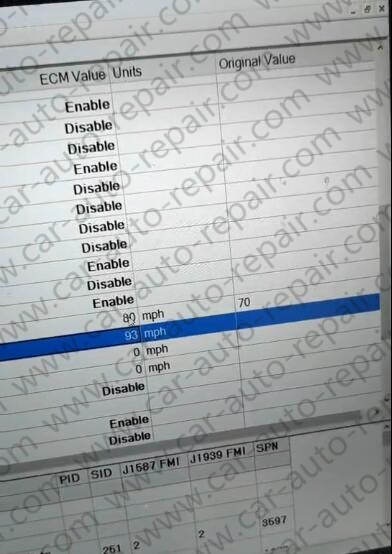
Then right click the item and select “Send To”à”ECM”
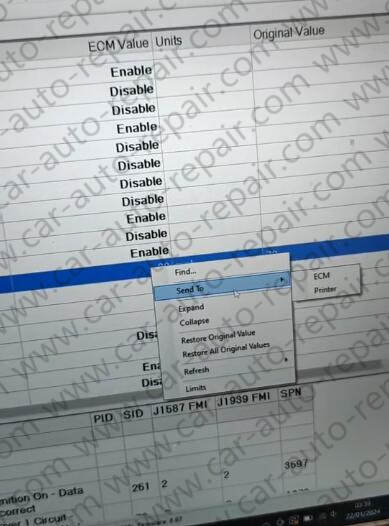
INSITE is ready to save changes to the ECM.
White the operation is in progress,do not turn the key switch ON or OFF unless instructed to do so.
Click “OK” to continue
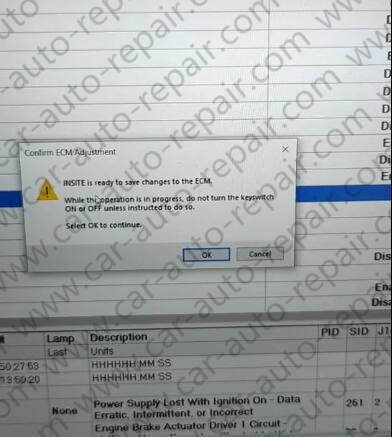
Now please “turn the key switch off”,and then click “OK”
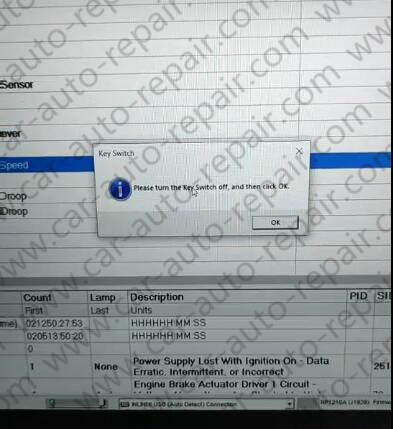
Action Waiting 30 seconds before allowing for Key ON
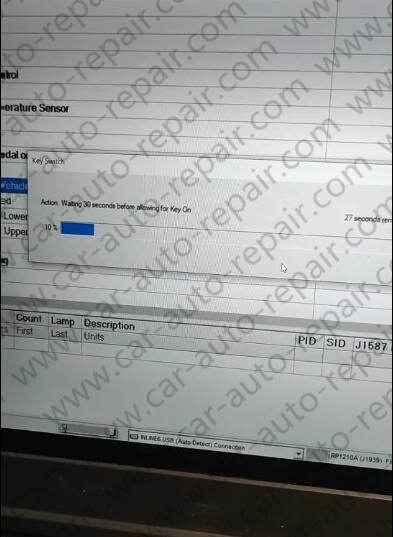
Please turn the key switch ON,and then click “OK”
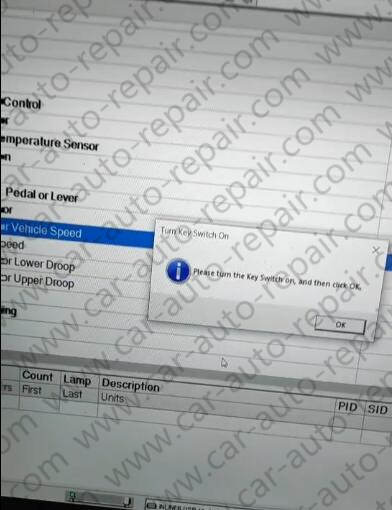
All parameters were written successfully to the ECM.
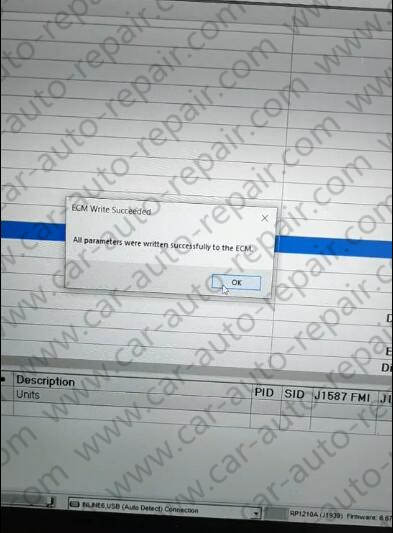
NOW try do road test.