This instruction will show you how to clear trouble codes(DTC’s) with BlueDriver. Clearing codes doesn’t fix any problems with your vehicle, so you need to read codes first, then fix any issues found with the vehicle, and then clear your codes. Clearing codes without fixing any issues will only temporarily turn off your warning lights.
Regards how to read trouble codes, please refer here:
How to Read Trouble Codes(DTC’s) via BlueDriver
Procedures:
After you read DTC’s, you perform a clear, if the issue has been fixed, the associate code or codes will be cleared.
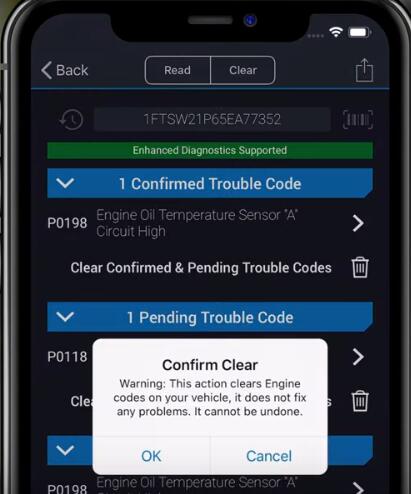
However, if the issue is still present, clearing codes will only temporarily turn off your dash lights or warning indicators, and no problems will be fixed.
There are two ways to clear trouble codes.
Option 1: click “Read Codes”
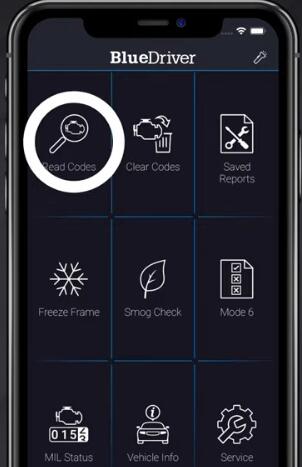
When the trouble codes come out, click the garbage icon under any of the scan headers to clear the codes in that group specifically.
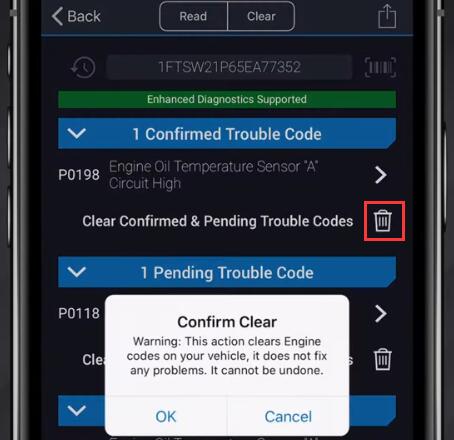
You can also clear codes by clicking the “clear” button at the top of the app
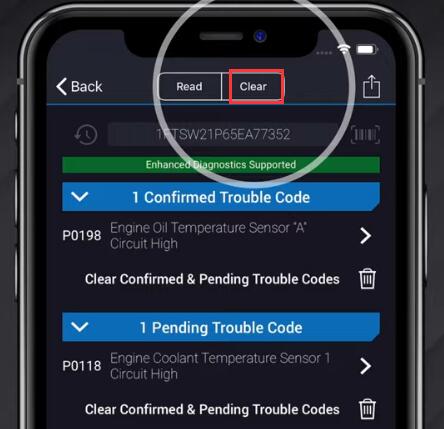
Option 2: click “Clear Codes”
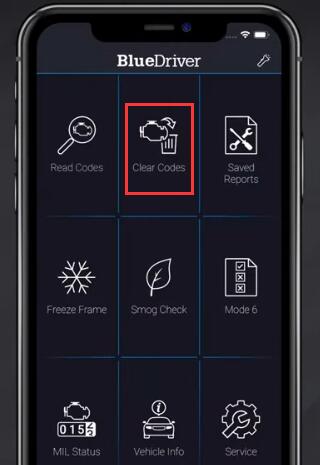
In this case, you’ll be presented with three clear options.
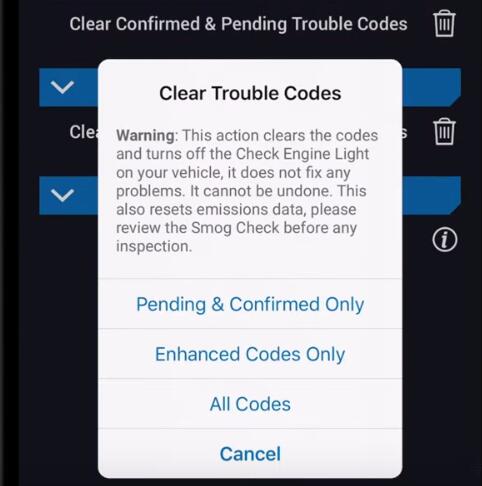
You can choose to clear “Pending& Confirmed Only”,”Enhanced Codes Only” or “All Codes”
Select the option that best suits your needs, and wait for the clearing process to complete.
If you are haveing issues clearing codes, try performing the clear with the key set to run and the engine off.
For keyed entry, this is the last position before the starter is engaged.
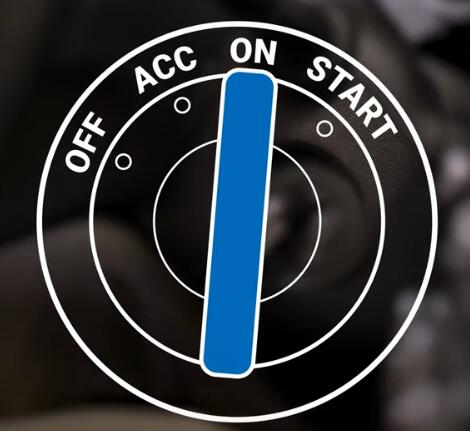
For key-less entry, hold down the start button for five to ten seconds.
In both keyed and key-less scenarios, you should be able to confirm you’re in run. If you’re able to turn the cabin fans on while the engine is off.
More software information, please refer to AUTO ECU SOFTWARE.