This instruction show you guide on how to correct injector for HINO truck by HINO DX3 diagnostic software.
Related Contents:
2024.03 HINO Diagnostic Explorer DX3/DX2 Diagnostic Software Free Download
HINO Trucks EPC Electronic Parts Catalog 2018 2016 Free Download
Procedures:
1.Select Inspection Menu on the System Selection screen.
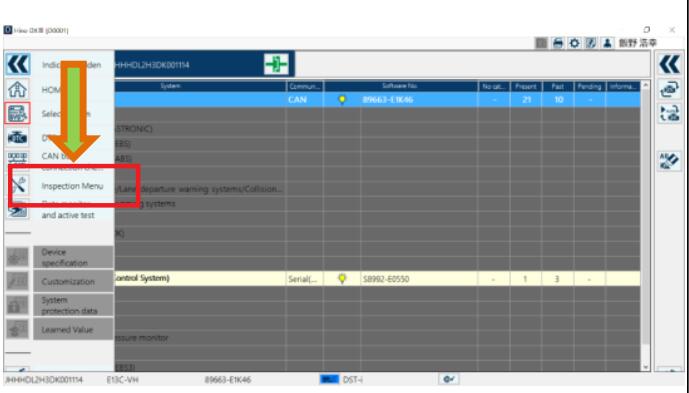
2.Select Engine in the system, select Injector correction, and click or press the [OK] button.
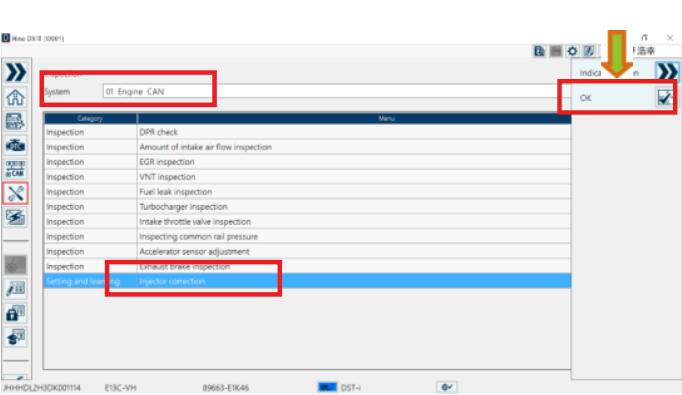
3.The Injector correction screen appears
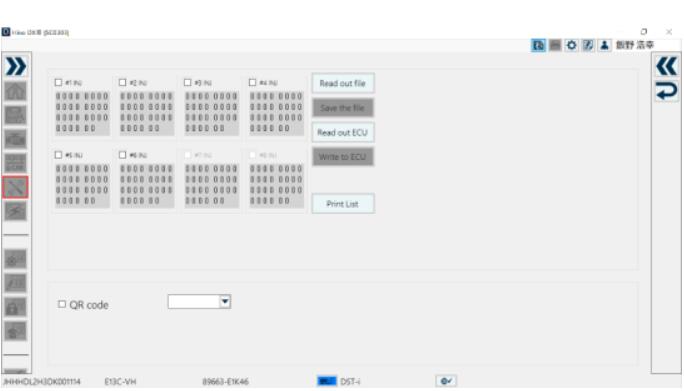
Writing to ECU
A function to write the Injector correction value to the specified cylinder.
1.Check the cylinder where the value will be written, adjust the Injector correction value, and click or press the [Write to ECU] button.
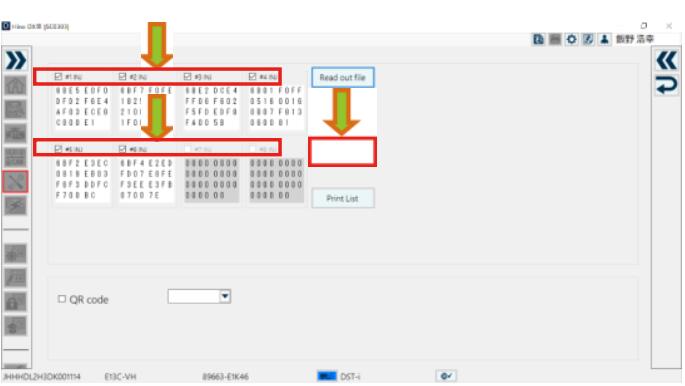
2.Check the content of the message; then click or press the [OK] button.
(Writing to ECU Confirmation screen)
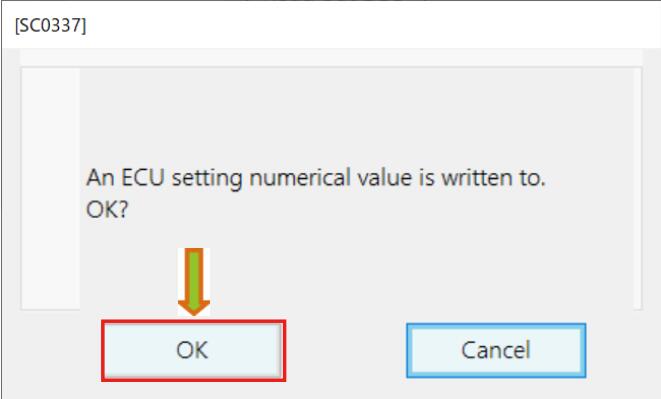
3.When writing is completed, the successful screen is displayed.
(Writing to ECU Successful screen)
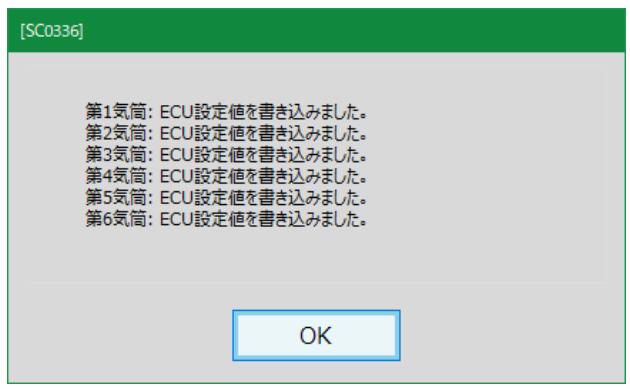
Reading from ECU
A function to read the injector correction value of the specified cylinder from the ECU.
1.Check the cylinder to be read; then click or press the [Read out ECU] button.
(Injector correction screen)
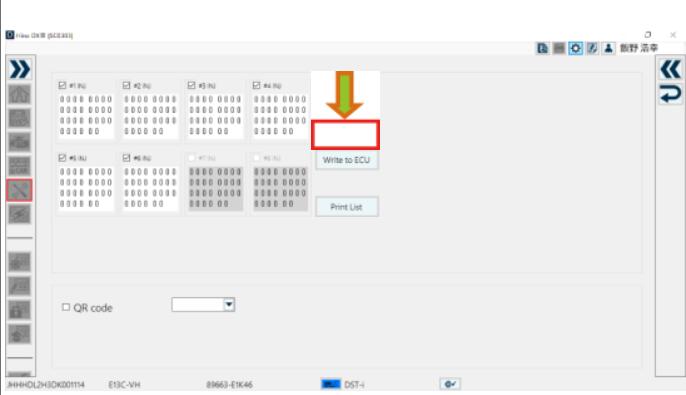
2.The Injector correction value is read from the ECU and the display is updated.
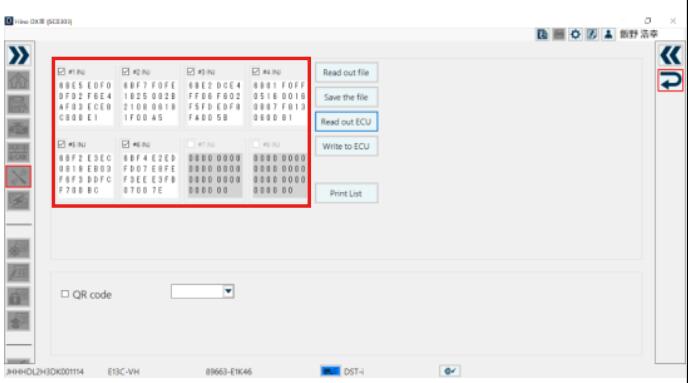
Saving data in a file
A function to save the injector correction value of the specified cylinder in a file.
1.Check the cylinder that saves the Injector correction value; then click or press the [Save the file] button.
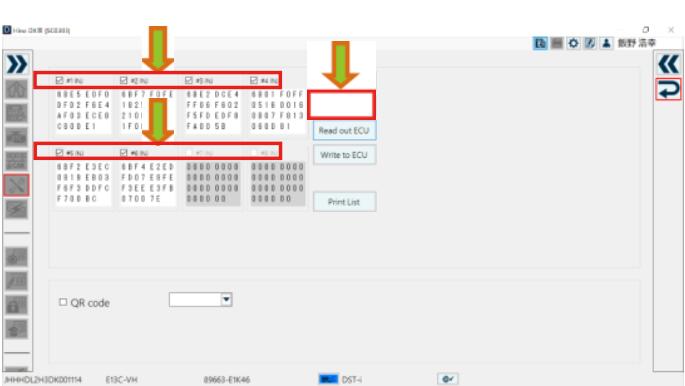
2.Set the location where the file is to be saved and file name; then click or press the [Save] button.
(Saving file dialog)
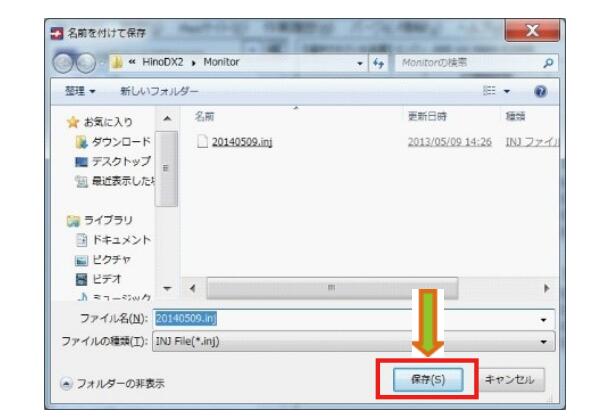
3.When the file has been saved, the success screen is displayed.
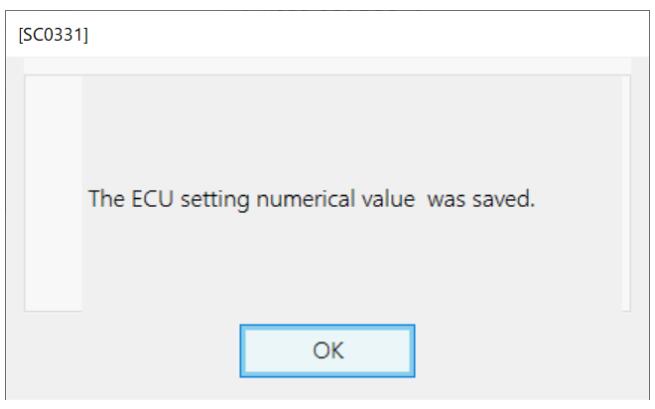
Retrieving a file
A function to read the Injector correction value saved in a file.
1.Click or press the [Read out file] button.

2.Specify the file to be read; then click or press the [Open] button.
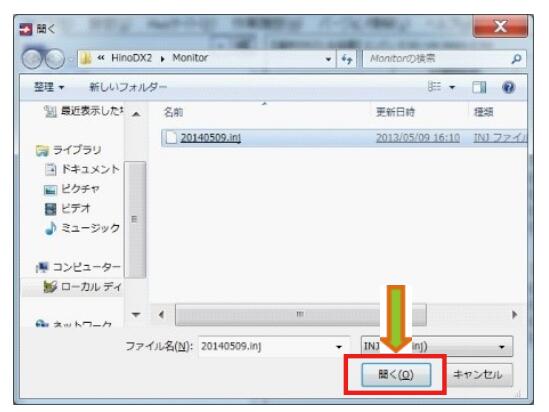
3.All cylinder data contained in the file is read and the display is updated.
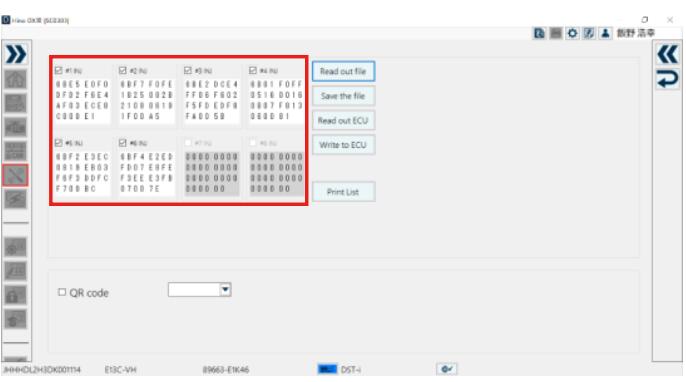
More case for HINO please refer to:HINO Trouble Repair.