This instruction show you guide on how to do transmission computer flashing after it replaced via ODIS Engineering on VW Passt.
Preparation:
Newest ODIS-E Engineering 17.0.1/12.2.0/9.0.1 Free Download
08.2023 VW ODIS 23.0.5 & 7.2.1 & 5.2.7 Diagnostic Software Free Download
Steps
Before replace new computer, Connect vehicle and ODIS Engineering, then running it.
Select diagnostic data of vehicle model–>”0002-Transmission computer”–>”001 Identify”
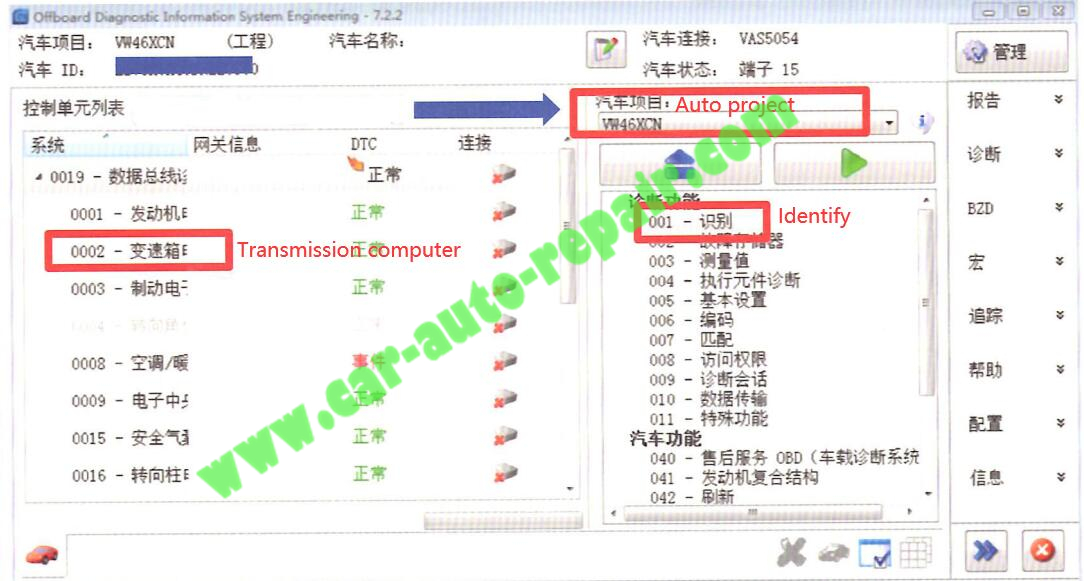
Take photos and save for comparison after flashing

Select “0002-Transmission computer”–>”003 Measurements”
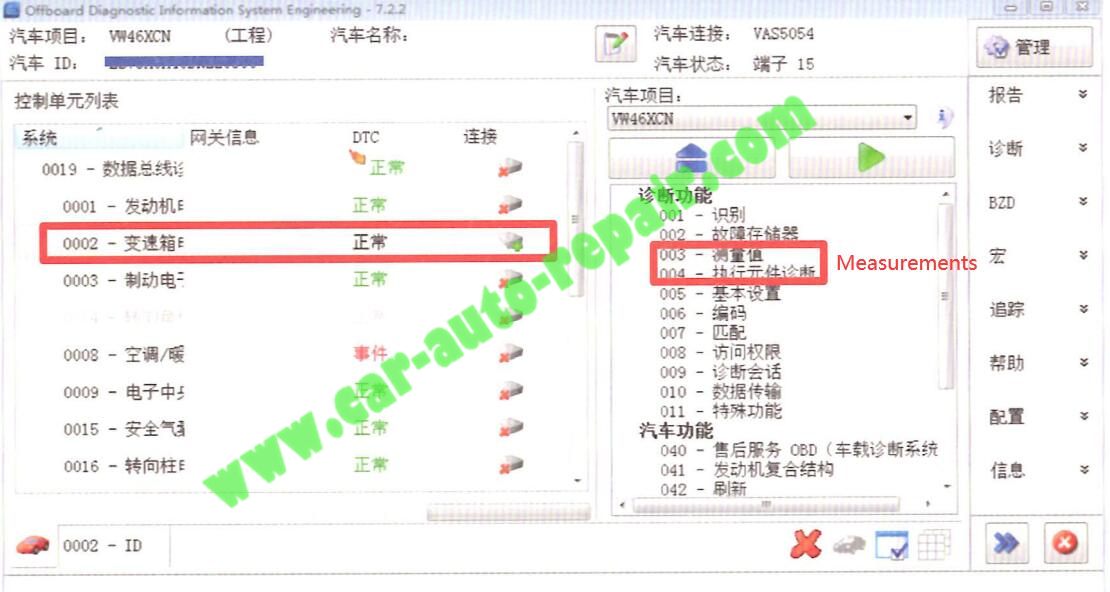
Input “41” on Measured value block position, click “Application”, then click blue tick on the downright side.
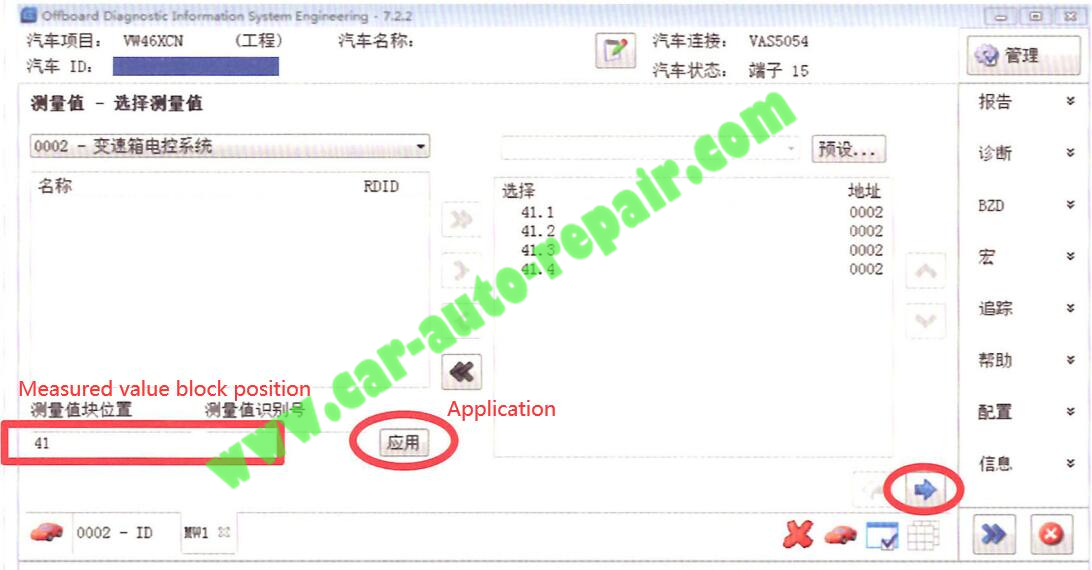
“V069AG110AM_getrebe_DSG jDAG” is the original flash package

After replace computer, select “0002-Transmission computer”–>”042 flash”
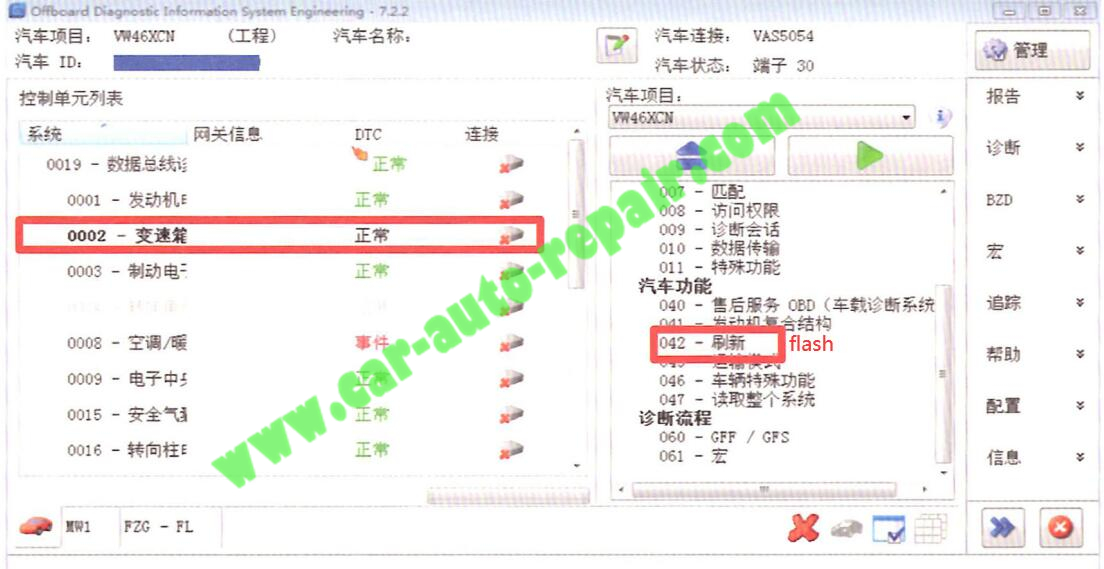
Select “02_local refresh file” , open the directory where the database is located_all files, search v069AG when it is found that the flash file package is not exactly the same as the original car, you can choose the closest to the original car package for flashing.
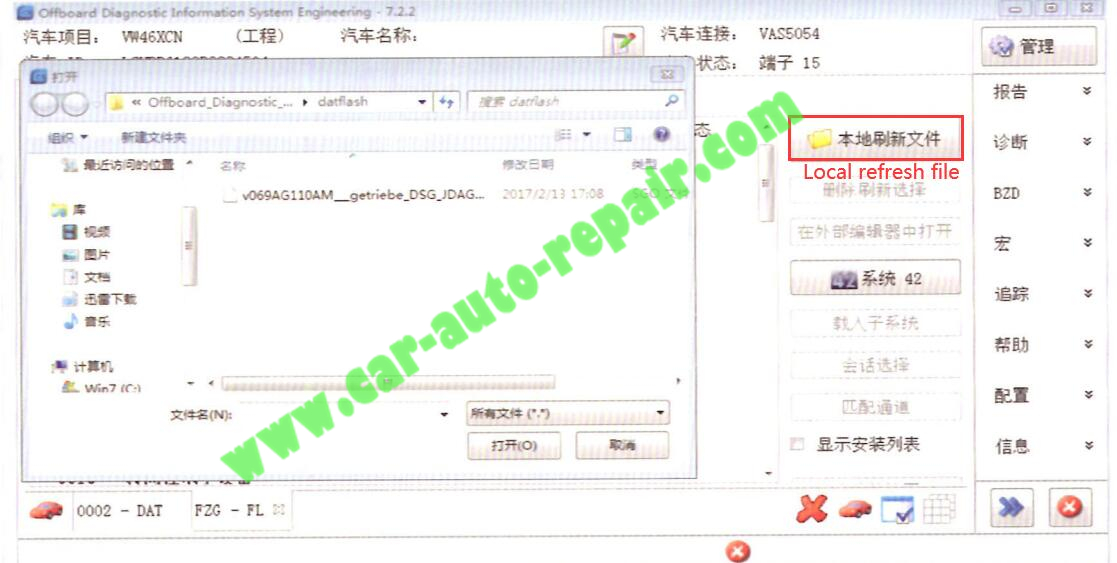
After selection, click flash.
After flashing, “0AM300064T” will change to “0AM3000061A”
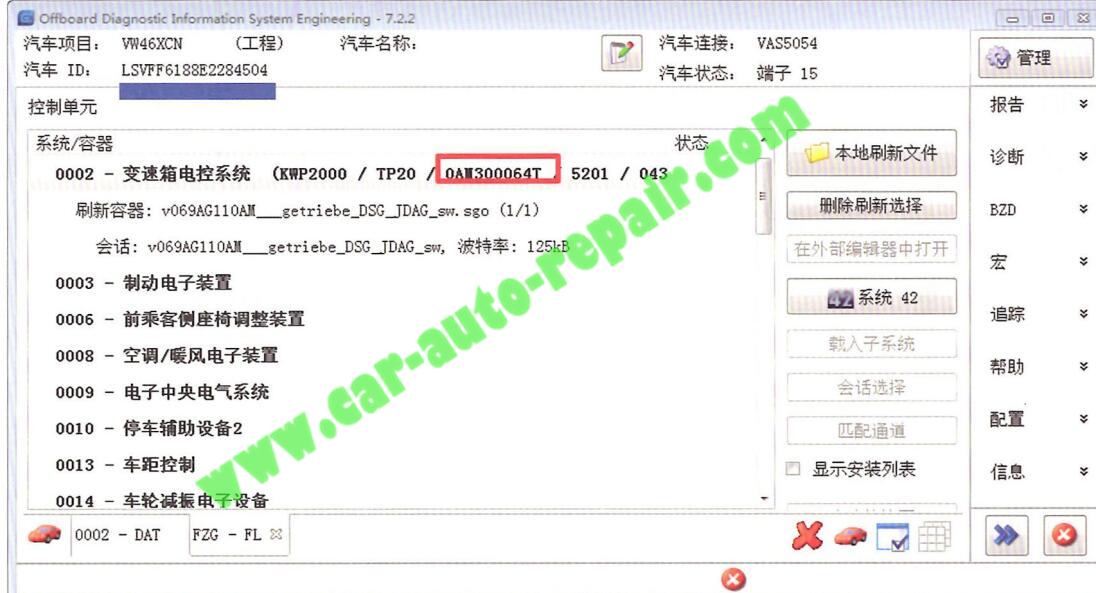
Function is ready.