This article show the step-by-step guide on how to install Honda HDS software for DIY users.I will introduce the installation guide into two parts.Hope it helps!
Preparation:
Newest Honda HDS V3.102.038 Free Download
Hardware:XHORSE HDS Cable,HDS HIM Diagnsotic System
Part 1:Honda HDS software Installation Guide for Xhorse Cable
Part 2:Honda HDS software installation Guide for HDS HIM
Part 1:Honda HDS software Installation Guide for Xhorse Cable
Install HONDA HDS
Double-click Setup to start installation
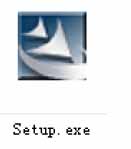
Click Next
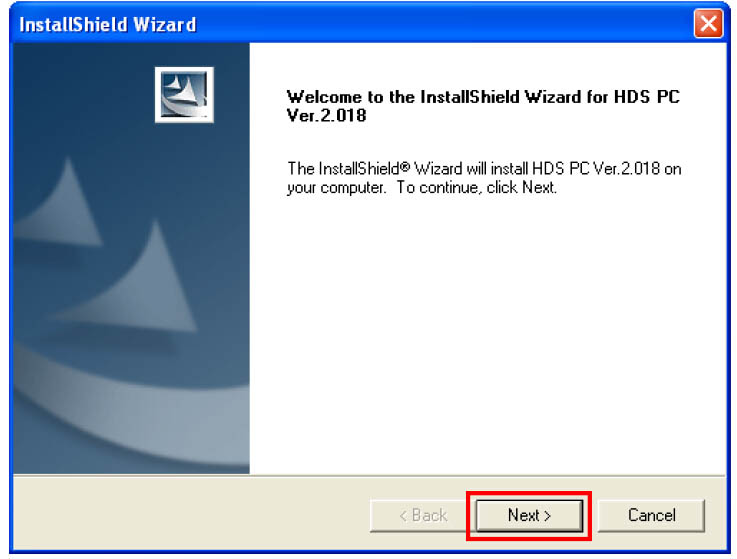
Click Yes
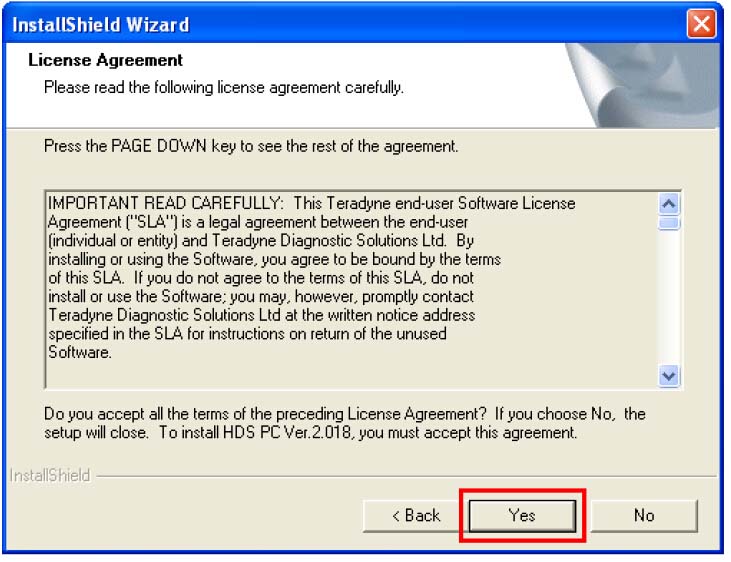
Select USA, then Click Next
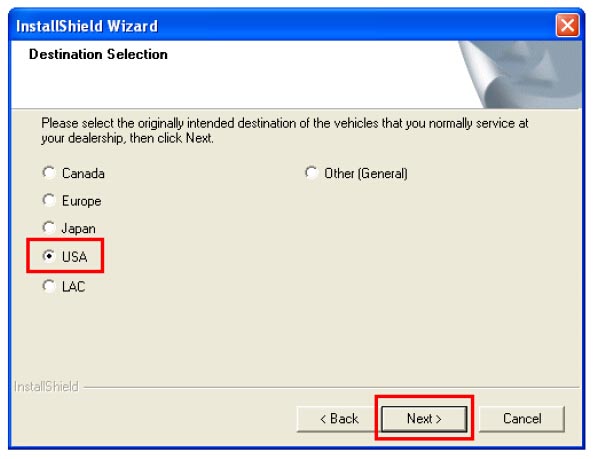
Select GNA600, then Click Next
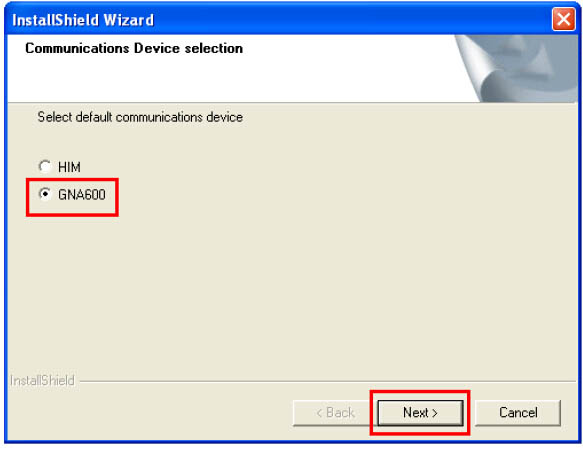
Click OK
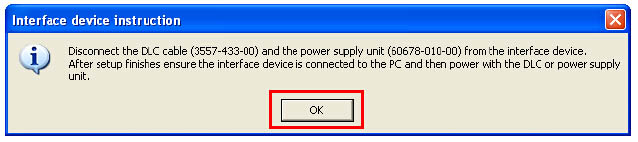
Click Finish
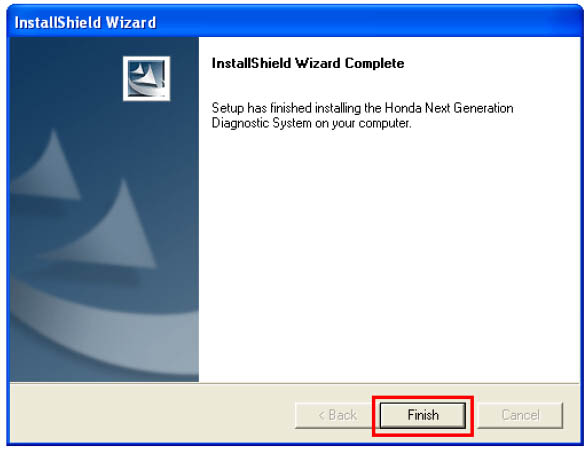
Install MVCI Driver
Run the MVCI Driver Setup.exe
Click Next
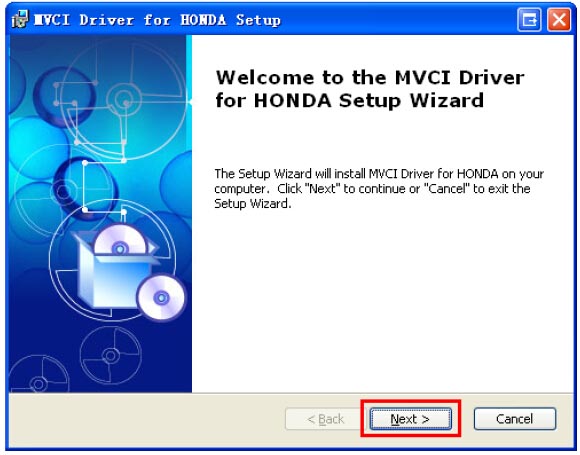
Select installation folder, then click Next
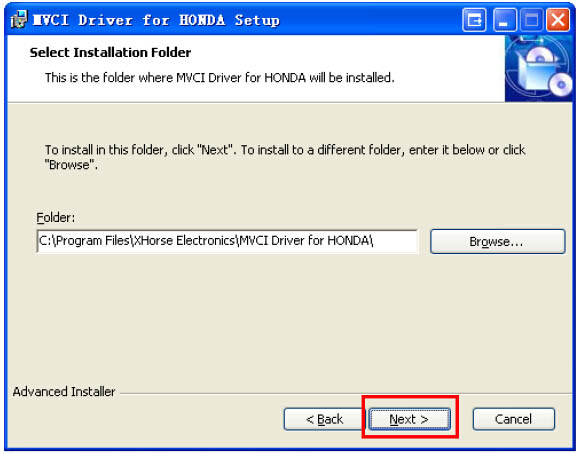
Click Install to begin installation
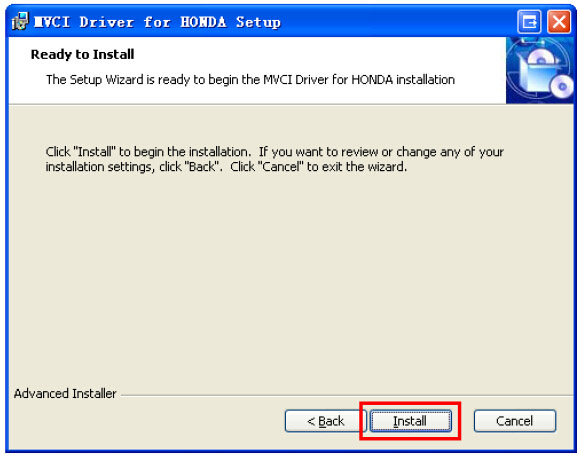
Installing…
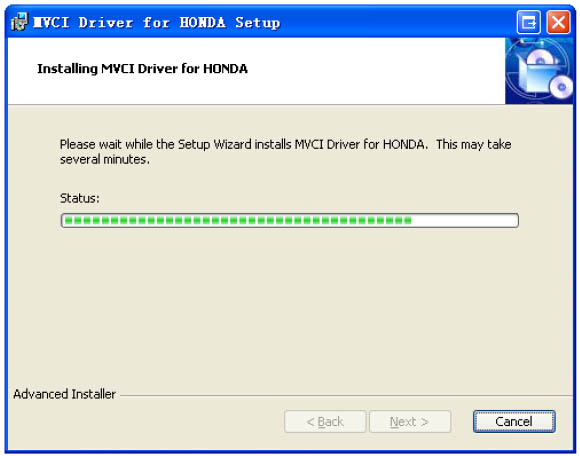
Select Continue Anyway
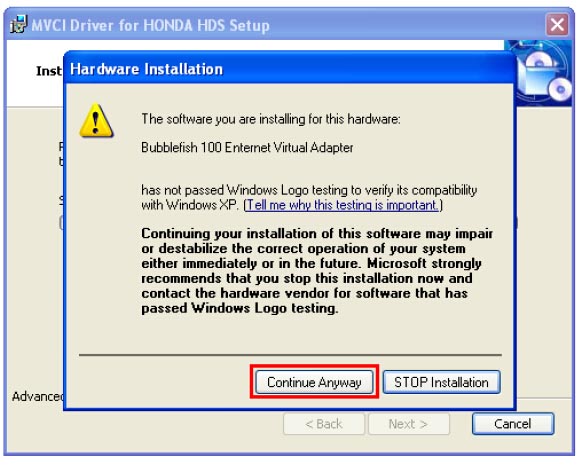
Click Finish to exit installation
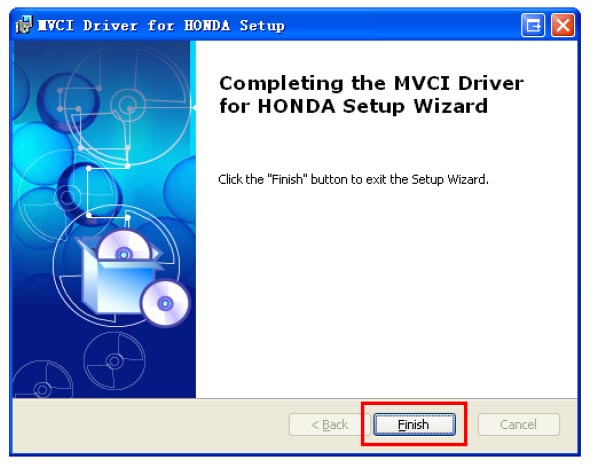
Part 2:Honda HDS software installation Guide for HDS HIM
Open disk E: hds 3.102.044, then folder HDS 3.102.044
Open setup application
Next to begin HDS PC ver. 3.102 installation
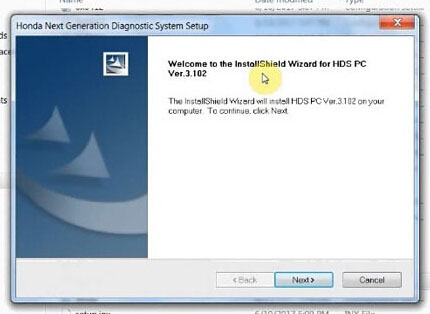
Accept the license agreement
Destination: Other (general)
Country: united states
Enter dealer number
Select a language to install
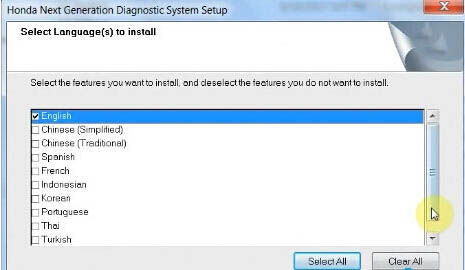
HDS PC ver. 3.102 installing…
Finish installing Honda next generation diagnostic system
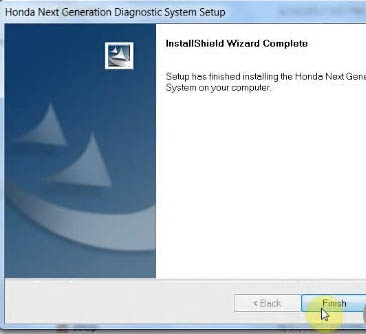
Open disk E: hds 3.102.044, then folder new apps for genreg
Copy all items
Open Diagnostic system properties on Desktop
Open file location: C:/GenRad/DiagSystem/Runtime/Apps
Copy and replace all items
Open disk E: hds 3.102.044/GENERAL 64bit
Registry editor: yes to add information to the registry
Successfully to added to the registry

Open Diagnostic system on Desktop
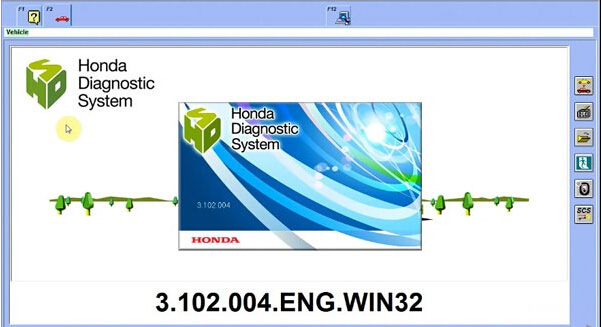
Go to setup, select Comms Interface: HIM
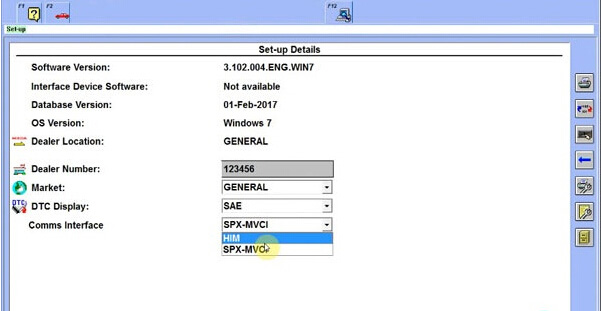
Complete vehicle information to go on
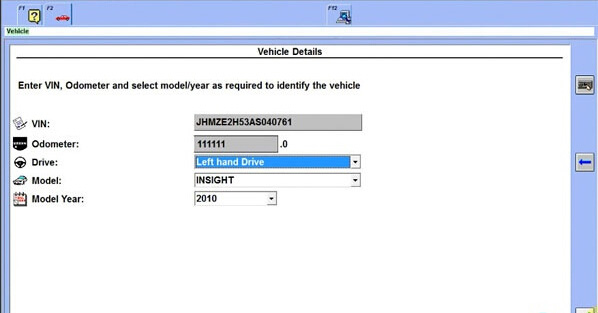
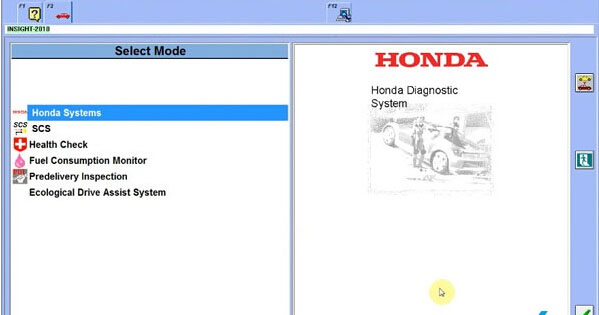
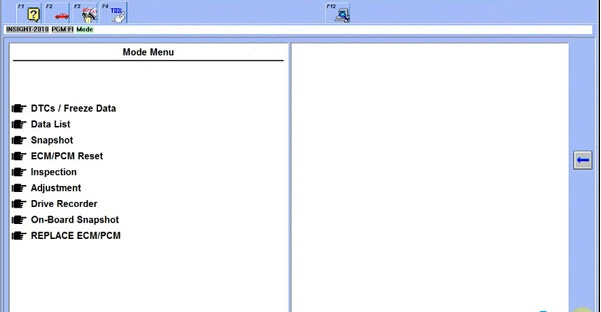
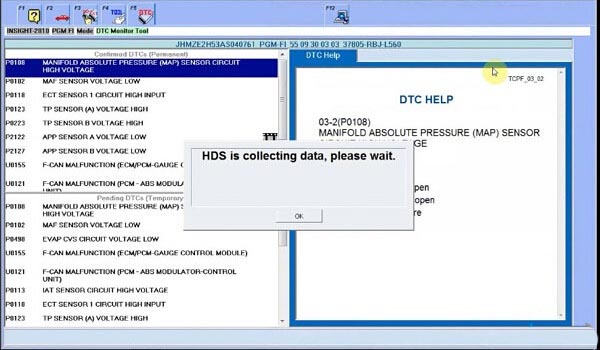
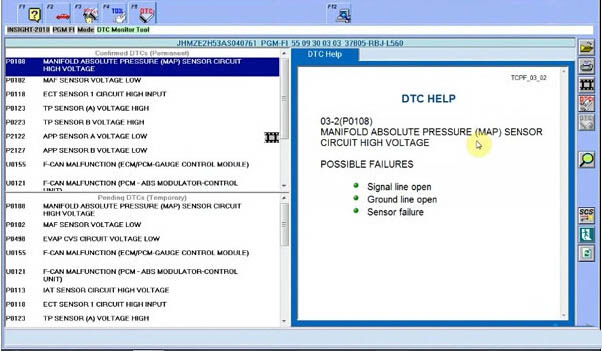
Done!