This instruction will show you guide on how to read trouble codes with BlueDriver, as well as provide information on how to interpret the scan results. BlueDriver is a diagnostic scan tool for vehicle, and can perform enhanced diagnostic scans on all major automobile makes.
To begin, open the BlueDriver app and wait for it to connect. If you have not paired your device with your BlueDriver sensor, refer here:
How to Setup Blue Driver for iOS(iPhone, iPad& iPod touch)
And do it first.
If upon completion you received a message asking you to set your vehicle, this means your vehicle doesn’t allow automatic VIN detection. Also refer here can help a lot:
How to Setting Your Vehicle on BlueDriver
If you do not receive this message, your VIN was detected automatically and you’re free to proceed.
Procedures:
When ready, click “Read Codes”
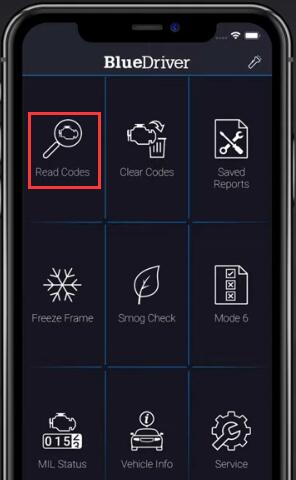
You’ll be presented with three scan options.
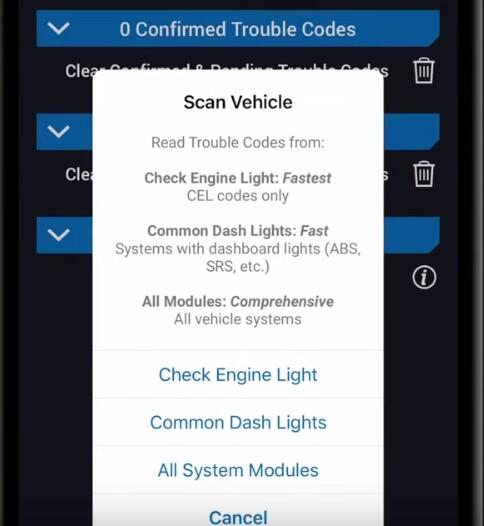
Titled check engine light which will only read codes that are associated with your check engine light.
Titled common dash lights which will scan for codes associated with dash lights in your vehicle.
Titled all system module scan which will scan every supported system in your vehicle and may return codes that have no visual indicators on your vehicle’s dash or visual systems.
Click whichever option best suits your needs and then wait for the scan to finish.
After the scan has finished, you will be prompted to input your current odometer reading.
Input or dismissed the prompt
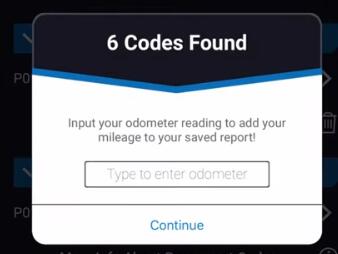
You’ll be presented with a list of any codes the vehicle reported. Please note you can launch a new scan at any time by clicking the read button near the top of the app.
To review the scan results, let’s start from the left.
First is the trouble code, next to the code will be a code definition, giving a description of the nature of the problem. Finally to the right, you can click the arrow to get further information about the code and how to fix it.
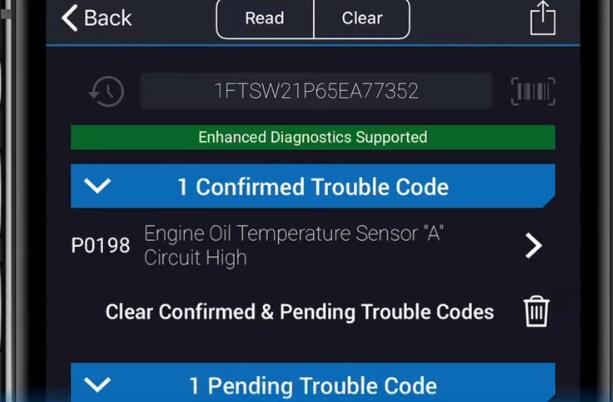
Check engine lights codes usually begin with a P. These codes are standardized between automobile makes and models. The check engine light can have one of three statuses.
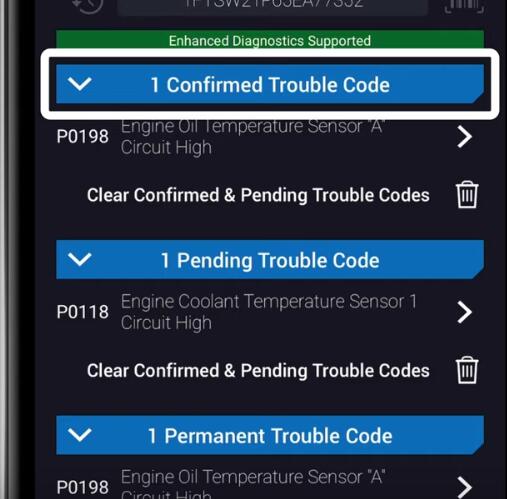
One: confirmed
The confirmed code means that your vehicle is experiencing a problem that needs to be addressed.
Two:pending.
Pending means that a system is experiencing abnormal behavior but there’s no problem that needs to be fixed yet. It sometimes can be an indicator that a problem will develop with that system in the future.
Three:permanent.
A permanent code is like a confirmed code except that it cannot be cleared by any scan tool. It will only clear itself after the issue has been fixed.
There are also enhanced codes or manufacturer codes. The formatting of these codes, their definitions and statuses are manufacturer-specific. These codes can cover systems like ABS,airbag,transmission,HVAC and others. They are usually displayed as a P,C,B, or U code, but can appear in other formats depending on the manufacturer.
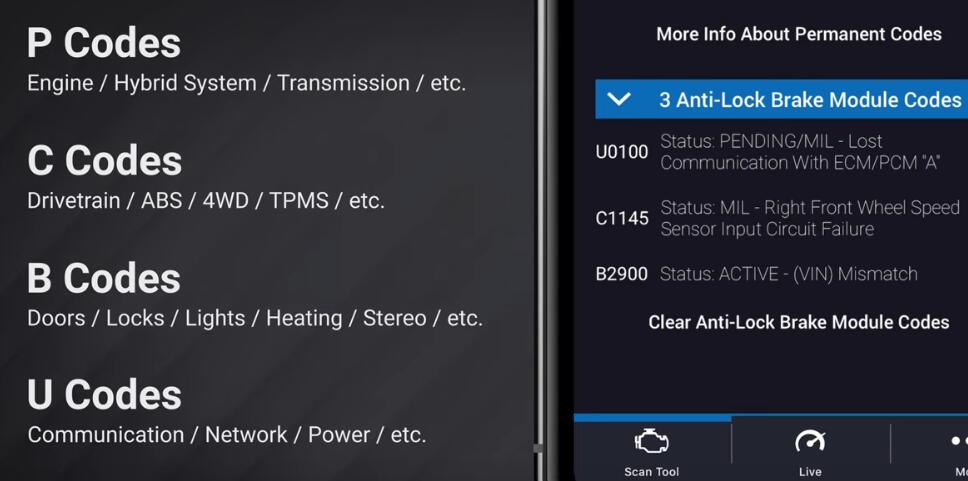
While enhanced codes cannot be read by generic scan tools, BlueDriver can read enhanced diagnostics on a wide range of manufacturers.
More software information, please refer to AUTO ECU SOFTWARE.