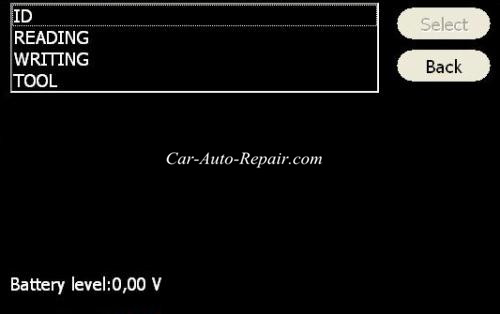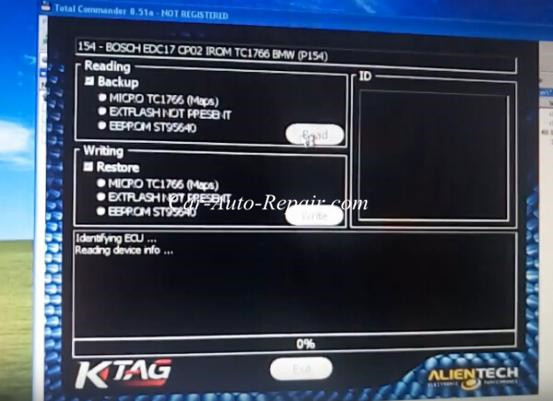Here comes a guide on how to read and write BMW EDC17CP02 by Ktag.Hope this article will give you some useful advice.
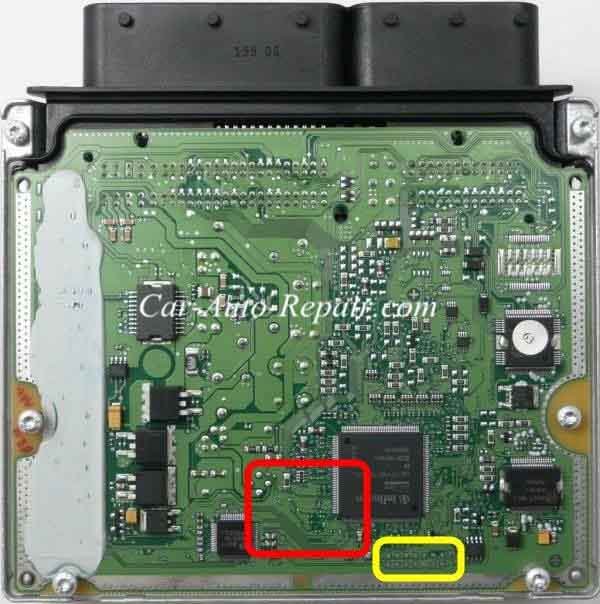
Tools you need for ECU remaping:
- KtagHardware
- A laptop installed Ktag software
- LED BDM Frame(recommend)
Prepared steps for ECU reading and writing:
1.Remove the ECU from the vehicle(example:How to Remove ECU for Range Rover Sport)
2.Open the ECU(EDC16/EDC17/MED17 ECU Opening Guide)
3.Reconnect the ECU to the vehicle and start the engine, in order to make sure that it is still working and has not been damaged in the opening;
4.Disconnect the ECU from the vehicle
5.Select the right plug-in;
6.Always make a backup copy of the ECU before Reading and / or Writing.
3 steps to read/write EDC17 CP02 using Ktag ecu programming tool
Step 1:
Connect to the ECU according to the pinout provided for each model
Plug-in 154: EDC17 CP02 IROM TC1766
connection mode
♦ Connection using positioning frame and upper illumination deck
Material needed:
Infineon Tricore module 14P600BTLR
AC Adaptor 1400SWALIM
Positioning frame 14P800ADBO complete with upper illumination deck and programming probes
Adapter 14P600KT04
Ribbon cable 14P600KT03
Connect the Tricore module 14P600BTLR to the tool;
Set the ECU on the positioning frame 14P800ADBO;
Connect the AC Adaptor 1400SWALIM to the upper illumination deck and the Tricore module;
Set the adapter 14P600KT04 into the compartment of the frame and lower it on the ECU;
Place a programming probe 14P800ABD3 on pin Boot shown in the picture, depending on the ECU hardware, and wedge it under the deck.
Notice: Please refer to the positioning frame manual 14P800ADBO for an example of how to place the programming probe 14P800ABD3
Hardware 1

Or

Hardware 2:
Ease the wire of the probe 14P800ABD3 into the BOOTD connector of the adapter.
Notice: The adapter switch must be set to OFF as shown in the picture:

Connect the ribbon cable 14P600KT03 to the adapter and the Tricore module
Connection using only the positioning frame
Material needed:
Infineon Tricore module 14P600BTLR
AC Adaptor 1400SWALIM
Positioning frame 14P800ADBO
Adapter 14P600KT04
Ribbon cable 14P600KT03
Solder wire
» Pin Boot connected to the adapter (click here for more information)
Connect the Tricore module 14P600BTLR to the tool and the AC Adaptor 1400SWALIM;
Set the ECU on the positioning frame 14P800ADBO;
Set the adapter 14P600KT04 into the compartment of the frame and lower it on the ECU;
Solder a wire to pin Boot shown in the picture, depending on the ECU hardware, and ease it into the BOOTD connector of the adapter.
Notice: The adapter switch must be set to OFF as shown in the picture:
Hardware 1:
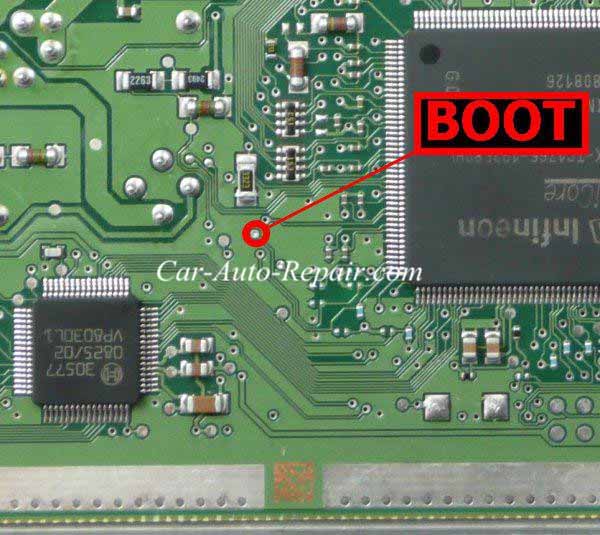
Or
Hardware 2


Connect the ribbon cable 14P600KT03 to the adapter and the Tricore module;
Remove the soldered wire before re-installing the ECU on the vehicle.
Pin Boot soldered to the programming pad
Connect the Tricore module 14P600BTLR to the tool and the AC Adaptor 1400SWALIM;
Solder a bridge on the two programming pads shown in the picture, depending on the ECU hardware:
Hardware 1

Or

Hardware 2
Set the ECU on the positioning frame 14P800ADBO;
Set the adapter 14P600KT04 into the compartment of the frame and lower it on the ECU.
Notice: The adapter switch must be set to ON as shown in the picture:

Connect the ribbon cable 14P600KT03 to the adapter and the Tricore module;
Remove the bridge before re-installing the ECU on the vehicle.
Direct connection
Material needed:
Infineon Tricore module 14P600BTLR
AC Adaptor 1400SWALIM
Cable 14P600KT02
Solder wire
Solder a wire on pin Boot shown in the picture, depending on the ECU hardware:
Hardware 1
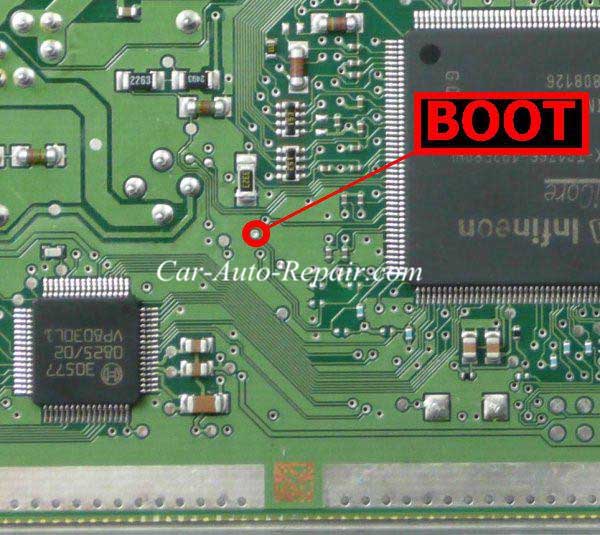
Or

Hardware 2
Connect the Tricore module 14P600BTLR to the tool, the AC Adaptor 1400SWALIM and the cable 14P600KT02;
Connect the cable 14P600KT02 to the ECU connector according to the pinout below:
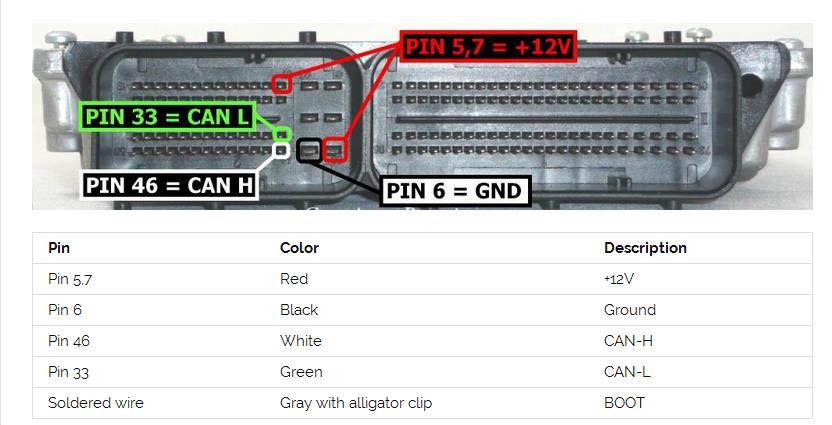
Remove the soldered wire before re-installing the ECU on the vehicle.
Step 2:
Select the right plug-in;
Step 3:
Make a backup copy or read and write the ECU
->Backup
To make a full backup containing all data of the memories on the ECU:
Select Tool:
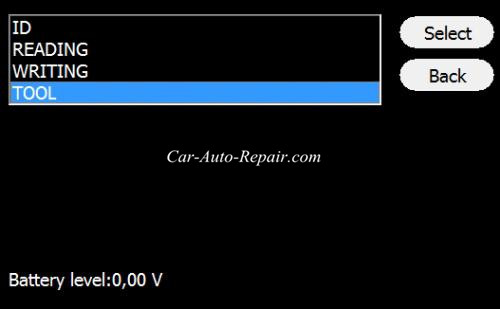
Select Backup Read
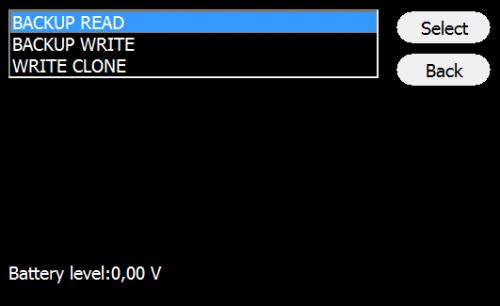
To rewrite the backup file, and so restore the ECU to its original conditions, select Backup Write from Tool menu.
->Read and Write
Select Reading to read the file containing the maps for engine control.
Select Writing to write the modified file.