The Blue Driver app is available for both apple IOS and Android devices. This instruction will guide you through setup on an iPhone, iPad and iPod touch.
More software information, please refer to AUTO ECU SOFTWARE.
Procedures:
Open the app store application on your device and search for Blue Driver, tab the download button to install the app.After that, confirm your bluetooth is turned on.
Next locate the OBD2 port on your vehicle which is located underneath the steering column.

Find the serial number on the side of your blue drive sensor
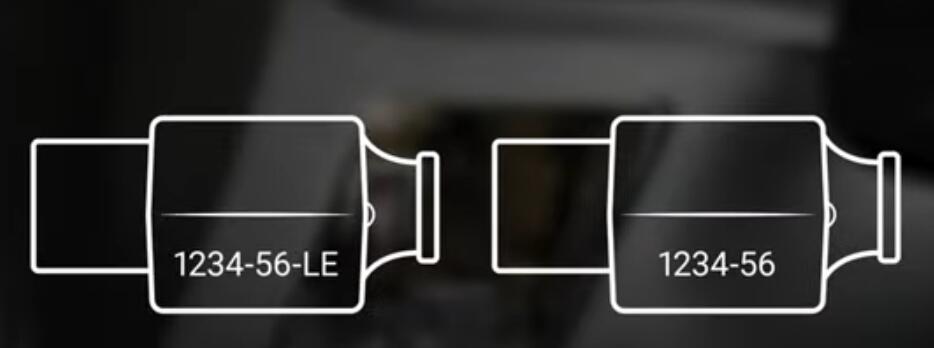
If your serial number ends with an “LE”, either start your vehicle or turn the ignition to the on position.
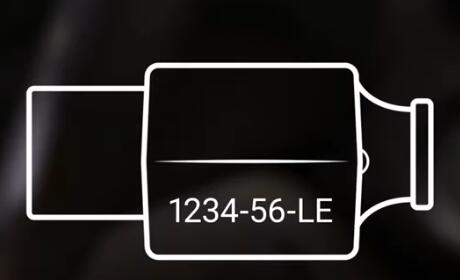
Once your vehicle has been started, plug the Blue Driver’s sensor into the OBD2 port.
Please note from this point you have 60 seconds to pair your Blue Driver, if more than a minute passes you can trigger pairing mode again by removing the sensor and plugging it back in

Open the Blue Driver app
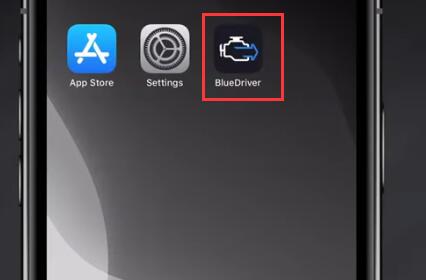
You will receive a prompt asking permission to allow Blue Driver to connect to you bluetooth, tab “OK”
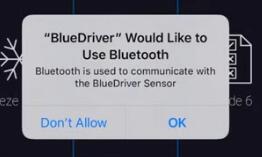
Following that you’ll receive a prompt asking you to pair to the sensor, tab “Pair”
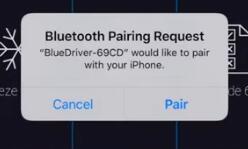
If your serial number ends with numbers only, the setup steps will be slightly different.
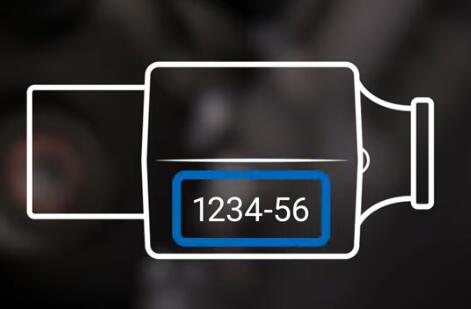
Turn the ignition to the on position, once vehicle has been have started, plug the Blue Driver’s sensor into the OBD2 port.
Open the settings menu on your device, go to bluetooth. Tap blue driver and wait for it to show connected. If it isn’t already in the list of available devices wait for it to appear, then tap pairing your blue driver sensor to your device.
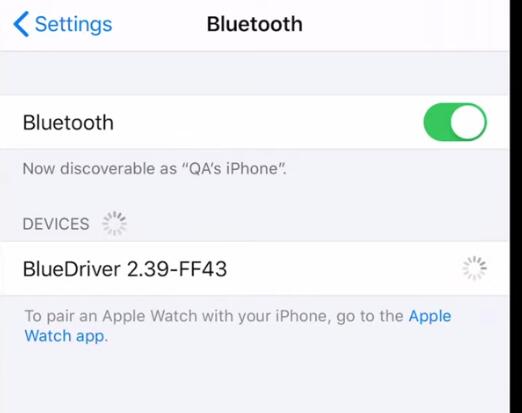
Return to your home screen, open the Blue Driver app, and the app will complete the connection.
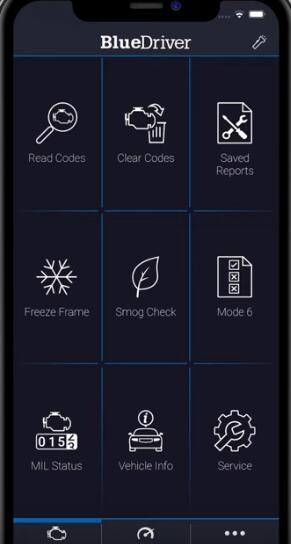
Pairing your Blue Driver’s sensor to your device only has to be done once and not each time you use the app.
Now your Blue Driver is ready to use.