Often asked about the VAG EEPROM programmer setting and why it does not work.The most common problem when trying to read the tidy is No ECU Found:
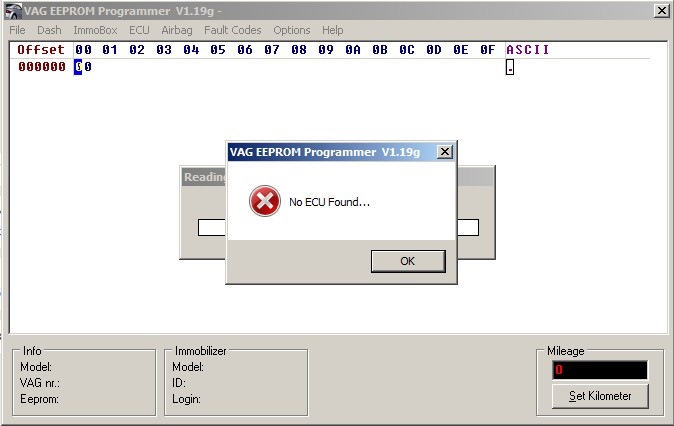
The most common reasons for this error are: not installed VCP driver, not configured VCP driver or not configured vag eeprom programmer … these are the reasons that the focus is on in this entry.
I will share my experience and try to describe the key points related to setting up the program and the driver for it.
Car Models Coverage:
The vag eeprom programmer is suitable for reading the eeprom (dump) of devices and other function of cars: Golf Mk4, Octavia A4 (Tour, SuperB 1) / Fabia Mk1, Passat B5 / B5 +, Audi A2 / A3 / A4 B5, Seat Leon Mk1 and similar cars produced in 97-2003.
Not suitable for Golf Mk5 / 6/7, Passat B6 / 7, Skoda A5 / Roomster / Fabia mk2 and generally new cars from about 2004!
OS Requirements:
It is highly desirable that the OS on the computer was Win7 or WinXP.
In Win10, the lace is buggy, reads every other time or refuses to work at all.
Compatible Interface:
KKL cable (cable working through the K-line) is suitable
For example:
vagcom 409 kkl
vag k + can commander 1.4 With a USB connector.
Cables like vcds / Vasya 10.6, 11.11, 12.12, 18.9, etc. – are not suitable for reading / writing device firmware!
Download VAG EEPROM Programmer 1.19
Download the VAG epprom programmer 1.19g program (version 1.19G, because only this version learned to work through the VCP driver).
VAG EEPROM Programmer 1.19g Free Download
Install the appropriate VCP driver for your KKL cable.
Because KKL cable can be made on different chips (FTDI or ft232., Ch34x, …), then I recommend just disassembling the cable and looking at the type of chip in your cable (just unscrew 4 screws). If you have not bought a cable yet, then it is better to take with an FTDI chip (ft232.)!
Depending on the type of chip in the cable, we put a VCP driver under it.
What is a VCP driver?
This is a USB device driver that you plug into a computer that simulates the operation of this device on a virtual COM port (hopefully clear)).
More details about installing and updating the driver (the procedure is very similar) in Win 7:
A) Find a VCP driver for your chip on the Internet.
For the FTDI chip (ft232.), Go here:
www.ftdichip.com/Drivers/VCP.htm
In the table: Currently Supported VCP Drivers
We find for the required operating system and download (For example, the Windows line and the x86 column (32-bit).
For the ch34x chip, I advise you to take the driver from the site of the ch340 / ch341 chip manufacturer:
www.wch-ic.com/downloads/CH341SER_ZIP.html
At the moment, the latest driver version for ch34x 3.5. from 05/03/2019.
Unpack the downloaded archive (or run the exe file to unpack) into a specific folder. For example, I have this “C: \ VCP \”. We remember the path to this folder
B) We connect the KKL cable to the USB connector of the computer and remember which USB connector it was plugged into! The USB device is configured for a specific USB connector, so you need to connect the cable to one connector.
We go to the Win 7 Device Manager:
Start – Right click on Computer (Computer) – Select Device Manager (Device Manager):
When the cable is connected, a new line will appear in the Ports (COM & LPT) section if the driver is already installed
If the driver is not installed, a line will appear in unknown devices.
Press the right button on this new device (to update the driver, press on the existing one in the Pors (Com & LPT) section – Ports:
Click on Update Driver Software:
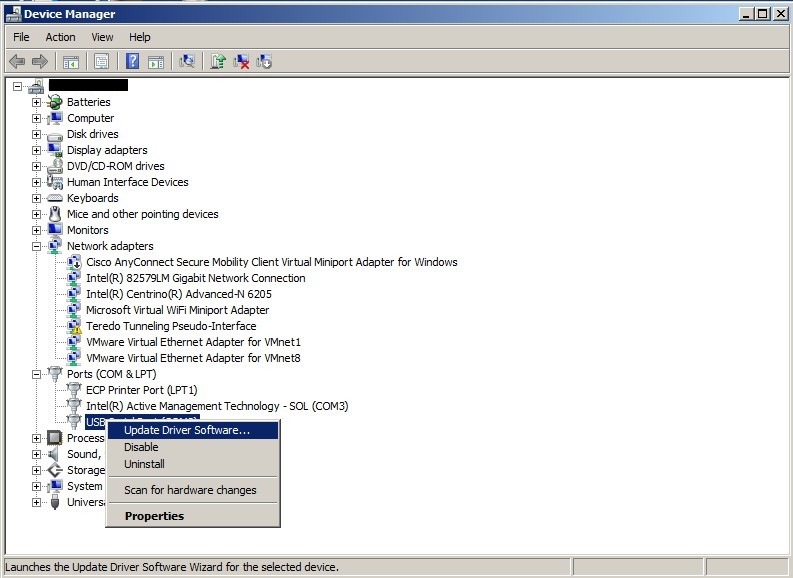
In the next window select Browse my computer for driver software (Specify the path to the driver manually):
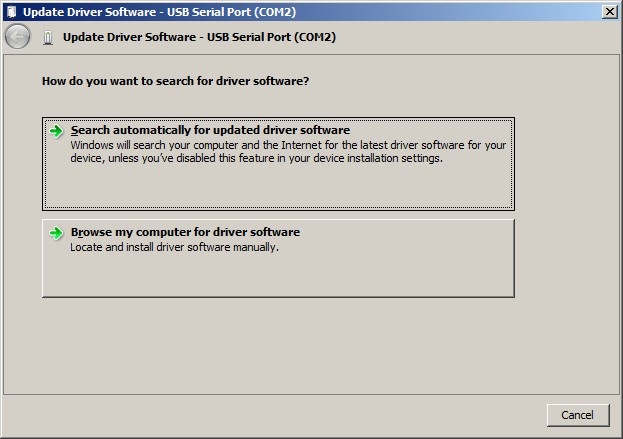
In the window that appears, specify the path where the files were unpacked (see above in section A) of the VCP driver.
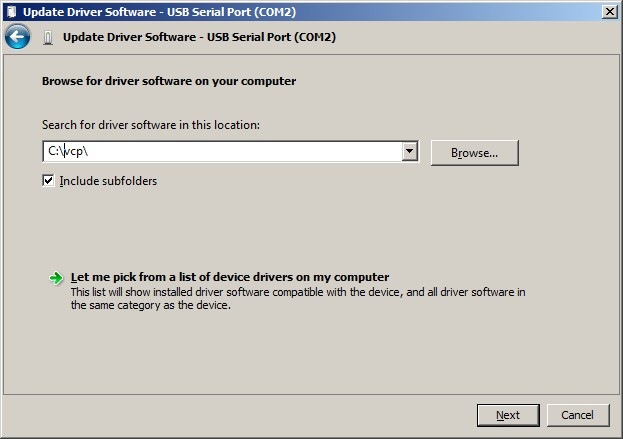
We are waiting for the driver installation (update) and click OK at the end:
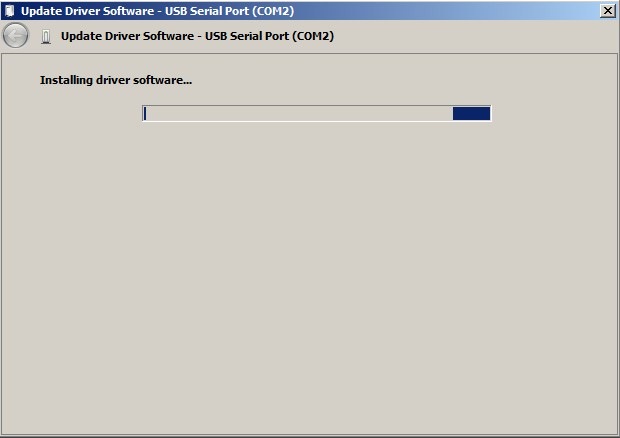
Installation (update) of the VCP driver is completed, now you need to configure it.
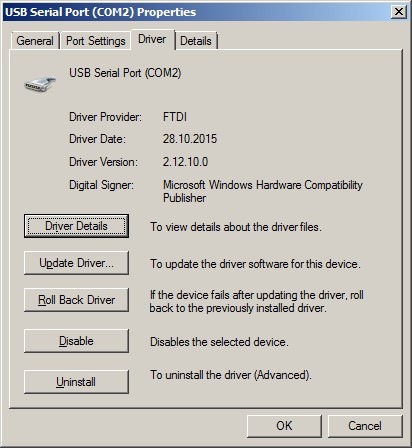
C) VCP driver setup:
We go to the Device Manager, in the Pors (Com & LPT) – Ports section we find something like:
USB Serial Port (COM23) – double click on it and open the second tab Port Settings (Port Settings):
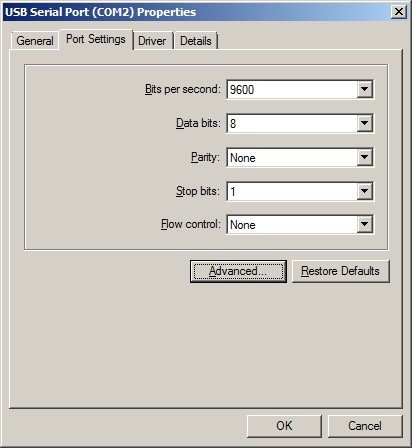
Click the Advanced … button and go to the advanced settings, where you must select the virtual COM port # 1 or # 2 (Com1 or Com2)! The vag eerpom programmer does not work on other virtual com ports.
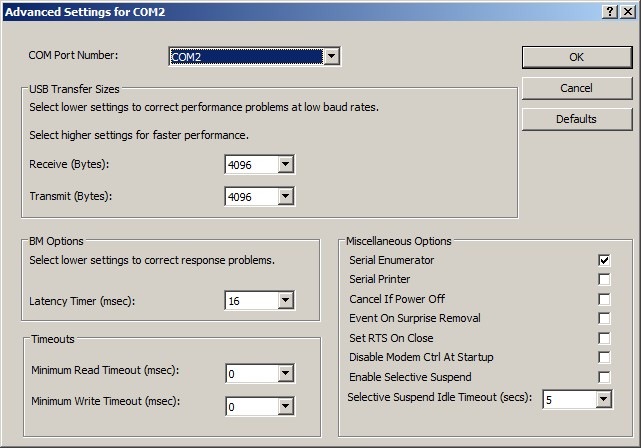
Settings in vag eeprom programmer:
For proper operation, you need to go to Options and select USB (for some it works on the Com-port to which the VCP driver is configured).
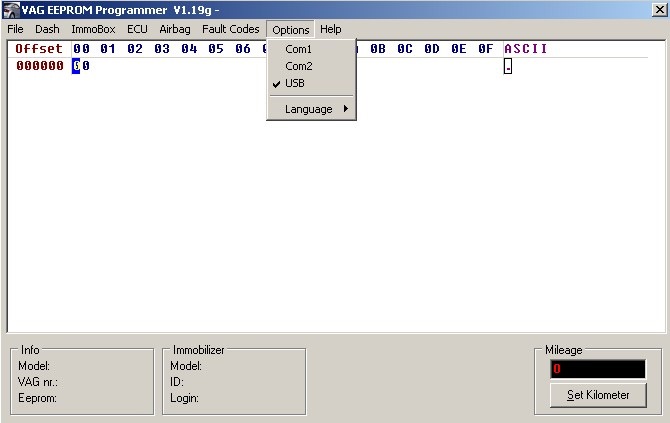
Actually, this is where the settings are completed and the firmware (dump) of the tidy should be read as described in section 4.a) in the record about the installation of the W8 tidy
More points:
– If the program, when reading the firmware of the Motometer / Bosch tidy, swears EEprom area blocked, can’t read it … then this does not mean that the tidy is blocked!
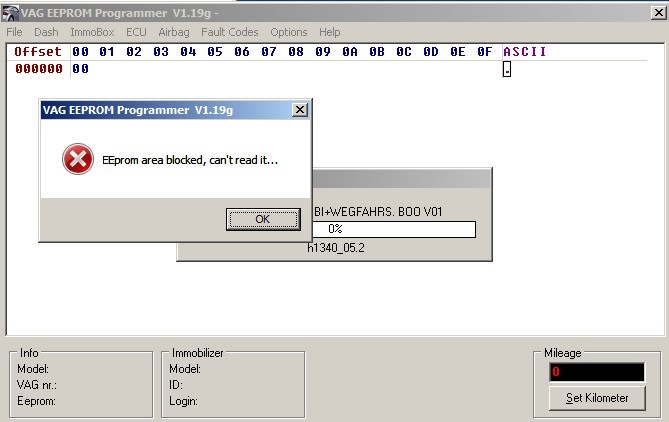
This error occurs due to the lack of access by the vag eeprom programmer to the file (or its creation) C: \ mm.dat, which records the history of the read access codes to the Motometer / Bosch devices.
The solution to this problem is to run vag eeprom programmer with permissions to the file C: \ mm.dat or simply as an Administrator (who owns all rights).
– when reading 920 Motometer / Bosch immo 2 devices (as you know it can take a couple of hours), the program often crashes with a Tx Checksum Error (or another similar one), do not rush to close this window and do the following to continue searching for the access code to tidy:
1.Move the Tx Checksum Error Window aside so that the Reading EEPROM window is visible …
2.In the Reading EEPROM window, find the access code to the device (not to be confused with the login!) After the words Testing code: 0xNNNN and write it down! Close the error window.
3.Go to the File menu and select the item Motometr / Bosch Startcode 0x0000
4.Enter four characters from point 2 above and click Set Value.
5.We give the command to read the tidy dump.
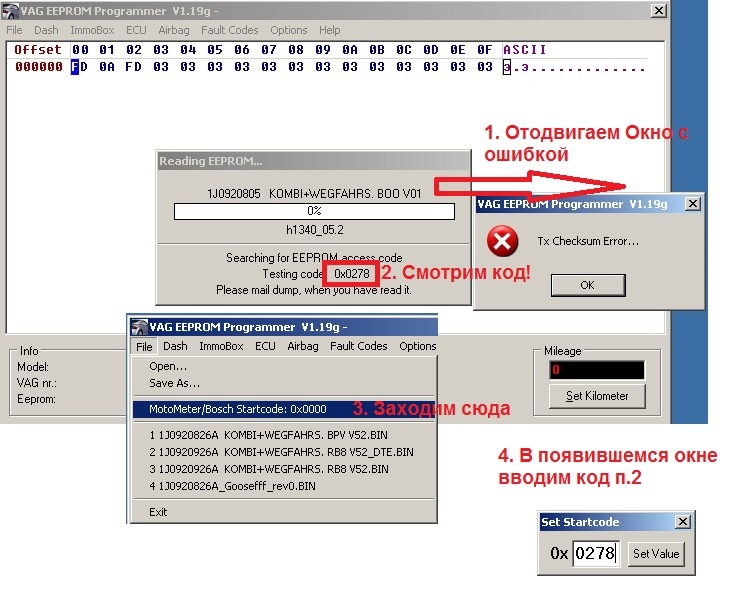
These actions will allow you to save time and start searching for the access code to the device from the one on which the procedure was interrupted with an error.
– when the KKL cable is connected to the diagnostic socket of the car, a green light should light up on it! There have already been a couple of cases when the fuse on the diagnostic connector has blown or it is not connected so on the table and attempts to read the dump are unsuccessful. )