There are many reasons result in Volvo VOCOM I 88890300 connection error,here show solution for it.
Related Contents:
2024 Volvo TechTool PTT 2.8.241 APCI 0.7.1.0/2.7.116 All Version Free Download
Volvo PROSIS 2023 2019 2018 Parts Catalog & Repair Manuals Free Download
Volvo Diagnostic Kit (88890300)
Volvo VOCOM 88890300 Diagnostic Kit
Fault tracing
Connection fault diagnosis
Make sure the product is keyed on (check the instrument cluster to make sure that the battery voltage is ok).
Check the vehicle cable (make sure none of the PINs are bent).
Check that the communication unit is working properly (please see the documentation of the communication unit).
Check that all the LED’s light up shortly when powering up the unit.
When connected only to the USB: The unit should flash the LED’s, and then light the “Power USB/ Communication”-LED.
When connected only to the vehicle: The unit should flash the LED’s, and then light the “Power Vehicle”-LED.
If the “Critical Error”-LED lit, make sure the latest version of Tech Tool is installed.
If the “Error”-LED is lit, read the description of the fault and take the necessary actions.
Try with a different vehicle cable.
Try with a different USB cable.
Try with another communication unit or another PC.
If using WLAN, check that the WLAN is working properly. Consult your local IT support for advanced checking of WLAN and read instructions in Tech Tool.
If none of the above solves the problem, contact support.
Known problems
The following problems can occasionally occur when using communication unit 88890020:
Powering up — Communication unit is not powering up when it is connected only to the computer. Some computers have problem to power supply the communication unit via USB. This problem is related to the 4 m long USB cable which may cause the voltage to drop. To solve this problem please connect product cable to power supply the communication unit. If that does not work, open the Device Manager (Control Panel/Administrative Tools/Computer Management/Device Manager) to see if there is an exclamation mark in front of the communication unit. Right click the communication unit and select Update Driver.
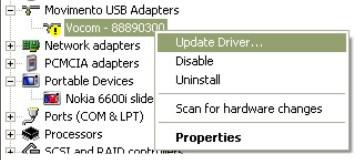
Fault code description
The fault codes for the communication unit are found in the Status dialogue. You find the Status option when you have chosen Configuration of a communication unit through the Settings dialogue. For more information see Settings. The table below lists the fault codes, their cause and corrective actions to solve them.
| Error code | Cause | Action |
| 1 | Fault in application flash-memory | Send the communication unit for repair. |
| 2 | Fault in boot program flash-memory | Send the communication unit for repair. |
| 3 | Fault in parameter flash-memory | Send the communication unit for repair. |
| 4 | Parameter flash-memory worn out | Send the communication unit for repair. |
| 5 | Internal RAM error | Send the communication unit for repair. |
| 6 | External RAM error | Send the communication unit for repair. |
| 7 | A fault occurs when accessing to the USB chip. | Send the communication unit for repair. |
| 8 | A fault occurs when accessing to the temperature sensor. | Send the communication unit for repair. |
| 9 | The serial SDIO bus cannot be accessed. | Send the communication unit for repair. |
| 10 | The serial SPI bus cannot be accessed. | Send the communication unit for repair. |
| 11 | There is a fault in the CPU. | Send the communication unit for repair. |
| 12–19 | There is a hardware fault. | Send the communication unit for repair. |
| 20 | A power fault has been detected by the communication unit. | Check the communication unit power supply first. If the power supply is OK, send the communication unit for repair. |
| 21 | Supply voltage is too low. | Check the voltage to the communication unit. |
| 22 | Supply voltage is too high. | Check the voltage to the communication unit. |
| 23 | The temperature is too low. | Warm up the communication unit and try again. |
| 24–25 | The temperature is too high. | Let the communication unit cool down and try again. |
| 26–29 | There is a fault in the environment around the communication unit. | Contact helpdesk for additional information. |
| 30 | There is no USB power supply. | Check the USB cable. If it is OK, send the communication unit for repair. |
| 31 | Power surge on USB-port #1 | The USB unit on port 1 is consuming too much power and has been turned off. |
| 32 | Power surge on USB-port #2 | The USB unit on port 2 is consuming too much power and has been turned off. |
| 33 | An unsupported USB unit on port #1 | The USB unit on port 1 is not supported by this software. Change the software or acquire a supported unit. |
| 34 | An unsupported USB unit on port #2 | The USB unit on port 2 is not supported by this software. Change the software or acquire a supported unit. |
| 35–39 | There is a fault with the USB connections. | Contact helpdesk for additional information. |
| 40 | SD card not supported | Change SD card. |
| 41 | Fault when accessing SD card | A fault occurred when reading or writing to the SD card. Change SD card. |
| 42 | SD card FULL | Empty the SD card or replace with another card. |
| 43–49 | There is a fault with the SD card. | Contact helpdesk for additional information. |
| 50 | There is no WLAN card. | Send the communication unit for repair. |
| 51 | The WLAN card is not functioning correctly. | Send the communication unit for repair. |
| 52 | No access points accessible | Move the communication unit to position with better reception. |
| 53 | WLAN signal strength too low | Move the communication unit to position with better reception. |
| 54 | The WLAN manager has detected a fault. | Restart the communication unit. |
| 55 | A fault was detected during network verification. | Check the configuration and make sure that the network has the correct parameter settings. |
| 56–59 | The WLAN manager has detected a fault | Contact helpdesk for additional information. |
| 60 | A fault occurred during the verification process. | Check the verification method and the security keys in question. |
| 61 | A fault occurred during the encryption process. | Check the encryption method and the security keys in question. |
| 62–65 | A fault occurred in security management. | Contact helpdesk for additional information. |
| 66 | A fault occurs when accessing to the TCP/IP port. | The port may already be open for transfer. Restart the communication unit. |
| 67 | The is a TCP/IP conflict in the network. | Change TCP/IP number to avoid this problem. |
| 68 | A time-out occurred while waiting for a TCP/IP packet. | Communication broken. This fault code is only intended for fault tracing. Continue using the communication unit as usual. |
| 69 | A fault is reported from the TCP/IP stack. | Restart the communication unit. |
| 70–75 | There is a fault related to the TCP/IP stack. | Contact helpdesk for additional information. |
| 76 | A fault has occurred in the SAE J1708 communication. | Check the network for short-circuits. If there are none, change the communication unit. |
| 77 | A fault has occurred in the ISO 9141 communication. | Check the network for short-circuits. If there are none, change the communication unit. |
| 78 | A fault has occurred in the ISO 9141 5 volt communication. | Check the network for short-circuits. If there are none, change the communication unit. |
| 79 | A fault has occurred in the CAN communication. | Check the network for short-circuits. If there are none, change the communication unit. |
| 80 | Wrong logon ID | Wrong logon ID given at start of communication. |
| 81–89 | There is a general fault. | Contact helpdesk for additional information. |