This article show a guide on how to update Audi MMI 3GP(7T6) Navigation.Hope it is helpful to you,and use this guide at your own risk,we are not responsible.
Caution: If your car is equipped with BOSE (8RQ or 8RY) sound system read carefully the BOSE subsection.
Important: Connect your car with a battery charger or leave the engine running
Important: Some users report problems when copying files from Mac OS / Linux, its better if you use Windows for all file copy process. You can use a virtual machine for that.
Recommended: Read the complete guide before the start, recheck all the steps and do it carefully.
Pre-requisites
MMI 3G+ systems with relevant PR no.: MMI Navigation Plus – 7T6
Obtain the needed software updates
Audi A1
- 8R0 906 961 EC –HN+_EU_AU210_K0900 (A1)
Audi A4-A5-Q5-Q7
- 8R0 906 961 FC –HN+_EU_AU3G_K_0942 (A4/A5/Q5/Q7)
Audi Q3-A6-A7-A8
- 8R0 906 961 FB –HN+R_EU_AU_K0942 (Q3/A6/A7/A8)
A high quality SD Class 10 for faster (and safer) file operations. The separate firmware upgrades are bellow 1GB in size but the map is 29.1 GB hence the 32GB SD.
Activate hidden “green” menu.

Prepare SD card with the firmware.
Format the card with FAT32 file system and then copy the files from the first software update. The card should look similar to this:
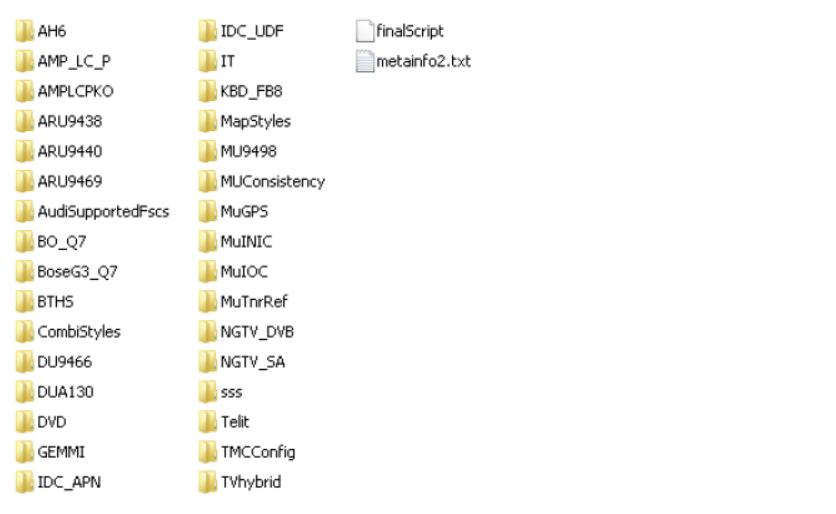
Important: Do not conduct any diagnostic work using the VAS tester, as well as any other actions
Important: Remove the SIM card from MMI
Important: Do not remove the SD card with the firmware from the MMI during the update
User defined update
Sometimes things go wrong and maybe the update is not completed. When this happen you can use the “User Defined” mode for make a manual selection of what upgrade or install.
For User defined update detail information,check here:Audi MMI USER DEFINED UPDATE
Bose Specific
Remove all checkmarks from component BoseG3_*. It should look like that – N or N/A:
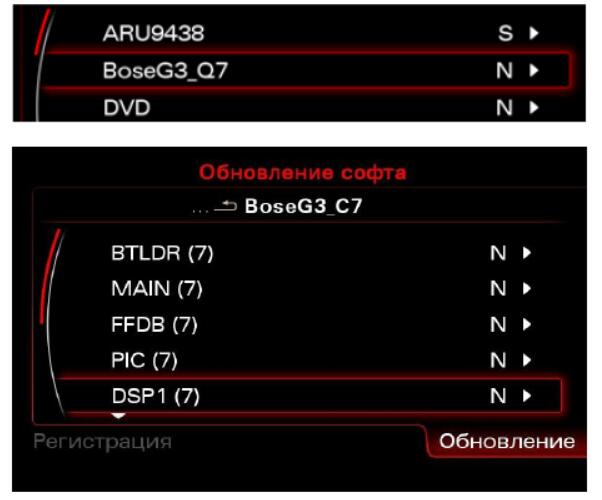
Updating the firmware
Open “Engineering Menu” pressing the CAR button and immediately after that the BACK button.
Hold both buttons pressed for a few seconds. The following screen will appear.
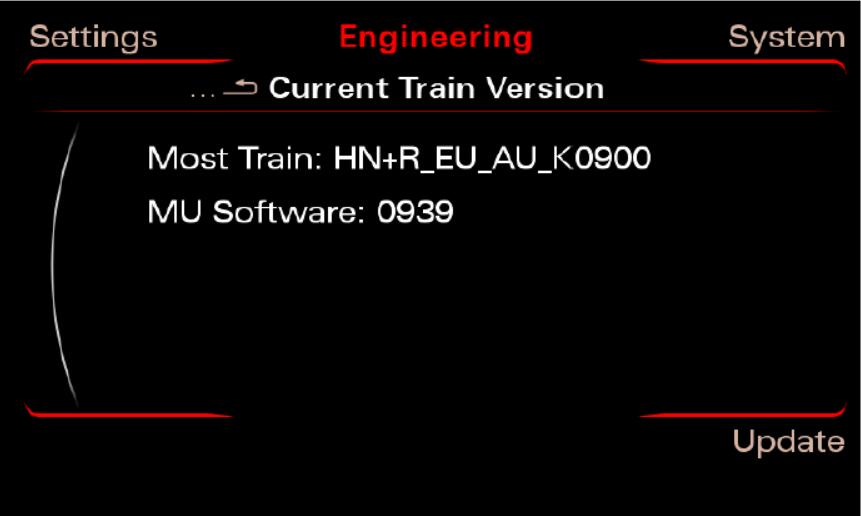
Insert the SD card with the firmware in slot 1
Press the “Update” option using the MMI Control Panel.
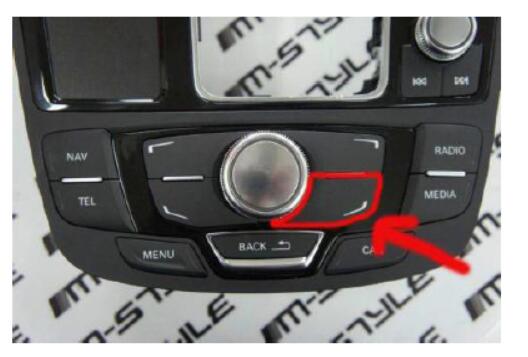
Scroll down with the big knob and select the source in the menu (SD 1) pressing it.
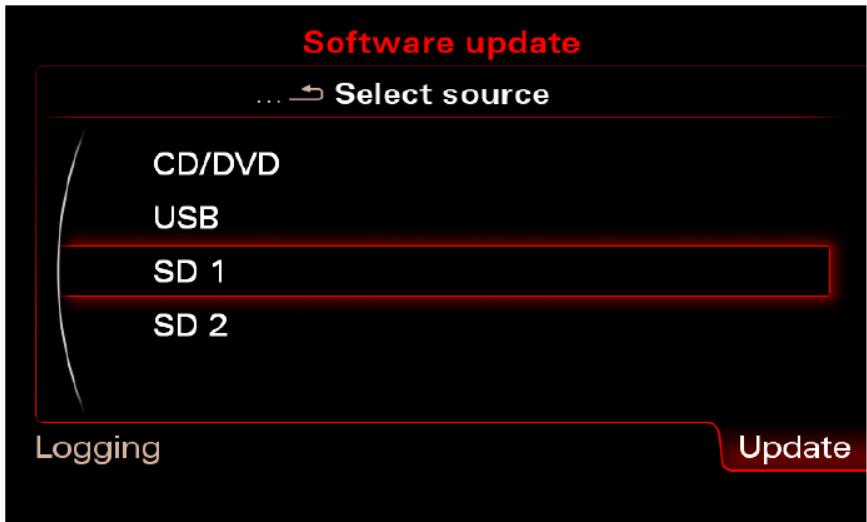
Select the firmware pressing the big knob once
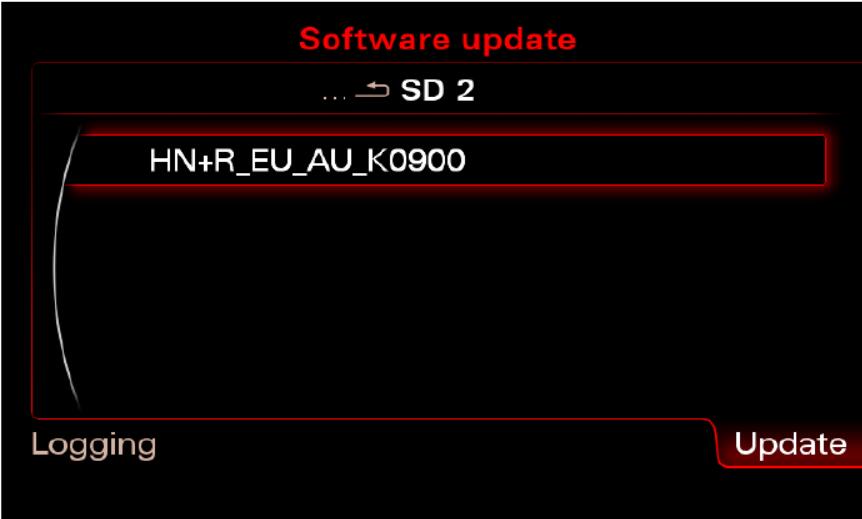
Select “Standard”
Caution: If your car is equipped with BOSE (8RQ or 8RY) sound system and don’t know how to recode it… we recommend that you unselect it from list (using User-Defined Mode) before update.
Or you can use the fiber optic loop adapter 4E0973802

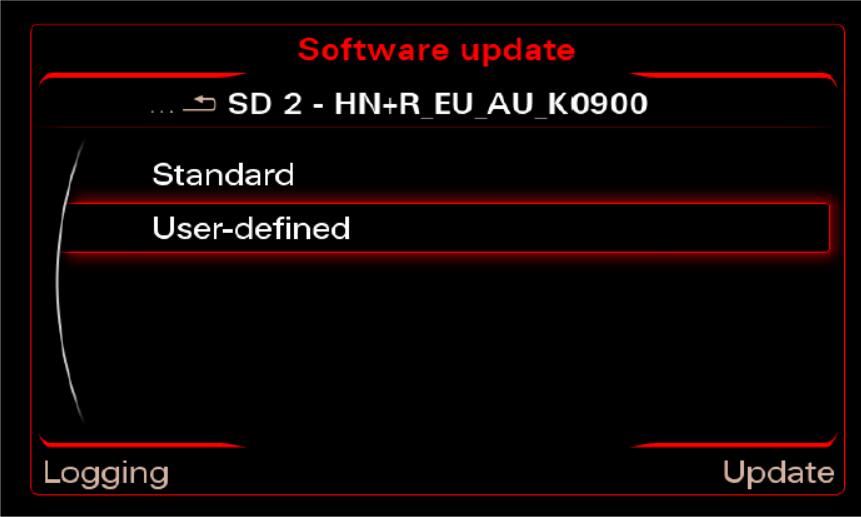
You will see a list with all categories that firmware will update
Scroll to bottom and press “Start update”
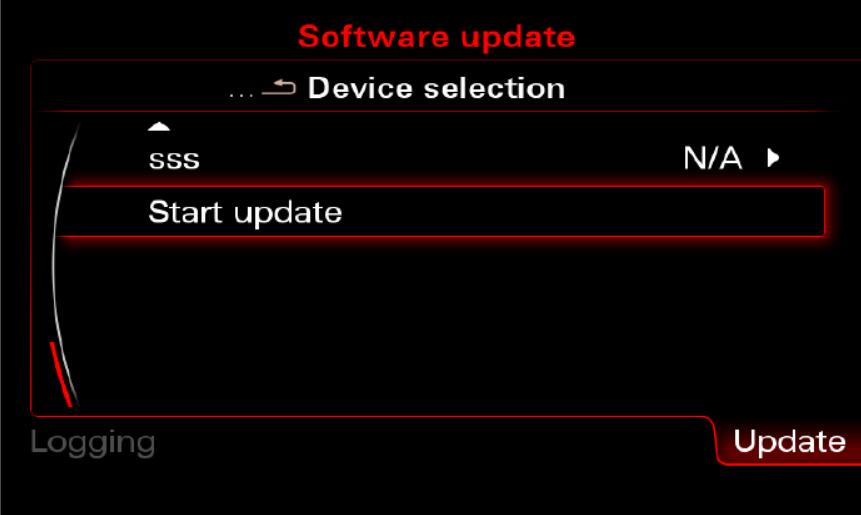
After several minutes/hours (it depends that what it has to update and the speed of your SD) the firmware update will be done. Scroll to bottom and press “Continue”. On the next screen select the “Abort documentation” and the MMI will reboot.
Once the system has rebooted, the download application may show a screen that displays the update progress of various devices. As soon as all devices have registered with the upgrade application, the update process is activated and the progress is shown on screen. The system may
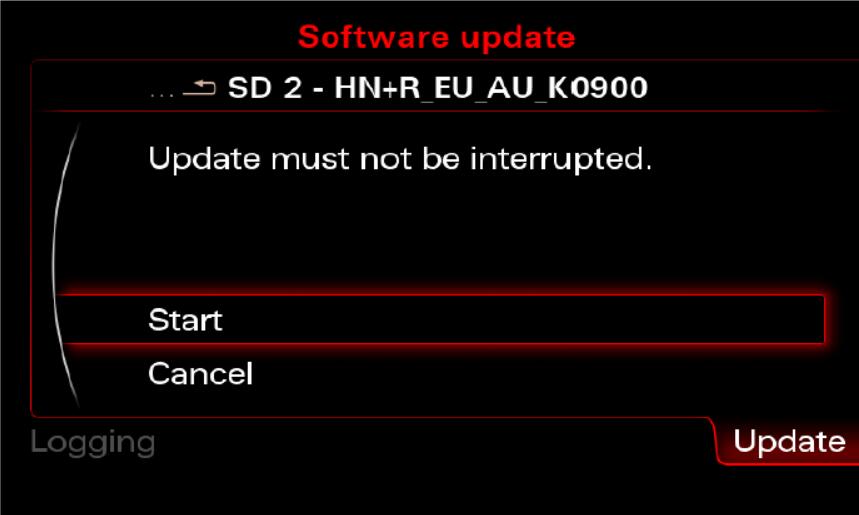
reboot many times during the update and programming session. This is carried out completely automatically and does not require you to take any action. Once the system has rebooted, updating is continued and the “Download progress” screen is displayed many times.
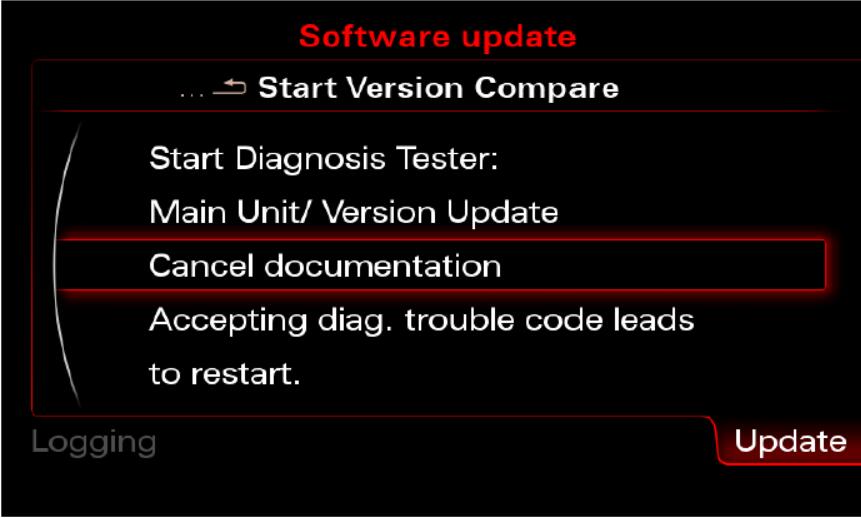
Repeat this step until you reach K0900 as a current version (train version/MU software)
Update the MAP
Optional:Removing the old map is optional. However, is highly recommendable.
Benefits are:
Possibly avoid the Fault Code 03175 – Invalid Data Set error
Avoid errors while copying the map (out of size, slow write speed)
There are no files of the old map into the new map
Open Green Menu (Press CAR and MENU and hold it)
Go to nav/databaseupdate Select “Delete database (will need reboot)” and click it.
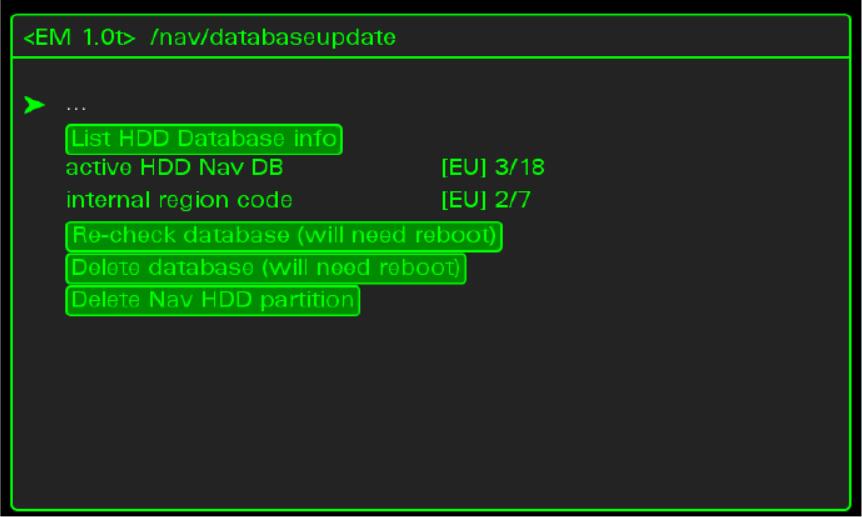
Wait until system removes the data.
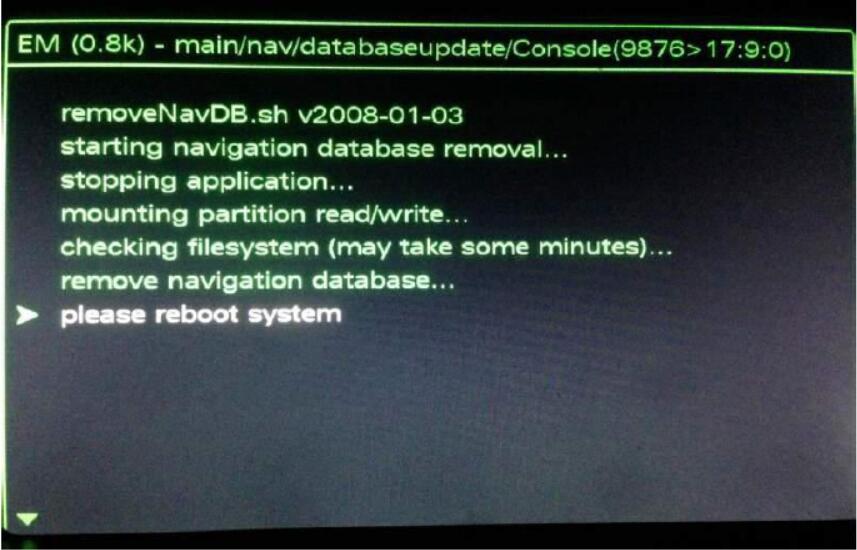
When it finished. Reboot your MMI using the 3 button

Open Green Menu (Press CAR and MENU and hold it)
Go to nav/databaseupdate
Select “Delete Nav HDD partition” and click it.
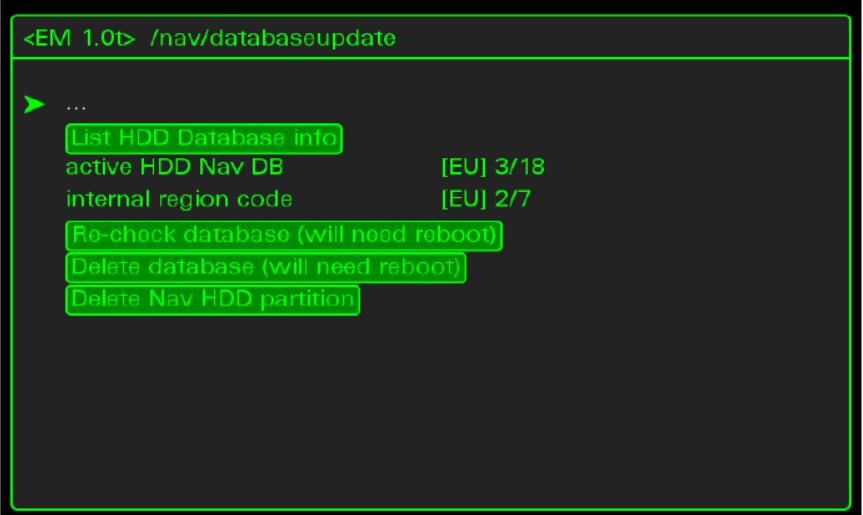
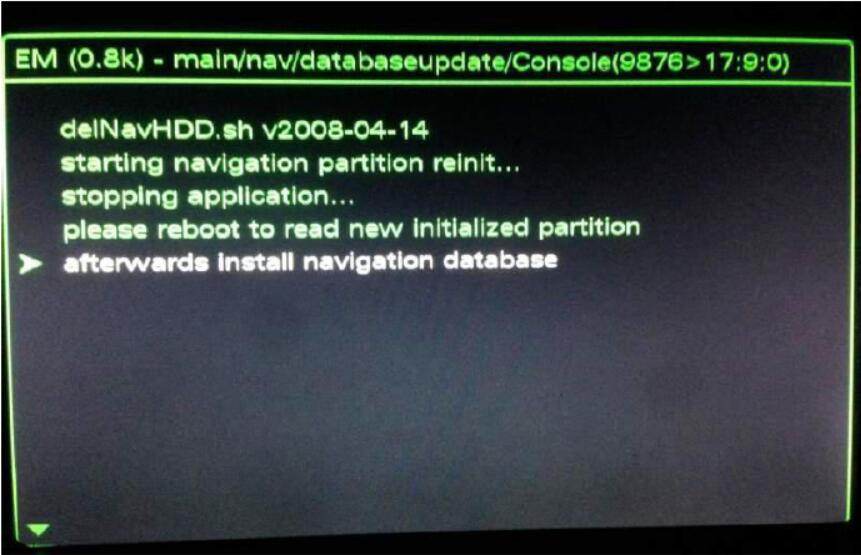
Wait until system removes the data. When it finished, reboot your MMI using the 3 button

Format your SD in FAT32.
Copy the root of your map in the SD (like picture below)
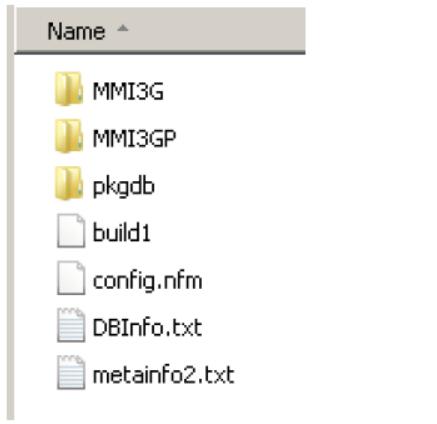
Open “Engineering Menu” pressing the CAR button and immediately after that the BACK button.
Hold both buttons pressed for a few seconds. The following screen will appear. (MU Software should be 0900 by now)

Insert the SD card with the map in slot 1
Press the “Update” option using the MMI Control Panel.

Scroll down with the big knob and select the source in the menu (SD 1) pressing it.
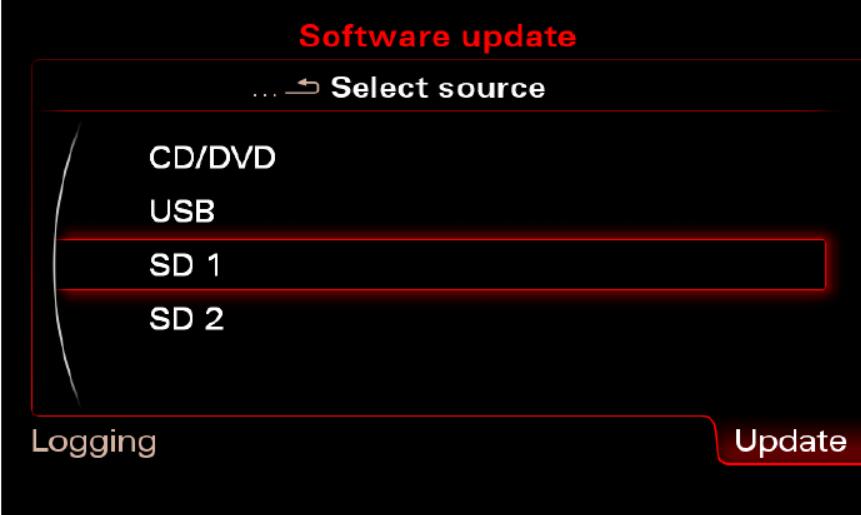
Select the map pressing the big knob once (In your case the version will be ECE 6.22.4)
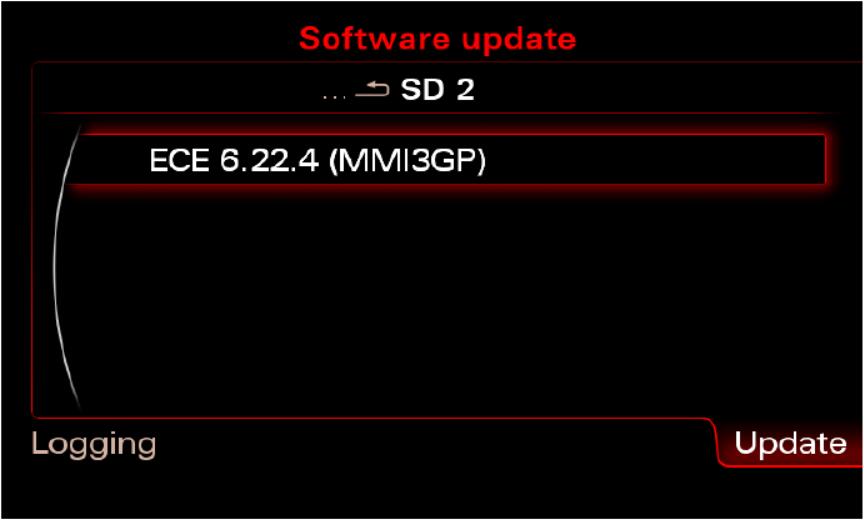
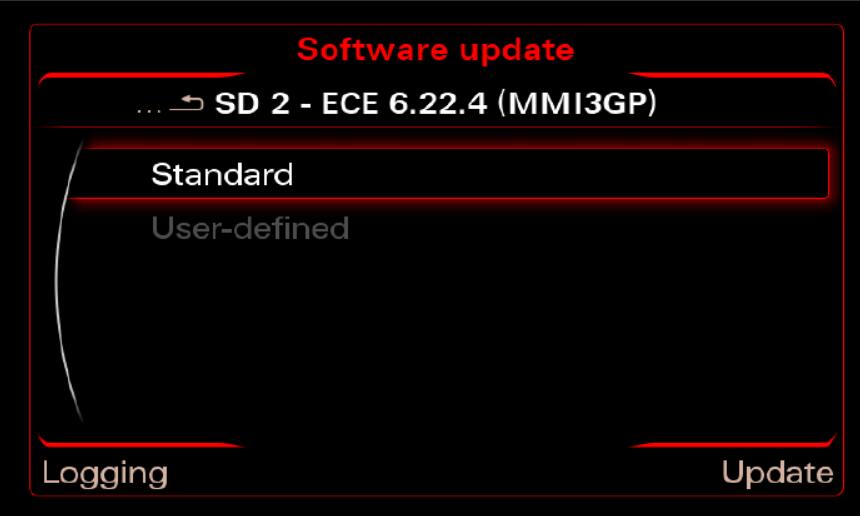
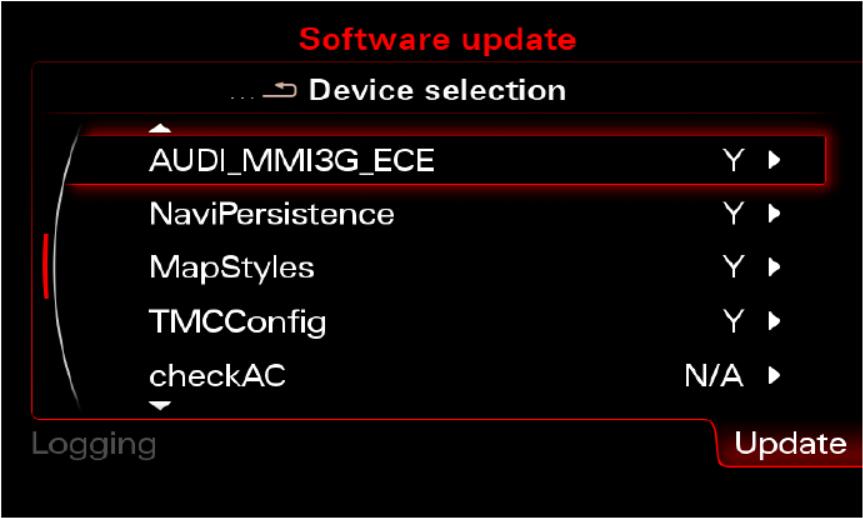
Press “Start update” and then “Start”
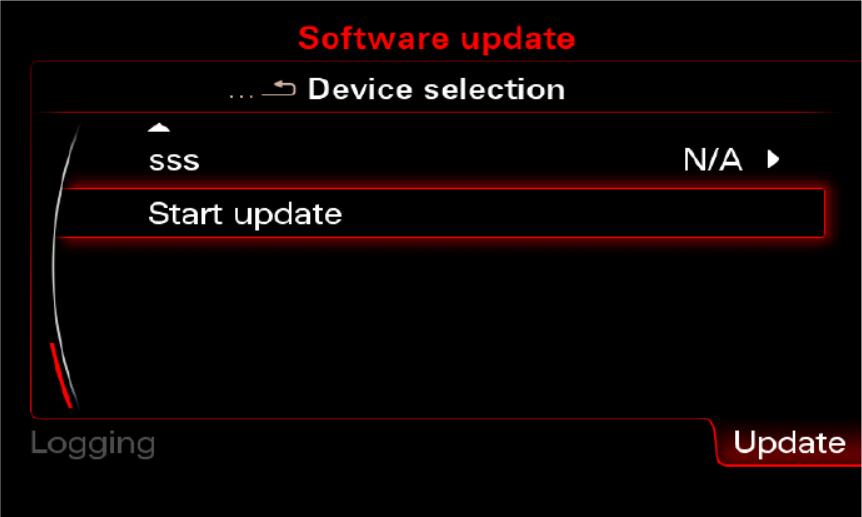
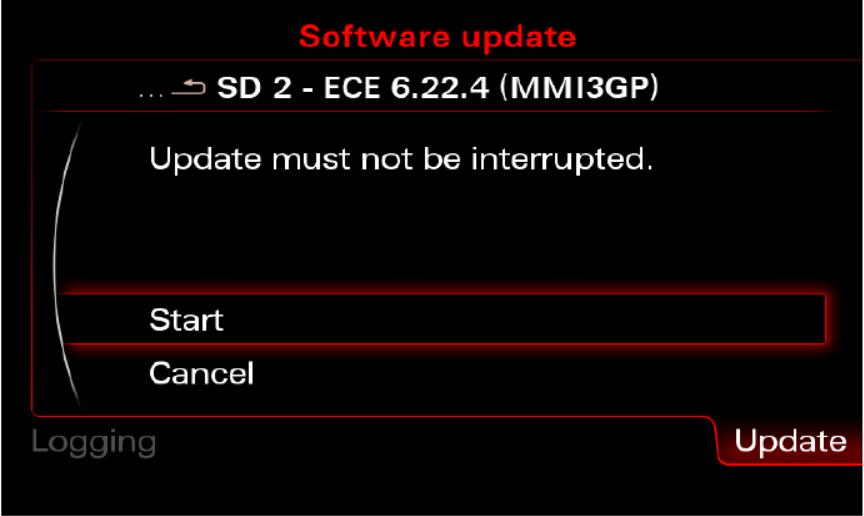
After around 1.5 hours the map update will be done, just select the “Documentation Cancel/Abort Information” and the MMI will reboot.
Device Summary screen is displayed in the subsequent overview screen.
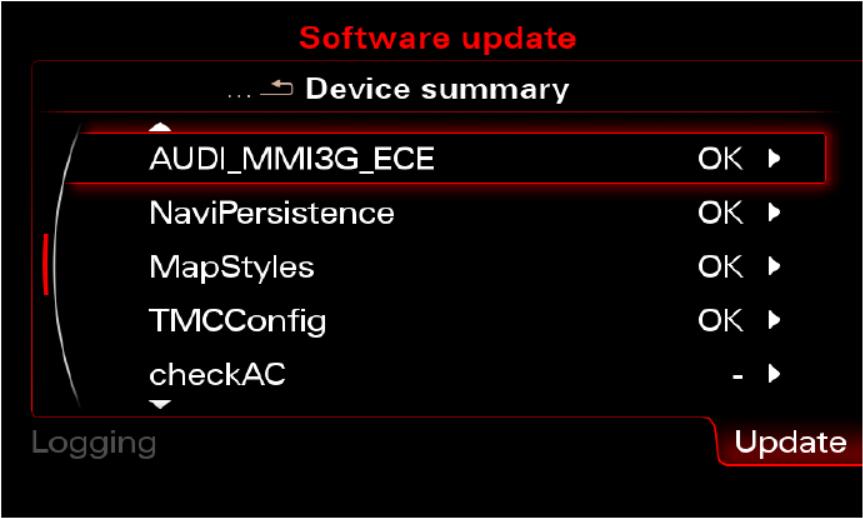
Scroll down and select “Continue“.
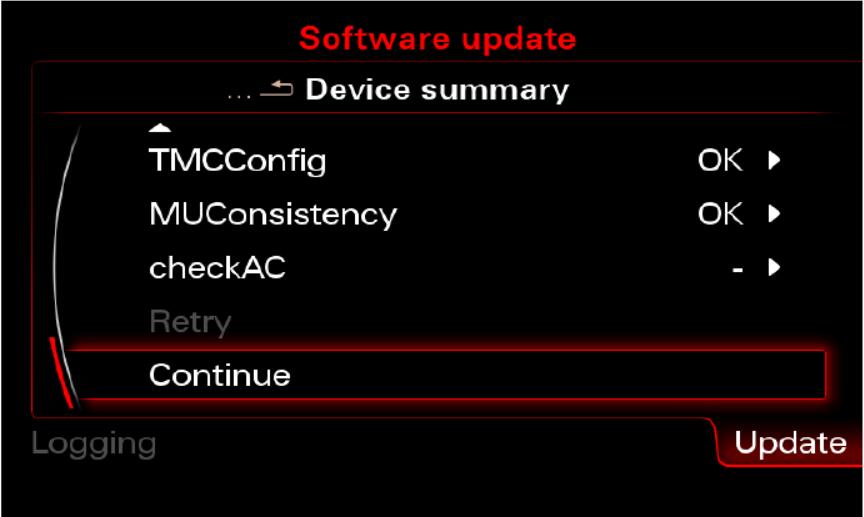
Because you don’t have connection to Audi SVM you have to “Cancel documentation” here. This is the reason for 03276 Please Check Software Version Management in 5F Information Electr.
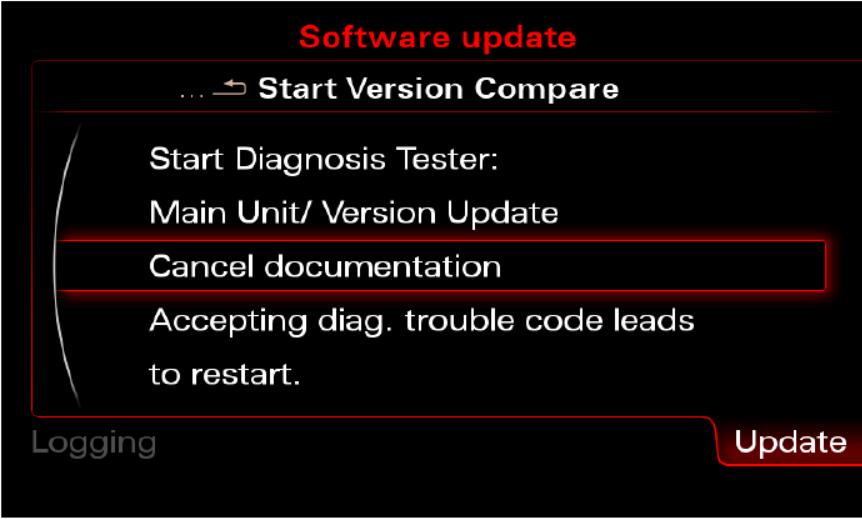
Activator
Caution: Do NOT insert the SD until MMI has fully booted you can brick your unit!
Caution: Please double check that you’re using the correct activator for your firmware, using incorrect activator will result in a bricked (dead) MMI unit
Format your SD in FAT32.
Copy the root of your activation in the SD (like picture below)
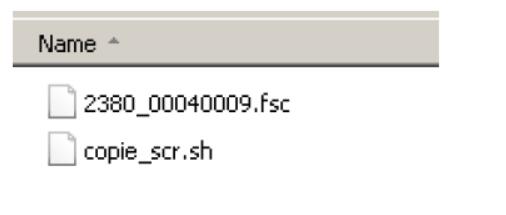
Make sure that MMI is fully booted (press all buttons once RADIO CAR NAV MEDIA TEL).
Wait until all options are ok (no options in gray) even when all options are ok wait a minute more. K942 firmware and maps 2018 must already be installed
Insert the SD card into the 1st MMI slot.
We are waiting for ~ 15 seconds, if everything is done according to the instructions, the MMI itself off and reboot.
After that the card will work.
Activator made Keldo. A huge thanks to him!*
*Need clarification as some german teams claim that they did that activator long before Keldo start to work on MMI’s. Who is right and who is not I don’t know.
03175 – Invalid Data Set
Procedure is tested on the following vehicles
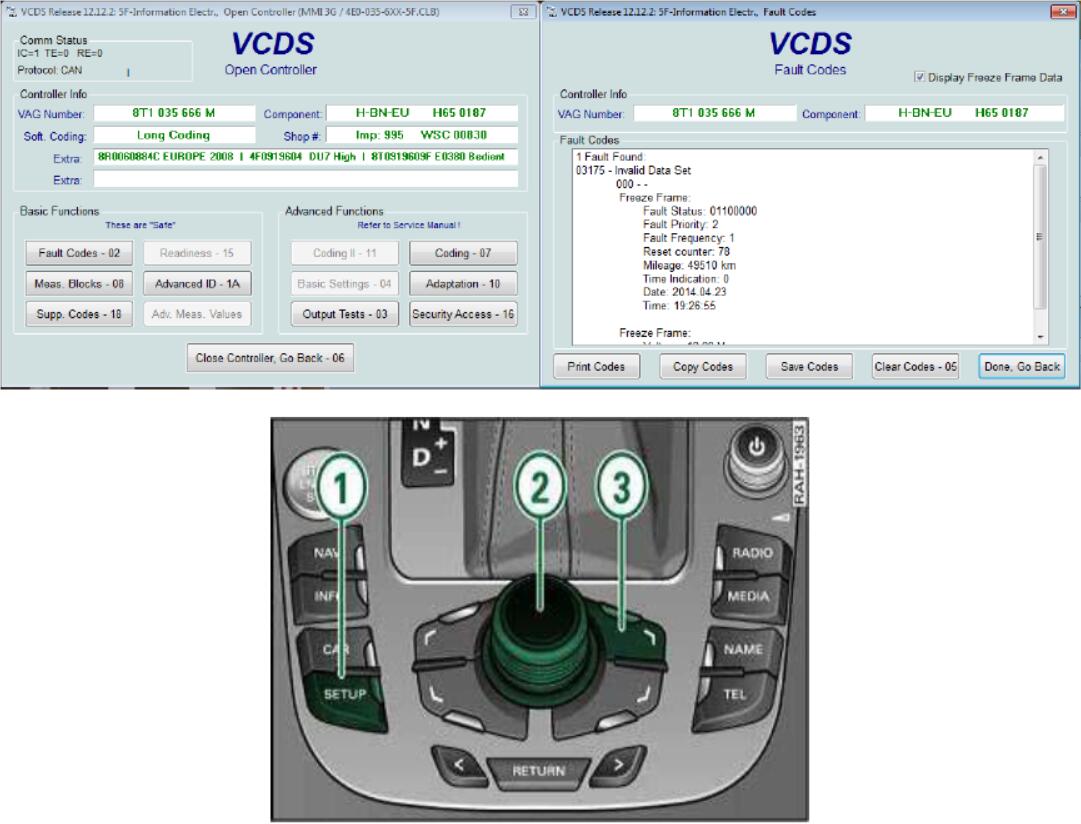
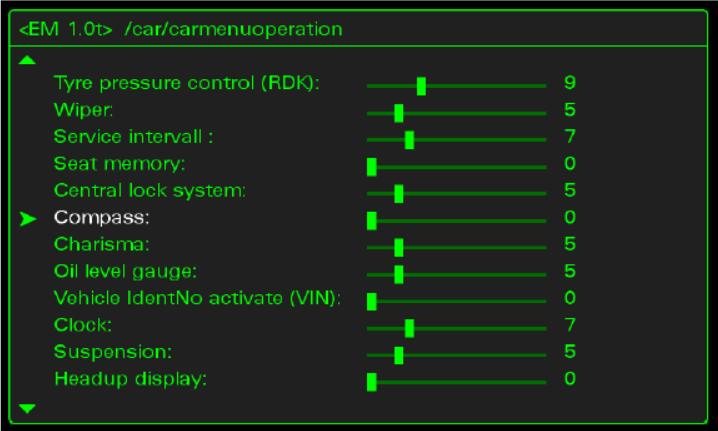
Open Green Menu (Press CAR and MENU and hold it) go to car/carmenuoperation. – Attention 1: for each line, add 1 to the current value. It is recommended to take pictures of the screen before proceeding to avoid any unpleasant manipulation. – Attention 2: do not forget to scroll down the list that is larger than the screen! – Leave the hidden menu with the “return” – Restarting the MMI (see procedure) – You can now check with VCDS: The 03175 is deleted!
– Go back into the hidden menu – Restore the original values by subtracting -1 from each line.
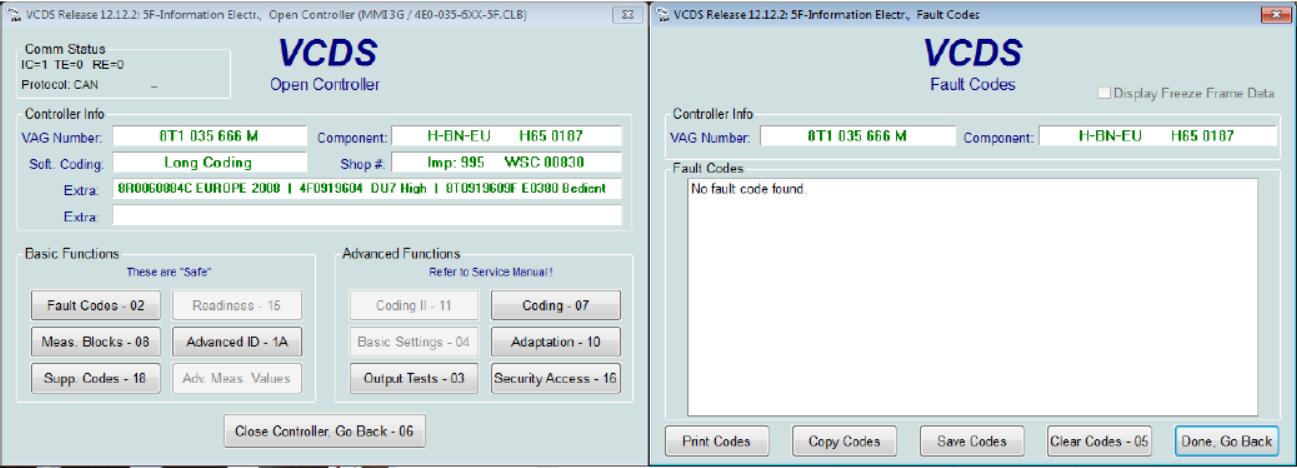
03276 “Please Check Software Version Management
Generate SVM fix Code In order to correct the error you must input a new code into the adaptation channel 15 of the Navigation unit (5F). For First timers I am including step by step pictures and instructions: VCDS Solve MMI “03276 PLEASE CHECK SOFTWAE VERSION MANAGEMENT” Error Massage
Calculate the new SVM code
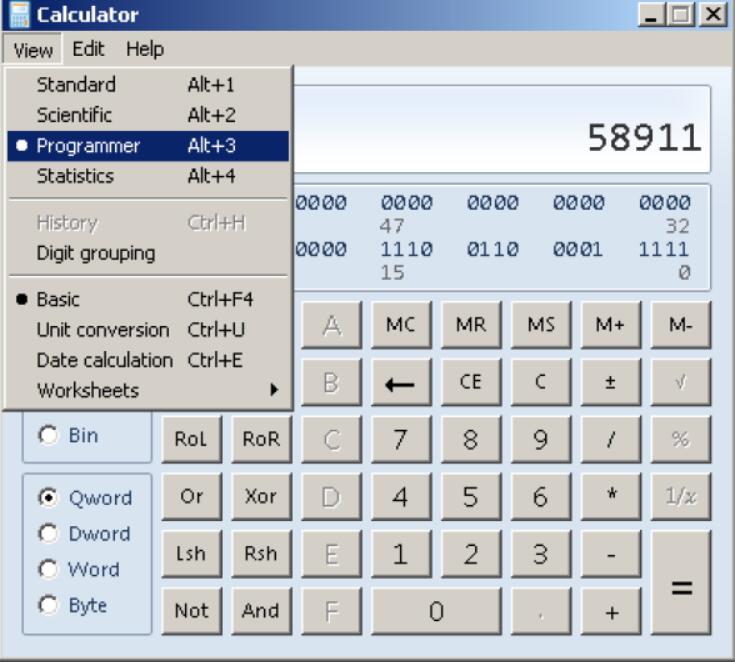
Switch to “Programmer”
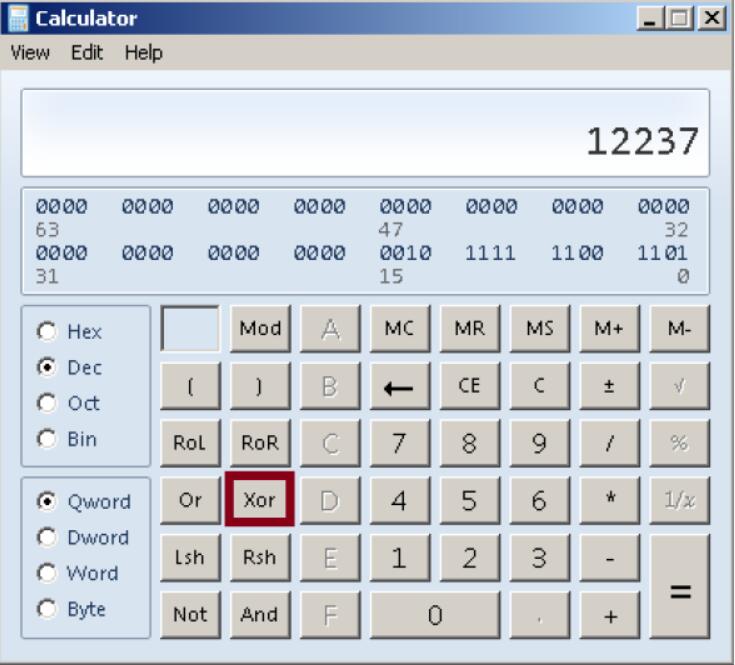
Enter the number from channel 15 and hit “Xor”
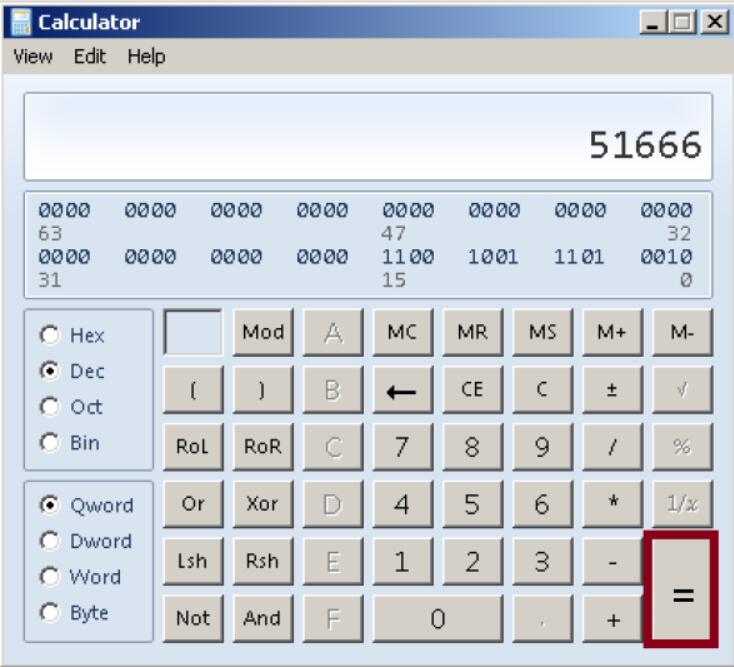
Enter number 51666 and hit “=”.