This article show a guide on how to update Toyota Entune Multimedia software for your Toyota vehicles by yourself.
Preparations:
1.Download the update file(https://securedp.toyota.com/download-app/downloads) contents onto your computer.Note,you need to select the vehicle models and type of multimedia unit type.
2.Double click on the file, which should open a new folder with three or four files inside it.
3.Insert your USB flash drive into an open slot on your computer and open a view of your flash drive as a new folder.
4.”Drag and Drop” the three or four files to the folder representing your USB flash drive.
Step 1:Check your current multimedia software versions
1.For this and all following steps, keep your vehicle parked in a well-ventilated open area outside, suitable for running the engine, not in an enclosed structure such as a garage.
Note: The entire process may take up to 15 minutes.
2.Start the engine (“Ready” mode in hybrid and electric vehicle models).
3.Wait for the Select Audio Source screen to be displayed.
Note: If you have not yet downloaded and saved the software update files to your USB flash drive, you can skip Steps 4 and 5. If you find at step 12 that your software version is older than what is available for download, you can at that point download and save to your USB flash drive the latest software update and start from Step 1 to excecute the update on your Multimedia system.
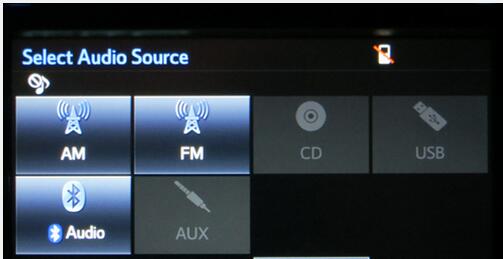
4.Insert the USB Flash Drive into the vehicle USB port. Refer to your Owner’s Manual for the location inside your vehicle.
5.Wait until the USB source icon highlights and displays the USB name with the icon.
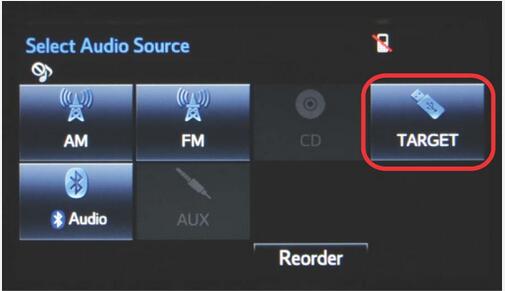
6.Press the APPS button on the left of the panel.
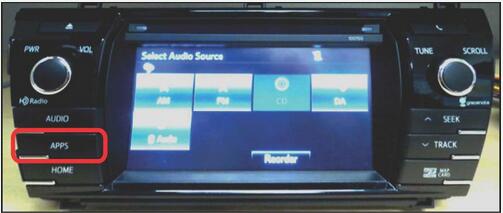
7.If Entune pop-up displays, select OK.
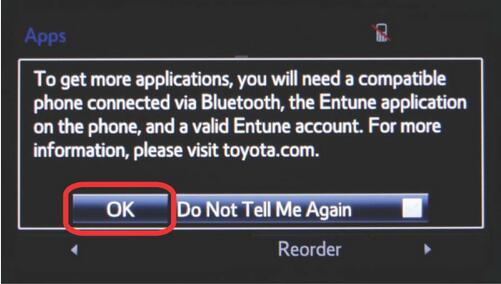
8.Select Setup on the Apps screen.
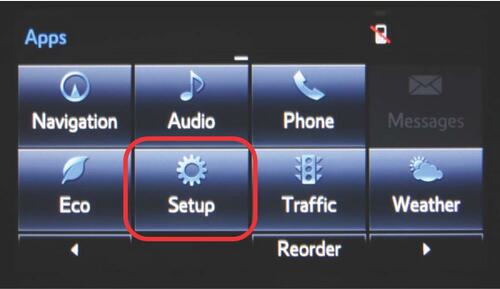
9.Select General on the Setup screen.
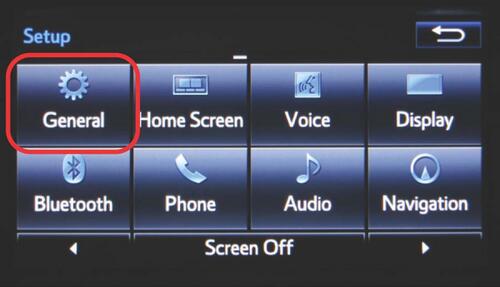
10.Select Software Update from the list on the General Settings screen.
Note: Scroll down the list until Software Update is displayed.
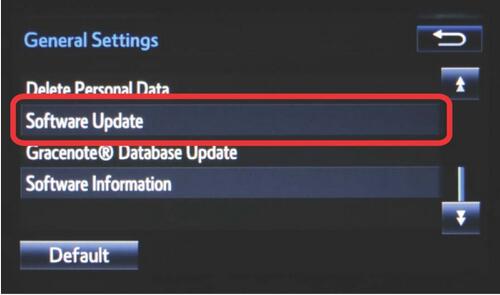
11.Select Update on the Software Update screen.
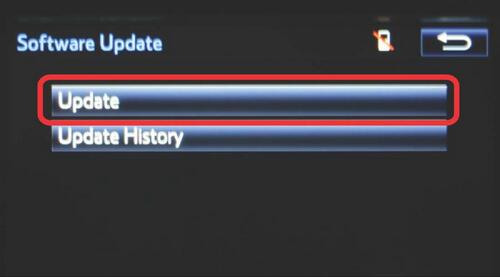
12.If software has been detected properly, a “New software was found.” pop-up will be displayed.
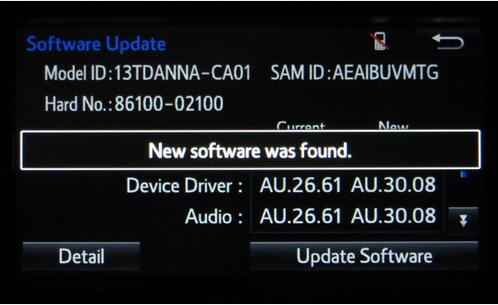
13.The “New” software versions are listed along side the “Current” versions.
14.Note the “Current” software versions. The first two letters will stay the same. If the numerical value of the four digits in any of the version numbers is lower than the version number available on the website, proceed (Download the latest software version from the site if necessary).
Note: If your multimedia system has the same or higher “current” software version numbers, Stop and proceed to step 10 under “Software Update Procedure”. You have the latest software and do not need to download new software.
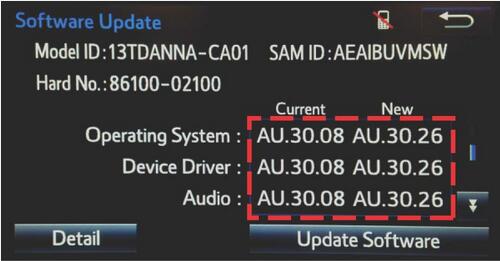
Step 2:Software Update Procedure
1.Update Software is enabled only if there is an update newer than the current software.
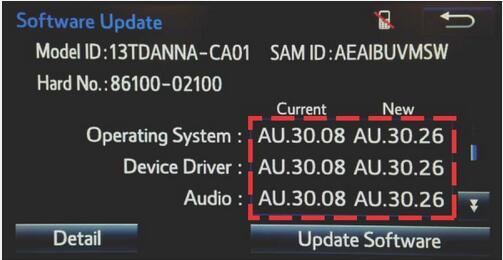
2.Select Update Software
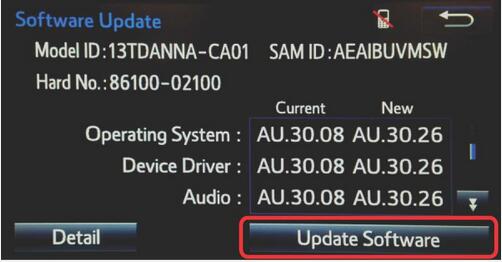
3.Select Yes on the “Would you like to start the software update?” pop-up.
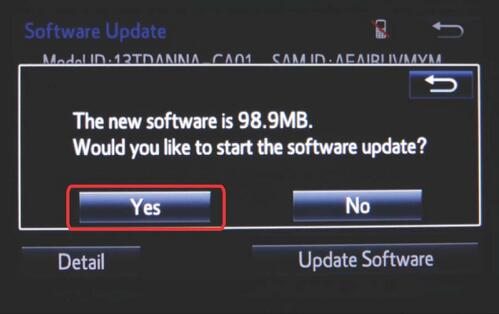
4.The unit begins installation.
Note: Do not turn off the engine/hybrid system before the software is ready for updating.
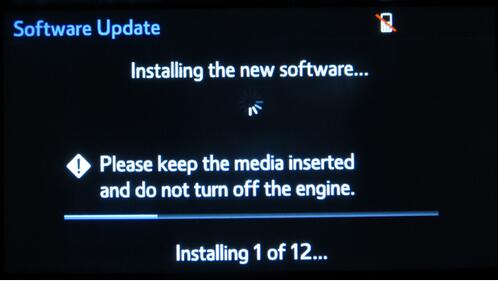
5.When “The software is ready for updating.” displays, cycle the ignition OFF and wait for 30 seconds.
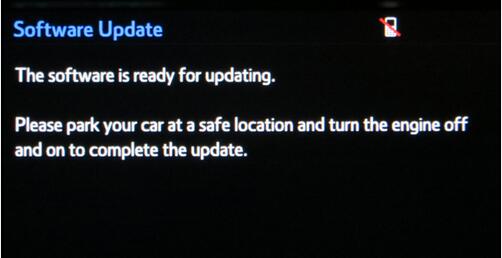
6.Start the engine (“Ready” mode in hybrid and electric vehicle models).
7.Wait for the audio system to finish the software update.
Note: Do NOT turn off the engine/hybrid system before the next Toyota logo screen displays.
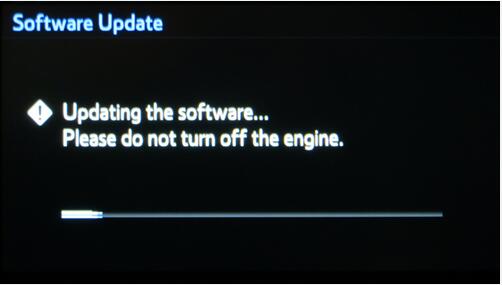
8.When the Toyota logo screen is displayed, the update is finished.

9.Remove the USB Flash Drive from the vehicle USB port.
10.Shut off the Engine