This instruction show you how to use BMW ISTA software to perform programming and coding work.
BMW ISTA Software Preparations:
2024.08 BMW Rheingold ISTA+ 4.48.40 4.23.14 ISTA-P 3.71 Free Download
How To Install BMW Rheingold ISTA Software
Preparing vehicle programming and finishing off
The basic requirement for efficient programming is that the vehicle is correctly prepared.
Preparations:
1.Park vehicle on flat and even ground
2.Wherever possible, protect vehicle from direct sunlight
3.Turn off engine
4.Shift manual transmission to Neutral or automatic transmission to Park.
5.Activate electromechanical parking brake or apply parking brake
6.Make sure that the temperature of the transmission fluid is between -40 °C (-40 °F) and 85 °C (185 °F)
7.Switch off all electric loads, lights and turn signal lamps
8.Switch off wiper/washer system. The wipers may be actuated during programming and initialization. Make sure that the wipers can move freely
9.Make a note of all stored radio and TV frequencies as well as the navigation destinations
10.Connect up a BMW Group-approved battery charger in the engine compartment.
The battery charger connected during programming must be run in “external power supply mode with battery connected”. Please refer to the operating instructions for the battery charger
11.Do not connect or disconnect the battery charger during programming. Low system voltage may cause programming to cancel. Make sure that the vehicle system voltage does not drop below 13.0 volts while programming is in progress
12.Set up connection between workshop network, vehicle interface and vehicle
13.Check cable routing. Cables routed through open windows could be damaged when the windows are started automatically. Do not route cables through open windows
14.Switch on ignition (terminal 15)
− On vehicles with Comfort Access, the identification transmitter must be inserted in the ignition lock. The coding procedure may be terminated if the identification transmitter is not inserted in the ignition lock.
− If the vehicle model does not have an ignition lock, the identification transmitter must be located in the vehicle interior.
− On vehicles with automatic terminal 15 shutdown (as from 03/2007) the signal from the door contact switches off terminal 15 by opening and closing the driver’s door. Terminal 15 is permanently switched on by pressing the START-STOP button. Make sure that the driver’s door contact is not operated during the programming procedure.
15.Perform a vehicle test with the ISTA workshop system to make sure that all installed control modules respond and any fault memory entries are read out
16.Before programming, rectify any faults that may be present and delete any fault codes stored
17.Determine CBS data, note down and end ISTA workshop system
18.Preparations: Remove inserted data media (DVD) and disconnect connected data (iPod®, etc.). Data media in a drive or still connected could cause programming to abort
19.Before starting vehicle programming, make sure the boot lid is closed (to prevent the luggage compartment lighting from overheating).
During programming:
1.Observe and follow requests and instructions in ISTA/P
2.Leave ignition switched on and follow instructions in ISTA/P (e.g. CAS)
3.Do not cut the connection between workshop network, vehicle interface and vehicle
4.Close the boot lid again after any action in the luggage compartment (e.g. loading/removing navigation DVD) to prevent the luggage compartment lighting from overheating
5.During programming, perform no other activities on/in the vehicle than those instructed by ISTA/P.
Finishing off:
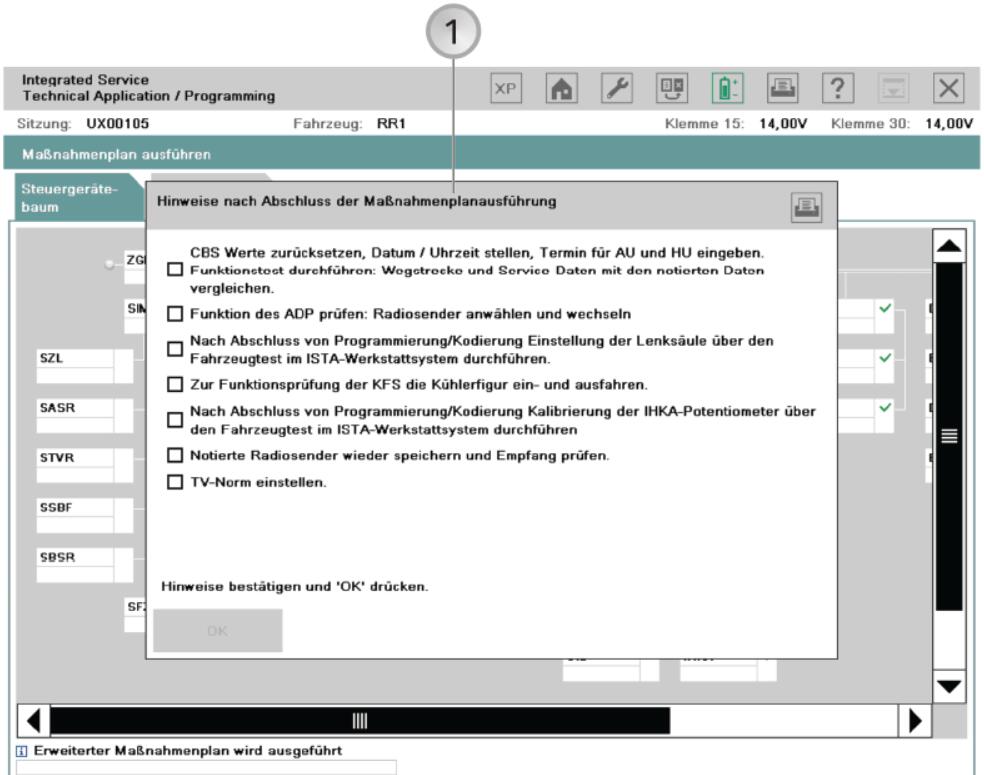
1.Execute procedure for finishing off the measures plan and confirm by clicking “OK”
If an ICOM is connected to the MOST direct access port, disconnect the MOST direct access port when requested to do so by the ISTA/P system, remove the ICOM from the MOST ring and close the MOST ring with the original flash plug (bridge) in the vehicle. Fault codes may be entered and MOST control modules may be registered incorrectly if the ICOM is not correctly disconnected from the MOST direct access port.
Perform the finishing off procedures such as calibration, initialization, service functions etc. in the vehicle test in the ISTA workshop system as defined in the final report. Confirm the finishing off jobs individually.
Enter the time and date information to ensure correct calculation of the CBS values in the vehicle.
After programming, reinstall all removed or disconnected data media (DVD, iPod®, etc.) and check.
Compare the previously printed or noted CBS data of the control modules and,if necessary, reset and correct as part of the vehicle test in the ISTA workshop system.
Perform vehicle test with the ISTA workshop system and end vehicle test on completion.
Park vehicle for at least 5 minutes (BN2000 and BN2020 vehicles) or 16 minutes (I-bus vehicle) with terminal R OFF so that all control modules can assume sleep mode, i.e. assume the rest state.
Note: control modules that do not assume sleep mode (rest state) can cause closed-circuit current faults!
Make sure that the vehicle is OK.
Check all noted radio and TV frequencies as well as navigation destinations and store manually if necessary.
Starting an ISTA/P session
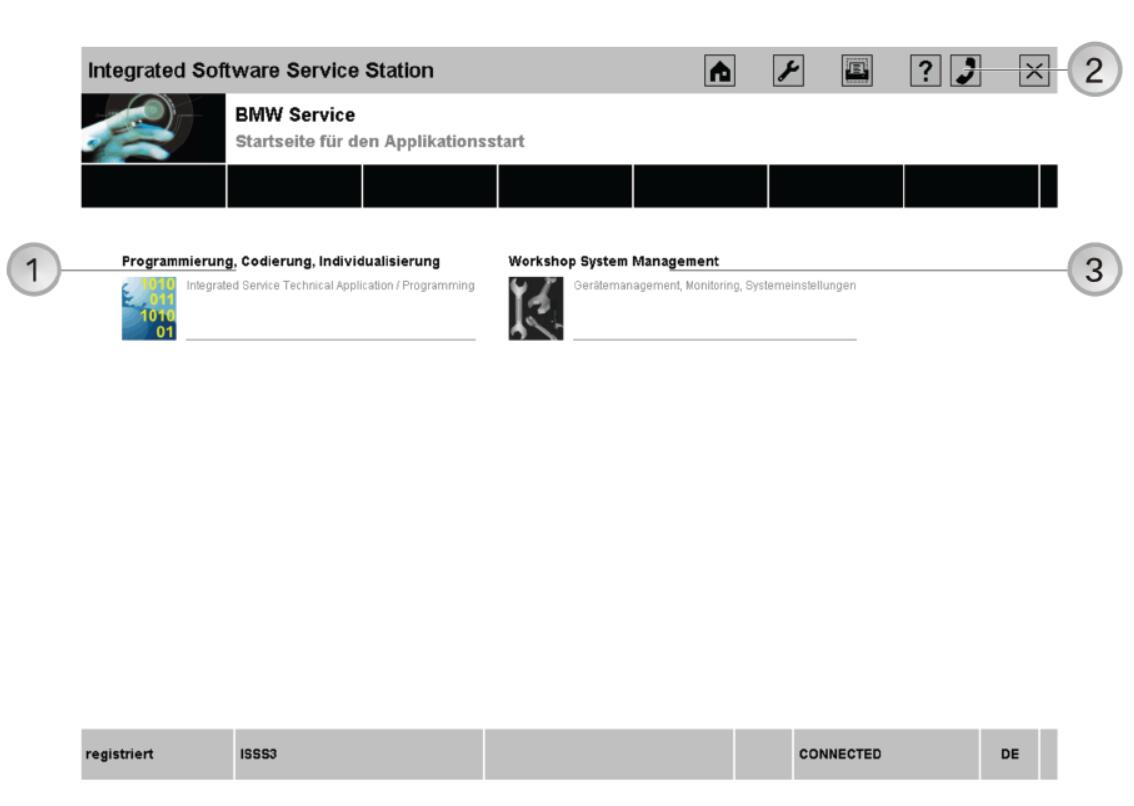
1– ISTA/P button
2– Callback Assistant button
3– Workshop System Management (WSM) button
Start ISTA/P from the ISSS jumpgate by selecting “Programming, Coding, Individualization”.
A maximum of three vehicles or one model series F01/F02 vehicle can be programmed and encoded with ISTA/P on an ISSS.
Note:
The basic requirement for efficient programming is that the vehicle is correctly prepared. When programming and coding, refer to the part “Preparing vehicle programming and finishing off“.
Callback Assistant
The Callback function in the workshop system management of the ISIS is to be used if problems relating to the infrastructure of the IT system occur (e.g. ICOM connection not possible) in the applications or during programming. The Callback function is a userprompted callback form. You will find a detailed description with instructions in the WSM User Guide.
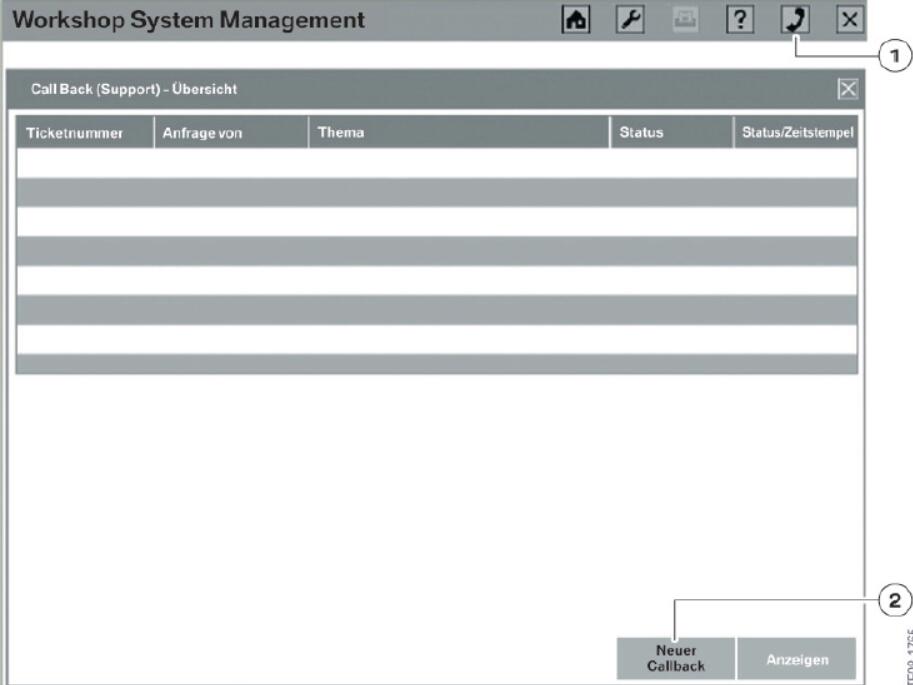
1– Callback Assistant button
2– “New callback” button,for creating a new case
Procedure if programming is terminated
Follow the instructions given in the programming system if the programming or coding procedure is terminated during a programming session.
Contact Technical Support if the disruption in programming and coding relate to the vehicle and cannot be solved in the workshop.
Menu bar and voltage display
Functions and actions can be selected directly in the menu bar. The voltage of the connected vehicle is displayed below the menu bar:
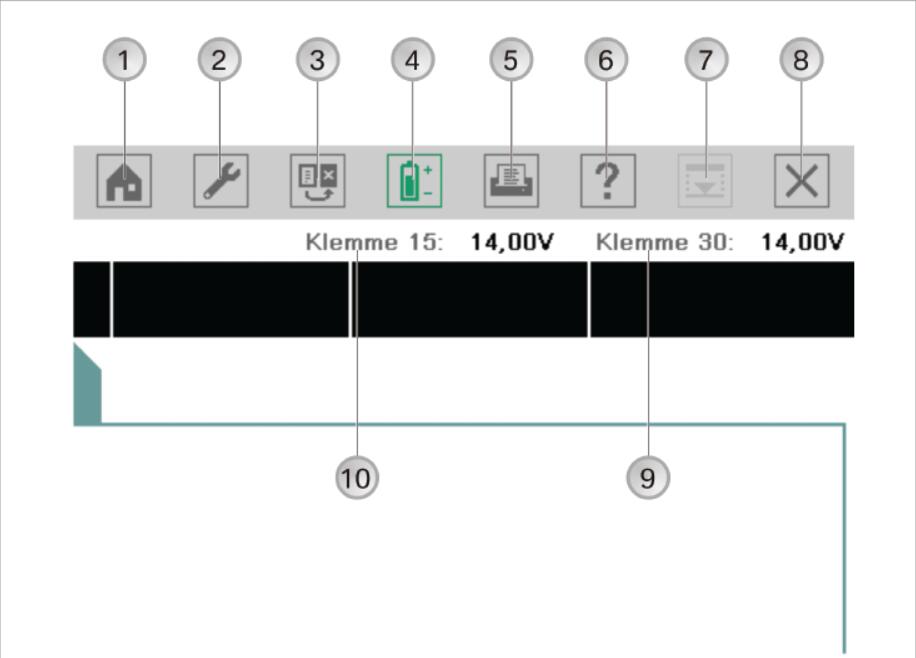
1– Change to “Session” menu (ISTA/P start screen)
2– Change to “Administration” menu
3– Change to “Connection manager”
4– Battery charge status is shown in percent (only ISID)
5– Print
6– Help function for ISTA/P
7– Minimize application
8– Close application
9– Terminal 30 in volts
10– Terminal 15 in volts
Sorting selection list
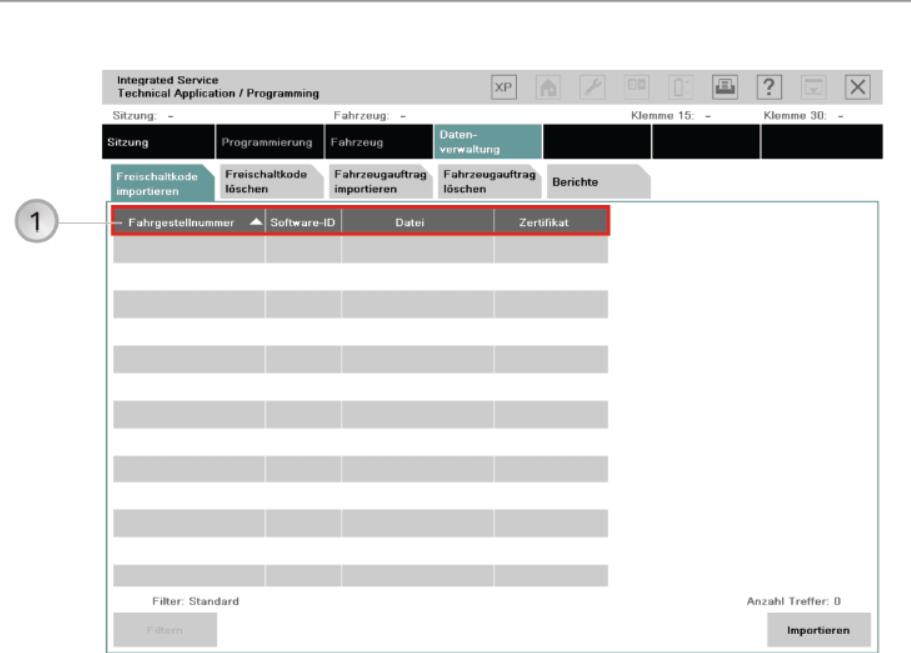
1– Column headings, showing “Data management” menu as an example
The selection list can be sorted in ascending or descending order by clicking on a heading of a column that can be sorted.
Sorting is indicated by a white triangle pointing up or down. Columns that can be sorted are: e.g. “Session name”, “Start time”, “Server” or “VIN”.
New session (ISTA/P start screen)
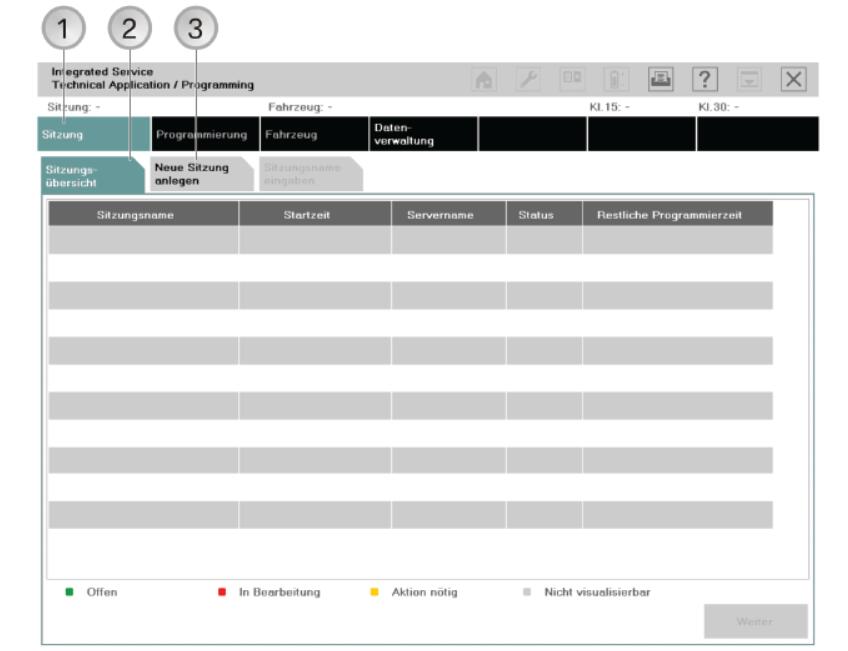
1– “Session” menu
2– “Session overview” tab
3– “Create new session” tab
All sessions that are currently running are shown in the session overview of the ISTA/P start screen. The session overview can be selected at any time by clicking on the “Session” menu button. Existing sessions can be adopted selecting from the session overview and clicking on the “Continue” button.
A new program session is started via the “Create new session” tab.
Selecting programming system (ISSS) automatically/manually:
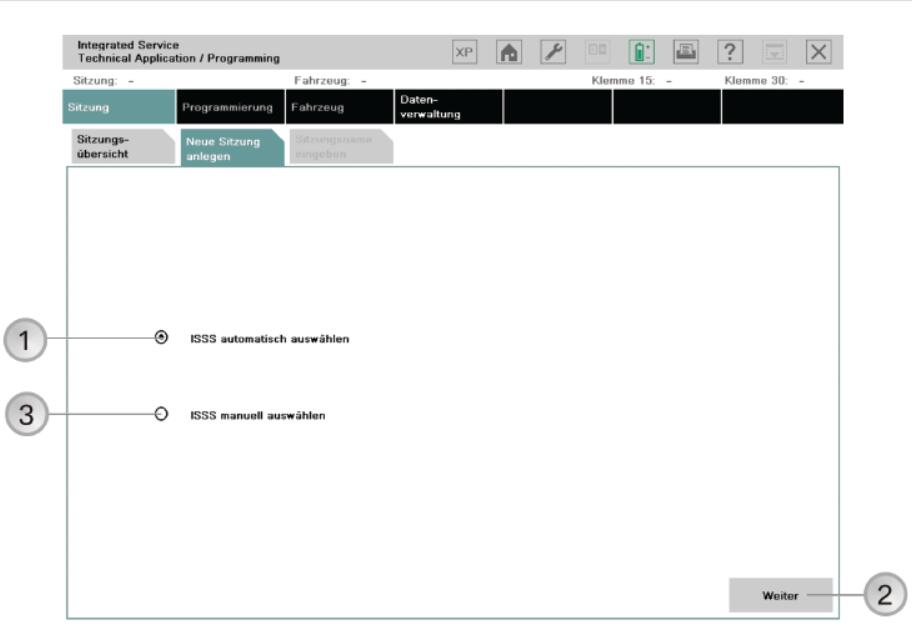
1 Select ISSS automatically
2 “Continue” button
confirms selection
3 Select ISSS manually
If “Select ISSS automatically” is selected, the programming system (ISSS) with the lowest number of current programming sessions is selected automatically. If there are several programming systems with the same number of programming sessions, any programming system is selected automatically.
The programming system must be selected manually if “Select ISSS manually” is selected.
Selecting programming system (manual session selection):
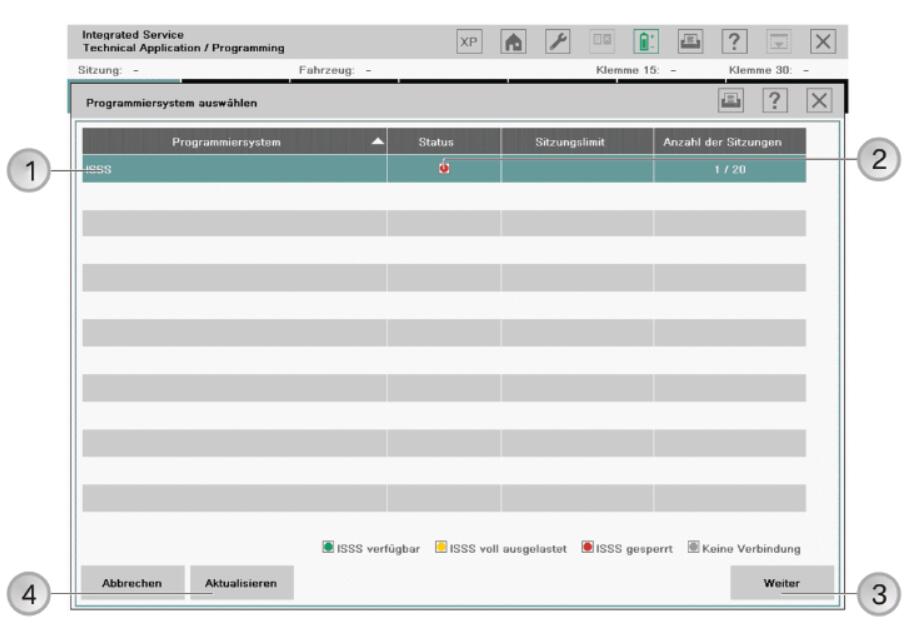
1– Display of detected programming systems (ISSS)
2– Status of programming system
3– “Continue” button
4– Update Renewed check of connected programming systems
The detected programming systems (ISSS) are shown together with their status.

Select an available programming system and confirm by clicking on the “Continue” button.
Connection manager:
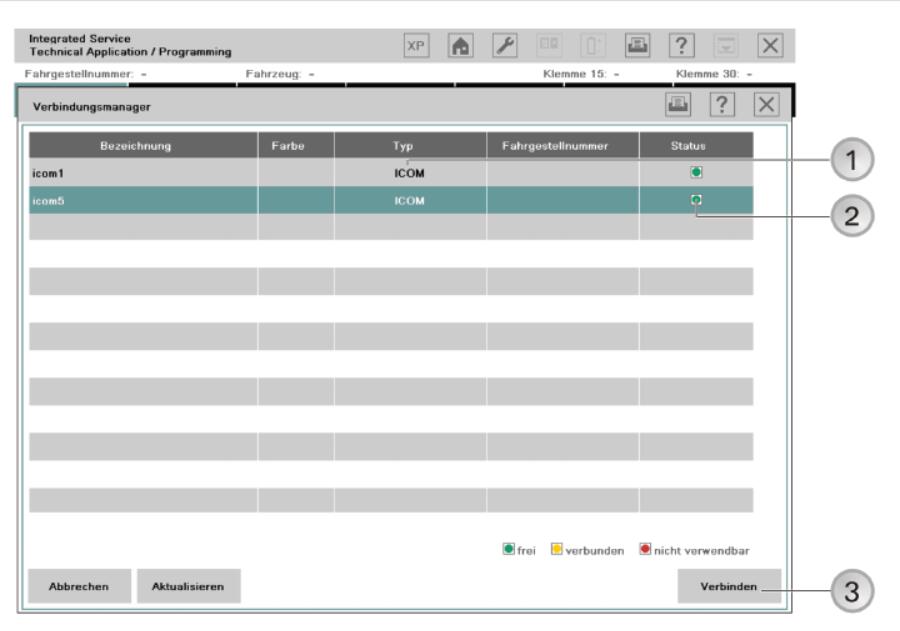
1– Type of interface
2– Interface status
3– “Connect” button
The detected interfaces (ICOM) are shown together with their status.

Select a free interface from the list. Click the “Connect” button after selecting the interface.
The vehicle order or central coding key is read out. Refer to the document “ISTA/P Data Management” if the vehicle order or central coding key cannot be read out.
Retrofitting and conversions
Individual retrofits for the model series will only be offered by ISTA/P if they are actually possible. This prevents incorrect programming of control modules. If the retrofit is not offered by ISTA/P by mistake, please consult Technical Parts Support via the ASAP Portal.
Note:
The items displayed in ISTA/P may differ, depending on equipment fitted and national market specification.
Only the items specified in the Electronic Parts Catalogue (Group EPC) are approved for retrofitting.
Explanatory notes about individual retrofits and conversions available in ISTA/P will be supplied by Technical Support as part of the fault elimination measures.
Procedure for retrofitting or conversion of systems requiring programming or encoding:
- Read out vehicle data with ISTA/P and determine measures plan. See Section:Starting new session with ISTA/P, select “Vehicle” tab.
- Select “Conversions”.
- Select retrofit or modification system (e.g. “PDC”).
- After selecting all retrofits or conversions, select “Determine measures plan”.
- The selected retrofits or conversions are itemized in the action list.
Vehicle menu:
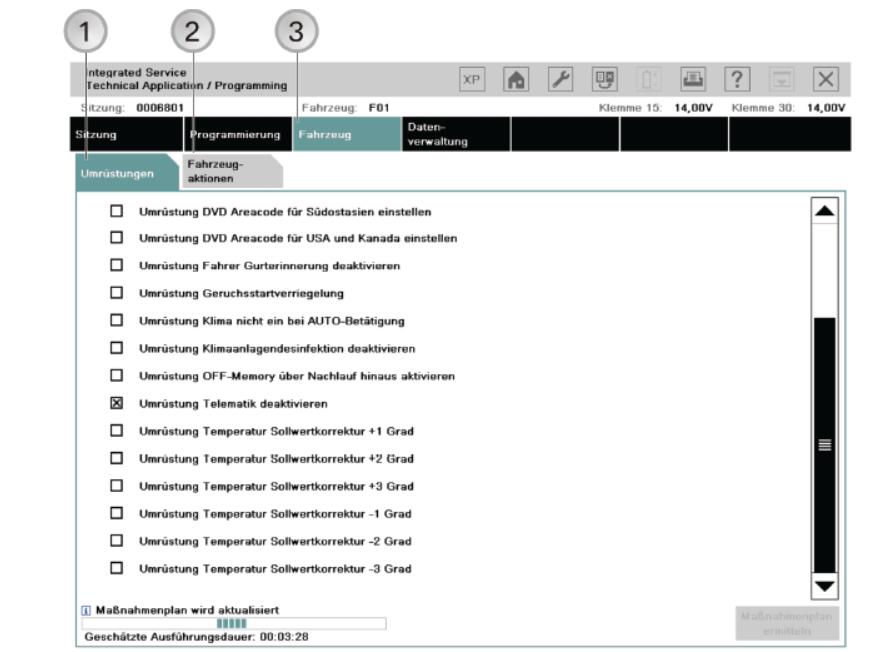
1– “Conversions” tab:
The retrofits and conversions available for the vehicle are shown, see “Retrofits and conversions”
2– “Vehicle actions” tab:
- Clear fault memory
- Select complete coding
- Start system time of allairbag control modules.
3– “Vehicle” menu
The retrofits and conversions are listed under the “Conversions” tab in the “Vehicle” menu. All retrofits are shown first, followed by the possible conversions available for the connected vehicle.
Here List some Programming and Coding Projects by BMW ISTA:
Rheingold ISTA Register New Battery for BMW F10
How To Solve BMW X5 Engine Fault With ISTA?
How to Configure BMW Rheingold ISTA With BMW ICOM
K+DCAN Configuration and Verification With BMW ISTA
Configure BMW Rheingold ISTA With BMW ENET Cable