Active test function is important for truck machine workshop mechanic,here car-auto-repair.com show you guide on how to use HINO DX3 diagnostic software active test function.
Related Contents:
2024.03 HINO Diagnostic Explorer DX3/DX2 Diagnostic Software Free Download
HINO Trucks EPC Electronic Parts Catalog 2018 2016 Free Download
Procedures:
1.Select Data monitor and Active test on the System selection screen.
(System selection screen)

2.Click or press the [Active test] button.
(Data monitor/Active test screen)
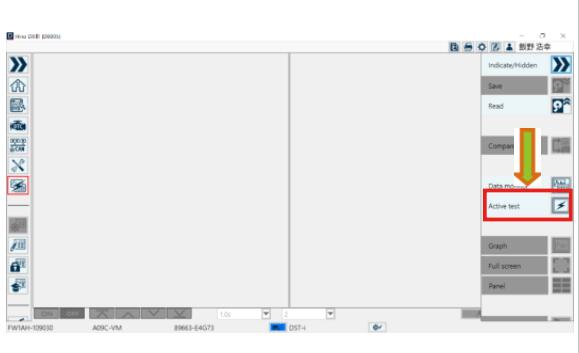
3.When you select a system, a list of Active test items set in the system is displayed.
(Active test item setting screen)
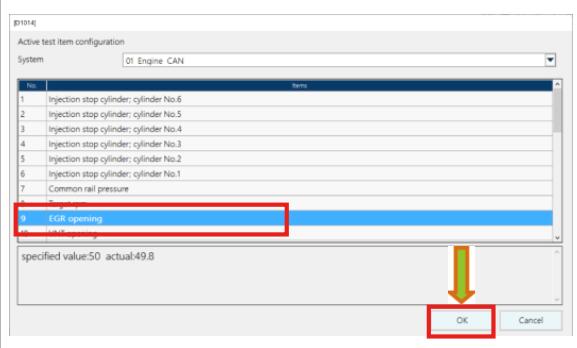
4.Select the Active test you would like to execute from the item list and click or press the [OK] button.
(Active test item setting screen)
[Reference]
You can also move to the next screen by double-clicking an item.
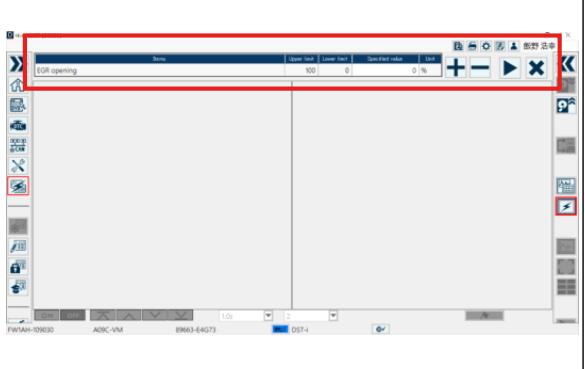
5.From the item list, the Active test execution dialog is displayed.
(Active test screen)
[Reference]
• For ECUs that can be executed simultaneously, Data monitor can be set and executed on this screen.
• To return to the list and reselect the signal, click or press the
[Active test] button.
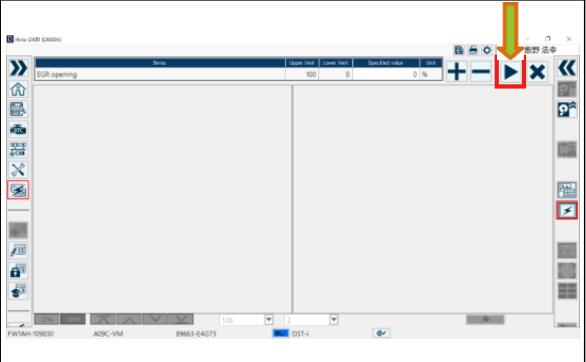
6.When you press the [Start] button, Active test will be executed.
(Active test screen)
[Reference]
In some Active test items, + and - buttons are displayed.
Using these buttons, you can change the instruction values.
You can also enter a value in the instruction value box.
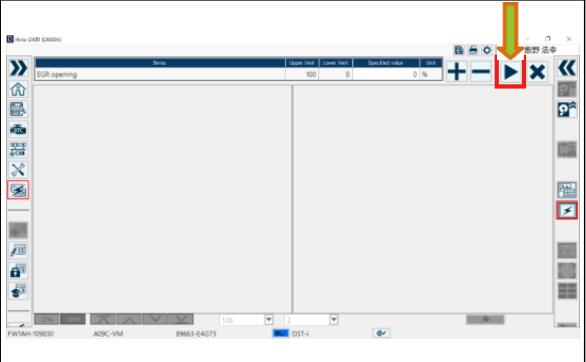
7.To exit the Active test, click or press the [Stop] button.
(Active test screen)
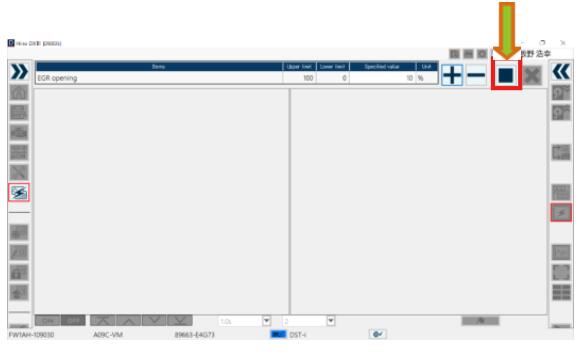
More HINO DX3 User Guide,please refer to:How to Use HINO DX3