Here is the instruction show you guide on how to use Hitachi MPDr diagnostic software monitoring function.
Preparations:
Hitachi AllinOne MPDr v3.32 v2.25 2021 Diagnostic Software Free Download
How to Use Hitachi MPDr Monitoring Function?
1 Click the [Monitoring] button on the main menu screen.
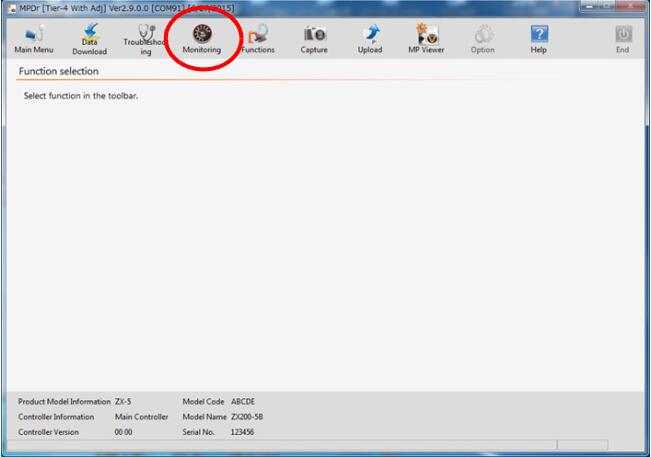
2 Select the monitoring method.
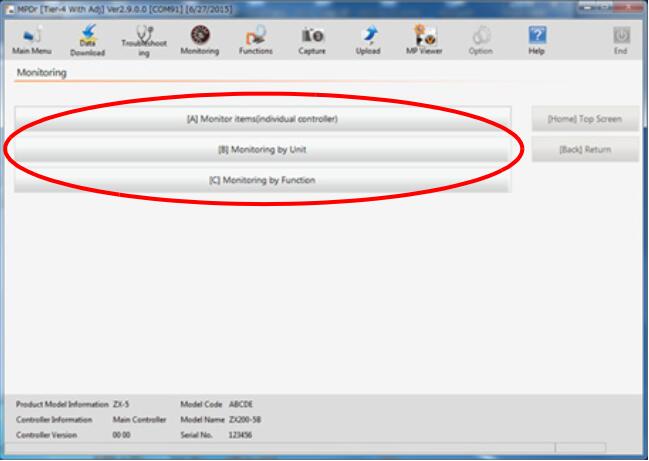
3 In this section, [[A] Monitor items (individual controller)] is selected as an example.
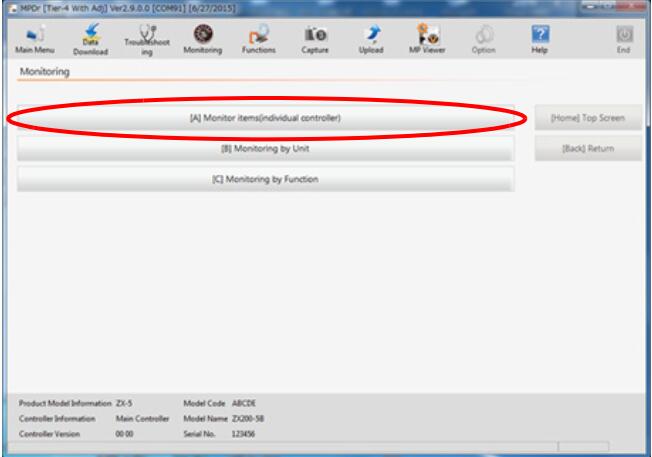
4 Select a controller and item to be monitored, and click the [Add] button to select the monitoring item. Please download and check the monitoring item from MaintenancePro for more details.
Click the [Remove] button to delete a monitoring item.
Select a monitoring item and click the [[F1] Start] button to start monitoring.
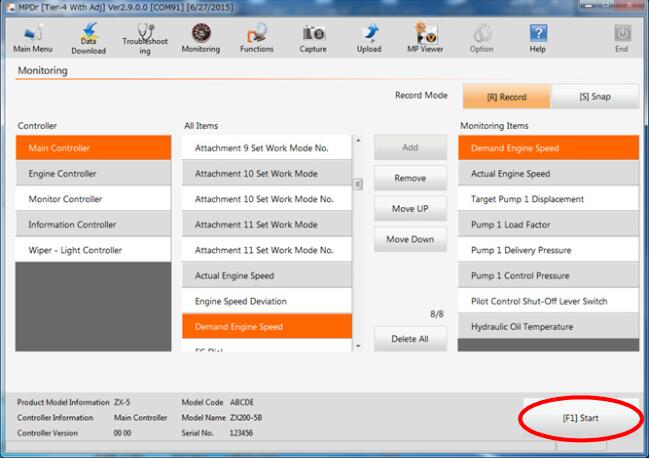
- Main Controller
Outputs MC control signal and signal input status of each switch and sensor to the MPDr. - Engine Controller
Outputs ECM control signal and signal input status of each sensor to the MPDr. - Monitor Controller
Outputs monitor controller control signal and signal input status of each switch to the MPDr. - Information Controller
Outputs information controller control signal and signal input status of each sensor to the MPDr. - Wiper – Light Controller
Outputs wiper/light controller control signal and signal input status of each switch to the MPDr.
5 When selecting the [[F4]Analog] button, the monitoring items data are displayed on meters.
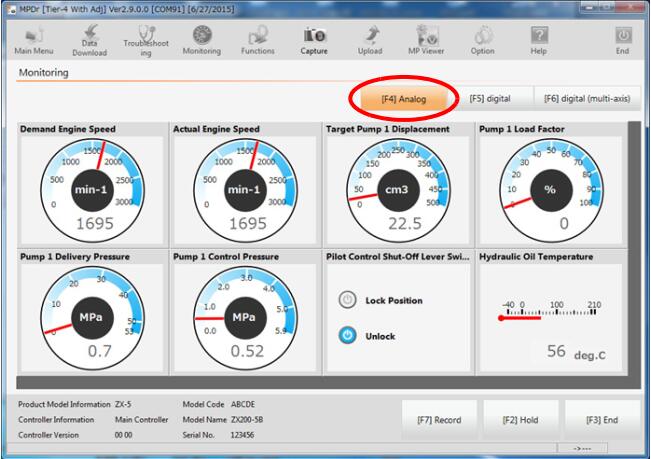
6 When clicking the [[F5] Digital] button, the monitoring items data are displayed on graph.
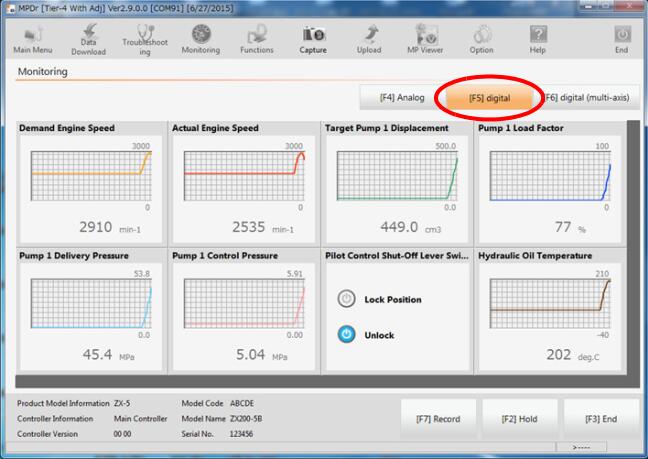
7 When clicking the [[F6] Digital (multi – axis)] button,monitoring items data are overlapped.
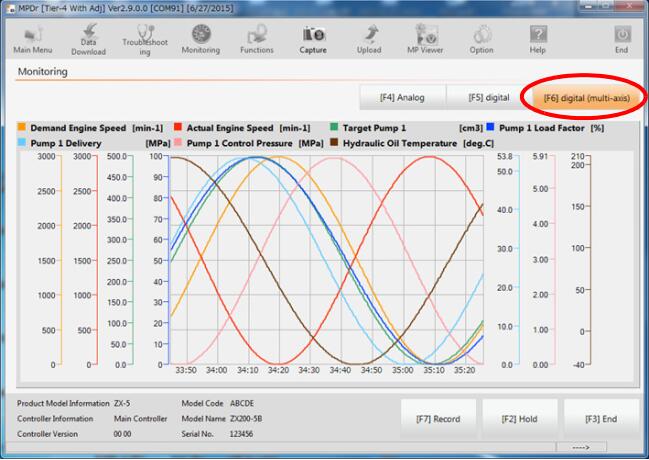
8 When clicking the [[F7] Record] button, monitoring items data are recorded. (Up to 2 hours)
Refer to Replaying the monitoring data section for replaying the saved monitoring data.
Click [[F2] Hold] to pause the monitoring and hold the current screen display.
Click the [[F3]End] button to terminate monitoring operation
