This instruction show ou guide on how to use Scania XCOM software to reset/clear memory areas.And please follow below operations:
Preparations:
Scania XCOM V2.30 V2.27 Dongle Emulator Free Download
How to Install Scania XCOM V2.30 Diagnostic Software
Steps:
1) Connect to CAN (see use case “Connect to CAN”)
2) Open the ”Clear” form for the related ECU. This is done either by expanding the ECU node in explorer tree and double clicking on the ”Clear” function/data node or by selecting the menu choice ECUs->(the EcuName)->Clear. The Configuration form is displayed. Example:
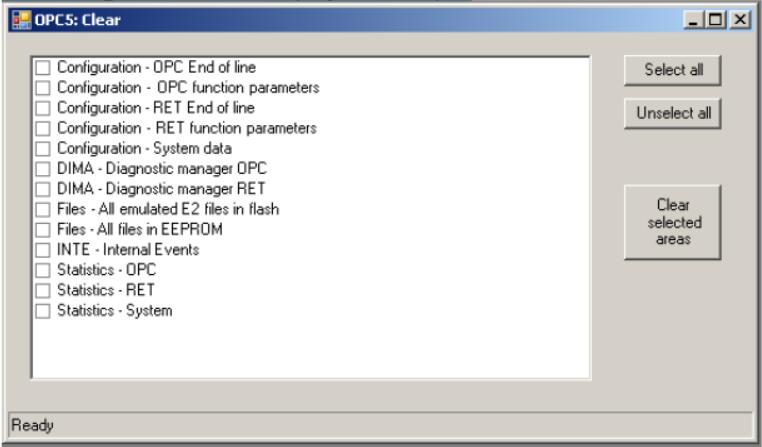
3) Select the area that is to be programmed by making the check mark visible for the name of the area in the list box.
4) Press the ”Clear selected areas” button to reset the data area.
5) When the button is pushed a dialog is displayed to confirm the operation:
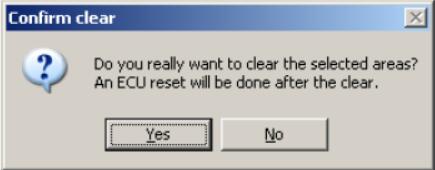
6) Press ”Yes” to start the reset sequence. An ECU reset will be performed when the clear is done.
7) When the sequence is complete a dialog is displayed to report the result:
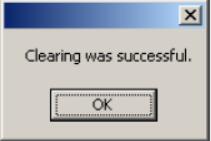
DCMN memory area
To clear (reset) DCMN data areas, perform the following steps.
1) Connect to CAN (see use case “Connect to CAN”) if not already connected.
2) Open the ”Duty Cycle Data” form for the related ECU. This is done either by expanding the ECU node in explorer tree and double clicking on the ”Duty Cycle Data” function/data node or by selecting the menu choice ECUs->(the EcuName)->Duty Cycle Data. The ”Duty Cycle Data” form is displayed
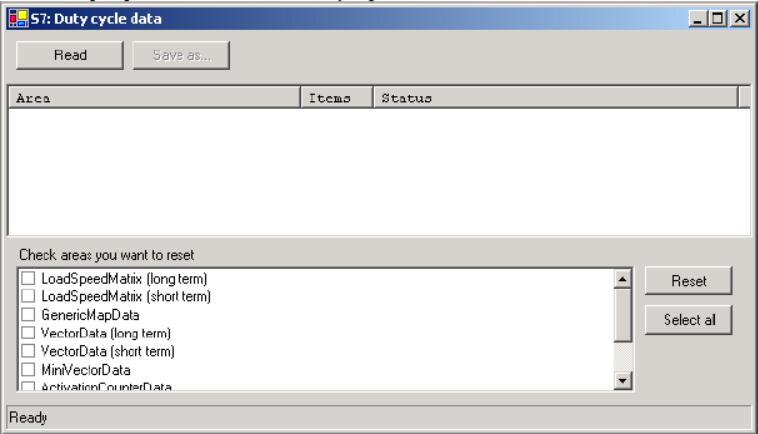
3) Select the areas that are to be cleared by putting the check mark in the boxes of the names in the list box.
4) Clear the areas by pressing the ”Reset” button.
5) The application will erase the areas and display the result in the main form”s status window.
6) The sequence is now complete
OPC4/RET1 statistic tables
To clear the OPC/RET statistics tables, perform the following steps.
1) Connect to CAN (see use case “Connect to CAN”) if not already connected.
2) Open the ”Statistics” form for the a OPC or RET.
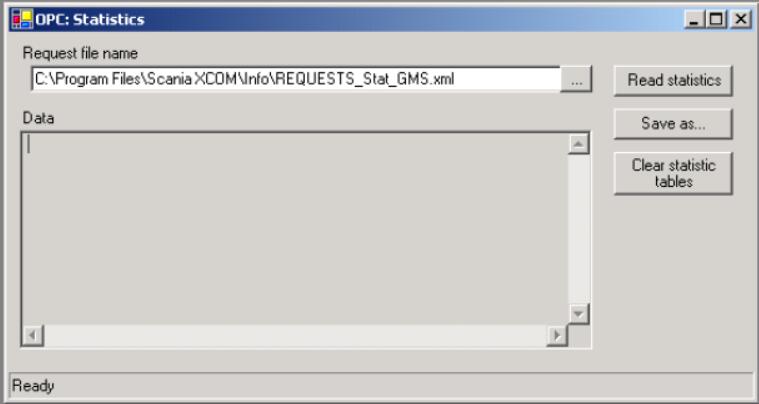
3) Click the “Clear statistics tables” to clear the tables.
4) A query dialog will be displayed to confirm the action.
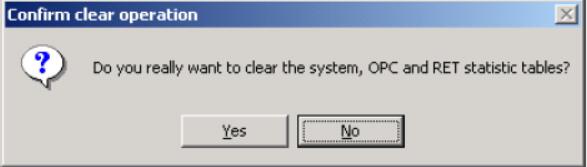
5) Press ‘Yes’ to proceed and ‘No’ to abort the sequence.
6) The result of the action is displayed in the main form’s status window.
7) The sequence is now complete.