Here show you step-by-step guide on how to use Scania XCOM diagnostic software to retrieve data from Scania ECU.
Related Contents:
Scania XCOM V2.30 V2.27 Dongle Emulator Free Download
How to Install Scania XCOM V2.30 Diagnostic Software
To save ECU data to file the user performs the following steps.
1) Connect to CAN (see use case “Connect to CAN”)
2) Select in the file menu “Save data from ECUs…”
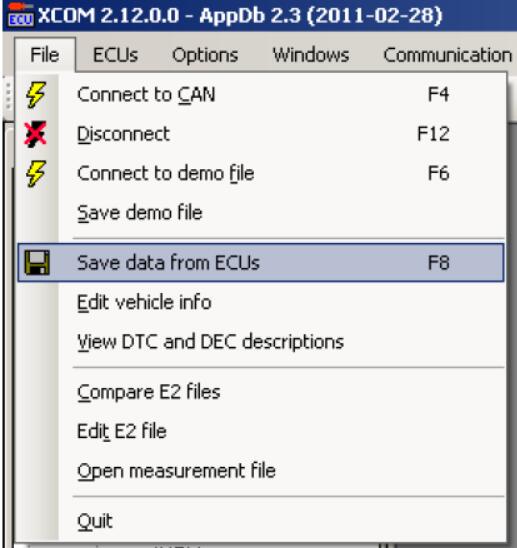
3) A dialog will appear:
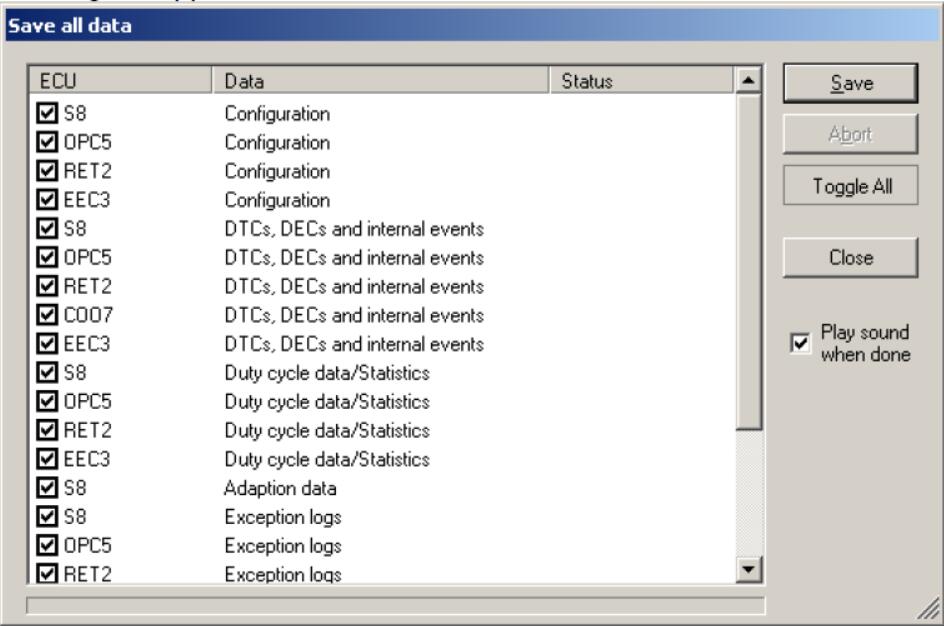
4) Select the data that you want to save data from by checking the boxes in the right field.
5) Press the ”Save” button.
6) A new dialog will appear and prompt the user to choose a file name template.
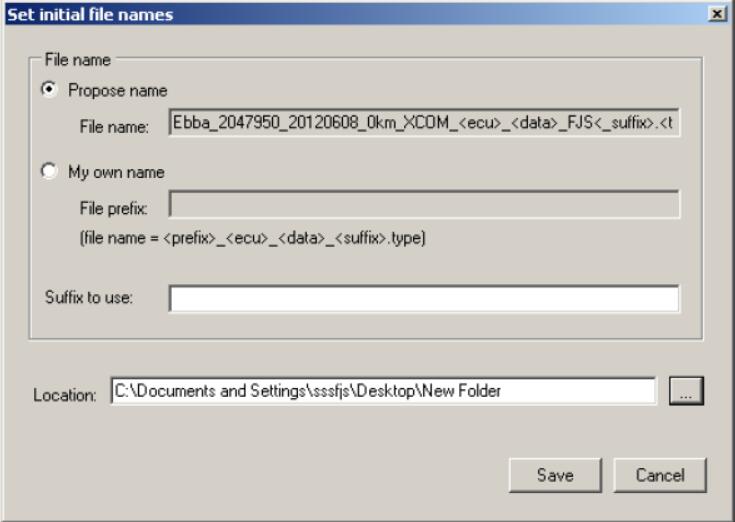
Specify the location of where the application shall store the output files by click on the ”…” button next to the ”Location” text area.
7) Press the ”Save” button to start retrieving and saving of the ECU data. The dialog is closed and the save procedure is started.
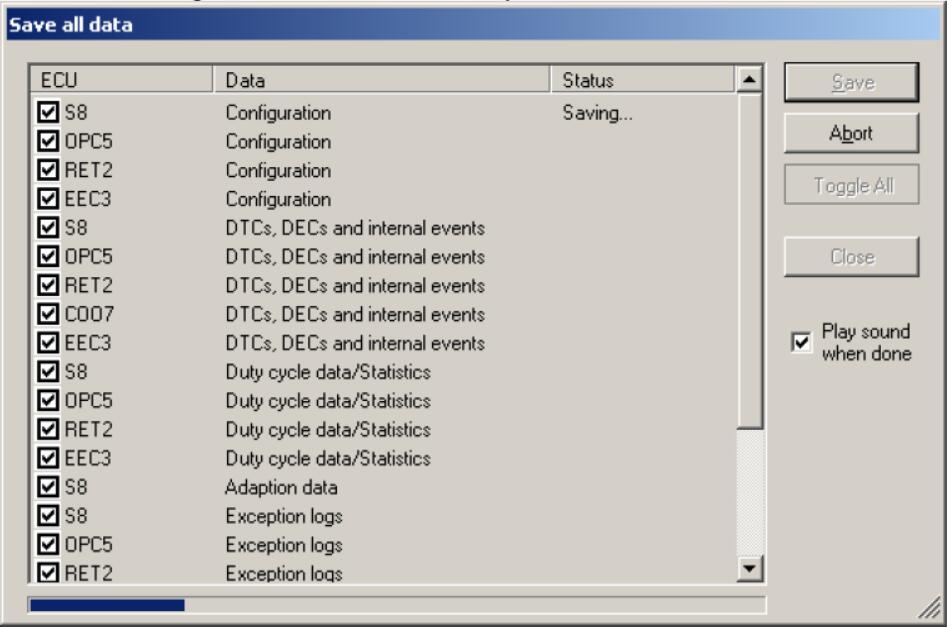
The save procedure will take some minutes.
8) The procedure is complete when window is enabled again.
9) The user verifies that a number of files have been created in the directory previously specified.
10) Press the ”Close” button to close the dialog.