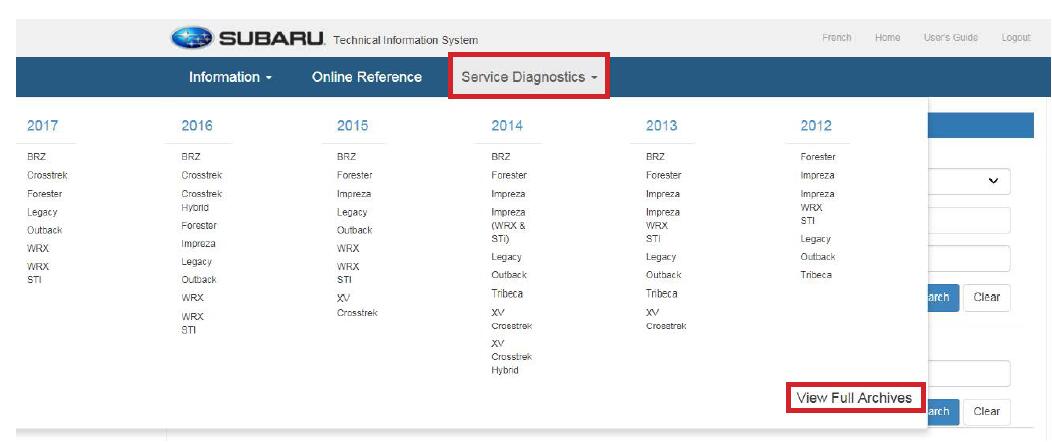This instruction show you guide on how to use Subaru Technical Information System (STIS). Subaru Technical Information System (STIS) web site is Subaru’s Web-based system for delivering electronic service publications. STIS provides Technicians access to the latest Service Manuals, Owner’s Manuals, Technical Service Bulletins, TechTIPS and all other pertinent documentation related to Subaru vehicles. Every effort has been made to include the most up-to-date information available for all model years represented on this site, as well as maintaining continual updates to the web site. The User Guide has been developed as a reference resource and to assist in navigation of this site. This guide contains overview information as well as search functions and features. We strongly suggest using Internet Explorer as your browser when accessing STIS.And for other Subaru software,check here:Subaru diagnostic software
STIS Home Page
The STIS Home Page consists of 4 Portlets; What’s New, Quick Reference Search, Recently Viewed and Saved Reference Links. These Portlets allow for easy access to frequented material available on STIS.
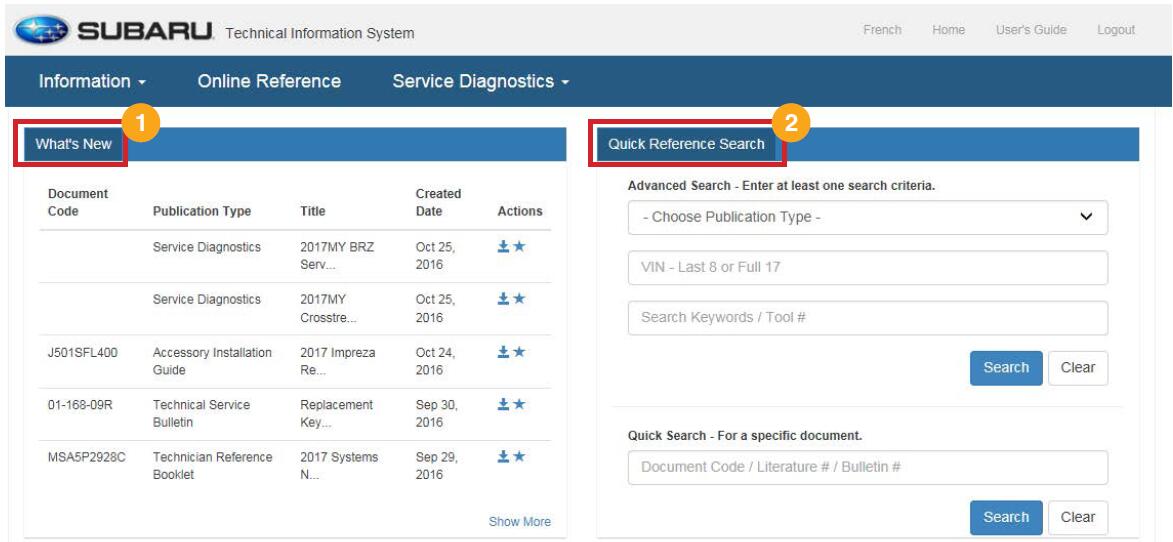
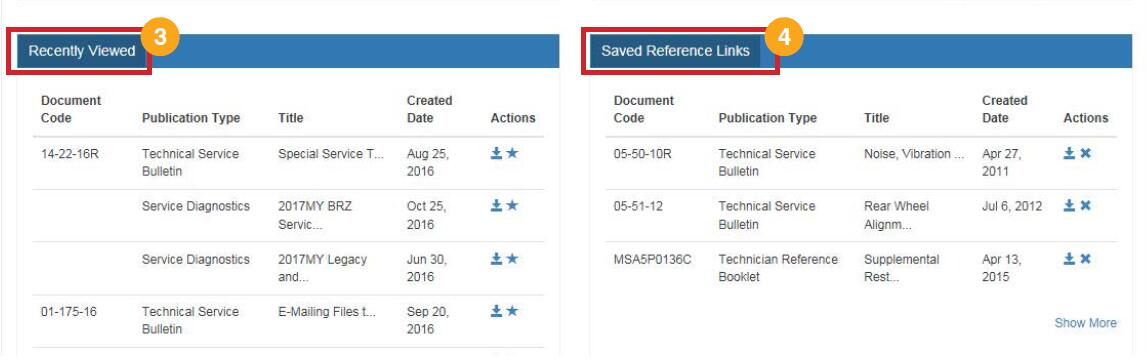
What’s New
Shows the 5 most recent posted documents to STIS. Navigate to the What’s New page by clicking Show More to see an extended list (last 90 days).The What’s New page can also be accessed by clicking Information in the navigation bar then What’s New.
Quick Reference Search
Search content via the Advanced Search or Quick Search. Advanced Search allows users to do a broad search using at least one criteria, either Publication Type, VIN (8 or 17 digit) or Keywords/Tool#. To narrow down a search, enter more than one criteria. Quick Search allows users to do a specific search via a Document Code, Literature # or Bulletin #.
Recently Viewed
Shows the user’s 5 most recent viewed items on STIS.
Saved Reference Links
Shows the user’s 5 most recent saved items on STIS. Navigate to the Saved Reference Links page by clicking Show More to see an extended list. The Saved Reference Links page can also be accessed by clicking Information in the navigation bar then Saved Reference Links.
The What’s New, Recently Viewed and Saved Reference Links Portlets utilize the following action icons:
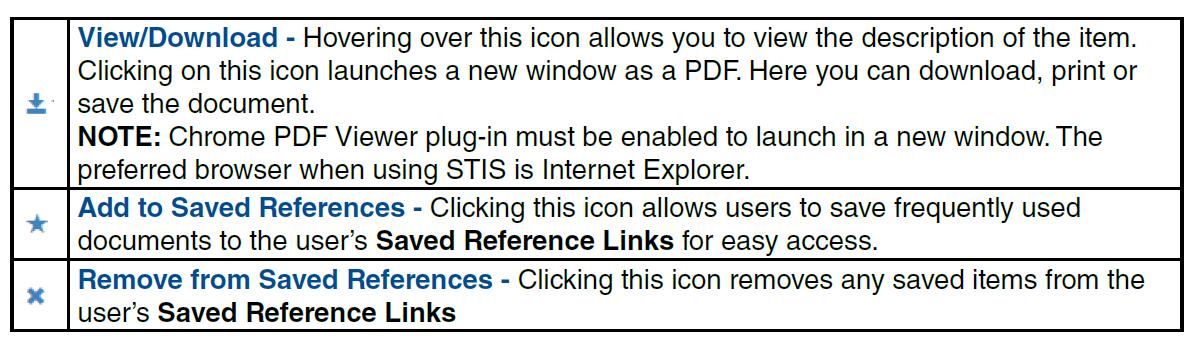
To quickly navigate to the home screen click either the Subaru logo in the top left of the window or click the Home link in the top right corner of STIS.

Online Reference Page:
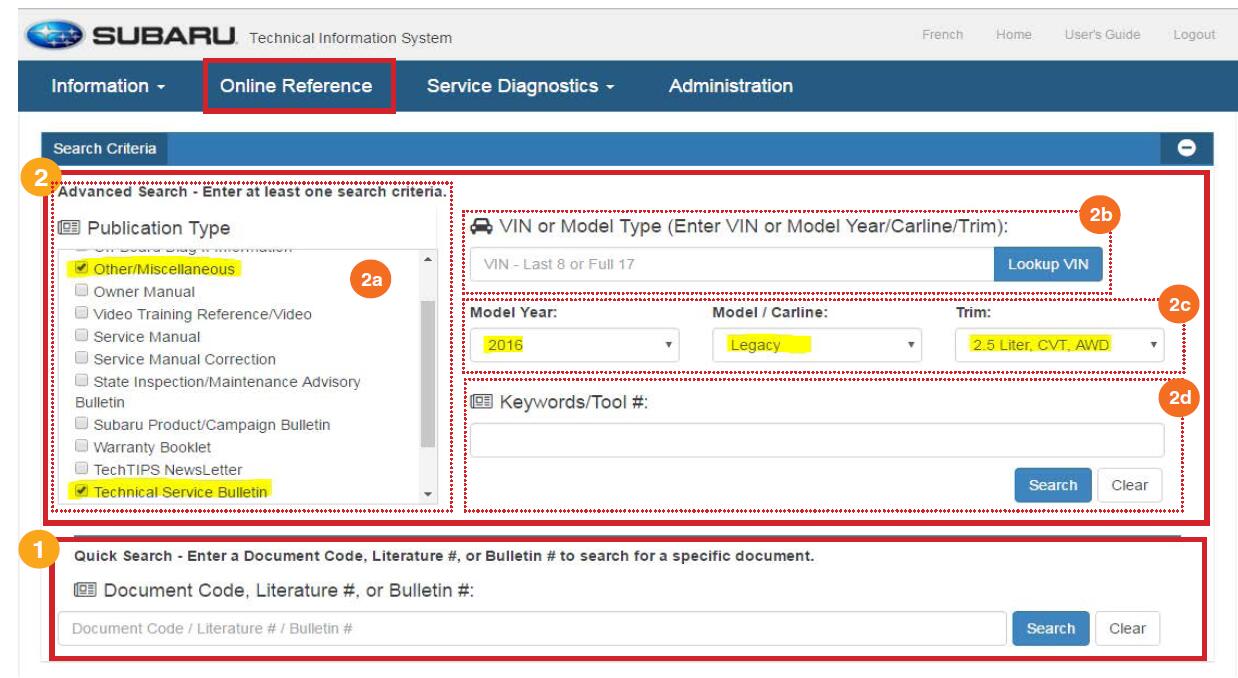
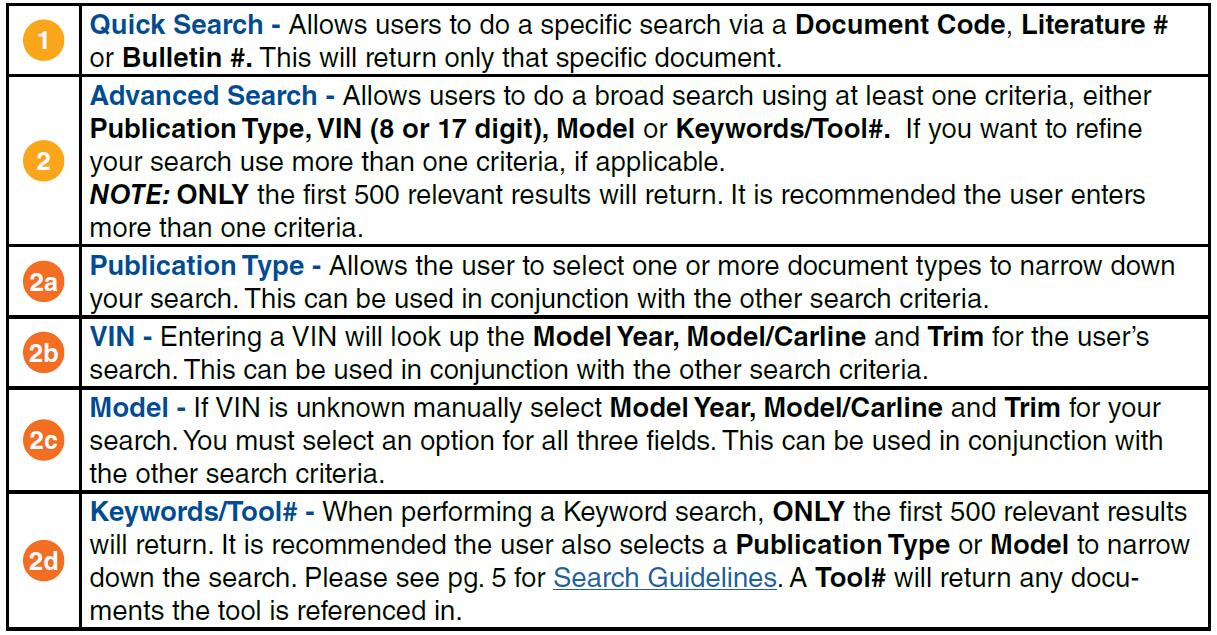
Searching Guidelines
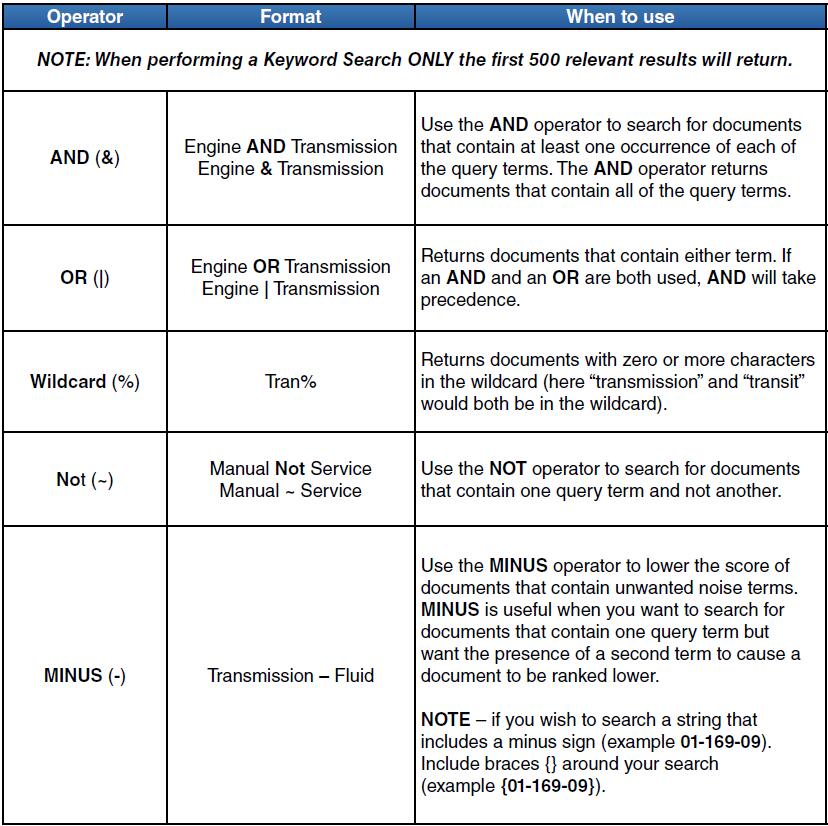
Search Results
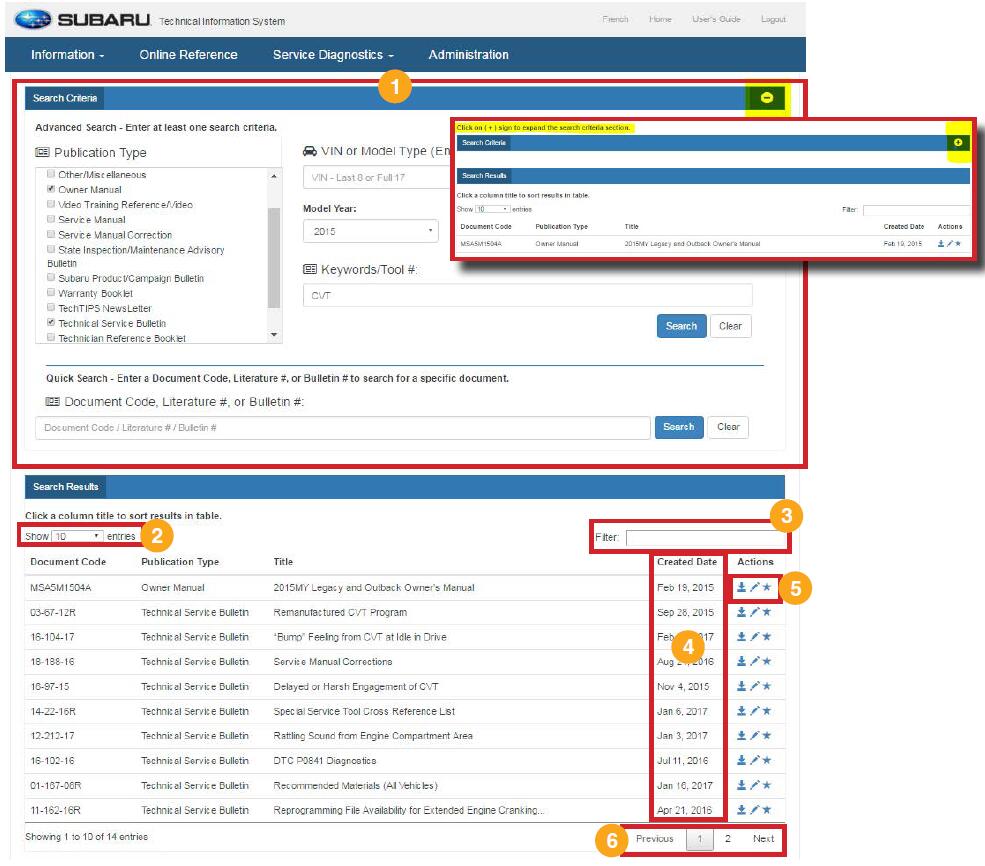
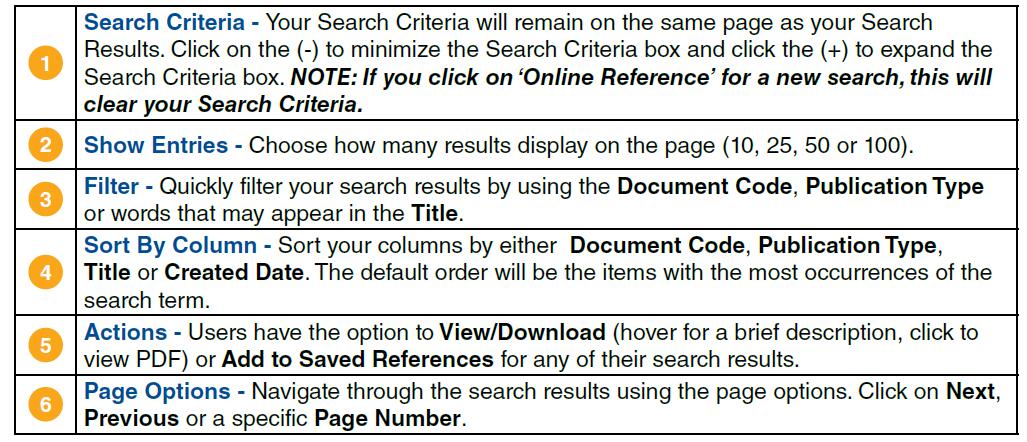
Acrobat Reader PDF Viewer (IE Only)
If you use the Acrobat Reader plugin as your default PDF viewer, the search terms will be highlighted.If not already set, the Acrobat Reader plugin can be set as the default PDF viewer by going to Tools ->Manage Add-ons Toolbars and Extensions and looking for Adobe PDF.
When viewing a PDF from your search results, in Internet Explorer (the recommended browser), a Search menu is displayed on the left-hand side of the screen. In the example below, the Keyword used in the search was “Transmission”. The Search box on the left displays any reference to the word “Transmission”. Select any one of the references and it will be highlighted within the document.
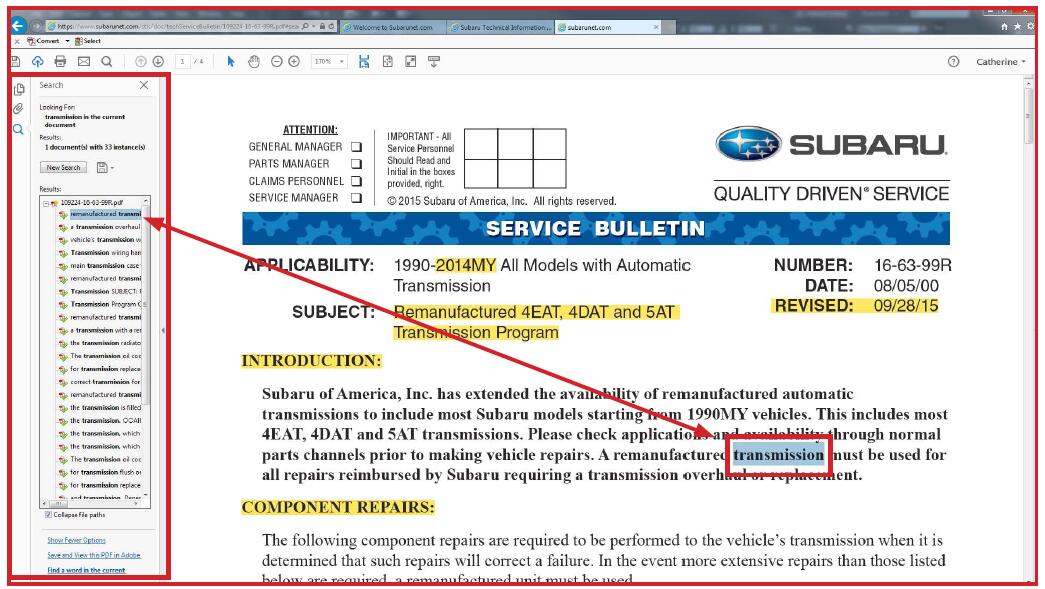
NOTE: In larger files such as Service Manuals you may see 2 icons different icons next to the keyword instances:
![]() Clicking on results with the bookmark icon will direct you to the bookmark.
Clicking on results with the bookmark icon will direct you to the bookmark.
![]() Clicking on results with the PDF icon will highlight the keyword within the document like the image above.
Clicking on results with the PDF icon will highlight the keyword within the document like the image above.
Searching Within Acrobat Reader PDF Viewer
Users have the option to click Ctrl + F, to launch a Find box. Using the Find box to search the document will give results of words within words (e.g. “the” in “other”). Enter keywords or phrases here.
This can be useful if a word ends in the letter “s”. For example, in our previous search it only displays the Keyword entered in the STIS search (“Transmission”). There are also instances of “Transmissions” within the document. Typing “Transmission” within the Find box will then show results of “Transmission” within the word “Transmissions”.

To refine or change your search within the document and to be a more specific, click on New Search (see below). You will have the option to change the search keyword or add an additional word. In the example below, the word “oil” was added. This updated the results to display only instances of “transmission oil” only. Make sure to have Whole words only checked off to eliminate any reference to a word within a word.
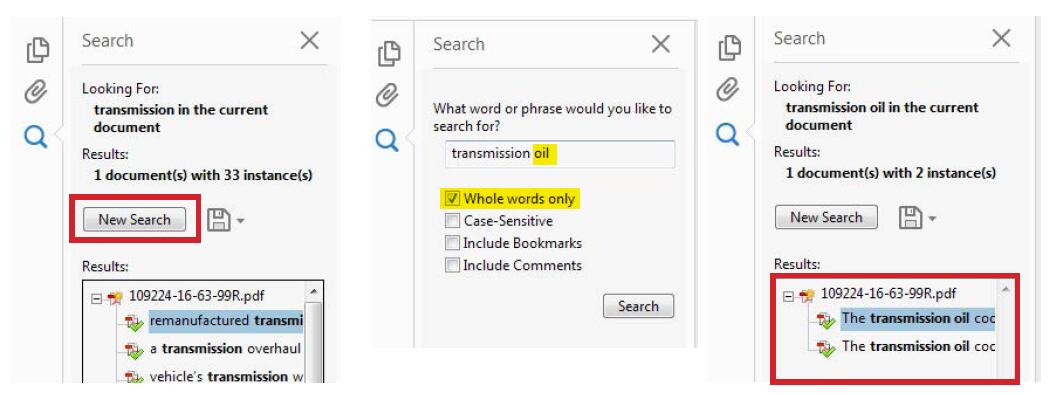
Service Diagnostics Page
The Service Diagnostics section of STIS contains the HTML format of the Service Manuals. Click Service Diagnostics on the navigation menu to open the available Service Manuals by Model Year and Car Line. This will show the last 6 model years. Click on View Full Archives to display prior model years. Selecting a vehicle will launch the HTML version of the Service Manual.