The demo truck feature demonstrates the faults and data available on Off-Highway Caterpillar equipment.This illustration show you guide on how to use JPRO CAT demo equipment connection function.Select from the available options to create a custom demo connection to explore.
Related Contents:
2024 JPRO Noregon Commercial Fleet Diagnostics Free Download
Steps:
NOTE: This is for demonstration purposes only. Tests and data may not function realistically.
1.Select the F8 key or the Connect button on the main toolbar.
2.You will be prompted for the connection type. Select the Truck Simulators button.
3.Select the vehicle to simulate.
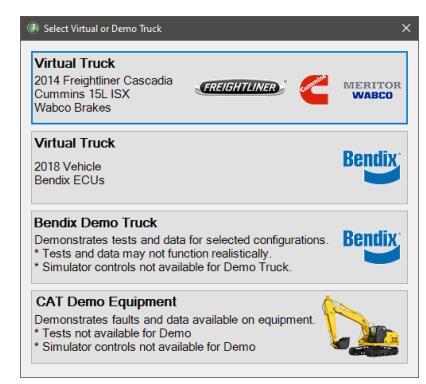
4.Choose CAT Demo Equipment from the Select Virtual or Demo Truck screen.
5.The demonstration will behave like a Heavy-Duty vehicle connection. The Vehicle Readiness, Fault CodeInformation and Key Data Points windows are displayed with demo faults and data from the selected ECUs.
Initially, the top portion of the Vehicle Readiness window will indicate the gathering the vehicle’s information.
Once all vehicle information has been retrieved, the health of the vehicle is displayed.
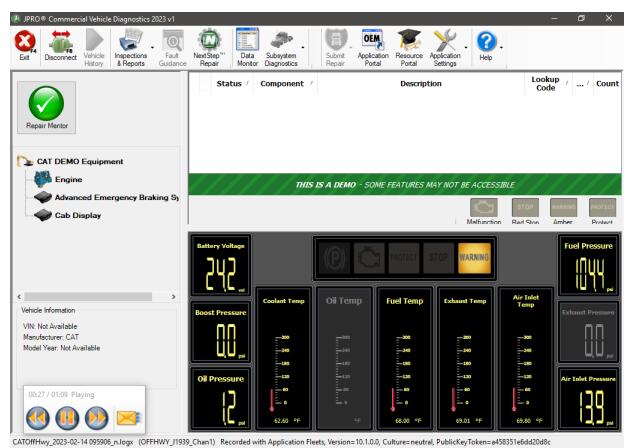
6.Explore JPRO features such as Data Monitor to view the options available for the selected ECUs.
NOTE: The ability to initiate a Recording or Submit Warranty are not available when connected to the CATDemo Equipment.
Select the F8 key or the Disconnect button on the main toolbar to close the demo truck session