In this instruction,i will show you guide on how to use Launch X431 Torque to change the auto light logic setting on a 2004 Nissan Sentra.Here for more Launch X431 test projects,please check:How to use Launch X431.

Procedures:
Connect Launch X431 Torque to Nissan Sentra OBD port,then enter menu to select [Nissan]
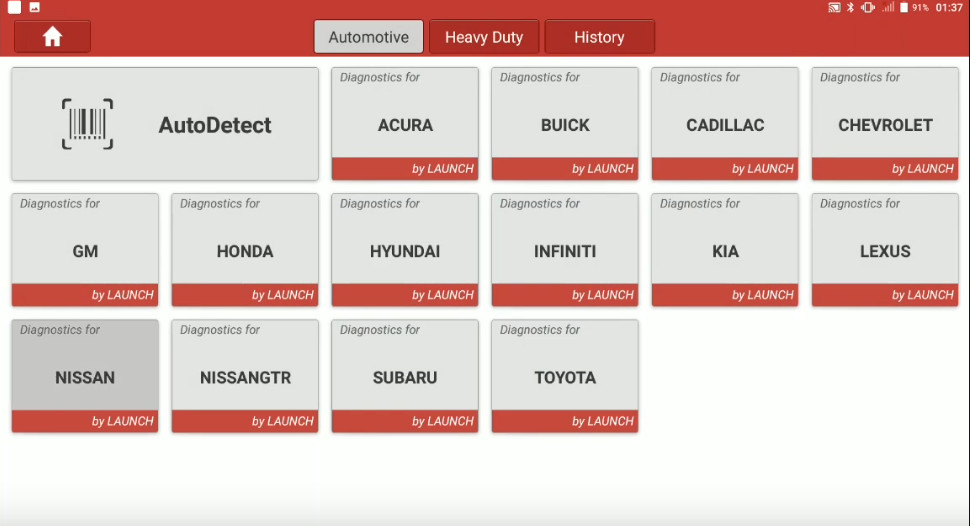
To confirm the software,select [OK]
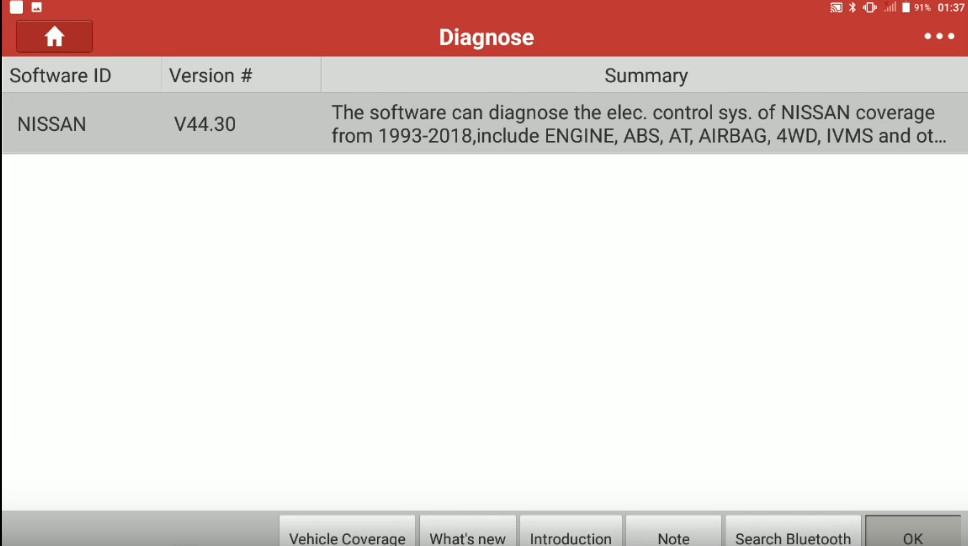
Select [The Vehicle With 16 PIN]
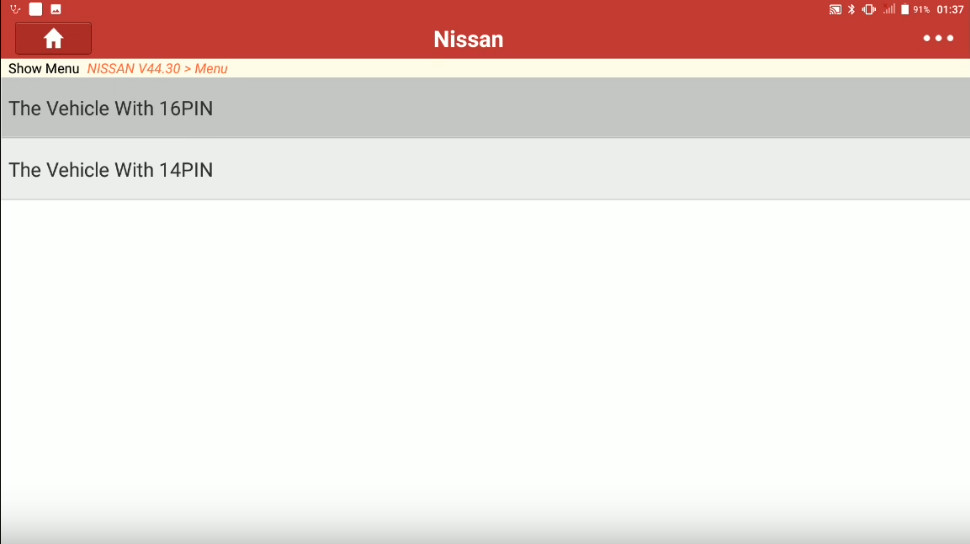
It will show you VIN,chek and select [OK]
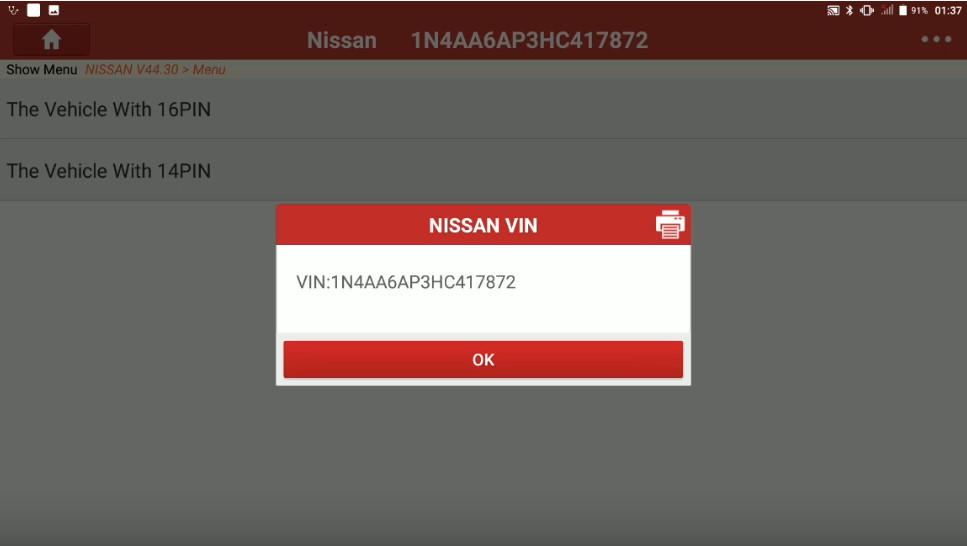
Select [Automatically Search]
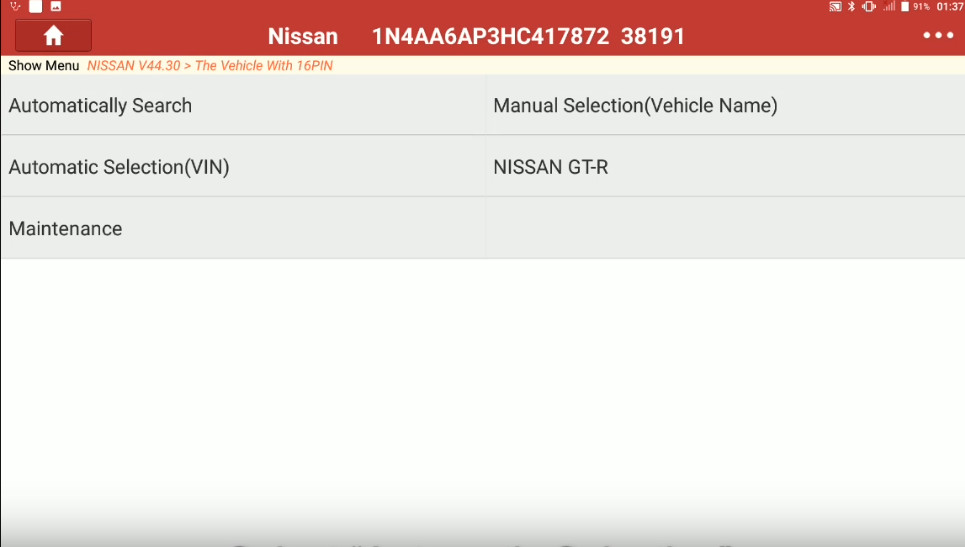
Confirm VIN,model,year and select [OK]
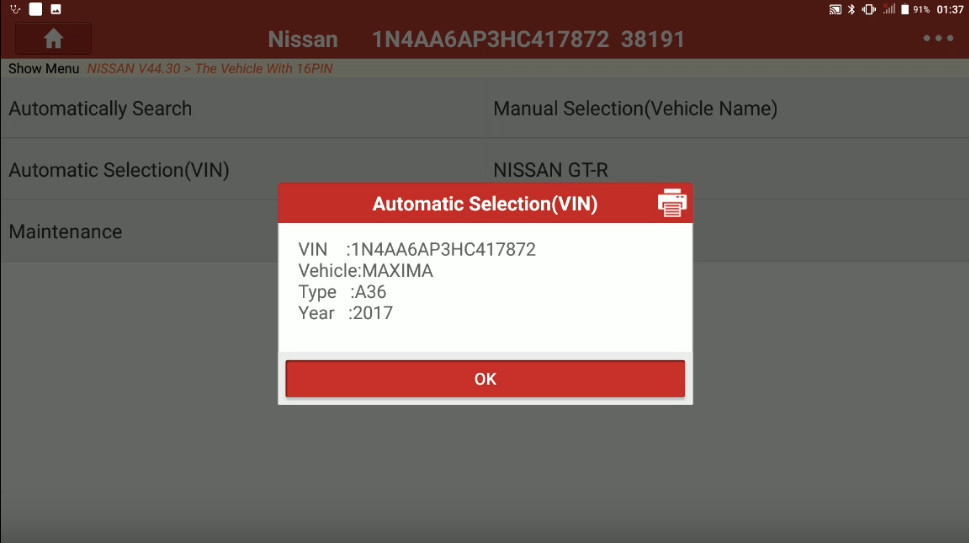
Select [System Selection]
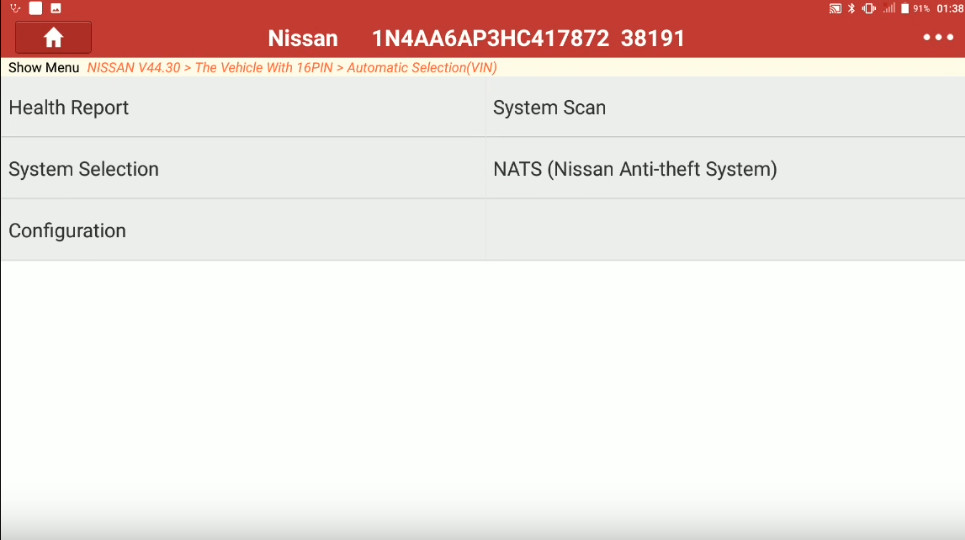
Select [BCM(Body Control Module)]
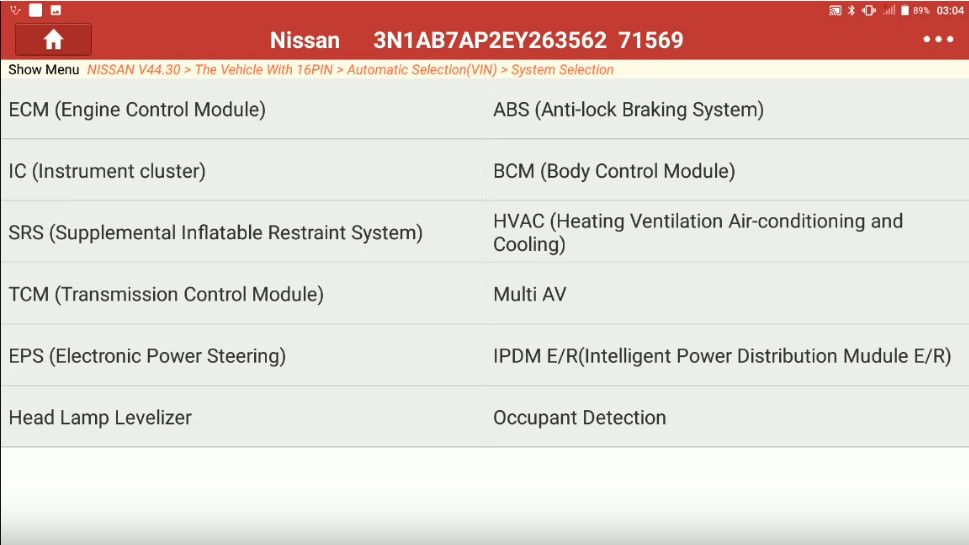
System info will show you,just select [OK]
Then select [Special Function]
Select [Auto Light Logic Set]
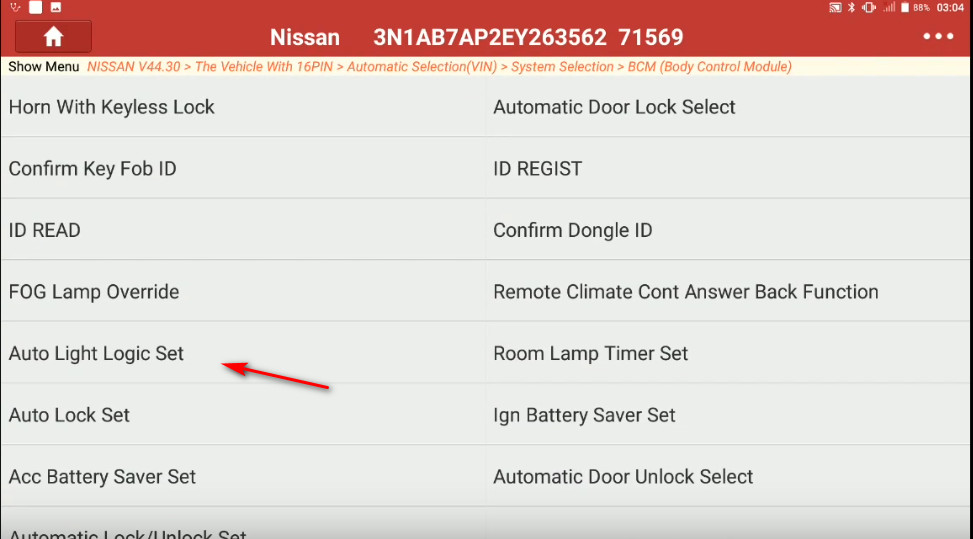
The different mode options are at the button at the screen.
The value will change when a selection is made.
To save the setting press the back button
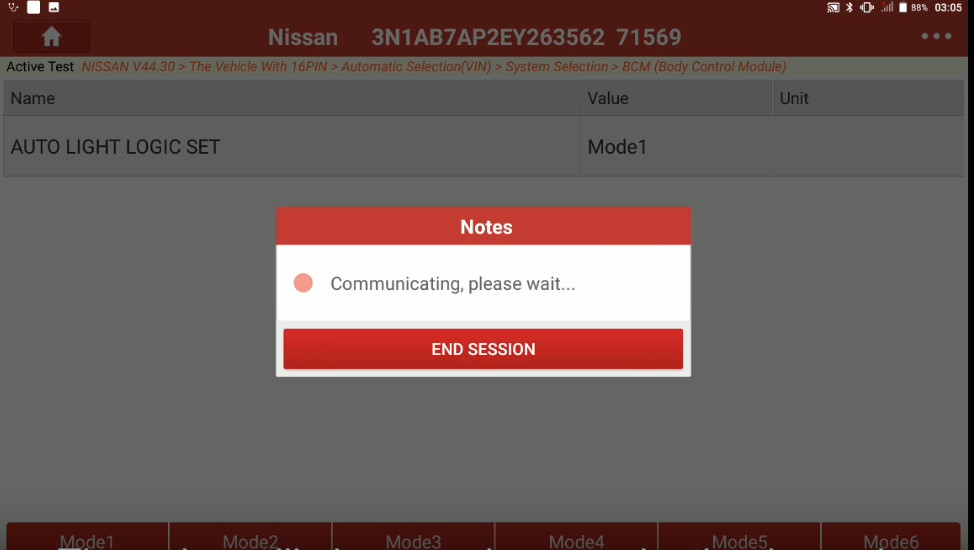
Back to select [Auto Light Logic Set]
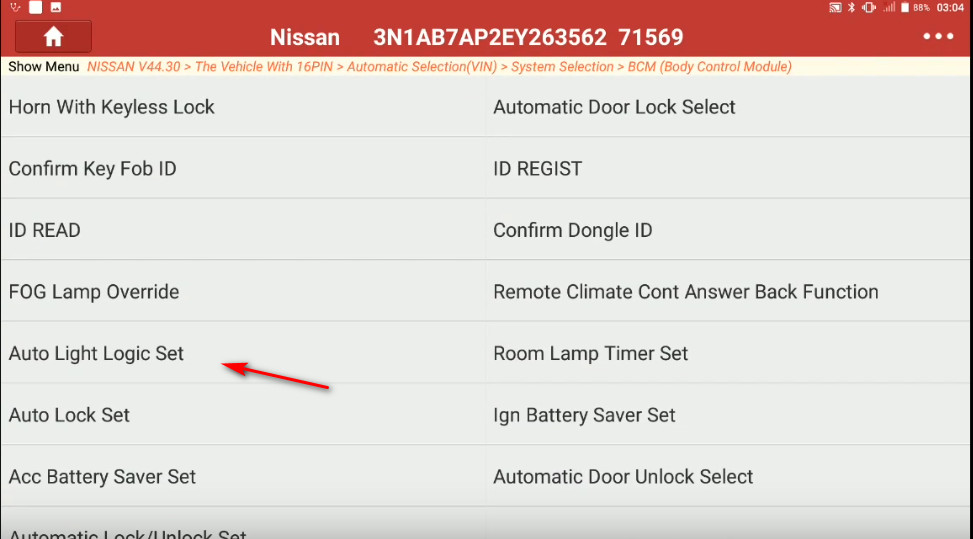
Select [Mode4] to change to Mode4
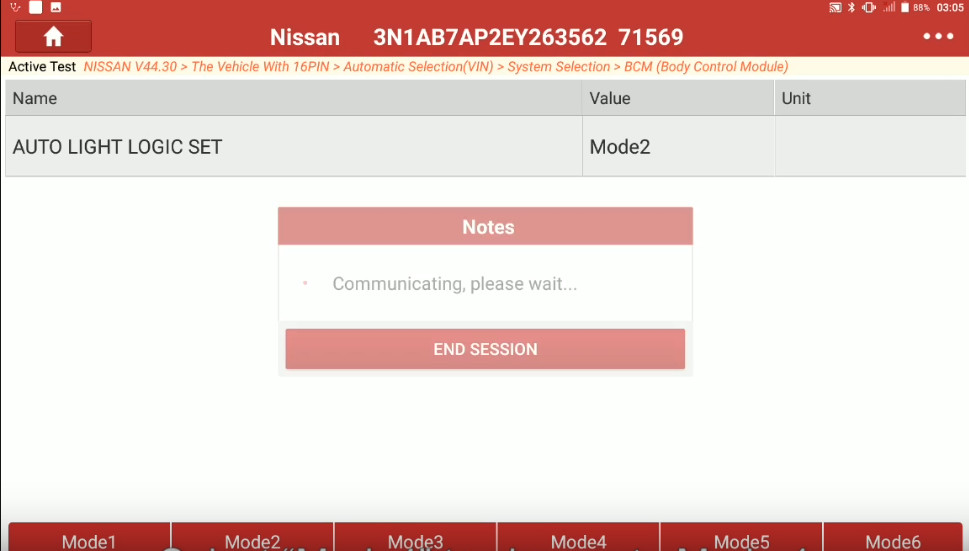
Repeat change all mode option list from Mode1 to Mode6
Once complete,select [OK]
And this is how to change the Auto Logic setting on a 2004 Nissan Sentra