Pass-thru programming requires that the MDI remain connected to the terminal and to the vehicle throughout the programming process. The vehicle must be in close proximity to the terminal while using pass-thru programming.Here car-auto-repair.com share the guide on how to use MDI TIS2web to perform Pass-Thru Programming.
Note:TIS 2 Web only supports Pass-Thru Programming with the MDI.
Pass-Thru Programming Procedure
1.Launch TIS 2 Web.
2.From the TIS 2 Web main screen
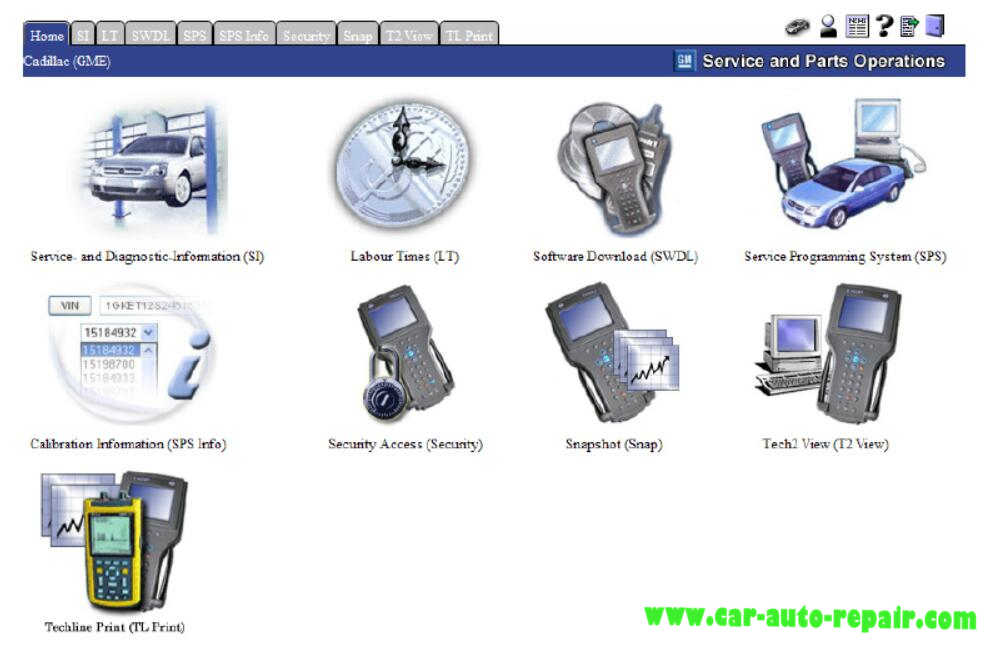
Select the Service Programming System icon.
3.Connect MDI to vehicle

And Display device (e.g. PDA, PC screen)
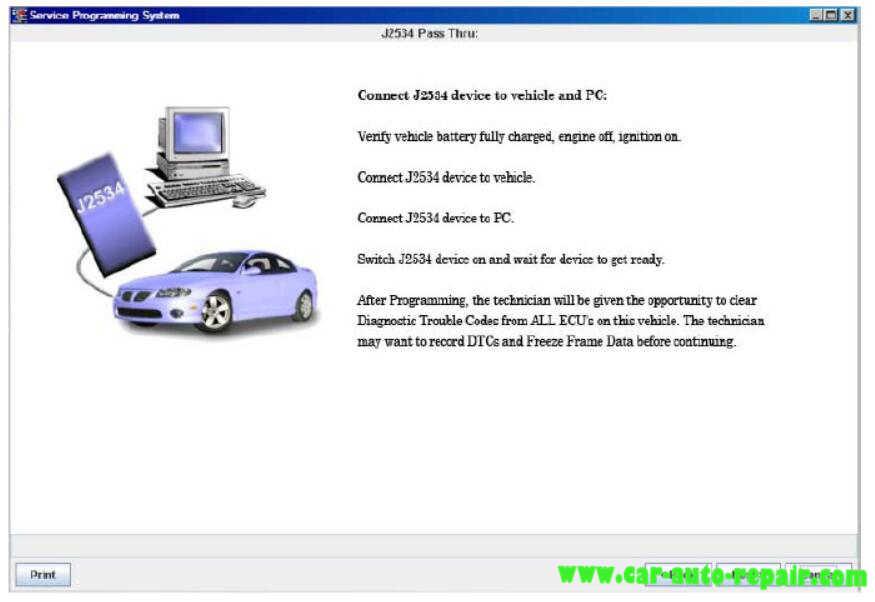
Power On MDI using ON/OFF button.
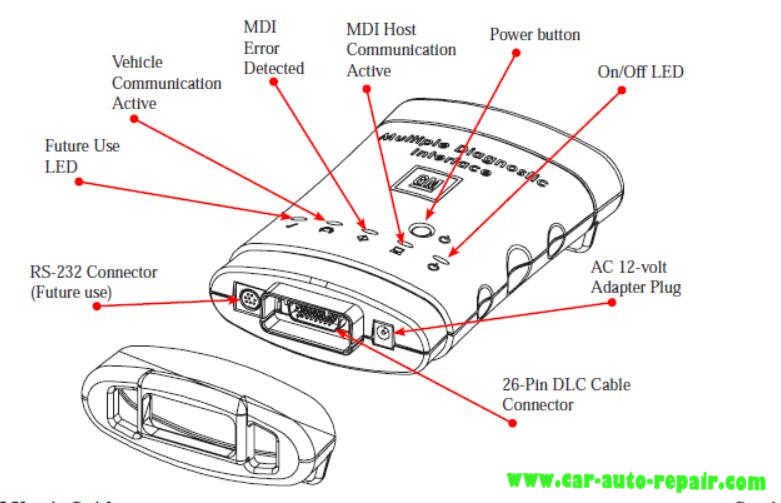
Key on, battery fully charged.
Select “Start SPS”.
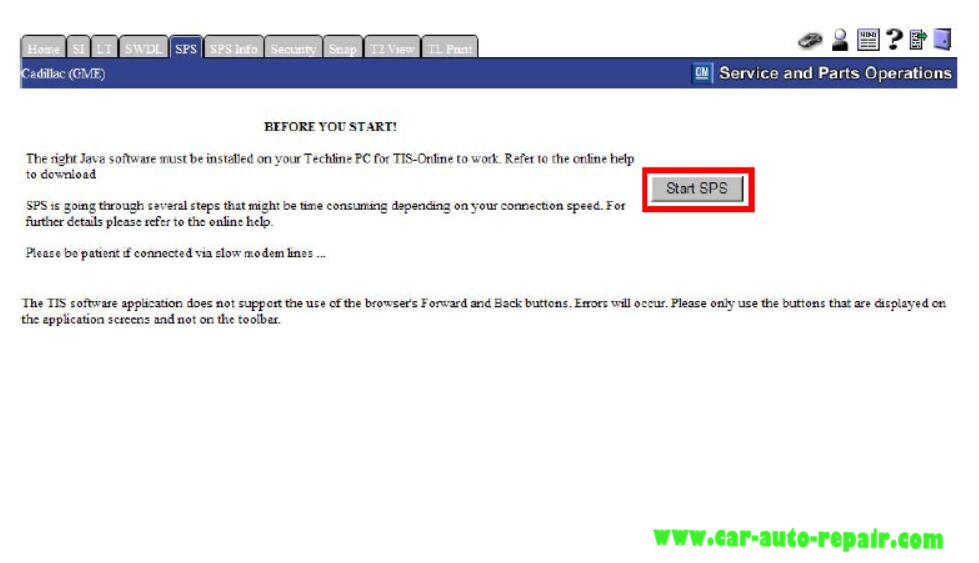
SPS software version will appear on the screen.
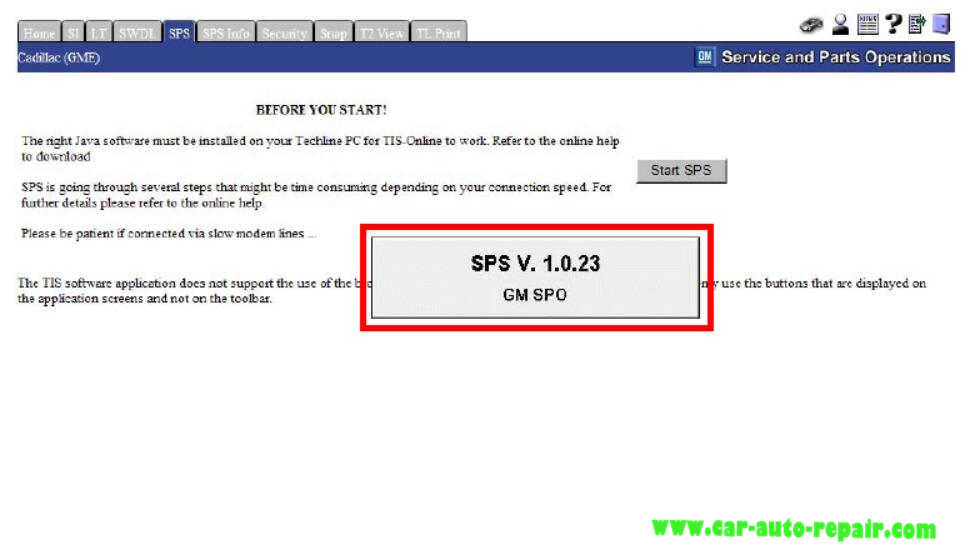
If hardware screen does not appear, check software connections. This process could take some time depending upon you internet connection.
Select Diagnostic Tool J2534 GM MDI.
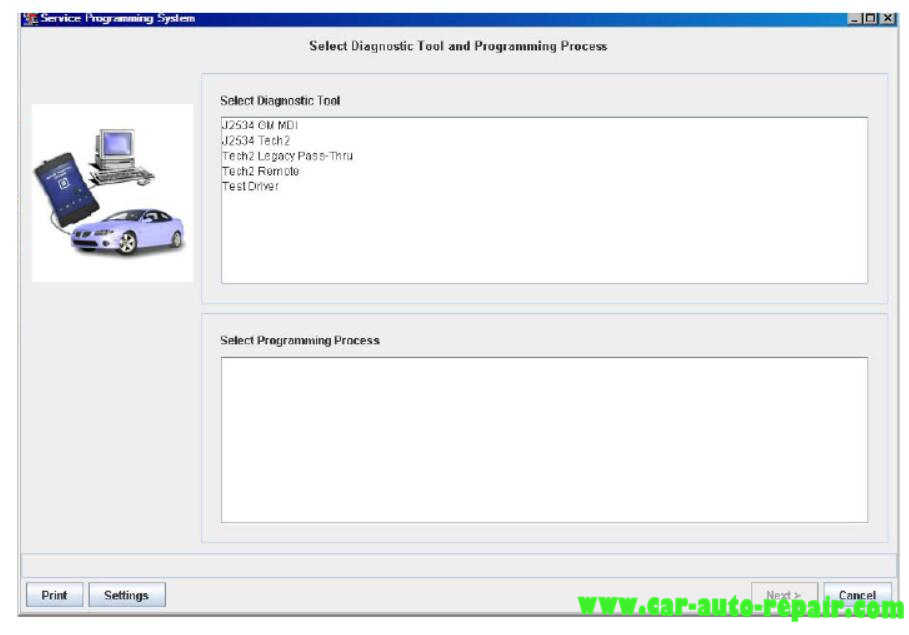
Select Programming Process.
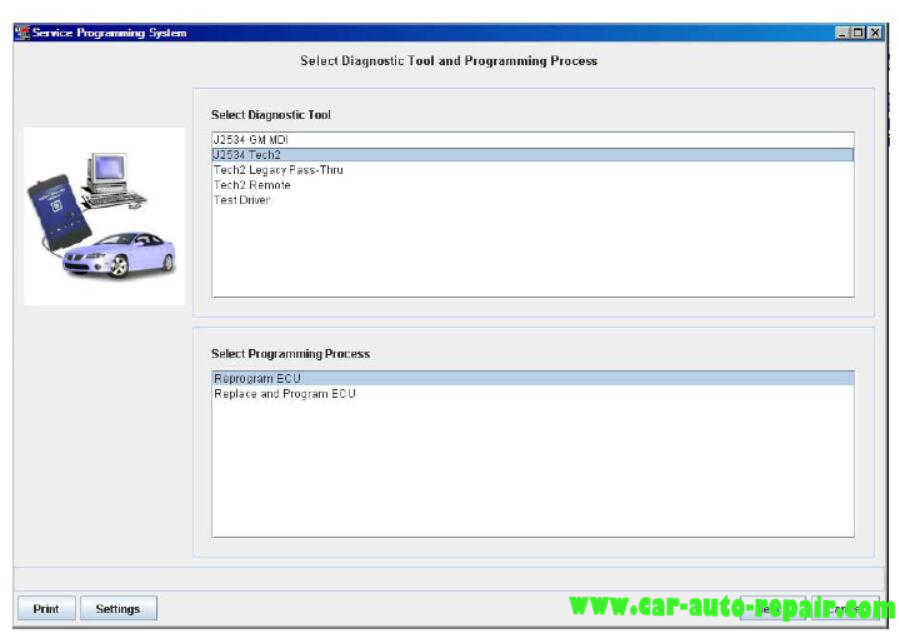
4.Select “Next” to “Sales Make” screen.
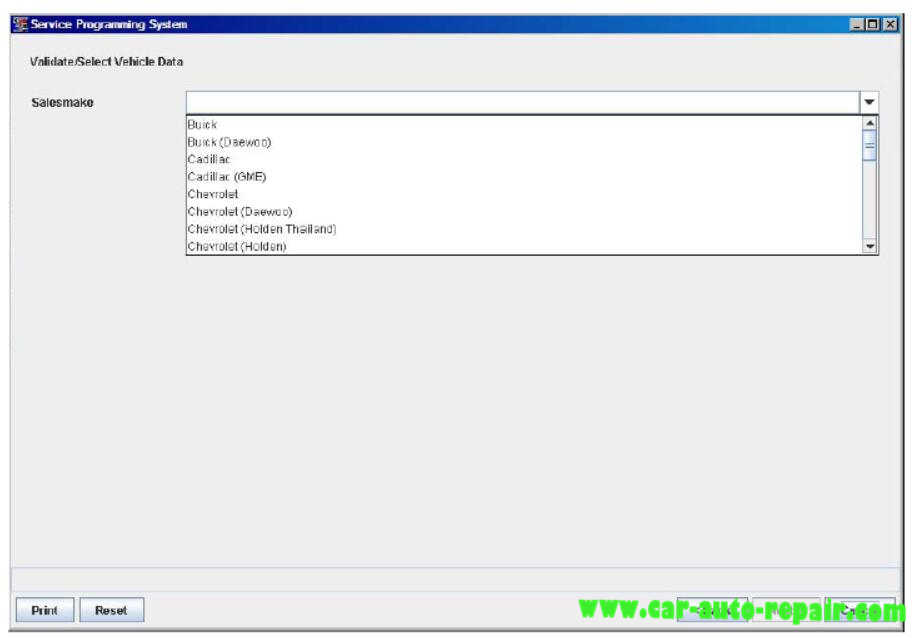
Complete all terminal directed data until “Next” is highlighted (vehicle data will vary). Select “Next.” You may or may not get a pop-up screen.
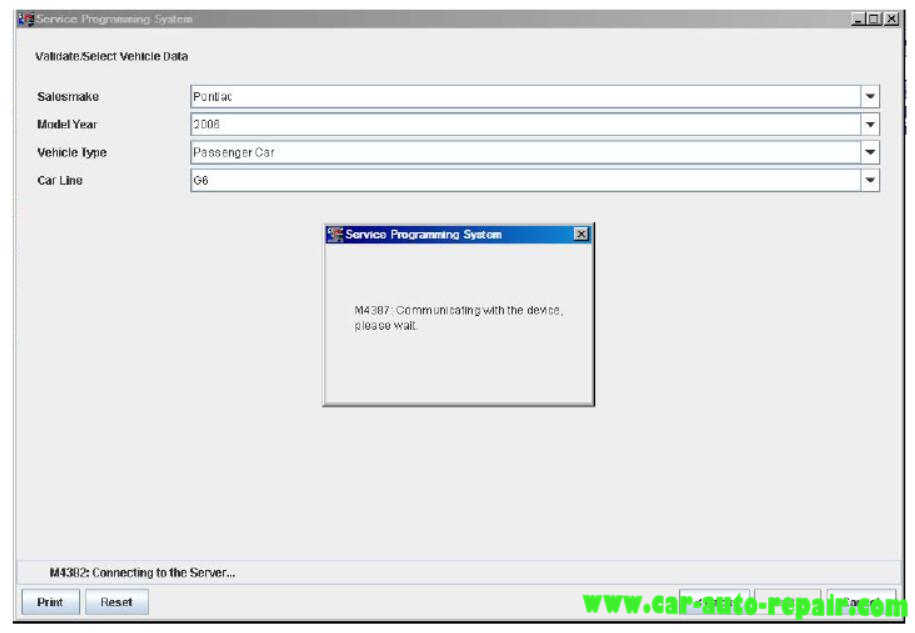
Make sure correct VIN is displayed. If VIN is incorrect or missing enter the correct VIN .
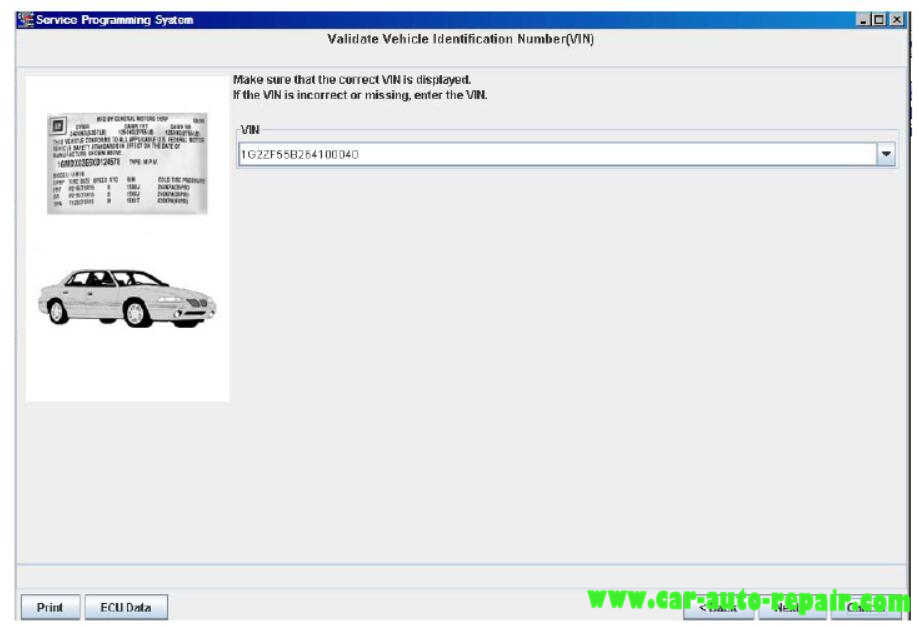
Note:In order to reduce the potential for signal loss. The MDI should be configured for the most stable communication option at your location. You can choose from USB, Ethernet, or Wireless Ethernet.
5.At the “Supported Controllers” screen:
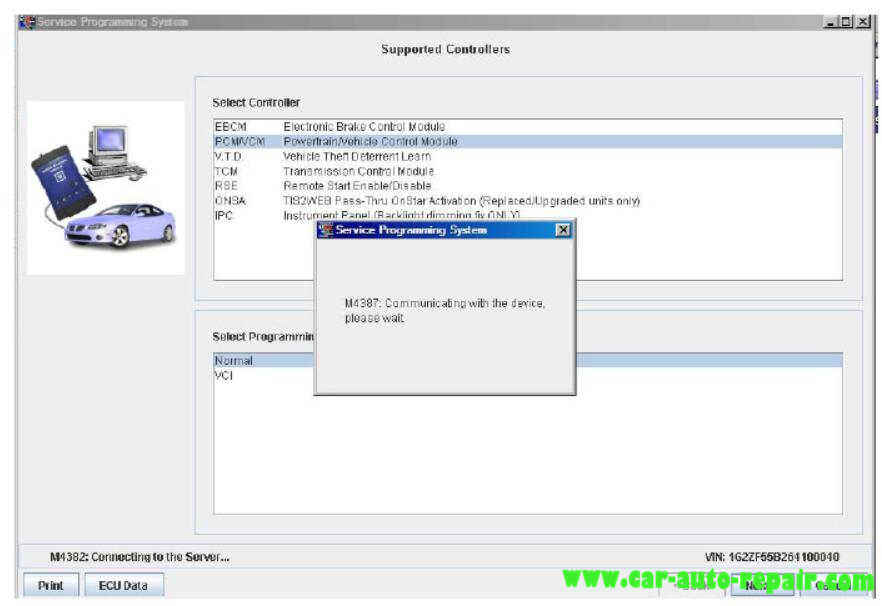
Select the appropriate control module under “Select Controller,” e.g. PCM / VCM Control Module etc.
Select the appropriate programming type (Normal, VCI).
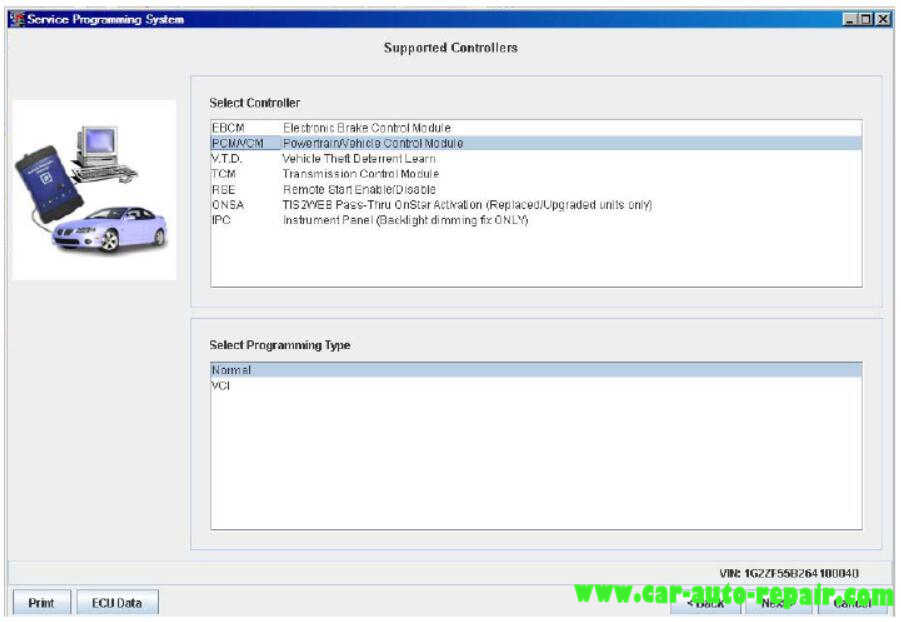
Select Next. For VCI you will need to contact your local Customer Support Center
IMPORTANT
When selecting the vehicle configuration index (VCI) programming type, a valid VCI number for the vehicle must be entered. This number may be obtained from the Techline Customer Support Center.
The correct tire size and axle ratio must be highlighted and a valid VCI number entered if you select Reconfigure for your programming type.
Select Cancel if you receive a message stating that the calibration selected is already the current calibration in the control module and reprogramming with the same download is not recommended.
6.During communication a “validate /select vehicle data” screen will appear.
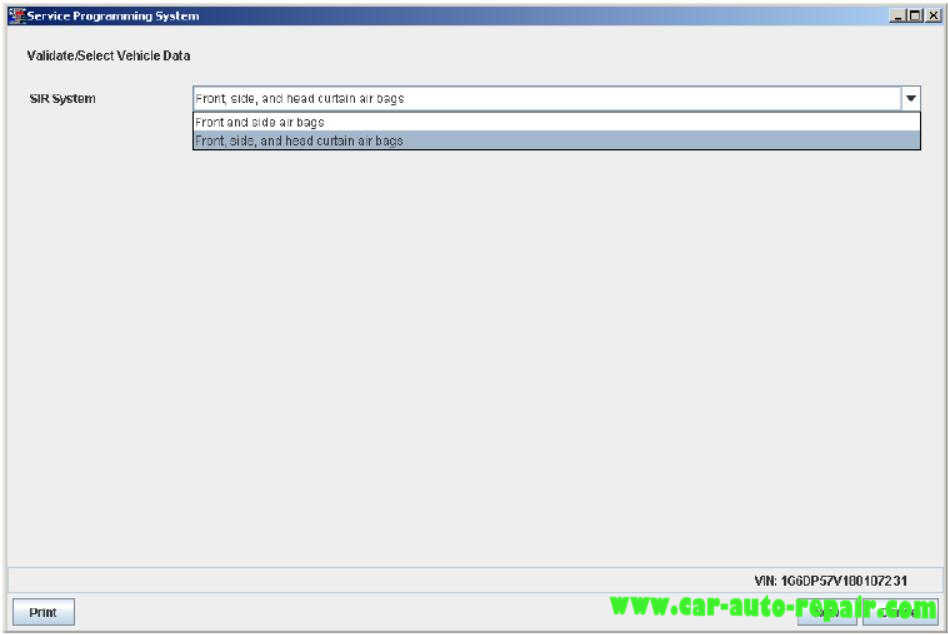
You may or may not get a popup screen.
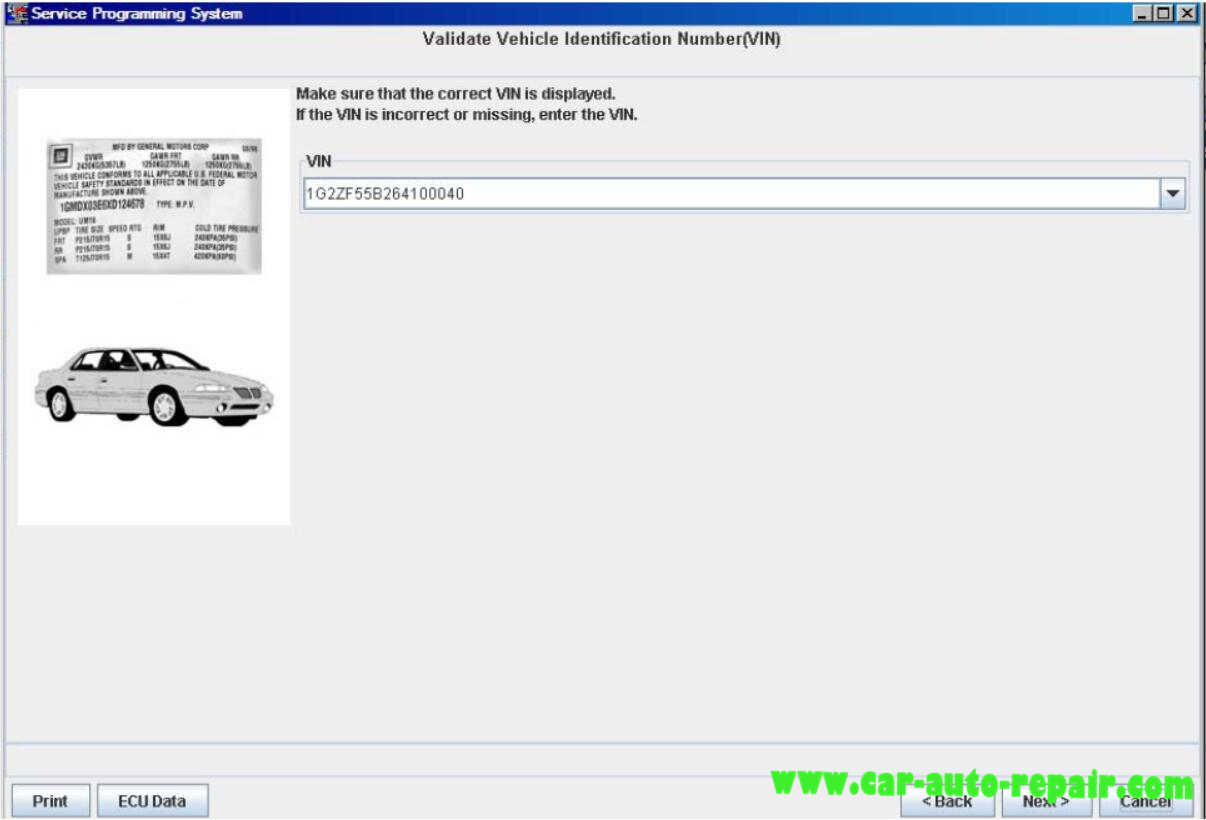
7.At the Calibration Selection screen:
Select the appropriate calibration(s).
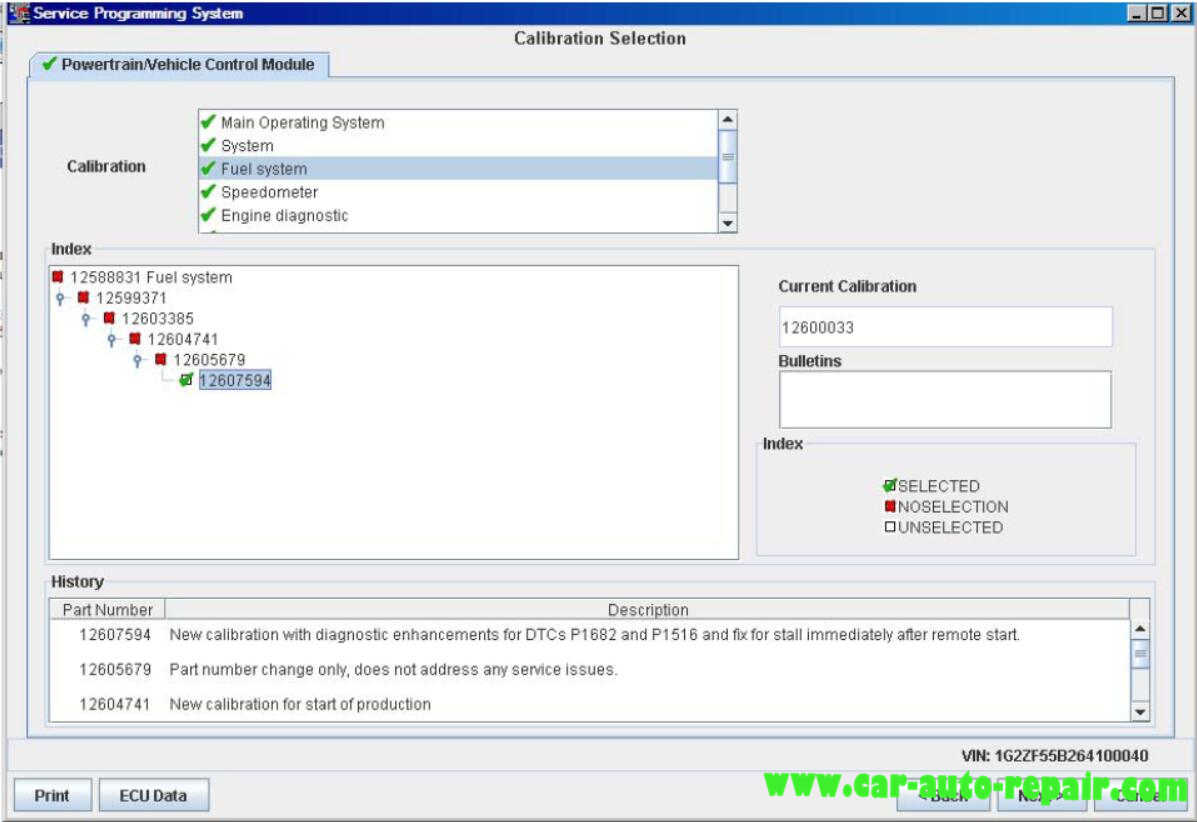
Make sure all folder tabs have a green check mark.
Select Next.
8.At the Summary screen:
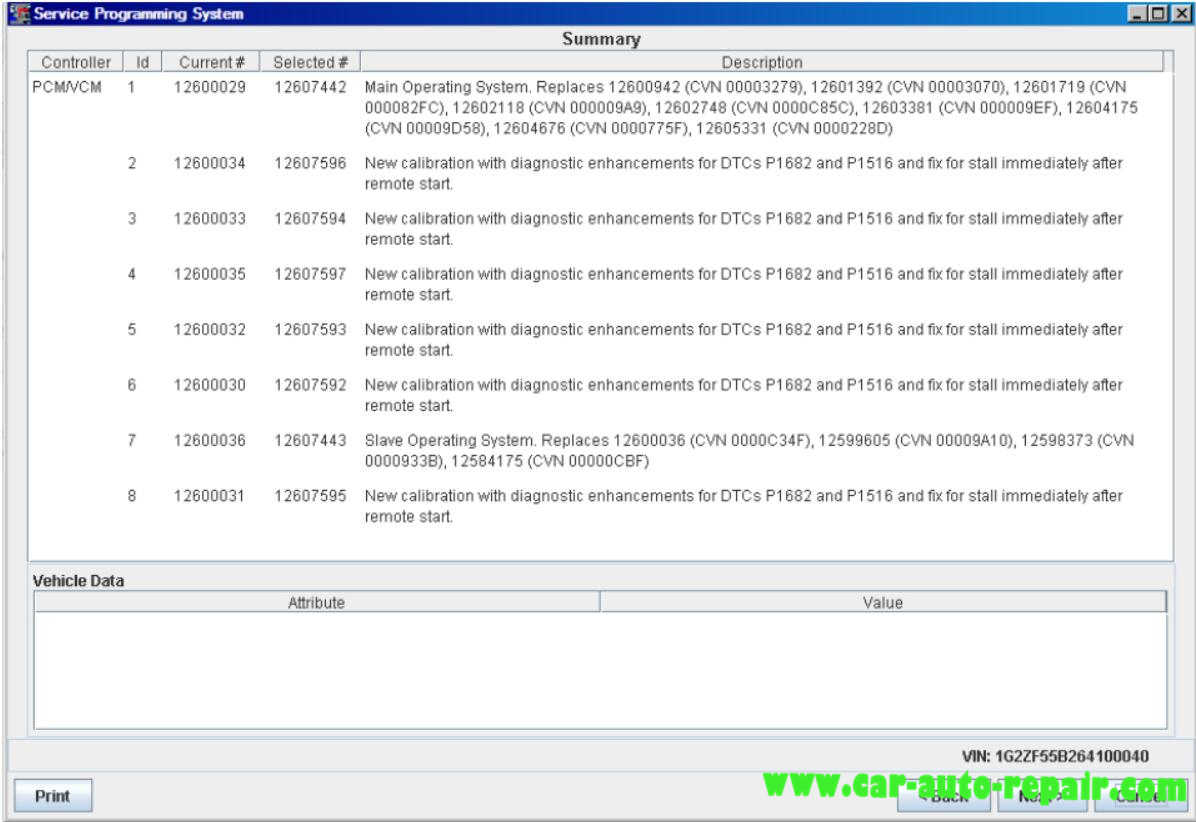
Verify current calibration(s) with selected calibration(s).
Select Next.
At the Summary Screen, current calibration is displayed along with the new calibrations available for the selected vehicle. Diagnostic enhancements are listed for various DTC’s. Multiple screens may be available. Calibration data may be printed from these screens.
The Transfer Data screen appears as reprogramming begins, finishing when the percentage bar reaches 100 percent. Time may vary depending upon calibration.
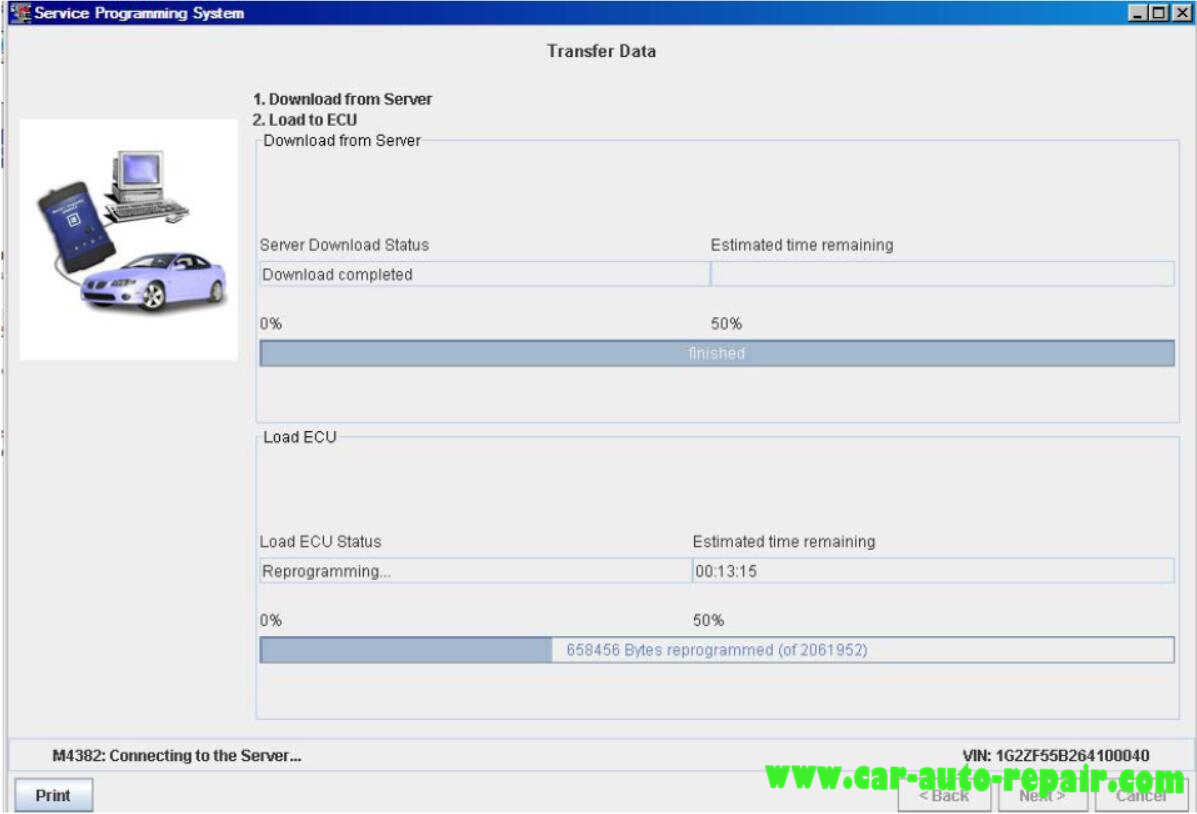
Estimated remaining programming time will appear on the screen.
IMPORTANT
Some vehicles will require that Idle Learn, TP Learn, Theft Deterrent Relearn, or Crankshaft Variation Learn procedures be performed after programming. Consult the appropriate service information for these procedures.
9.The Program Controller “Programming Complete” screen appears.
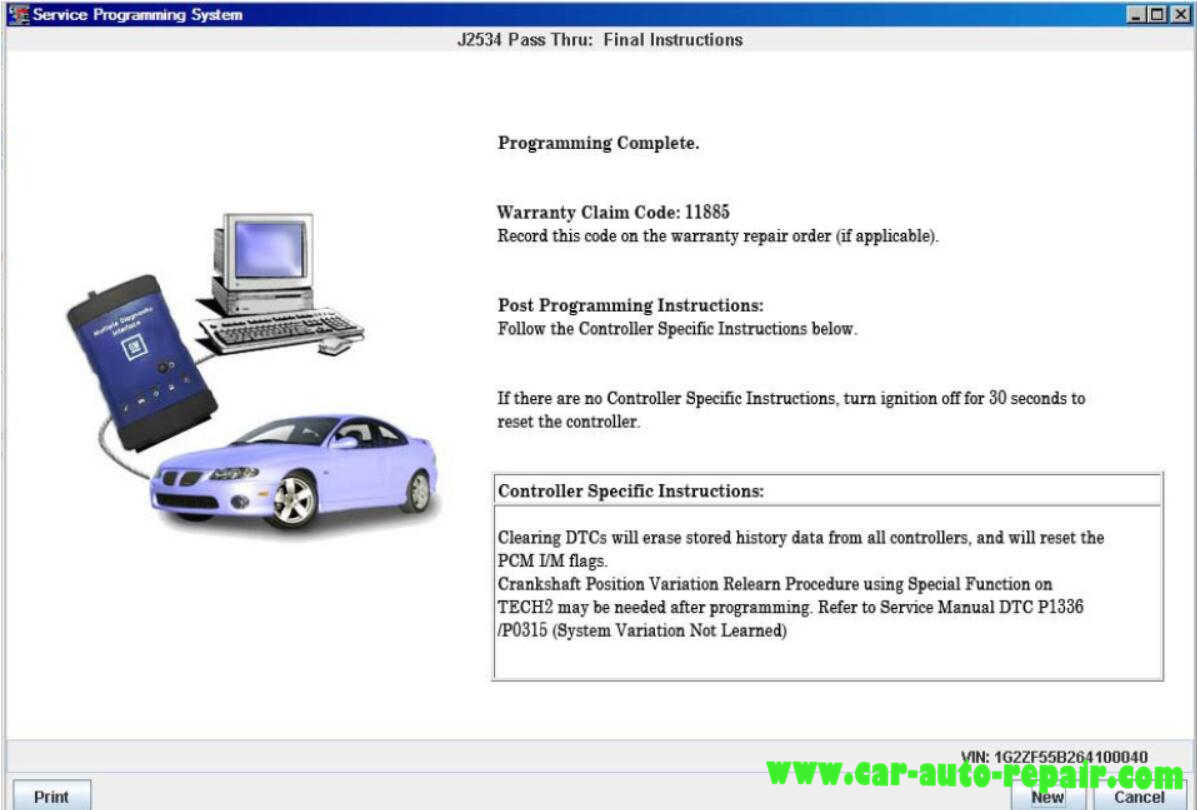
10.Select “clear DTC’s” to erase history data. The program will return to the TIS 2 Web main screen. Be sure to verify successful reprogramming.
A warranty claim code will appear if appear if applicable.
A calibration module replacement must be changed on the vehicle for the claim code to appear. These may be “Post Programming” and or controller specific instructions after programming is completed.
At the summary screen, current calibration is displayed along with the new calibrations available for the selected vehicle. Diagnostic enhancements are listed for various DTC’s. Multiple screens may be available. Calibration data may be printed from these screens.
11.Turn off the MDI by pressing the ON/OFF button. Select Cancel.
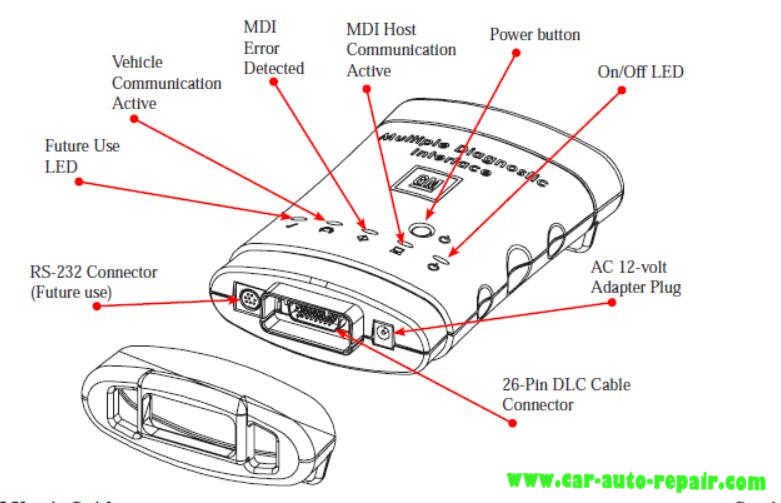
12.Disconnect the MDI from the vehicle for disconnect.

Verifying Reprogramming
After any kind of control module programming, verify that programming was successful:
Turn the ignition off, wait at least 30 seconds, then start the vehicle to confirm that reprogramming was successful. If the vehicle does not repeat the SPS procedure.