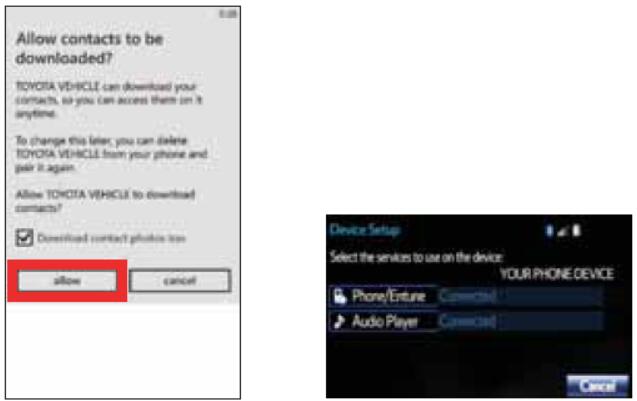To begin the Bluetooth Pairing process, press the HOME button on the faceplate of your Toyota Vehicle Entune™ Multimedia Head Unit.
Bluetooth Pairing for Android Phone
Bluetooth Pairing for Windows Phone
Bluetooth Pairing for Android Phone and Entune Touch Screen System:
Pairing your phone is the first step in connecting with your Toyota for hands-free calling and for audio streaming via Bluetooth. This pairing process is quick and easy: all Android mobile digital devices have Bluetooth integrated; all you have to do is setup the phone and multimedia system to “talk” to each other and form a connection.
INITIATE BLUETOOTH ON YOUR ANDROID
Step 1:From your APPS SCREEN,select “Settings”
Step 2:Select Connections and select BLUETOOTH
Step 3:Ensure Bluetooth is ON
Step 4:Select Your Phone Device to make it discoverable
Phone will seek out Bluetooth devices while remaining discoverable.
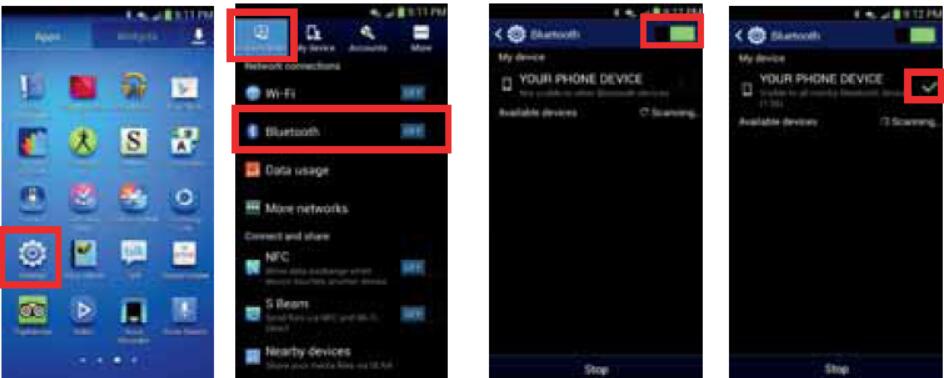
Step 5:While your Android device is seeking out Bluetooth devices,proceed to your Entune™ Multimedia Head Unit on your Toyota vehicle.
Some Android devices may have slightly different SETTINGS screen layout depending on manufacturer of device and Android OS version.
Once you have Bluetooth® enabled on your phone and ready to pair, you will need to initiate Bluetooth® on your Entune™ head unit. Please follow the instructions below to pair your Bluetooth enabled phone to your Entune™ system.
Step 6:On your Toyota Vehicle Entune™ Multimedia Head Unit, select SETUP BUTTON on the Home Screen.For Entune™ Audio System,press the SETUP BUTTON on the faceplate to access the Setup Screen
Step 7:Select BLUETOOTH.
Step 8:Select ADD,to add your phone device.
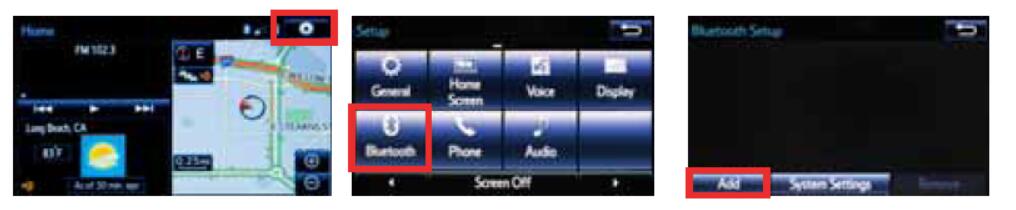
Step 9:Back on your smartphone,you can now select your TOYOTA VEHICLE in Bluetooth Settings. You may need to enter the provided Bluetooth PIN on your phone.
Step 10:Your smartphone is now paired with Entune™
Step 11:Once paired, Entune™ will attempt to connect audio and contacts on your phone.
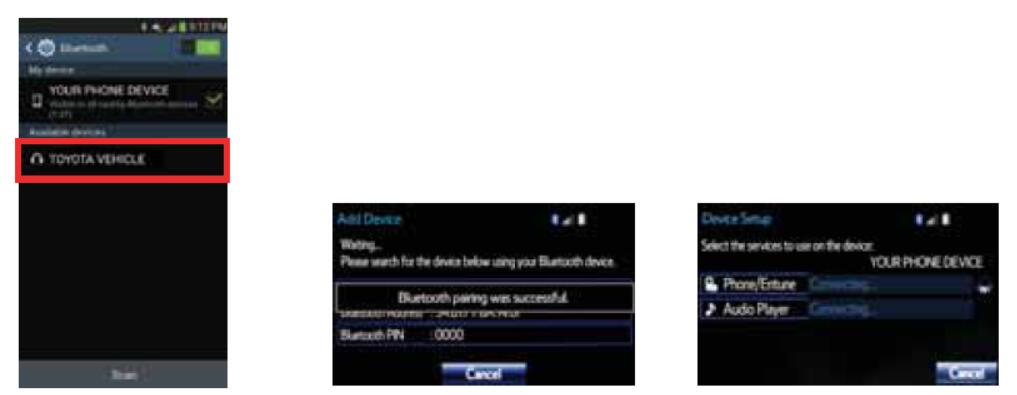
Step 12:Using your smartphone, you will need to allow Entune™ access to your messaging and contacts.It is recommended to check the “Don’t ask again” box, so as not to have to press OK every time the phone makes a Bluetooth connection with your Toyota.
Step 13:A confirmation will appear once your phone has been paired and connected.
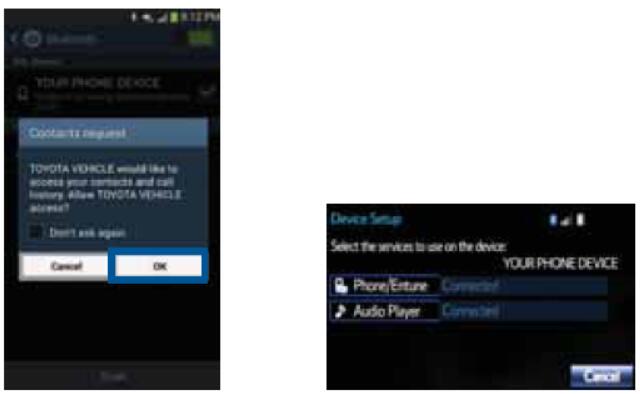
Bluetooth Paring for iPhone and Entune Touch Screen System:
Step 1:From the HOME SCREEN, select SETTINGS.
Step 2:Select BLUETOOTH.
Step 3:Ensure BLUETOOTH is ON.
Step 4:Your iPhone will seek out Bluetooth devices while remaining discoverable.
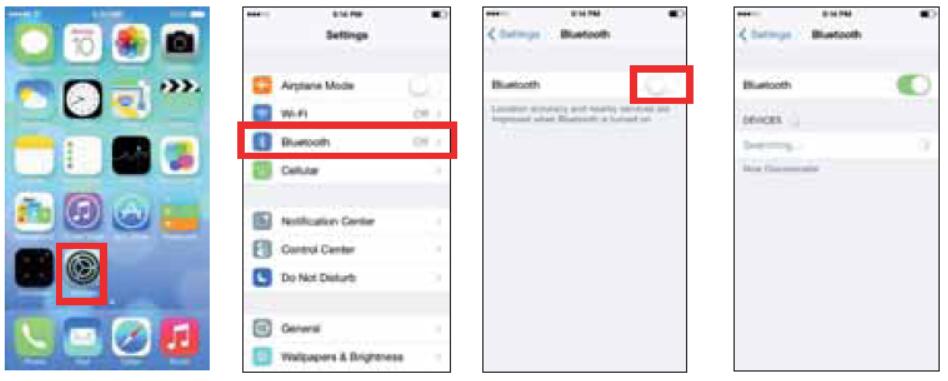
Step 5:While your iPhone device is seeking out Bluetooth devices, proceed to your Entune™ Multimedia Head Unit on your Toyota vehicle.
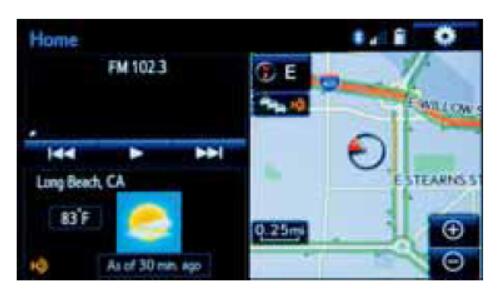
Once you have Bluetooth® enabled on your phone and ready to pair, you will need to initiate Bluetooth® on your Entune™ head unit. Please follow the instructions below to pair your Bluetooth enabled phone to your Entune™ system.
Step 6:On your Toyota Vehicle Entune™ Multimedia Head Unit, select SETUP BUTTON on the Home Screen.For Entune™ Audio System,press the SETUP BUTTON on the faceplate to access the Setup Screen
Step 7:Select BLUETOOTH.
Step 8:Select ADD, to add your phone device.
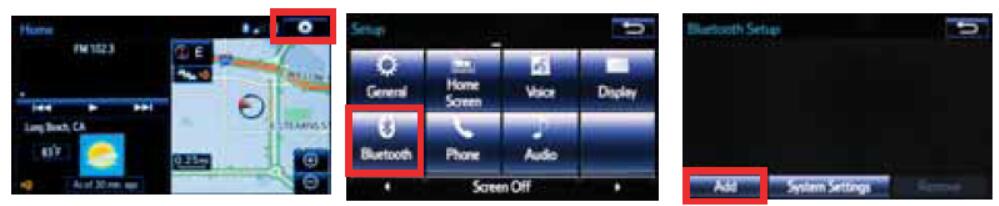
Step 9:Back on your smartphone, you can now select your TOYOTA VEHICLE in Bluetooth Settings. You may need to enter the provided Bluetooth PIN on your phone.
Step 10:Your smartphone is now paired with Entune™.
Step 11:Once paired, Entune™ will attempt to connect audio and contacts on your phone.
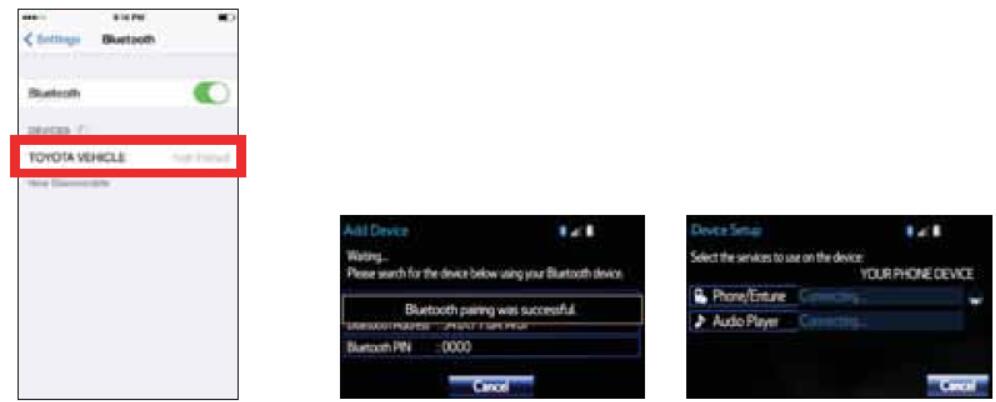
Step 12:Using your smartphone, you may need to allow Entune™ access to your messaging and contacts.Only current iPhone text messages can be viewed on the head unit. iPhone does not allow text message reply.
Step 13:A confirmation will appear once your phone has been paired and connected.
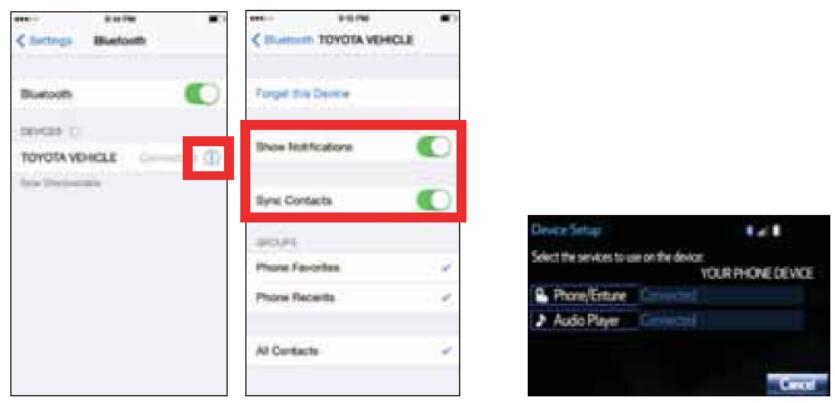
Bluetooth Pairing for Windows Phone and Entune Touch Screen System
Step 1:From your APP LIST,select SETTINGS.
Step 2:Select BLUETOOTH.
Step 3:Ensure BLUETOOTH is ON.
Step 4:Phone will seek out Bluetooth devices while remaining discoverable.
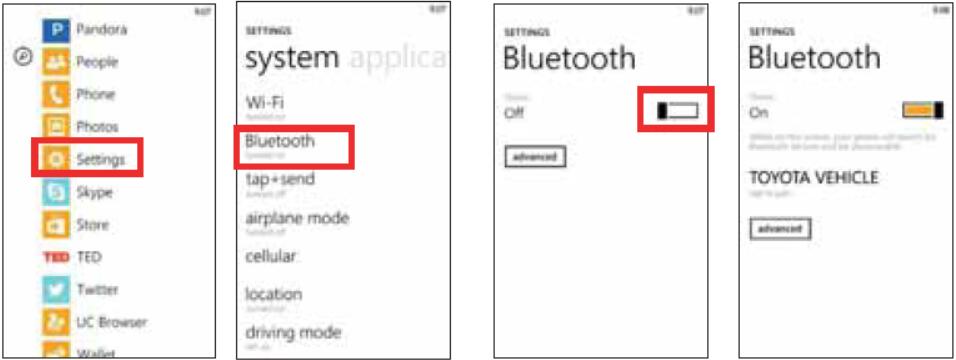
Step 5:While your iPhone device is seeking out Bluetooth devices, proceed to your Entune™ Multimedia Head Unit on your Toyota vehicle.
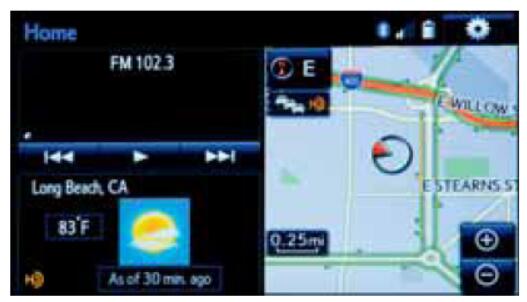
Once you have Bluetooth® enabled on your phone and ready to pair, you will need to initiate Bluetooth® on your Entune™ head unit. Please follow the instructions below to pair your Bluetooth enabled phone to your Entune™ system.
Step 6:On your Toyota Vehicle Entune™ Multimedia Head Unit, select SETUP BUTTON on the Home Screen.For Entune™ Audio System,press the SETUP BUTTON onthe faceplate to access the Setup Screen
Step 7:Select BLUETOOTH.
Step 8:Select ADD, to add your phone device.
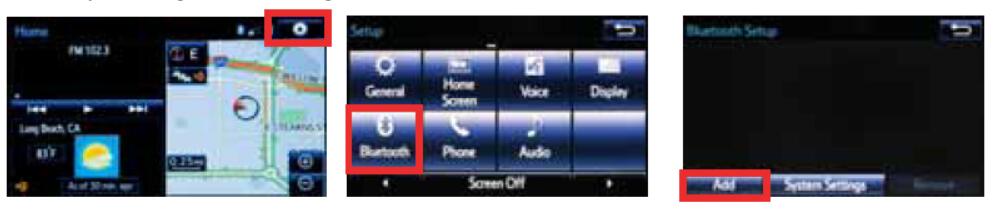
Step 9:Back on your smartphone,you can now select your TOYOTA VEHICLE in Bluetooth Settings. You may need to enter the provided Bluetooth PIN on your phone.
Step 10:Your smartphone is now paired with Entune™.
Step 11:Once paired, Entune™ will attempt to connect audio and contacts on your phone.
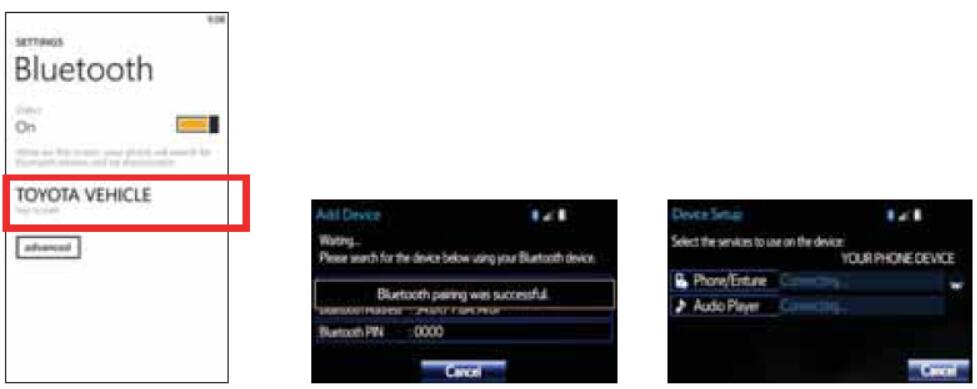
Step 12:Using your smartphone,you may need to allow Entune™ access to your contacts.
Step 13:A confirmation will appear that your phone has been paired and connected.