This instruction show you guide on how to update power control unit software for Volvo EC18 Electric.
Preparations:
2024 Volvo TechTool PTT 2.8.241 APCI 0.7.1.0/2.7.116 All Version Free Download
Volvo PROSIS 2023 2019 2018 Parts Catalog & Repair Manuals Free Download
Volvo Diagnostic Kit (88890300)
Volvo VOCOM 88890300 Diagnostic Kit
Procedures:
NOTE!
This operation needs a personal computer with a Microsoft® Windows® operation system and additional hardware which is available as special tool.
The machine is supported by Tech Tool and furthermore equipped with unsupported control units (Battery Management Unit, Inverter) that have a dependency to each other.
A special program is needed to update and program the software on these control units.
Software download
1.The required software is online available from VOLVO. It can be downloaded from the website by using an Internet browser. Follow the link below.
https://volvogroup.sharepoint.com/sites/coll-goelectric-power-control-software/External Documents/Forms/AllItems.aspx
2.Download the file from a certain directory and save it on the local disc.
3.Install the software on the computer.
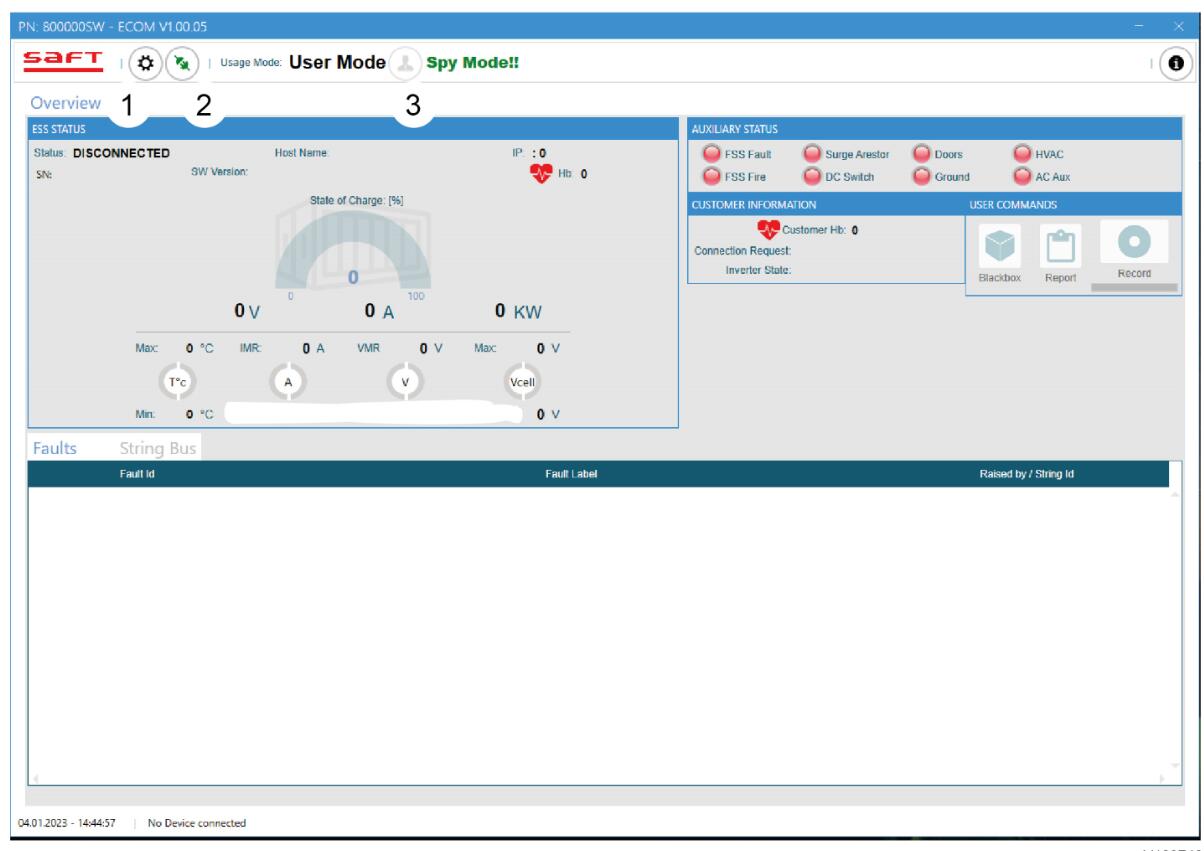
Figure 1
Main screen
1.Preferences, to change the settings.
2.Connect, to establish a connection with the interface.
3.User mode, to switch between the access privileges.
Generate a Token
NOTE!
The follow steps and password request should be done at least 2 days before the work activity. 88830653 Cable should be connected to the computer.
1.Connect 88830653 Cable to the computer.
2.Adjust the settings in the software.
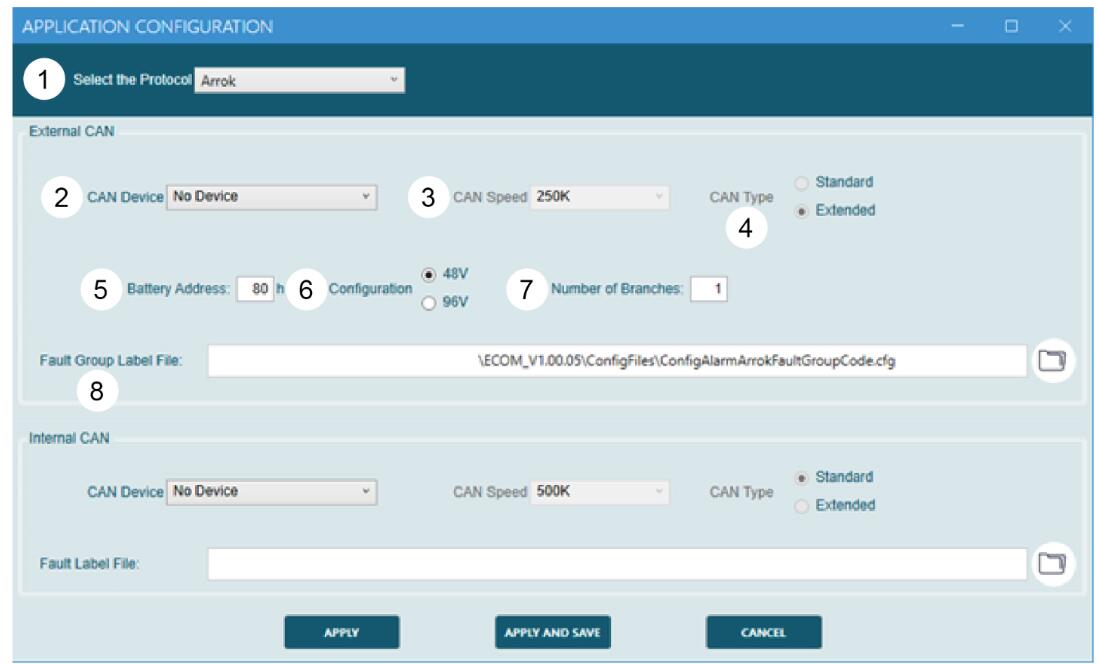
Figure 2
Settings
1.Select the protocol, use Arrok
2.Select the USB interface
3.Select the CAN speed, use 250K
4.Select Extended as CAN Type
5.Insert the battery address, use 80h as default
6.Select the battery voltage
7.Insert the quantity of battery packs
8.Locate the file ConfigAlarmArrokFaultGroupCode.cfg
3.Save and apply the settings.
4.Click Connect to establish a connection with the interface.
5.Change from User Mode to Maintenance Mode.
6.Generate a Token
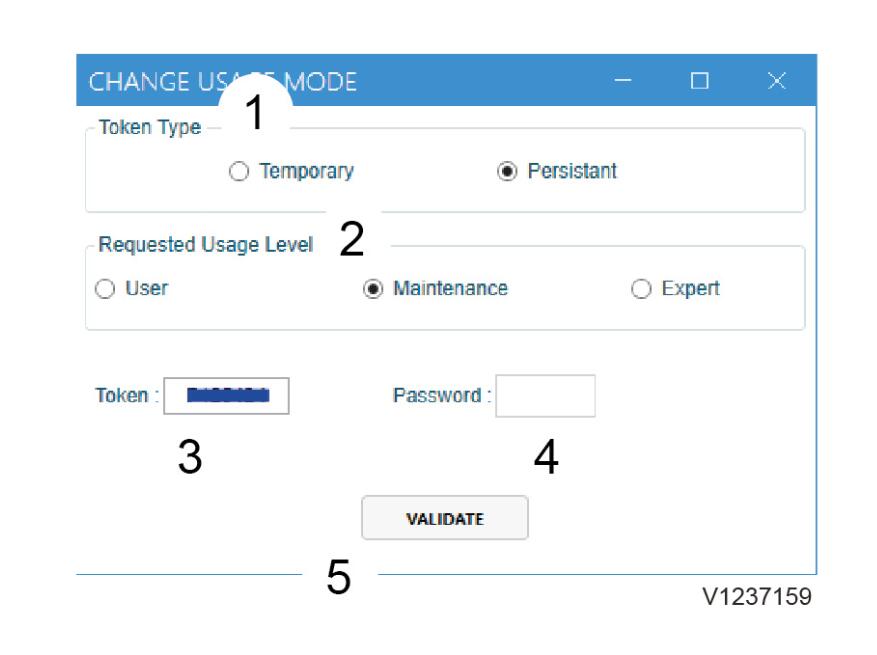
Figure 3
Software upload
1.Select Persistent as Token Type
2.Select Maintenance as usage level
3.Read off the Token. Send the Token by email to the below address and request an ECOM password
NOTE!
Feedback should be within 24 hours.
4.Insert the password from the feedback email
5.Click on Validate
NOTE!
The received password is required for usage of the software in maintenance mode and is not transferable.
BMU, Software updating
1.Place machine in the service position.
2.Turn the battery disconnect switch to the off position.
3.Remove the upper left cover (2).
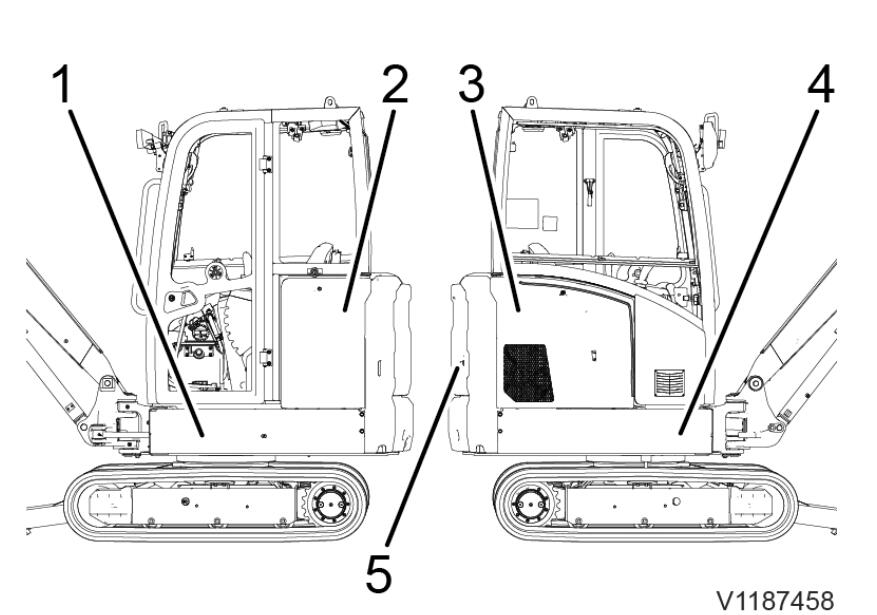
Figure 4
Covers
4.Connect the 4 pin connector of the cable to PO3907 at the machine. Use 88830654 Break out harness
5.Connect the black connector (Vehicle) to the adapter cable. Use 88830653 Cable
6.Turn the battery disconnect switch to the on position.
7.Turn the ignition key to the position (I).
8.Run the application ECOM.
Check the settings of the software and adjust as needed. Refer to the section ahead.
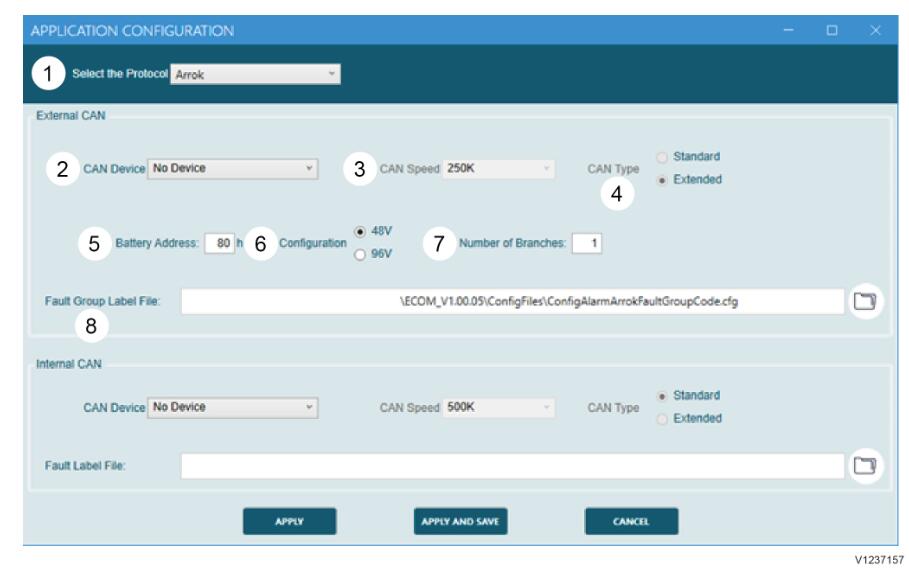
Figure 5
Settings
Change from User Mode to Maintenance Mode.
Insert the previously requested password and click on validate.
An overview of the installed software should be displayed.
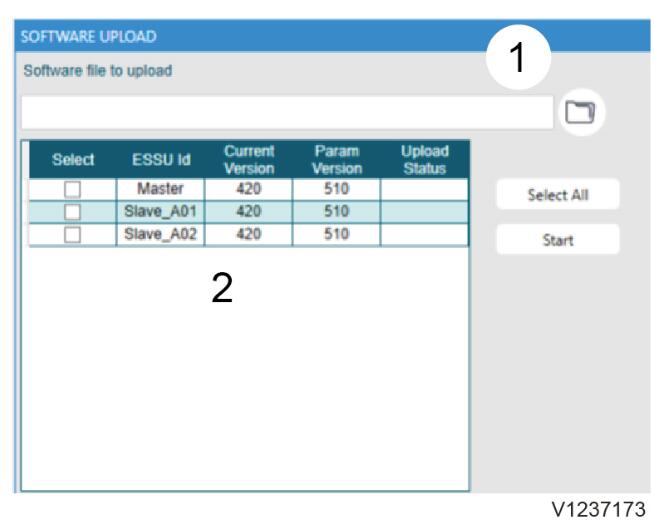
Figure 6
V1237173
1.Location to an upload file
2.Information on battery packs
Locate the previously downloaded file to upload (1).
Select the battery packs to update
NOTE!
All battery packs should have the same software version.
Select Start to run the software update.
Exit the program after the successful update.
9.Turn the ignition key to the position (0).
10.Turn the battery disconnect switch to the off position.
11.Disconnect the special tools.
12.Install the upper left cover.
For more Volvo excavator repair,please refer to Volvo excavator trouble repair