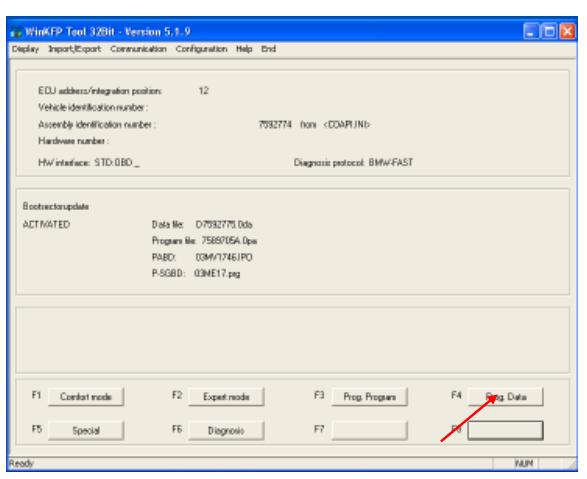This post show how to configure WIN KFP Expert mode programming.
BMW Standard Tools 2.12 Free download (include WinKFP)
How to Set Up WinKFP on Win XP
BMW Coding/Flashing/Progrmming PDF+Video Guide
WinKFP Expert Mode Programming Configuration:
Delete all files in the Develop folder.
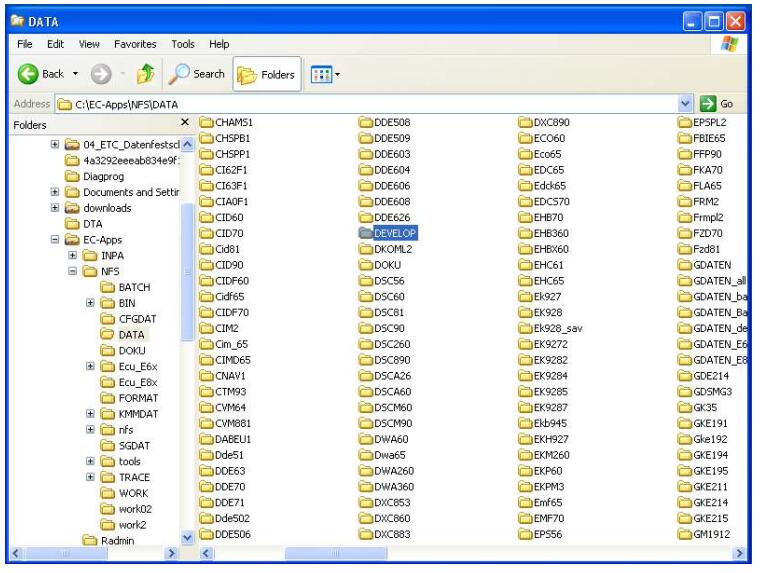
Select the program data folder in this case MV1746.
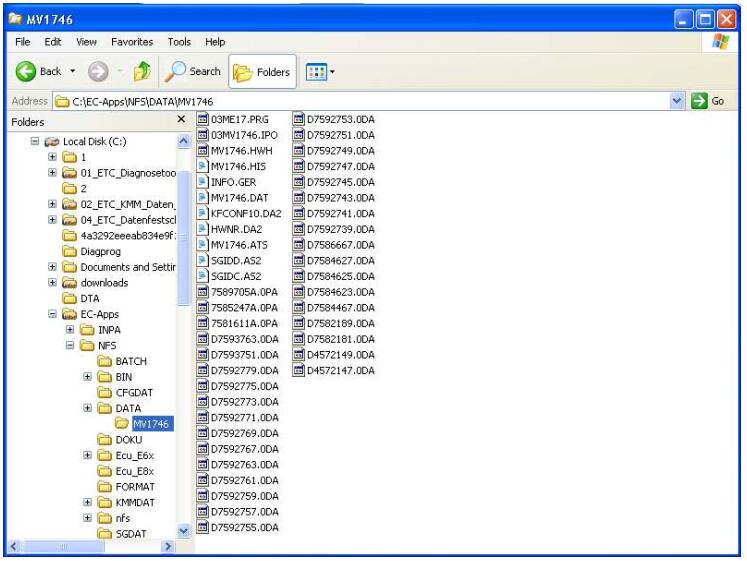
Select the MV1746.DAT file open with Notepad
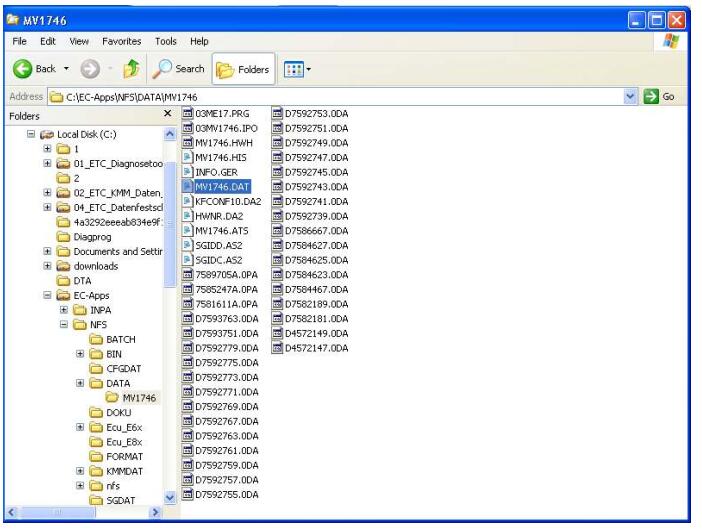
Press Ctrl + H and search the program number. The program number here is 7592774.
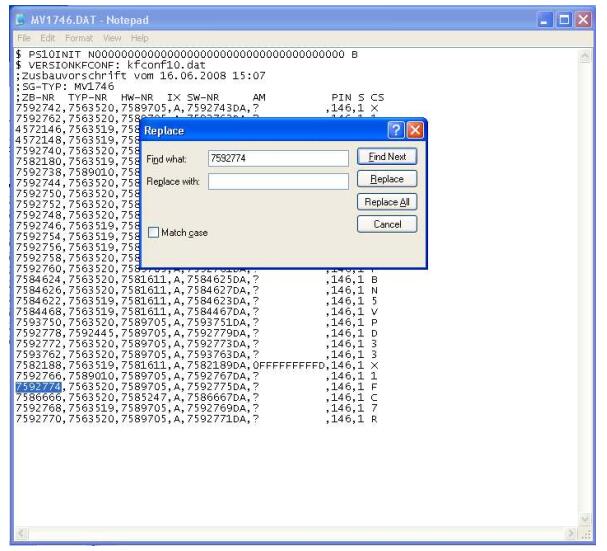
You will then find a line of numbers.
1st Program Number
2nd Hardware Number
3rd 0pa Number
4th 0da Number
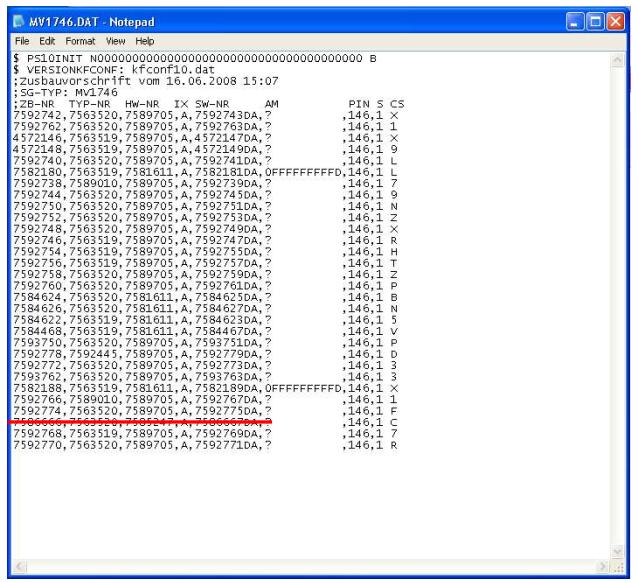
Copy the 2 files over to Develop folder. *.0pa and *.0da file
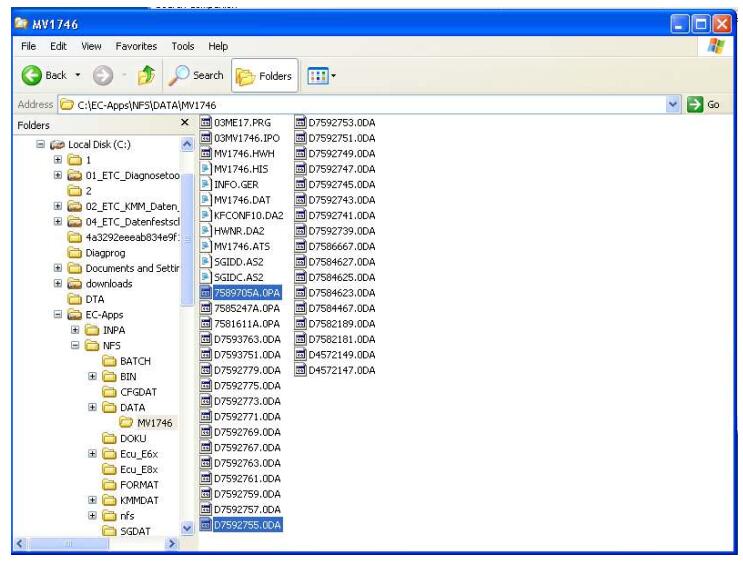
Copy the 2 files over to Develop folder. *.0pa and *.0da file
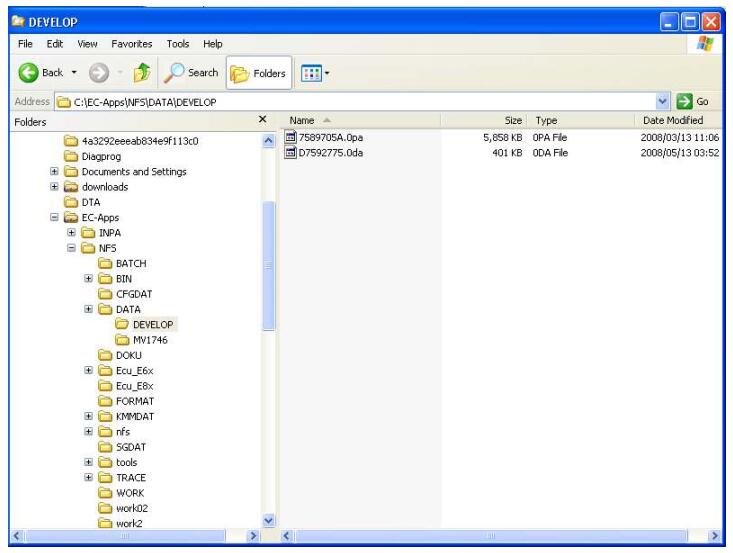
Select the Coapi.ini file
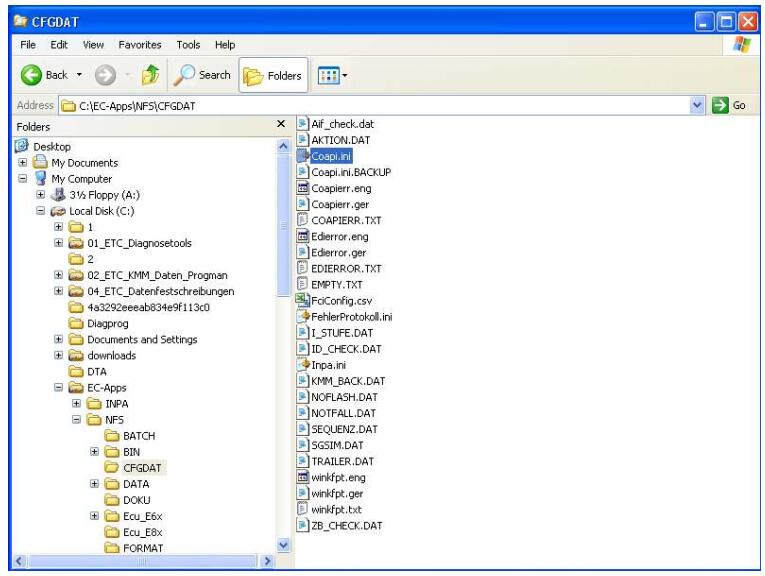
The ZBNUMBER and SWNUMBER must be changed to the program number.
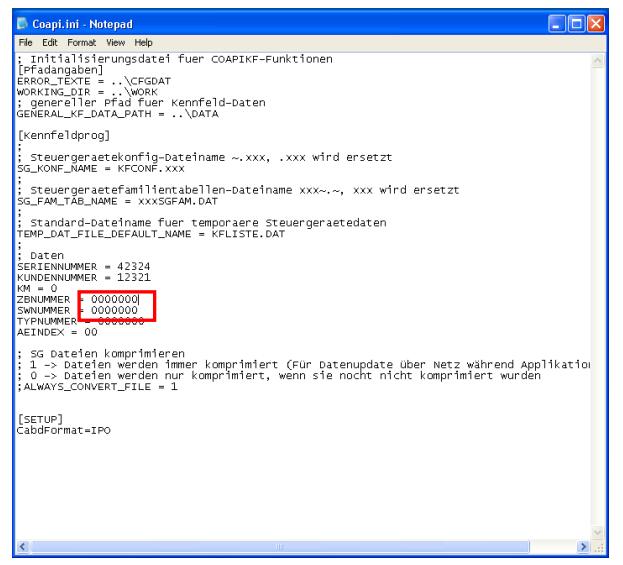
The ZBNUMBER and SWNUMBER must be changed to the program number the save the file.
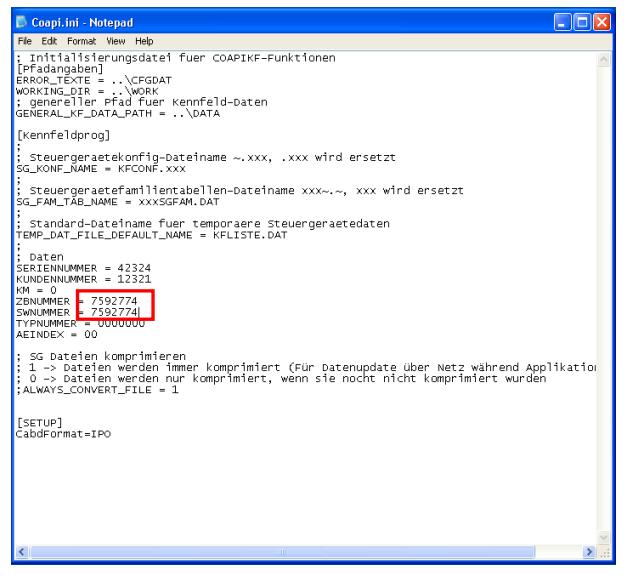
Select WinKfp and check the configuration.
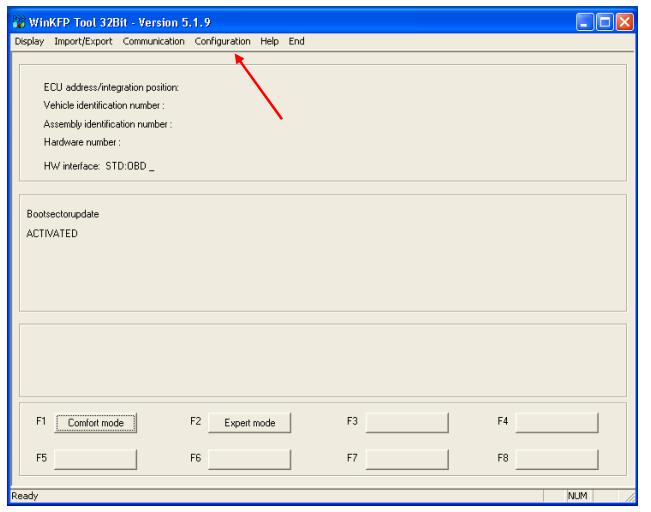
Change configuration to be exactly the same as the example. Select OK when completed
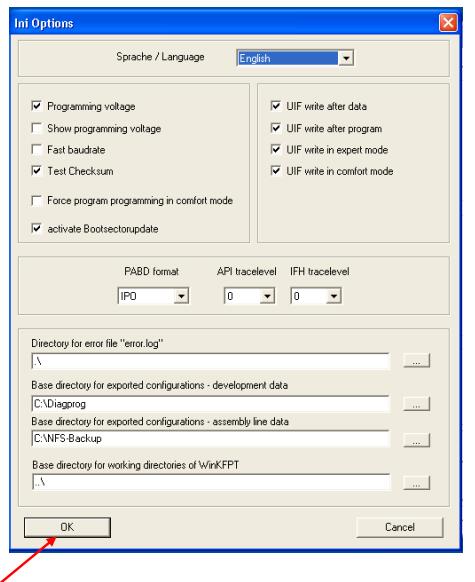
Select Comfort Mode
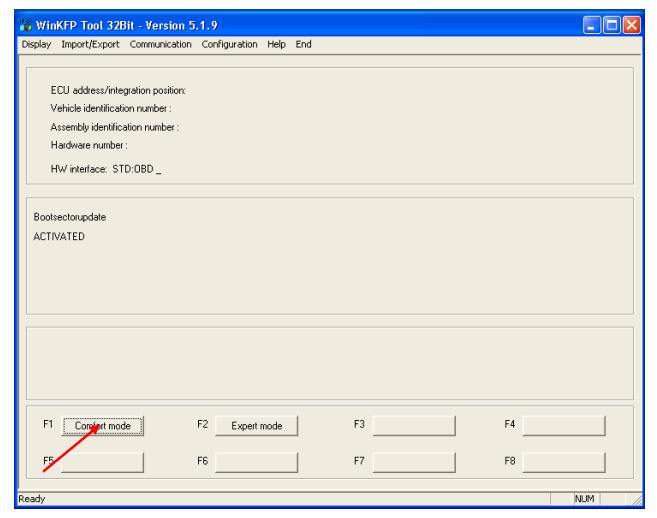
Select Enter ZUSB
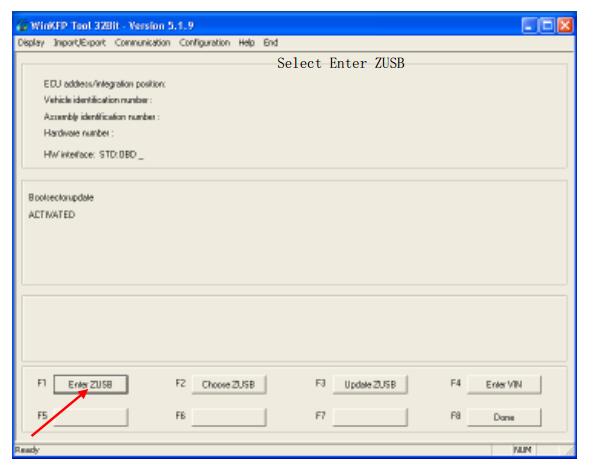
Select OK after entering program number.
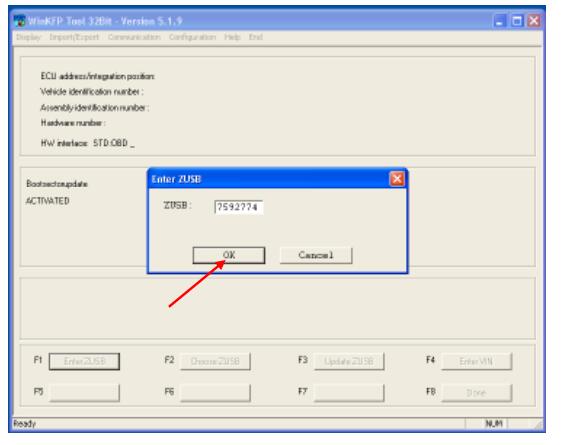
Select OK
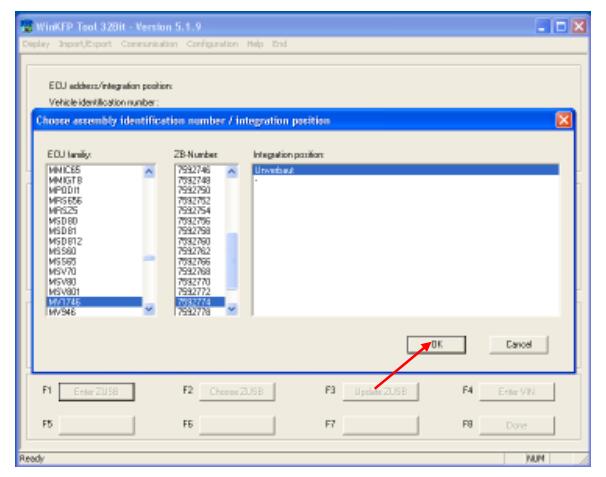
Select Enter Vin
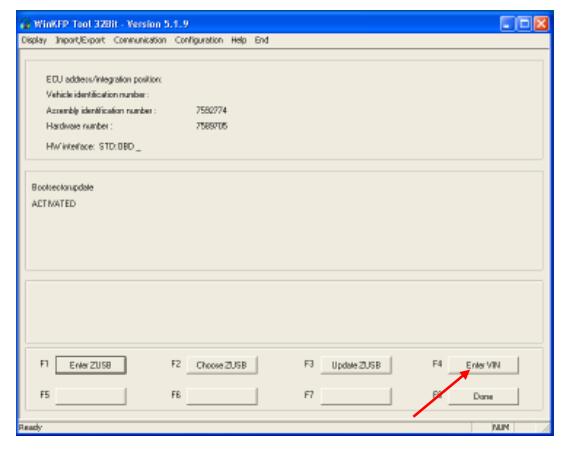
Select OK after entering the VIN.
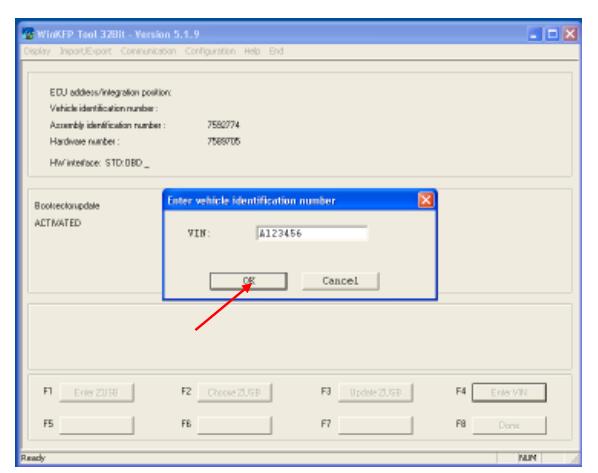
Select Done
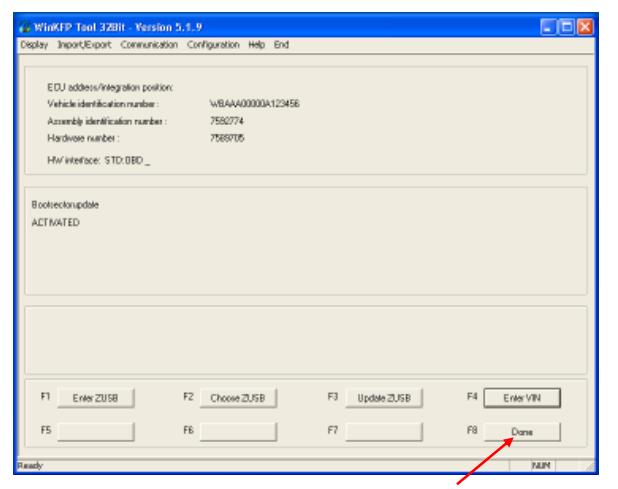
The ECU address, PABD and P-SGBD will appear. Exit program and restart program.
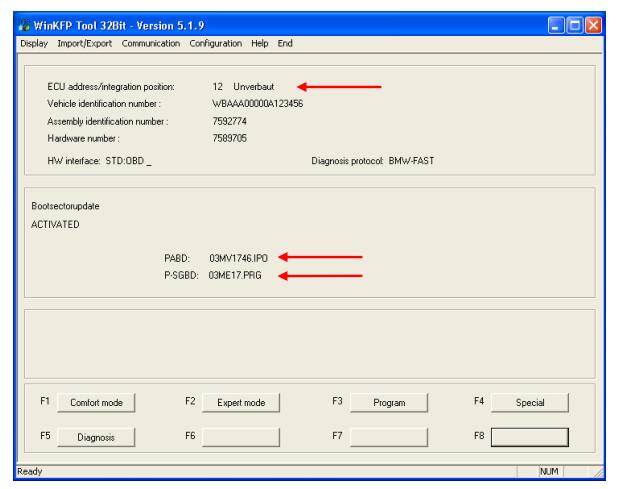
Select Comfort Mode
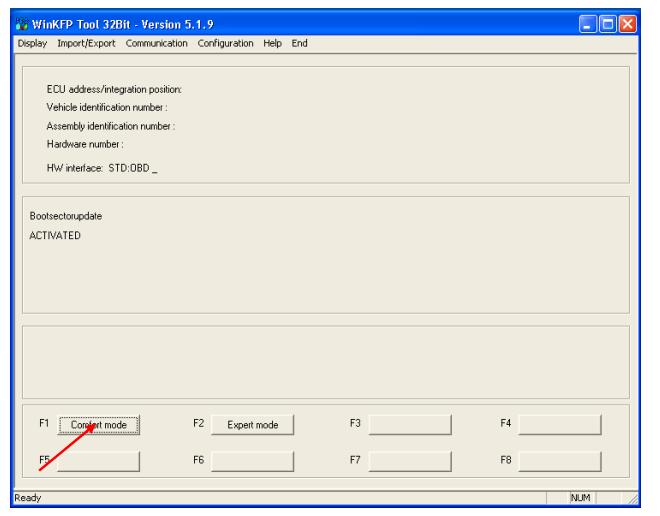
Select Enter ZUSB
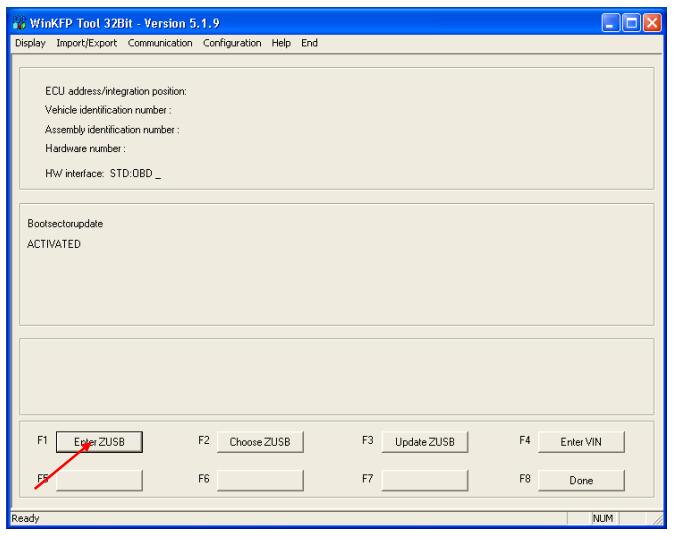
Select OK after entering program number.
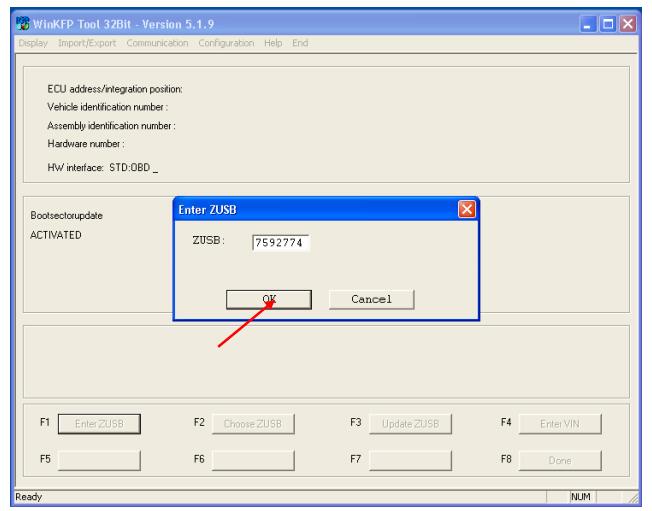
Select OK
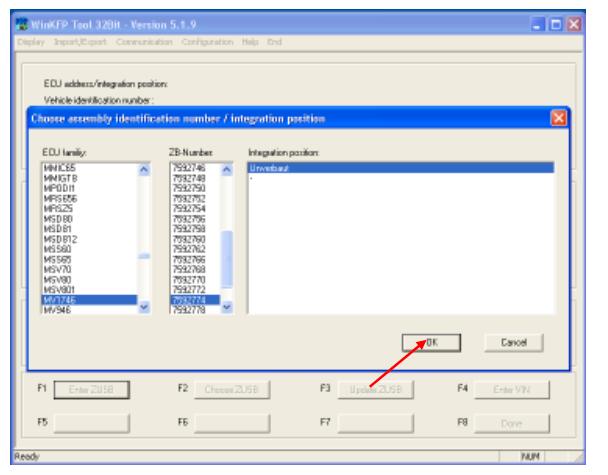
Select Done
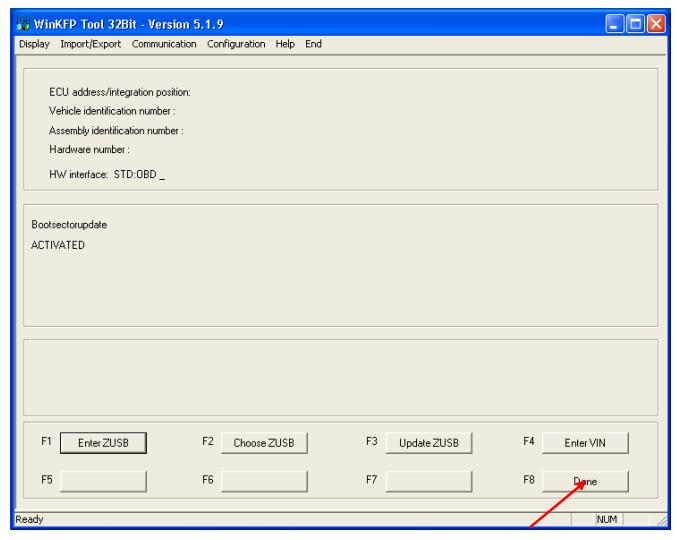
Select Cancel. Do not enter a VIN number.
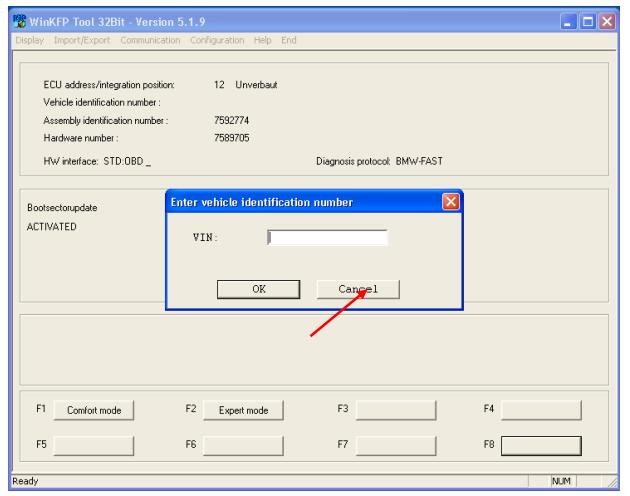
Select Expert Mode
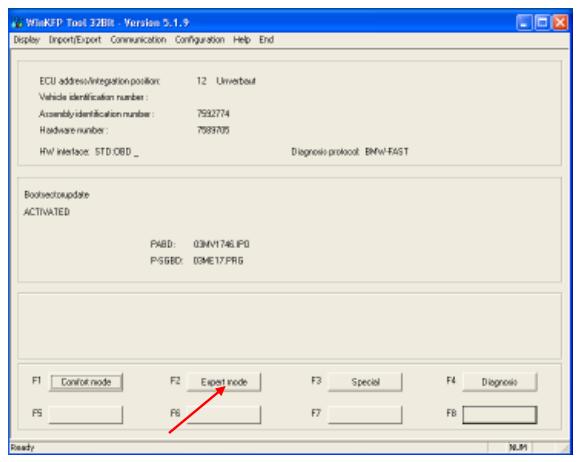
Select PABD
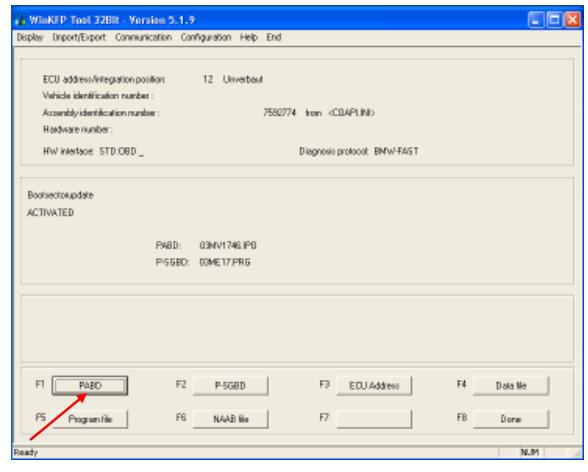
Select number as found before.
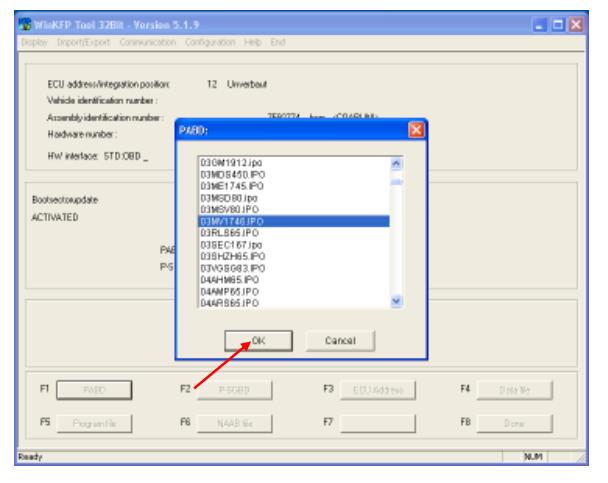
Select P-SGBD
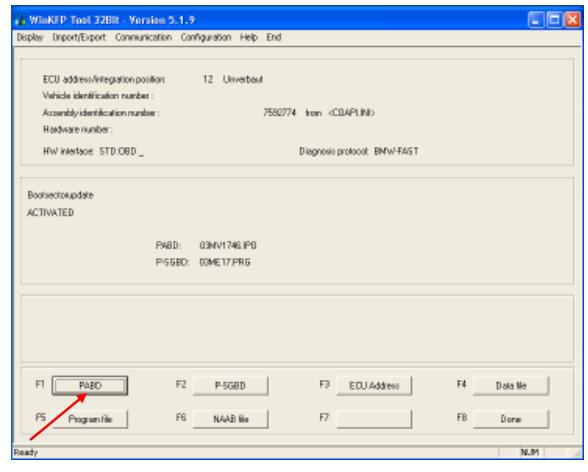
Select number as found before.
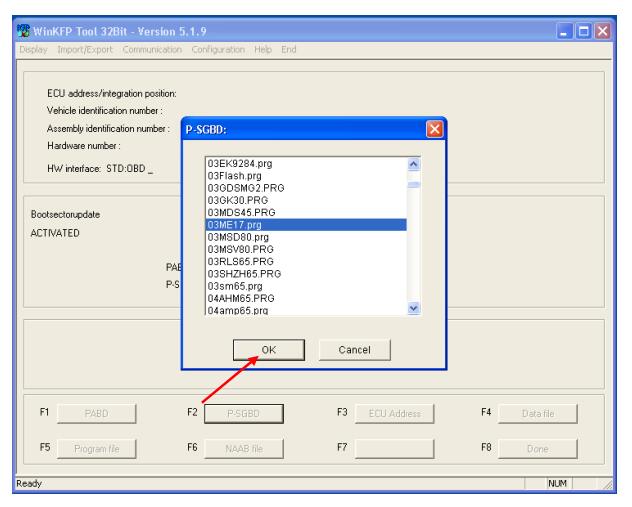
Select ECU Address
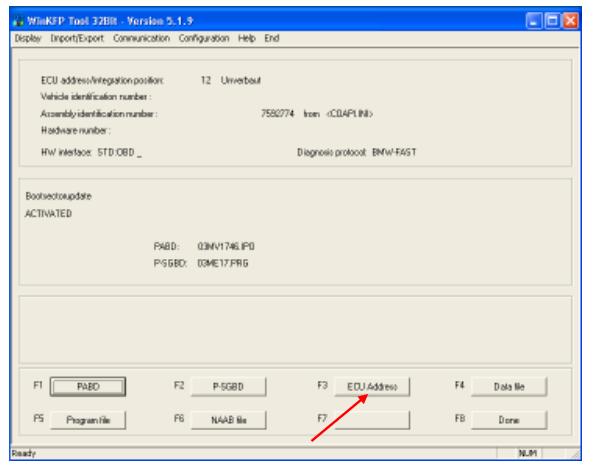
Select number as found before.
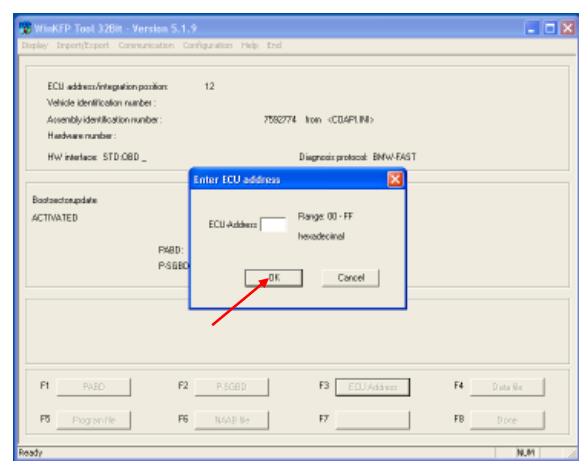
Select Program file
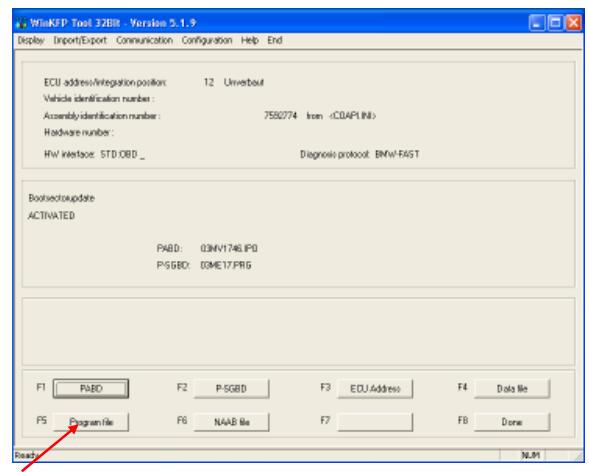
Select OK
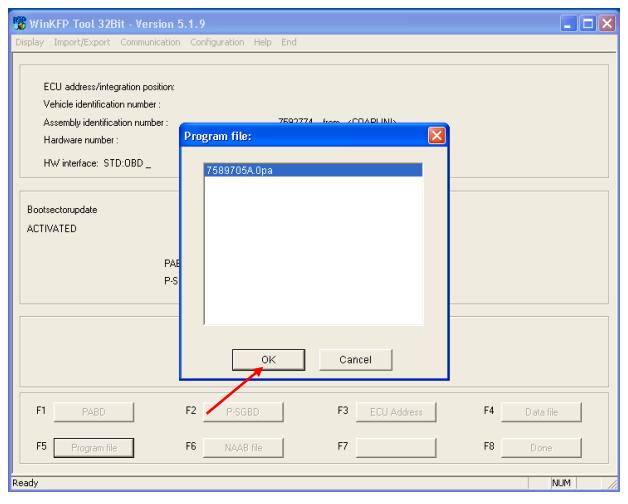
You will see the program file number. Select Data file.
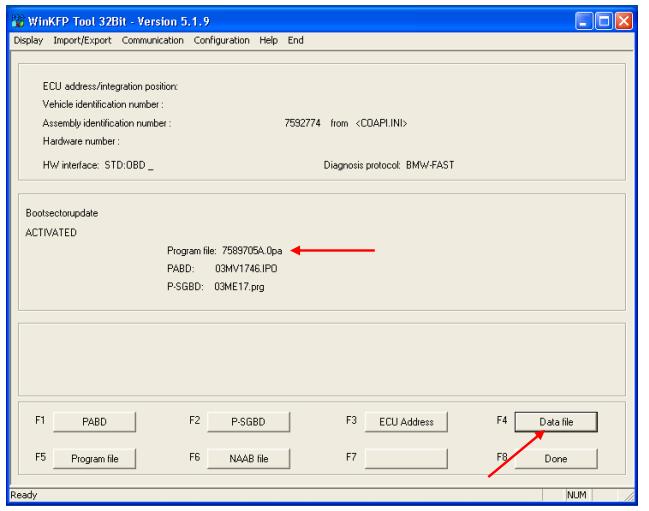
Select OK
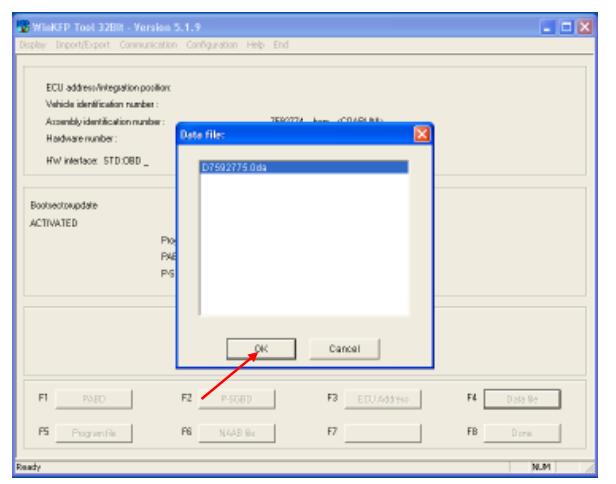
Select OK this error can be ignored as you are in Expert Mode.
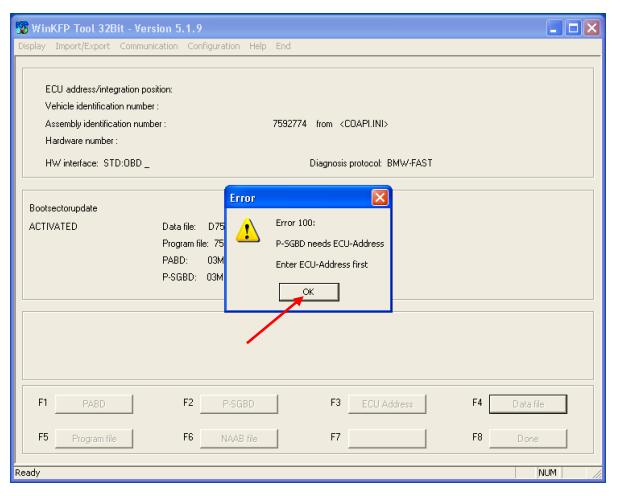
You will see the data file number. Select Done.
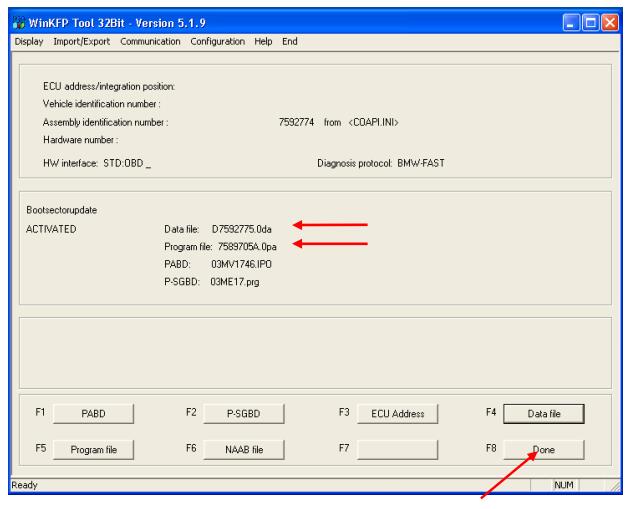
Select Prog Program
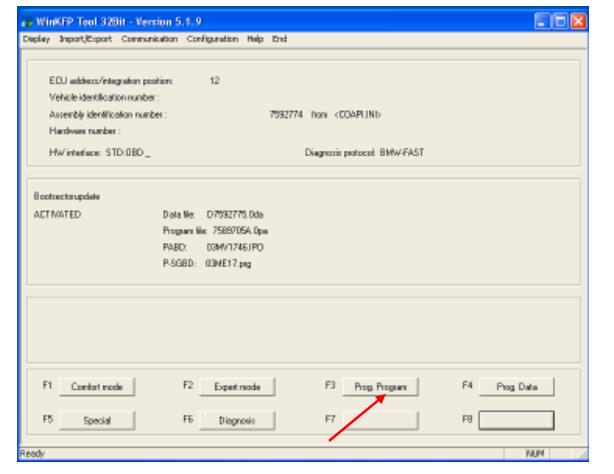
Now enter the VIN and press OK. Programming will start.
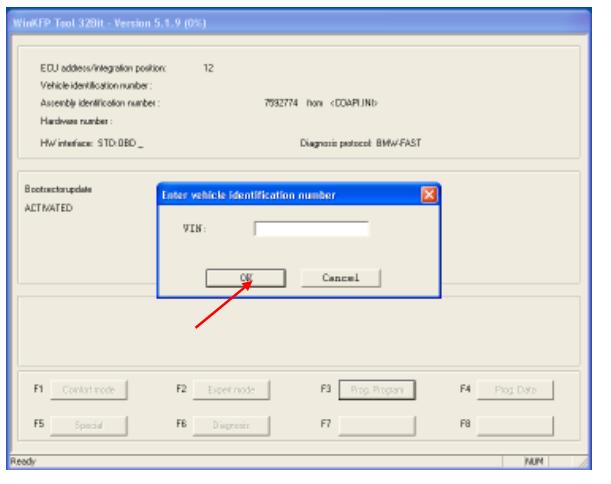
Now select Prog Data and programming will start.
After programming you can exit the program.